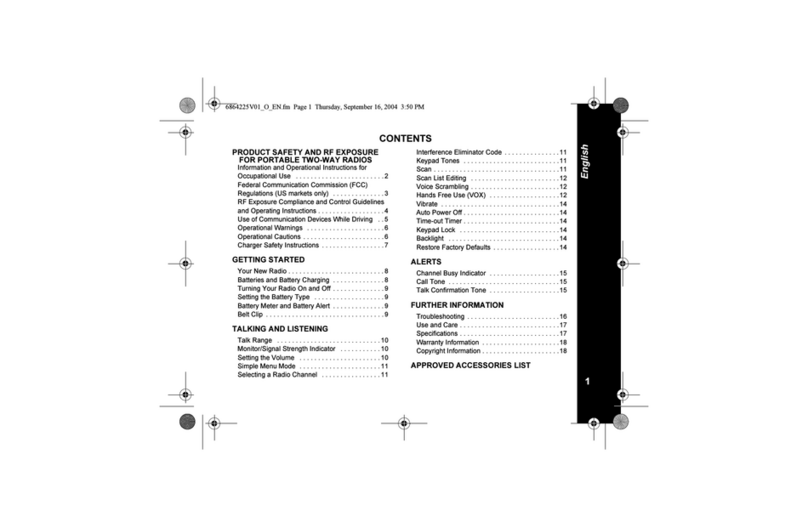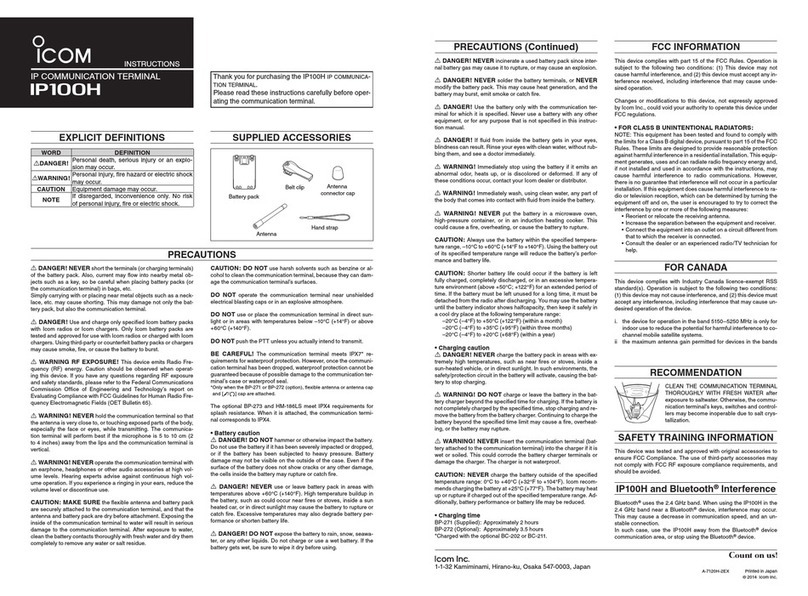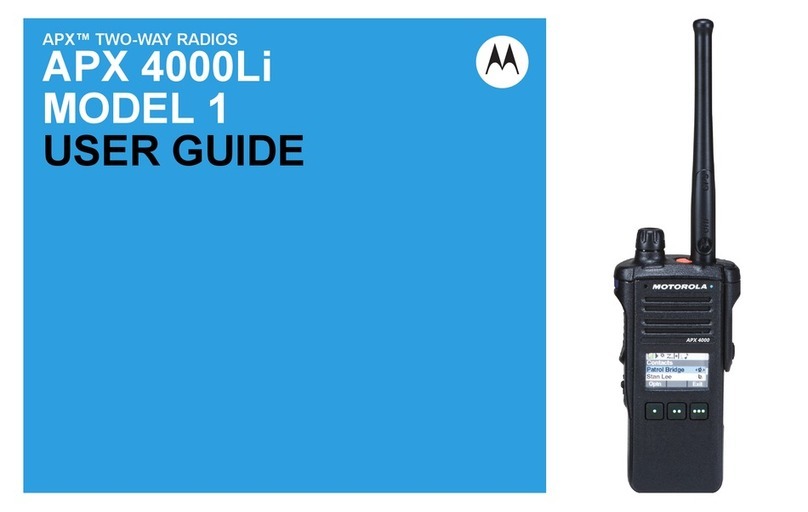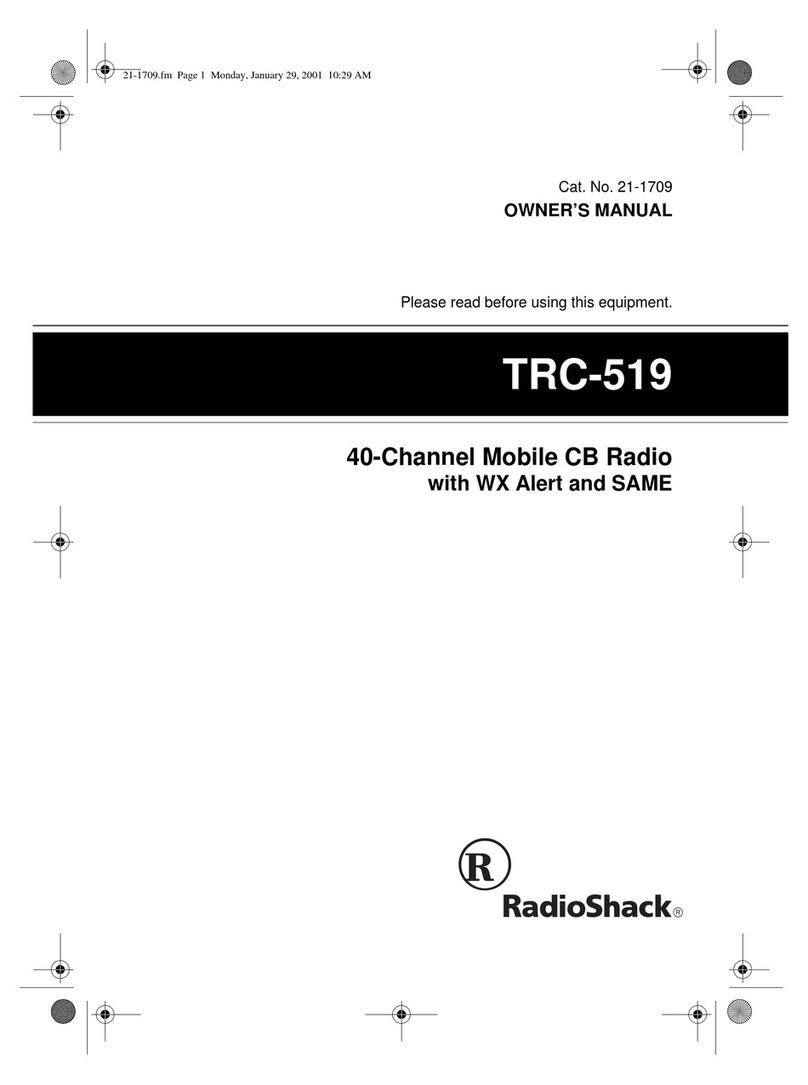Diga-Talk2 D2-100U User manual

D2-100U
Digital Two-way Radio
User Manual
Tel: 888-404-2337
Add: 710 W. Jefferson St. Joliet, IL 60435

Thank you for purchasing our digital portable radio (compatible with analog radio). We
believe that the quality and function of this radio will meet your requirements and bring you
stable, reliable, clear and high-efficient communication.
As a product compliant with the DMR standard, this digital portable radio supports TDMA
(direct mode/repeater mode) and is compatible with high-end analog radio
(CTCSS/CDCSS). Its ergonomic design and high-quality OLED display make it easy to
operate even under strong sunlight. Besides, its digital functions (Digital Noise
Reduction, Private Call, Group Call, All Call, Message, Radio Disable, Monitor, Radio
Check, Call Alert, etc.) enable you to be responsive to critical situations.
Our digital portable radio of this series has 4 programmable keys which can be
programmed based on your actual needs (such as VOX/ Scan/ Power Switch/ Zone).
Besides, it supports Working Zone Management, Contact, Missed Call/ Incoming
Call/ Outgoing Call Management as well as Chinese/ English and Working Status
Indication, etc. It enables various functions to be easy to operate and ensures you a
smooth and high-efficient communication.
Preface
This device complies with Part 15 of the FCC Rules. Operation
is subject to the following two conditions:
(1) This device may not cause harmful interference, and
(2) this device must accept any interference received, including
interference that may cause undesired operation.
NOTE 1: This equipment has been tested and found to comply
with the limits for a Class B digital device , pursuant to part 15 of
the FCC Rules. These limits are designed to provide reasonable
protection against harmful interference in a residential
installation. This equipment generates, uses and can radiate
radio frequency energy and, if not installed and used in
accordance with the instructions, installed and used in
accordance with the instructions, may cause harmful
interference to radio communications. However, there is no
guarantee that interference will not occur in a particular
installation. If this equipment does cause harmful interference to
radio or television reception, which can be determined by turning
the equipment off and on, the user is encouraged to try to
correct the interference by one or more of the following
measures:
- Reorient or relocate the receiving antenna.
- Increase the separation between the equipment and receiver.
- Connect the equipment into an outlet on a circuit different from
that to which the receiver is connected.
- Consult the dealer or an experienced radio/TV technician for
help.
NOTE 2: Any changes or modifications to this unit not expressly
approved by the party responsible for compliance could void the
user's authority to operate the equipment.
- T h is ra d io is desi g ned fo r a n d c las s ifi e d a s
“Occupational/Controlled Use Only”, meaning it must be used
only during the course of employment by individuals aware of the
hazards, and the ways to minimize such hazards; NOT intended
for use in an General population /uncontrolled environment.
- DO NOT operate the radio without a proper antenna attached,
as this may damage the radio and may also cause you to
exceed RF exposure limits. A proper antenna is the antenna
supplied with this radio by the manufacturer or an antenna
specifically authorized by the manufacturer for use with this
radio.
- DO NOT transmit for more than 50% of total radio use time,
more than 50% of the time can cause RF exposure compliance
requirements to be exceeded.
- This transmitter may operate with the antenna(s) documented
in this filing in Push-to-Talk and body-worn configurations. RF
exposure compliance is limited to the specific belt-clip and
accessory configurations as documented in this filing and the
separation distance between user and the device or its antenna
shall be at least 2.5 cm.
FCC Statement


Contents
Product Inspection
Radio Overview
Radio Controls
Programmable Key
Preparing Your Radio for Use
Charging the Battery
Attaching the Accessories
Status Indicators
LCD Icons
LED Indicator
Basic Operations
Turning On/Off the Radio
Adjusting the Volume
Selecting a Zone
Selecting a Channel
Digital/Analog Switch
Keypad Lock/Unlock
Voice Calls
Transmitting a Private Call
Transmitting a Group Call
Transmitting an All Call
Receiving and Responding to Voice Calls
Making a Call on Analog Channels
Menu Navigation
Message
Contact
Call Logs
Scan
Programme
Settings
Zone
Functions and Operations
Scan
Squelch Off
Emergency Alarm
Troubleshooting
Care and Maintenance
Service and Support
Optional Accessories
01
02
02
03
04
04
05
06
06
06
07
07
07
07
07
08
08
08
08
09
09
09
09
10
10
11
11
12
12
13
14
15
15
15
15
17
18
19
21
………………………………………………………………………………
…………………………………………………………………………………
……………………………………………………………………………
………………………………………………………………………
…………………………………………………………………
………………………………………………………………………
………………………………………………………………
………………………………………………………………………………
…………………………………………………………………………………
………………………………………………………………………………
………………………………………………………………………………
…………………………………………………………………
……………………………………………………………………
…………………………………………………………………………
………………………………………………………………………
……………………………………………………………………
………………………………………………………………………
………………………………………………………………………………………
……………………………………………………………
………………………………………………………………
…………………………………………………………………
……………………………………………
……………………………………………………
………………………………………………………………………………
…………………………………………………………………………………
…………………………………………………………………………………
…………………………………………………………………………………
…………………………………………………………………………………………
…………………………………………………………………………………
……………………………………………………………………………………
…………………………………………………………………………………………
………………………………………………………………………
…………………………………………………………………………………………
………………………………………………………………………………
………………………………………………………………………
…………………………………………………………………………………
…………………………………………………………………………
……………………………………………………………………………
……………………………………………………………………………

Product Inspection
Before use, we recommend that you check the packing and identify the items listed below. If any item is missing or
damaged during shipment, please contact your dealer.
Note: Frequency range is marked on the color circle at the bottom of the antenna. If not, please refer to that on the
radio’s label.
Radio Overview
No. Part Name No. Part Name No. Part Name No. Part Name
PTT Button
MID Key
Left Key
Display
Microphone
Speaker
LED Indicator
Antenna
Accessory Jack
Battery Latch
Belt Clip
Battery
P1 Key
P2 Key
Radio On-Off/
Volume Control Knob
Radio Controls
1
2
3
4
5
6
7
8
9
10
11
12
13
14
15
16 Up/ Down Key
01 02
7
8
11
14 15
16
12 1
32
10
13
4
5
6
7
9
8
Radio D2-100UU

Programmable Key
For enhanced convenience, you may request your dealer to program the 2 (or 1) programmable side keys (SK1, SK2)
and the 2 programmable keys on the keypad as shortcuts to the radio functions listed below:
Note: Long and short press of the key can be assigned with different functions by your dealer.
Radio Disable
Radio Enable
Radio Check
Call Alert
Adjust Power Level
Monitor
Emergency On
Emergency Off
VOX
One Touch Call 1
One Touch Call 2
One Touch Call 3
One Touch Call 4
One Touch Call 5
Message
Contact List
Zone Up
Zone Down
Zone Switch
Keypad Lock
Squelch Off
Battery Power Indication
Scan
Scan Backup
Nuisance Temporary Delete
Shortcut Keys Shortcut KeysNo. No.Description Description
To disable the radio quickly
To enable the radio quickly
To enter Radio Check status quickly
To initiate Call Alert quickly
To adjust RF power level quickly
To enter Monitor quickly
To initiate an emergency call
To stop transmitting the emergency call
To enable or disable the VOX function
To access the menu “Message” quickly
To access the menu “Contact List” quickly
To select a desired zone quickly
To lock or unlock the keypad quickly
To always open the speaker
To indicate the current battery power quickly
To receive signals on other channels
To keep scanning when restart
To temporarily ignore unwanted channel activity
To transmit a call quickly
Preparing Your Radio for Use
Charging the Battery
Please charge the battery with the designated Diga-Talk charger, and the LED indicator on the charger indicates the
charging status.
The steps of charging are illustrated as follows:
Charging Steps
1. Plug the adapter’s connector into an outlet as figure ① shows;
2. Plug the other end of the adapter into the jack on the rear of the charger as figure ② shows;
3. Insert the battery or radio equipped with battery into the charger correctly as figure ③ shows;
4. The LED indicator glows red during charging and turns green when the battery is fully charged.
Note: Please charge the battery for 5 hours for the initial charging to reach its optimum capacity.
LED Indicator of Charging
LED Indicator
LED indicator glows red
LED indicator glows green
LED indicator flashes red
Charging Status
During charging
Fully charged
Fault
1
2
3
4
5
6
7
8
9
10
11
12
13
14
15
16
17
18
19
20
21
22
23
24
25
03 04
1
2
3

Attaching the Accessories
Attaching the Antenna
Attaching the Battery
Attaching the Belt Clip
Attaching the Audio Accessories
Programming Cable
With the radio turned off,
set the antenna in its
receptacle and turn
clockwise to fasten it.
1. Insert the battery into the radio as figure ① shows;
2. Press the battery at its bottom slightly until the
battery latch locks as figure ② shows.
To remove the antenna, turn it counterclockwise.
To remove the belt clip, screw off the screws.
To remove the battery, please make sure the radio is turned off
first, and then push the battery latch upwards and slide the
battery away from the radio.
Note: Your dealer can program a shortcut key to Battery Power
Indication for the radio, so you can check current battery power
via the shortcut key.
Align the screw holes on the belt clip
with those on the radio, and fasten the
belt clip with the screws.
1. Open the accessory
jack cover;
2. Plug the accessory
into the accessory jack.
Note: The accessory jack cover is used for avoiding
dust to ensure the normal connection between
accessories and radio. It should be replaced when the
accessory jack is not in use.
Status Indicators
LCD Icons
RSSI
Message Icon
Battery Power Icon
Scan Icons
TX Power Icons
Emergency Icon
Prompt Tone Icons
No signal
More bars indicate better signal strength
New message/ unread message
Scanning is in progress
Scanning pauses on a non-priority channel
Scanning pauses on Priority Channel 1
Scanning pauses on Priority Channel 2
Low TX power for the current channel
High TX power for the current channel
More bars indicate more battery power
The speaker is mute
The speaker is unmuted
The Emergency mode (other than secret emergency)
is active or an emergency alarm is received
×
+
1
2
L
H
!
Radio Status
Icon Name Icon
LED Indicator
The LED indicator on the top of the radio will help you easily identify current radio status.
LED Indicator LED flashes green LED glows red LED glows green LED flashes orange
Radio Status Powering on Transmitting Receiving Scanning
05 06
1
2

Basic Operations
Turning On/Off the Radio
To turn on the radio, please rotate the Radio On-Off/Volume Control knob clockwise until a click is heard and boot
animation is displayed.
To turn off the radio, please rotate this knob counterclockwise until a click is heard and powering off is indicated.
Adjusting the Volume
Selecting a Zone
Selecting a Channel
After turning on the radio, rotate the Radio On-Off/Volume Control knob clockwise to increase the volume, or turn this
knob counterclockwise to decrease the volume.
A zone is a group of channels exhibiting the same property, which is convenient for you to manage the existing
channels. The radio supports up to 16 zones, each with a maximum of 16 channels. You can select your desired zone
through the 2 ways as follows:
1. Through the menu
Access the menu “Zone”, and use the Up/ Down keys to select your desired zone and press the OK key to toggle to the
selected zone.
2. Through the programmable keys
You can quickly toggle to your desired zone by pressing the programmed Zone Up/ Zone Down/ Zone Switch key.
Rotate the Channel Selector knob to select your desired channel, and you can set TX Admit for every digital channel
via the CPS, the TX Admit limits the transmissions on the current channel when there are activities on it.
1. Always Allow: The radio can transmit when PTT button is pressed no matter whether there are activities on the
channel or not.
2. Channel Free: The radio can transmit when the channel is free.
3. Color Code Free: The radio can transmit when the channel is free or the color code doesn’t match.
Note: TX Admit is used for digital channels only.
Digital/Analog Switch
Keypad Lock/Unlock
Each channel of the radio can be programmed as either analog channel or digital channel by the dealer. If the current
zone includes both analog and digital channels, you can quickly switch between digital and analog channels by
pressing the Up/ Down keys.
When the keypad is not in use, you can lock it to prevent misoperation. The following method is available for you to lock
or unlock the keypad:
-Through the programmable key
Press the programmed Keypad Lock key to lock or unlock the keypad.
Voice Calls
Transmitting a Private Call
You can transmit a Private Call through any of the following methods. When transmitting a Private Call, the icon
will appear.
• Transmitting a call to the preset contact
• Transmitting a call through Contact List or Call Logs
In the home screen, hold down the PTT button to transmit a Private Call to the Private Call contact preset for the
current channel.
Note: Your dealer can preset a contact for each digital channel. The preset contact can be a Private Call contact, a
Group Call contact or an All Call contact.
1. Go to “Contact -> Contact List”, or go to “Call Logs” and access the Outgoing/Incoming/Missed list;
2. Use the Up/Down keys to select the Private Call contact you want to call;
3. Hold down the PTT button to transmit the Private Call.
07 08

Transmitting a Group Call
Transmitting an All Call
Receiving and Responding to Voice Calls
Making a Call on Analog Channels
Receiving a Voice Call
Responding to a Private Call/Group Call
You can transmit a Group Call through any of the following methods. When transmitting a Group Call, the icon
will appear.
• Transmitting a call to the preset contact
In the home screen, hold down the PTT button to transmit a Group Call to the Group Call contact preset for the current
channel.
• Transmitting a call through Contact List
1. Go to “Contact -> Contact List”;
2. Use the Up/Down keys to select the Group Call contact you want to call;
3. Hold down the PTT button to transmit the Group Call.
The way to make an All Call is the same with that of making a Group Call. When transmitting an All Call, the icon
will appear.
When receiving a Private Call/Group Call, you can press the PTT button within the preset time to respond to it. If
you do not respond to a received Private Call, your radio will display the missed call indication.
To make a call on analog channels, hold down PTT button and speak into the microphone. Release the PTT button to
receive calls.
Note: Please keep the microphone 2.5 to 5cm away from your mouth when transmitting to ensure the optimum
volume for the receiver.
Note: You can transmit an All Call only when it is enabled by your dealer.
When receiving a voice call, the icon will appear.
Note: You can not respond to an All Call.
Menu Navigation
Message
InBox
OutBox
Quick Text
Messages
Contacts
Call log
The inbox can save up to 100 received messages.
When the inbox is full, the earliest message will be
overwritten by the latest one automatically.
For each message, you can choose to perform any of
these operations: Forward/ Delete.
To delete all messages in the inbox, select “Message ->
InBox -> Delete All”.
The outbox can save up to 100 sent messages. When
the outbox is full, the earliest message will be
overwritten by the latest one automatically.
For each message, you can choose to perform any of
these operations: Forward/ Delete.
To delete all messages in the outbox, select “Message -
> OutBox -> Delete All”.
Under this option there are some text messages (15
entries at most) preset by your dealer. You can choose
any text to send directly or send after editing.
To access this item, press the Menu key in the home
screen to access the main menu and select “Message”,
or press the shortcut key for Message directly.
Main Menu
Message Contact Call Logs Scan Programme Settings Zone
CH
Inbox
Outbox
Quick Text
09 10

Contact Call Logs
Viewing a Contact
Sending a Message
Functions
Messages
Contacts
Call log
Messages
Contacts
Call log
To access this item, press the Menu key in the home
screen to access the main menu and select “Contact”.
To access this item, press the Menu key in the home
screen to access the main menu and select “Call
Logs”.
This radio can save up to 20 private call entries in the
Outgoing/ Incoming/ Missed list respectively. When the
Outgoing/ Incoming/ Missed list is full, the earliest
entry will be overwritten by latest one automatically.
After accessing a list and selecting an entry, you can
perform any of these operations: hold down the PTT
button to initiate a call, press the OK key to View/
Send Message/ Delete.
To delete all entries in the Outgoing/ Incoming/ Missed
list at a time, select “Call Logs -> Outgoing/ Incoming/
Missed -> Delete All”.
You can save up to 64 entries in the contact list. To
access “Contact List”, select “Contact -> Contact List”
or press the shortcut key for Contact List.
You can view details of each contact.
You can send the quick text to the contacts in the
contact list.
You can do the following operations ( such as: Radio
Check/ Call Alert/ Remote Monitor/ Radio Disable/
Radio Enable) to the Private Call contact in the
contact list.
Scan Programme
Scan On/Off Channel
Radio
Scan List
To access this item, press the Menu key in the home
screen to access the main menu and select “Scan”.
To access this item, press the Menu key in the home
screen to access the main menu and select “Programme”.
You can optimize your radio performance by
customizing related parameters according to actual
needs and your preferences.
Frequency: To view the RX/ TX frequency of the
selected channel.
Slot : To set RX/ TX slot for the radio.
Color Code : You can modify the color code value
(range: 0-15) of the selected digital channel through this
option.
The feature “Scan” allows you to receive
communication activities on other channels so that you
can keep a close track of your group members. This
option is used to turn on or off the function.
You can request your dealer to create a scan list for
each channel. Each list may contain 16 channels at
most (both digital channel and analog channel are
OK).
Call log
Scan
Programme
CH
Call log
Scan
Programme
CH
Radio ID : To view or modify the radio ID (this feature
and input range “1-16776415” are limited by the CPS).
11 12

Settings Tx Power
Radio Info
VOX
Parameter Settings
Time-out Timer (TOT)
To access this item, press the Menu key in the home
screen to access the main menu and select “Settings”.
You can optimize your radio performance by
customizing related parameters according to actual
needs and your preferences.
This option allows you to set TX power level to high or
low. Alternatively, you can quickly switch the power
level between high power and low power by pressing the
shortcut key for Adjust Power Level in the home screen.
There are two levels available: High Power (indicated
by the icon ) and Low Power (indicated by the icon
). High power level enables you to communicate with
farther group members.
To set whether to turn on VOX or not. When VOX is turned
on, it allows you to make calls every time you speak into the
radio directly without pressing the PTT key.
With this option, you can view basic information of your
radio, including Serial Number, Program Version,
Firmware Version and Model Code, etc.
You can set the time of continuous transmission through
this option to prevent others from occupying a channel
too long. If the preset time expires, the radio will
automatically terminate transmission and keep
beeping. To stop the beeping, please release the PTT
button. You must wait for a certain time period (preset
by your dealer) to initiate another transmission.
Scan
Programme
CH
Settings
Note: This feature is null in Emergency mode.
L
H
L
Note: Power level should be set for each channel
individually.
Tone
To set tones for your radio. You can set the following
tones:
Radio Silent: to set whether the radio will give tone
indication. If Silent On is selected, all tone indication
will be cancelled.
Keypad Tone: to set whether the radio will give tone
indication and the volume of the tone when you are
making keypad operations.
Low Battery Tone: to set whether the radio will give
tone indication and the volume of the tone when the
battery is low.
Text Message Tone: to set whether the radio will give
tone indication when it receives a message.
Private Call Tone: to set whether the radio will give
tone indication when it receives a private call.
Group Call Tone: to set whether the radio will give
tone indication when the radio receives a group call.
Channel Annunciation Tone: to set whether the radio
will give tone indication when rotating the channel
selector knob.
TX Tone: to set whether the radio will give tone
indication when a voice call is transmitted.
To set the language of the menu. Currently, this
radio only supports two languages: Chinese and
English.
To adjust the display brightness. You can increase
or decrease it by using the UP or Down key.
Common Settings
Language
Set Brightness
Backlight
Zone
To set whether to turn on the radio backlight or not.
When the backlight is turned on, it will be off after
5 seconds if there is no operation to the keypad.
To access this item, press the Menu key in the home
screen to access the main menu and select “Zone”.
This radio supports up to 16 zones. You can use this
menu to select your desired zone. Alternatively, you
can quickly toggle to your desired zone by pressing
the shortcut key for Zone Up/ Zone Down/ Zone
Switch.
13 14

Functions and Operations
Scan
This function allows you to receive communication
activities on other channels so that you can keep a
close track of your group members.
1. You can access the menu “Scan” and select “On”; if
“Auto Scan” is enabled for one channel, the radio will
scan automatically when toggling to this channel.
2. After “Scan” is turned on, the radio will scan the scan
list of the channel.
If the feature “Squelch Off” is enabled, your radio’s
speaker will keep unmuted no matter whether there is
carrier or not.
1. The icon will be displayed on the screen and LED
flashes orange while scanning.
2. When activities are detected on a channel while
scanning, the radio will stop on the channel and receive
the detected activities. The icon will be displayed on
the screen if the scanning stops on a non-priority
channel, while or will be displayed if it stops on
priority channel 1 or 2.
To exit scanning, you can access the menu “Scan” and
select “Off”.
• Operation
• Scanning Process
Squelch Off
Emergency Alarm
1. Digital Emergency Alarm
Emergency Type
You can ask your partner or the control center for help
through this function when emergency occurs.
Emergency Alarm has the highest priority so that it can
be enabled no matter whether the radio is transmitting
or receiving.
If you want to enable the Emergency Alarm on a
channel, you must associate an emergency system for
the channel via the CPS. Emergency Type and
Emergency Mode can also be set in the CPS.
The radio supports 5 emergency types as below, and
you can request your dealer to enable any one of them
for you.
The radio emits a siren, and the control center
will not receive the emergency signal.
The radio displays audio and visual indicators
during Emergency mode.
The radio does not display any audio or visual
indicators during Emergency mode.
Except the voice from the received calls, the
radio does not display any other audio or visual
indicators during Emergency mode.
The radio emits a siren after sending an
emergency signal to the control center. And it
displays audio and visual indicators during
Emergency mode.
Regular
Siren Only
Emergency Type Description
Silent
Silent w/ Voice
Emergency Alarm
2. Lone Worker
Emergency Mode
The radio supports 3 emergency modes as below, and you can request your dealer to enable any one of them for you.
Emergency Mode
Alarm
Alarm w/ Call
Call Only
Description
The radio only transmits the emergency alarm code when Emergency is initiated.
The radio transmits both the emergency alarm code and emergency call when Emergency is initiated.
The radio immediately transmits an emergency call when Emergency is initiated.
With this feature, the radio can be programmed whether to automatically enter Emergency mode or not via the CPS if
there is no operation for a predefined time. This function is helpful especially for people who work alone. The radio will
automatically send the emergency signal to your partners or the control center for help if you can not operate the
radio within the predefined time during working alone when emergency occurs.
15 16
1 2

Troubleshooting
Remove the battery and attach it again.
Clean the battery contacts. If the problem can not be solved, contact your dealer
or Diga-Talk-authorized service center for inspection and repair.
Clean the surface of the speaker. If the problem can not be solved, contact your
dealer or Diga-Talk-authorized service center for inspection and repair.
Set the TX/RX frequency and signaling to the same as those of other radios in
the group.
Make sure all group members are on the same digital/analog channel.
Move towards other group members.
Change the frequency or adjust the squelch level.
Set signaling for all member radios to avoid interference at the same frequency.
Move towards other group members.
Move to an open and flat ground, turn on the radio and try again.
Keep the radio away from the equipments that may cause interferences.
The radio can not be
powered on.
The voice is weak,
int ermi tten t or c a n
not be heard during
receiving signals.
You can not
communicate with
other group members.
Irrelevant
communications or
noises are heard on
the channel.
Too much noise
Recharge or replace the battery.
The battery may be improperly installed.
The battery power may run out.
The battery voltage may be too low.
The volume may be set to a low level.
The antenna may get loose or may be improperly
installed.
The speaker may be blocked or damaged.
The frequency or signaling may be different
from that of other radios in the group.
The channel type (digital/analog) may be set
inconsistently.
You may be too far away from the group members.
Your radio may be interfered by radios using the
same frequency.
The radio may not be set with any signaling.
The communication distance from other group
members may be too long.
The location may be bad for communications,
such as a place which is blocked by tall buildings
or a basement.
The radio may be interfered by the environment
or electromagnetism.
The battery may have a poor contact caused by
dirtied or damaged battery contacts.
Recharge or replace the battery.
Increase the volume.
Power off the radio and reinstall the antenna.
Problem Analysis Solution
Note: If the solutions above can not solve your problems or you have some other problems, please contact your dealer
or Diga-Talk to get more technical support.
Care and Maintenance
To ensure the radio its best performance and prolong its service life, please ensure a better daily care and maintenance
to it by following the tips listed below:
• Do not puncture or scratch the radio with sharp objects;
• Do not store the radio in places where there are substances that corrode electronics and electric circuit;
• Do not carry or hold the radio by the antenna or earphone wire;
• Please replace the accessory jack cover when the accessory jack is not in use;
• Please regularly wipe the dust or stains on the radio and charging pole pieces with clean and dry lint-free cloth or
brush;
• Please use neutral detergent and non-woven fabrics to clean the radio when its keypad, knobs or case gets dirty. Do
not use chemical agent such as decontaminant, alcohol, spraying agent or petroleum preparation in case the surface
and case of the radio get damaged. And do not use the radio unless it is thoroughly dry after cleaning.
Note: Please turn off the radio and remove the battery before cleaning.
17 18

Service and Support
Service Commitment
Warranty
Cautions
1. Diga-Talk two-way radio body has an 12-month warranty; accessories (battery, adapter, charger and antenna): 6
months; earphone: 3 months.
2. Free repair is available and subject to the fully-filled warranty card and valid original invoice of purchase in the case
that the radio or accessories can not work normally due to non-human factor during the warranty period.
3. Replacement or repair is available and subject to the fully-filled warranty card and valid original invoice of purchase
in the case that the radio or accessories can not work normally because of non-human factor within 30 days from the
date of purchase.
4. Repaired parts are warranted for the balance of the original applicable warranty period or 90 days from the date of
repair. The longer one is valid.
1. The warranty is only valid for products under normal use, defects or damages that result from human factors are
excluded from the warranty coverage. Such as: disassembling or modifications, damages caused by outside force,
water penetration, burns, use of Diga-Talk unapproved accessories, using against the user manual and so on.
2. The warranty period starts from the date of purchase on the invoice.
3. Free repair is unavailable if the Diga-Talk mark or serial number label is torn off.
4. Only the fully-filled warranty card and valid original invoice of purchase with Diga-Talk’s seal or authorized dealer’s
seal affixed are valid for receiving the warranty service.
1. Read the user manual before use.
2. Do not use the radio with damaged antenna, only Diga-Talk approved antenna is applicable.
3. Turn off the radio in potentially explosive or flammable environments.
4. Avoid the contact between the battery and metal, oily or corrosive objects.
5. Do not immerse the radio or battery into liquids or discard them in fire.
6. Use the radio only with standard battery, adapter, charger and earphone.
Terms of Warranty
1. Diga-Talk two-way radio body has an 12-month warranty; accessories (battery, adapter, charger and antenna): 6
months; earphone: 3 months.
2. Only the fully-filled warranty card and valid original invoice of purchase with Diga-Talk’s seal or authorized dealer’s
seal affixed are valid as proofs for identifying the warranty period. (The invoice should give clear indication of radio,
accessories, serial number, date of purchase, purchase price and so on.)
3. If the radio body goes wrong during the warranty period, it should be ensured working normally over 30 days after
the repair.
4. Replacement or repair is available and subject to the fully-filled warranty card and valid original invoice of purchase
in the case that the radio can not work normally as the instructions list within 30 days from the date of purchase. (Note
that there must not be abrasions on radio body and accessories.)
5. Replacement of the same model is available and subject to the 3 repair receipts in the case that the radio body still
works abnormally after 3-time-or-above repairs during the warranty period.
6. Repair of the radio and accessories (battery, adapter, charger and antenna) is available and subject to the valid
original invoice of purchase.
7. The costs of materials and repair are covered during the warranty period.
8. No warranty service is provided if the Diga-Talk mark and/or serial number label on the product are/is torn off.
9. Exclusions from warranty coverage:
Beyond the valid warranty period;
Defects or damages that result from use of the product in other than its normal and customary manner;
Defects or damages resulting from misuse, accident, water penetration or neglect;
Defects or damages caused by improper testing, operation, repair, installation, reconfiguration or
adjustment; Defects or damages to antenna unless caused by material or processing problems;
Product which has the serial number removed or illegible; Product with unclear date of purchase;
Defects or damages because of unauthorized repair or disassembling;
Rechargeable battery if: ① there is any damage or any sign of unsealing to it; ②the defect or damage is
caused by charging the battery with improper equipment or using it beyond specified maintenance condition;
⑽ Abrasions under normal use.
⑴
⑵
⑶
⑷
⑸
⑹ ⑺
⑻
⑼
Note: This warranty will be adjusted or modified properly according to the market, and it is subject to change without
notice. If adjusted or modified, the warranty is subject to the latest version issued by Diga-Talk service center in Diga-
Talk official channels.
19 20

Optional Accessories
The main optional accessories of the radio are listed below; for more information, please contact your dealer or Diga-Talk.
Note: Please use Diga-Talk approved accessories, or users must bear all the consequences caused by using
unauthorized accessories.
21
Antenna(VHF)
Clone Cable
Antenna(UHF) Earset
Remote Speaker
Table of contents
Other Diga-Talk2 Two-way Radio manuals