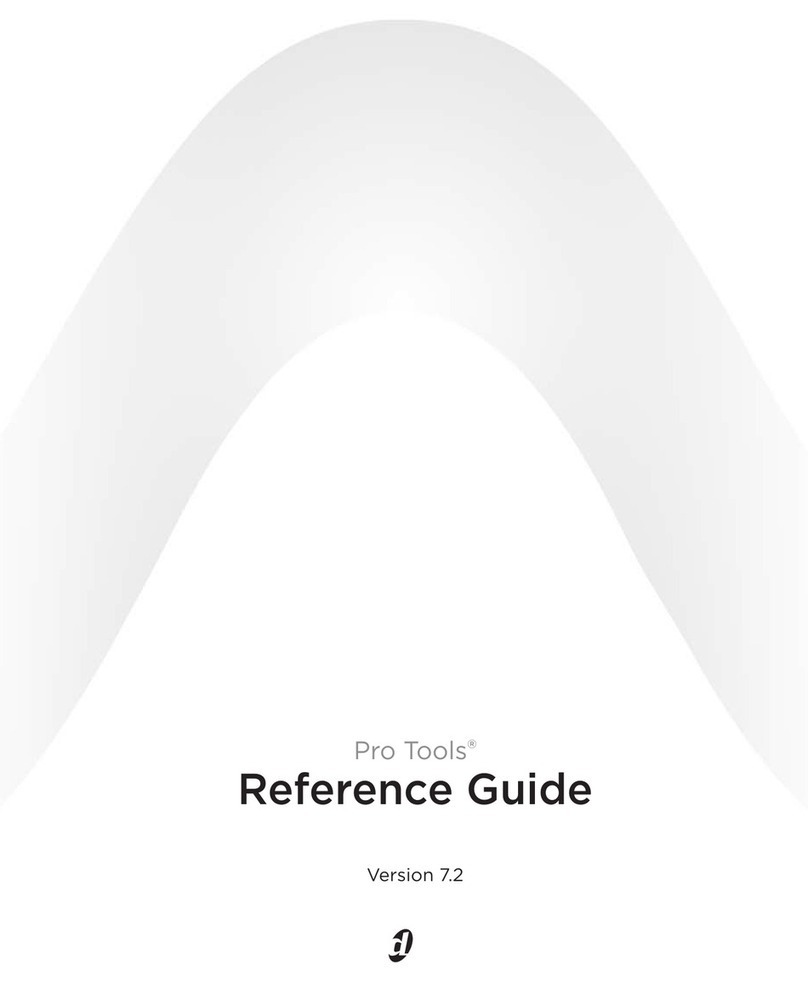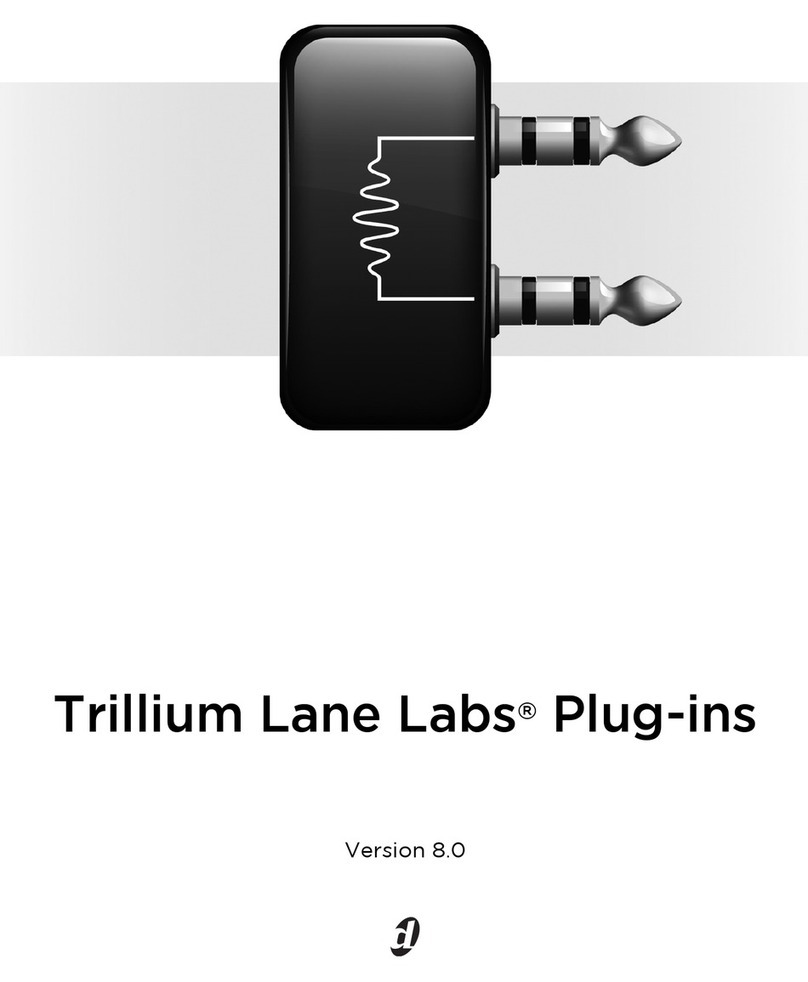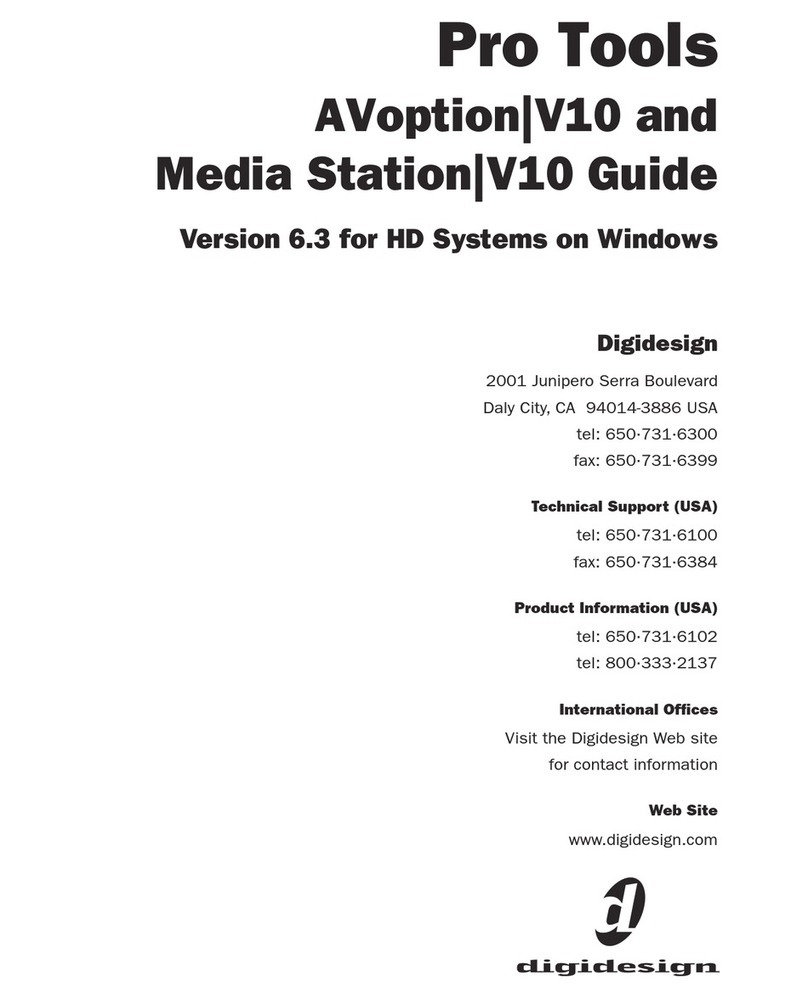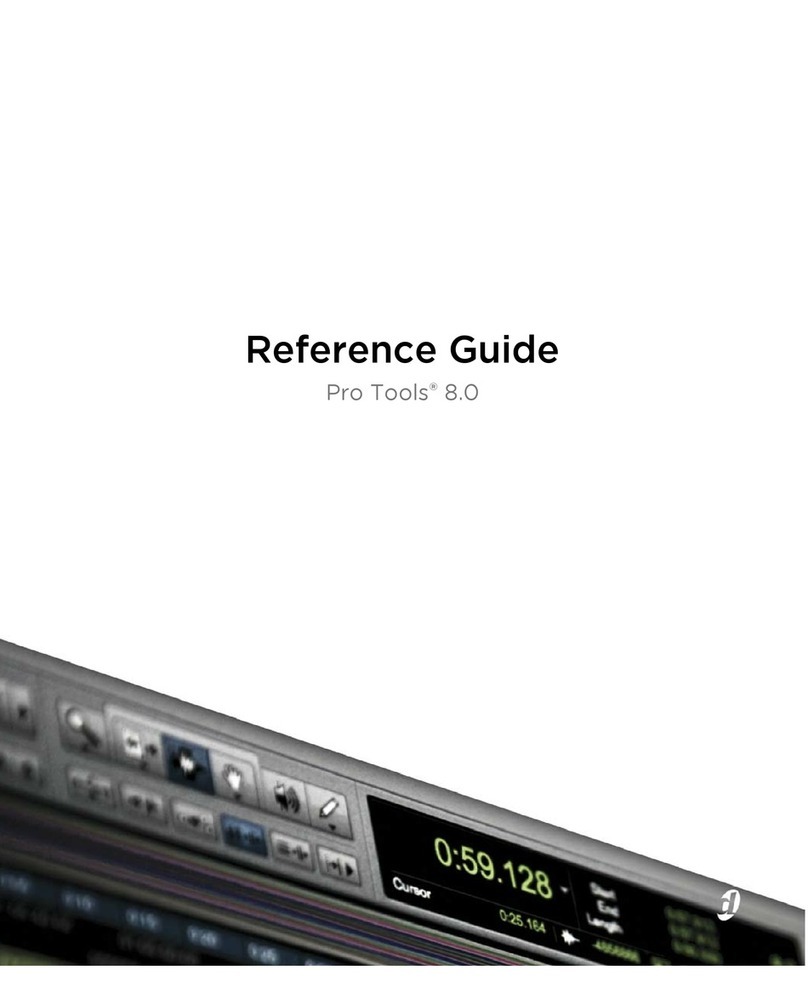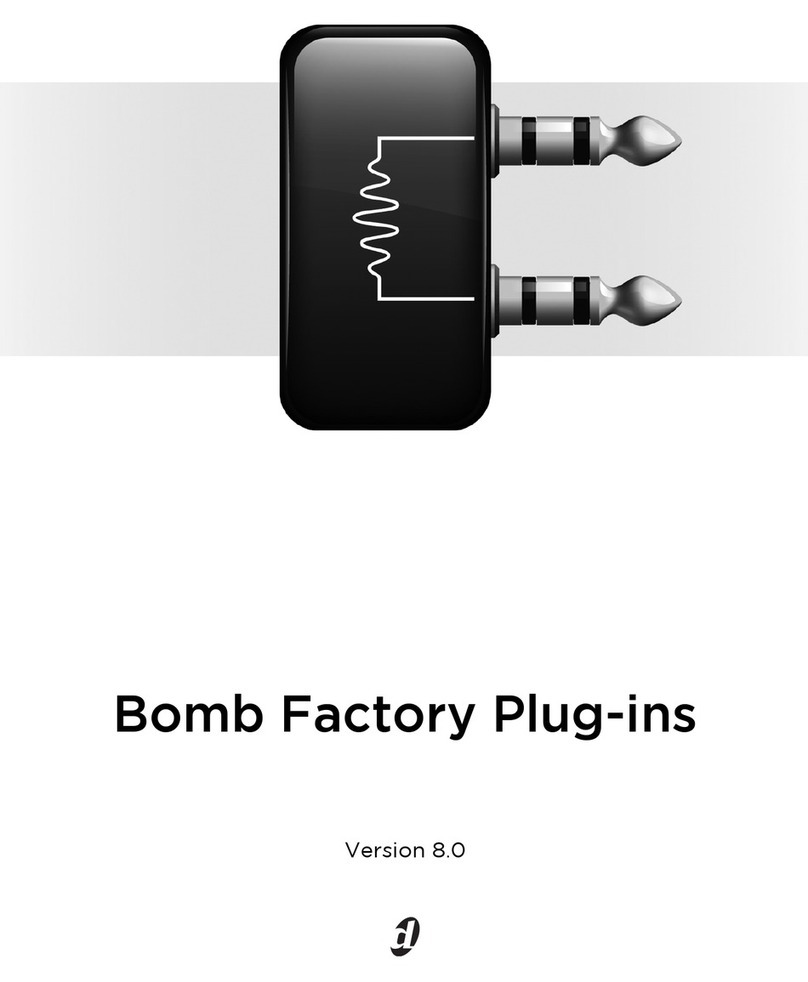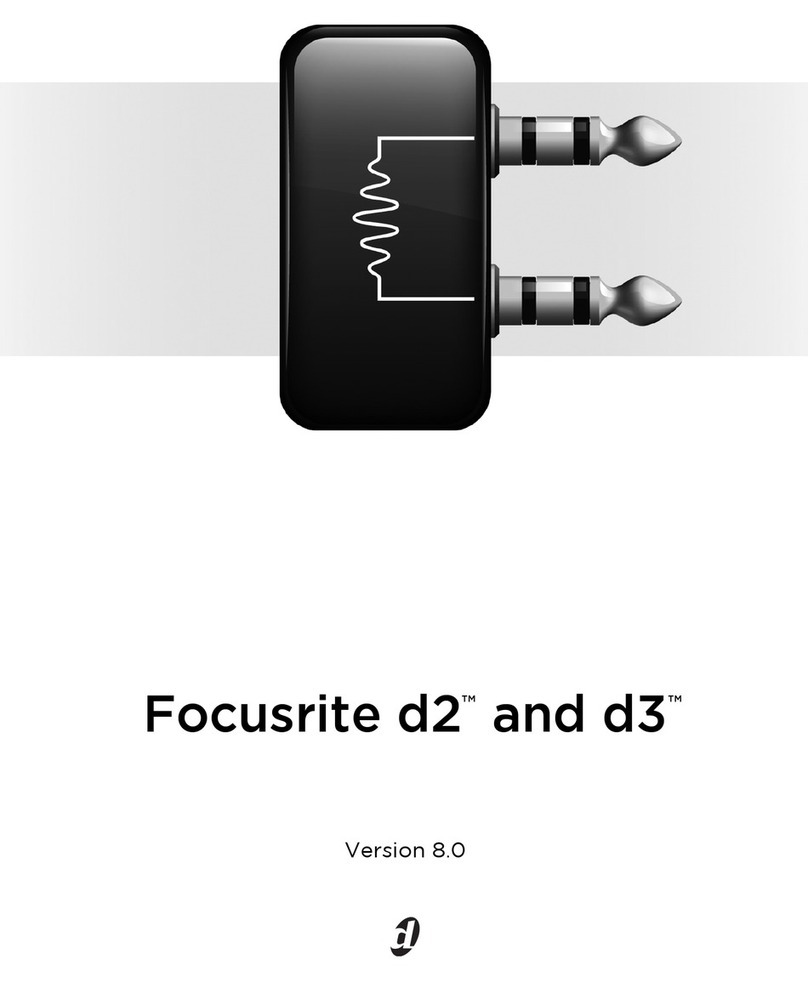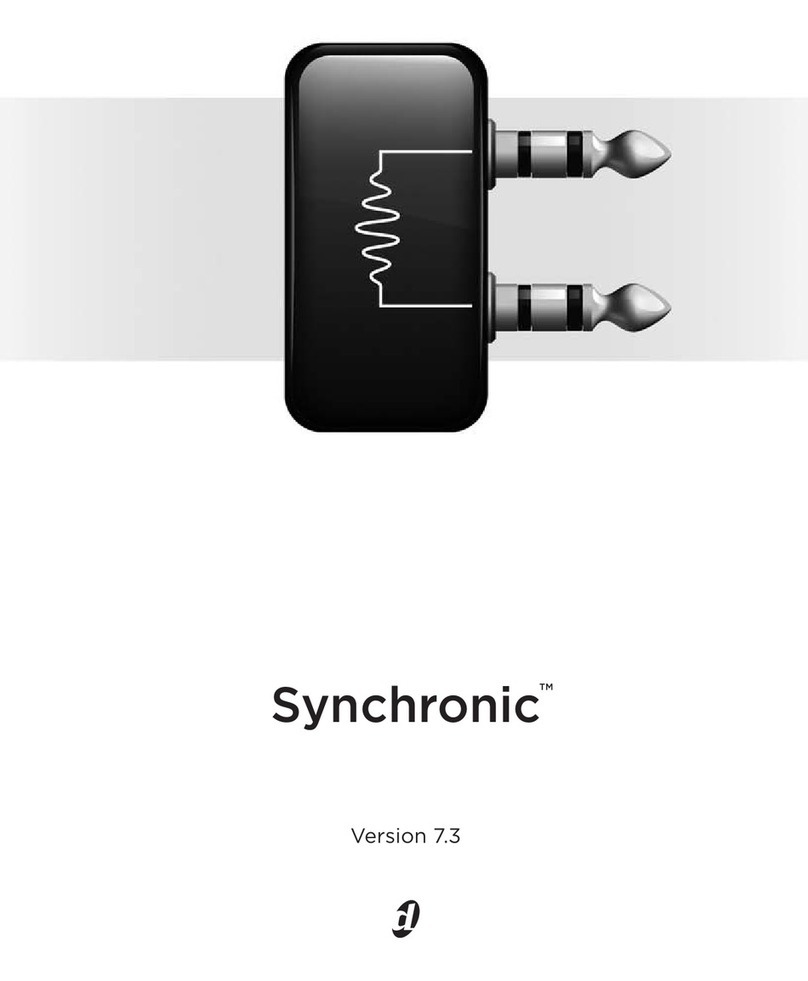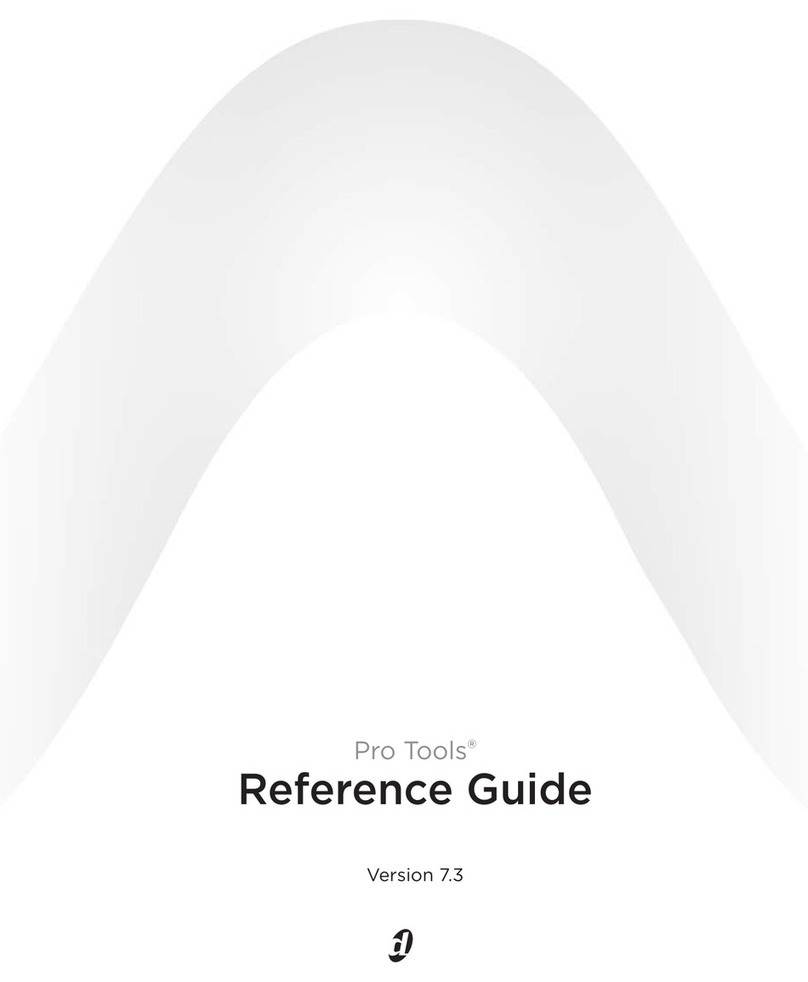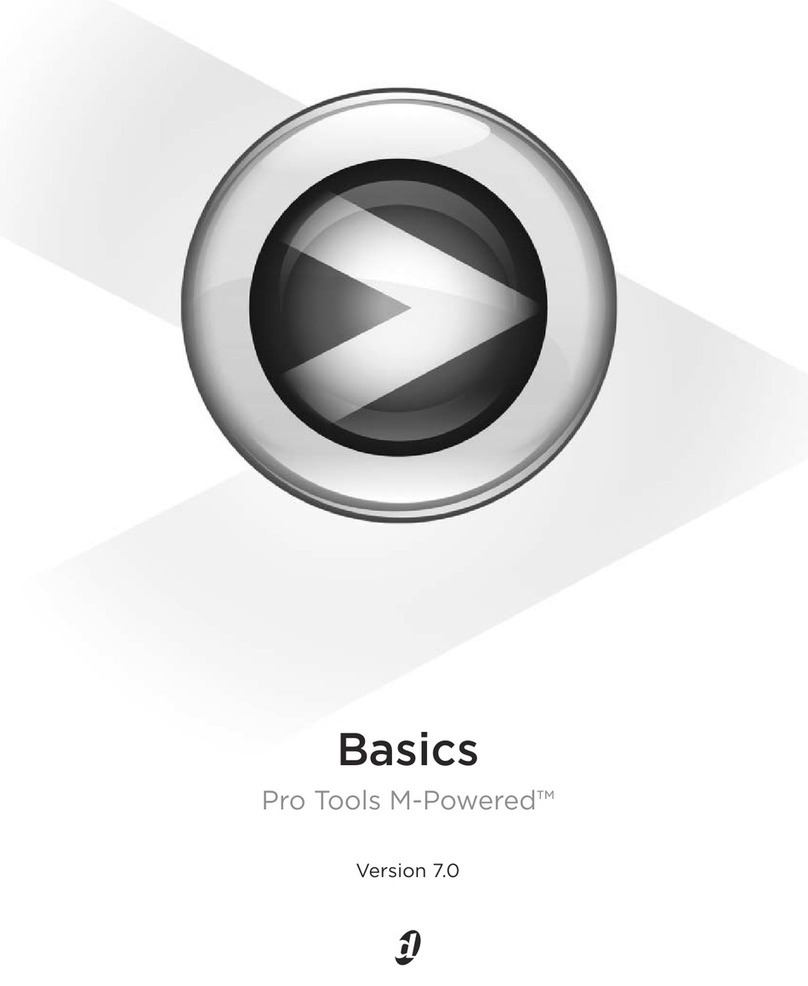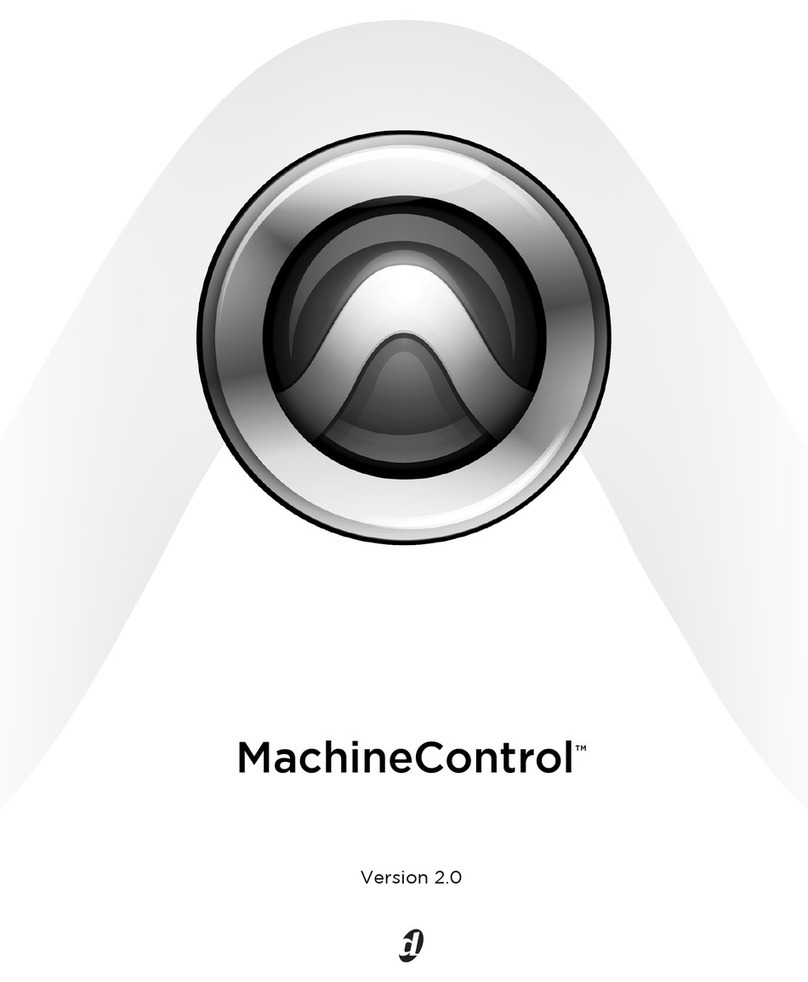DigiRack Plug-ins Guide
2
RTAS Plug-ins
RTAS (Real-Time AudioSuite) plug-ins provide
features and functionality similar to their TDM
counterparts, but unlike TDM plug-ins, they rely
on and are limited by the processing power of
your computer. The more powerful your com-
puter, the greater the number and variety of
RTAS plug-ins that you can use simultaneously.
Because of this dependence on the CPU or
host
processing
, the more RTAS plug-ins you use con-
currently in a session, the greater the impact it
will have on other aspects of your system’s per-
formance, such as maximum track count, num-
ber of available voices, the density of edits pos-
sible, and latency in automation and recording.
RTAS plug-ins can be used with Pro Tools HD,
Pro Tools LE™.
AudioSuite Plug-ins
AudioSuite plug-ins are used to process and
modify audio files on disk, rather than nonde-
structively in real time. Depending on how you
configure a non-real-time AudioSuite plug-in, it
either creates an entirely new audio file, or alters
the original source audio file. Audio-Suite plug-
ins can be used on all Pro Tools systems and
Avid software.
System Requirements
To use DigiRack plug-ins you need any the fol-
lowing:
• A Digidesign-qualified Pro Tools system
running Pro Tools
• A Digidesign-qualified Pro Tools system
and a third-party software application that
supports the Digidesign TDM, RTAS, or
AudioSuite plug-in standards
• A qualified Avid
®
Xpress
®
, Avid Xpress DV,
or Avid DNA™ system (AudioSuite only)
• A qualified Digidesign VENUE system
(TDM only)
For complete system requirements visit the
Digidesign website (www.digidesign.com).
Compatibility Information
Digidesign can only assure compatibility and
provide support for hardware and software it
has tested and approved.
For a list of Digidesign-qualified computers, op-
erating systems, hard drives, and third-party de-
vices, visit the Digidesign website
(www.digidesign.com).