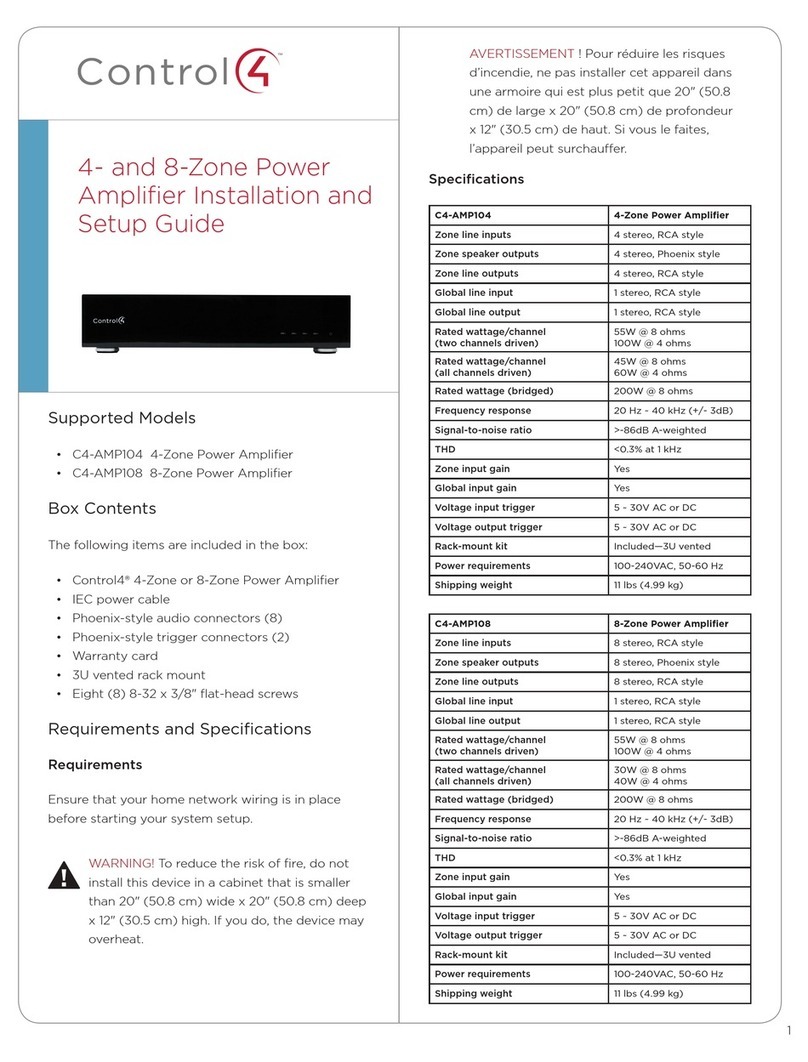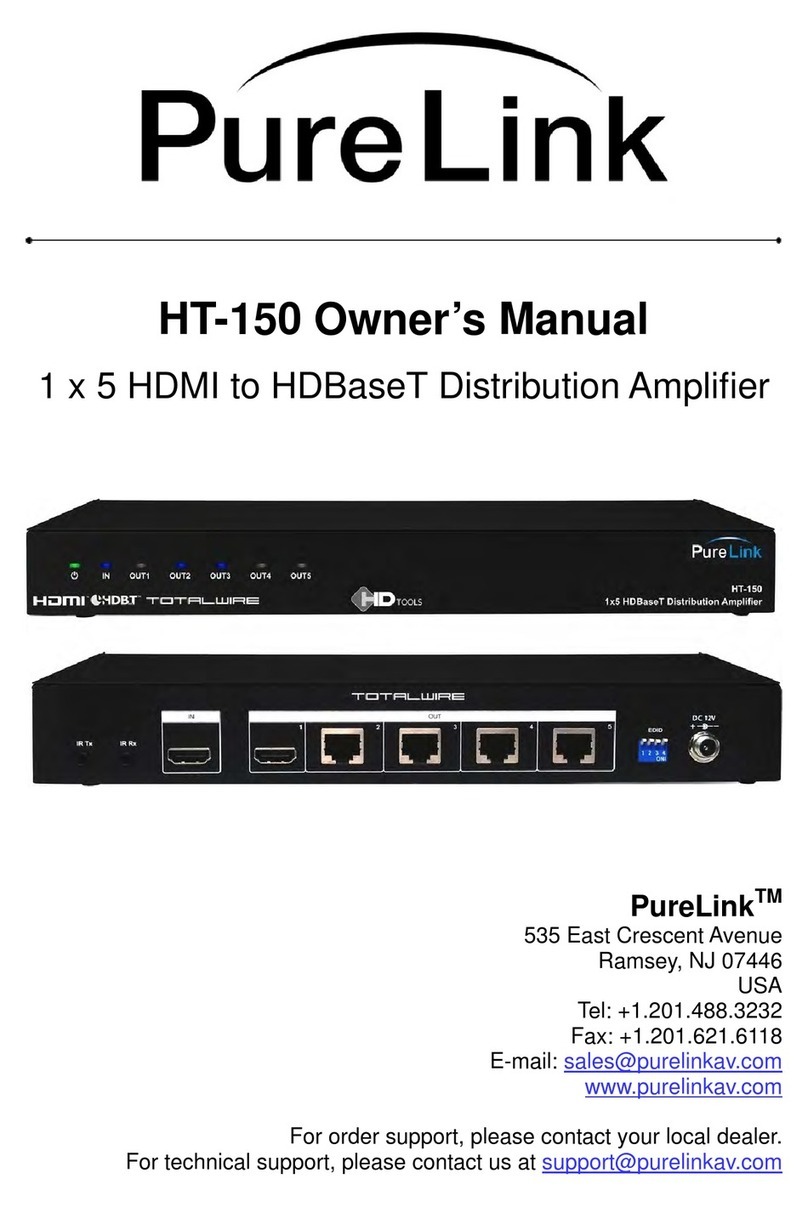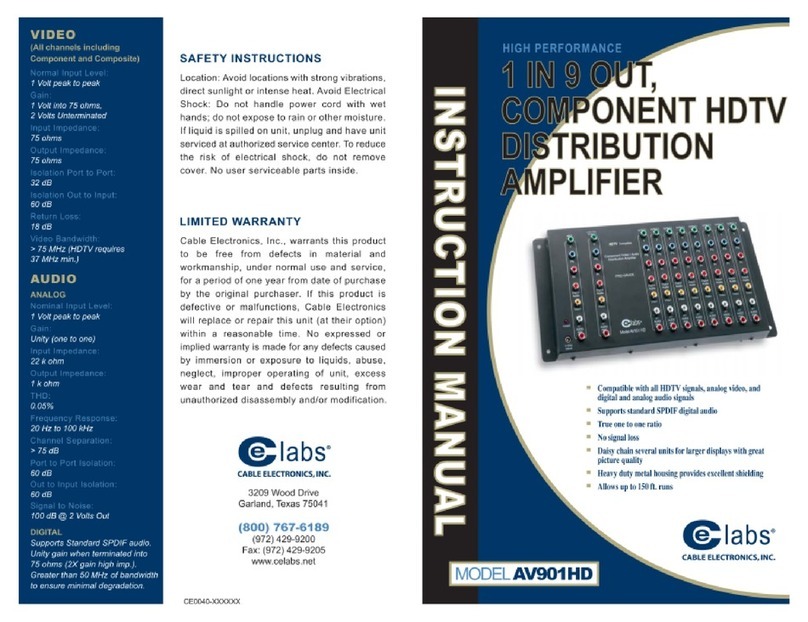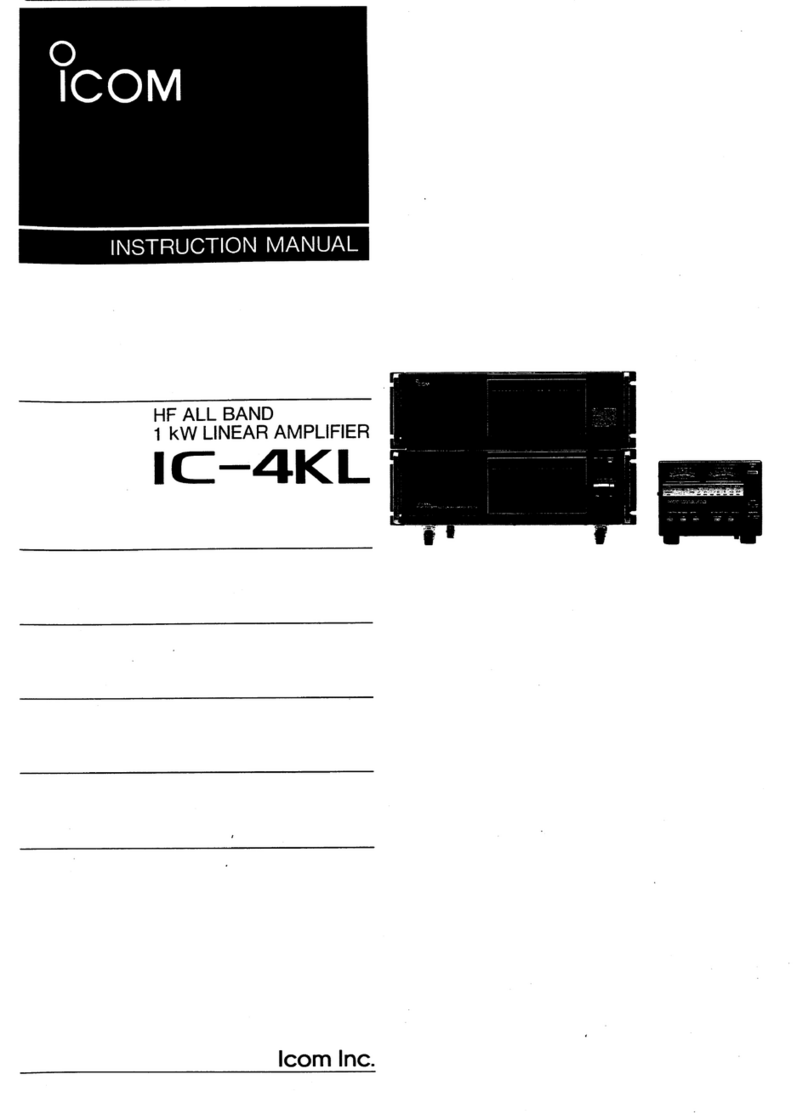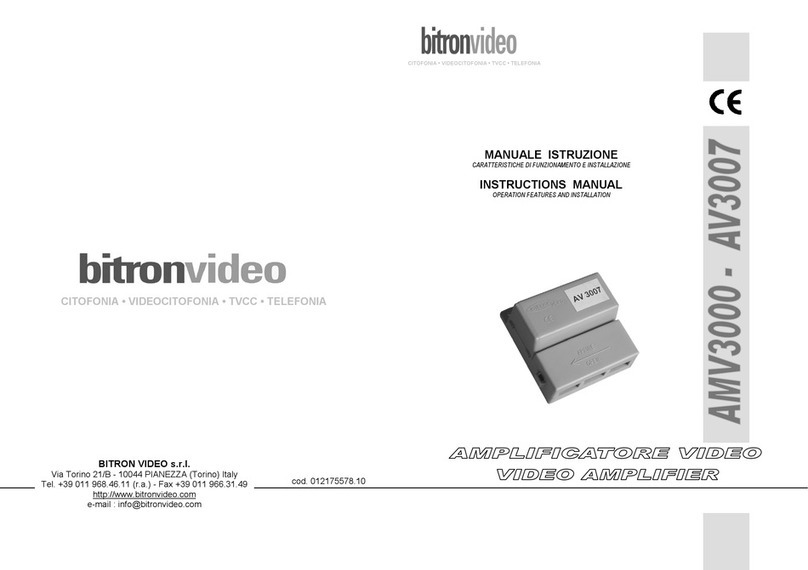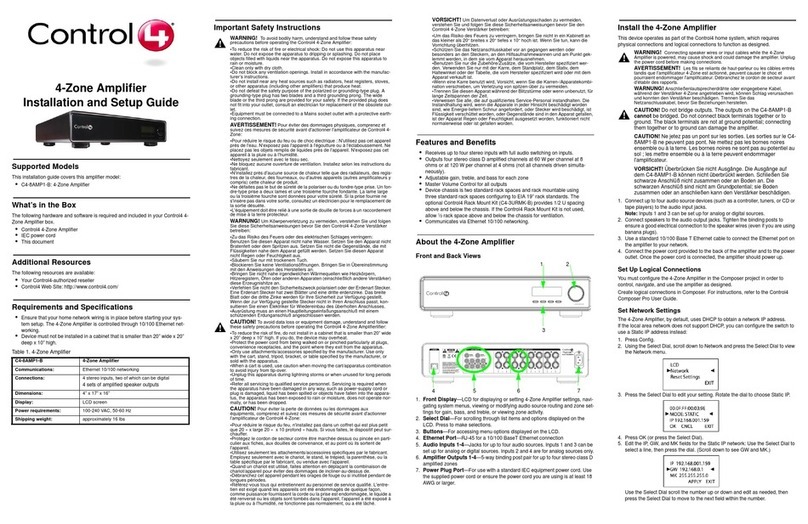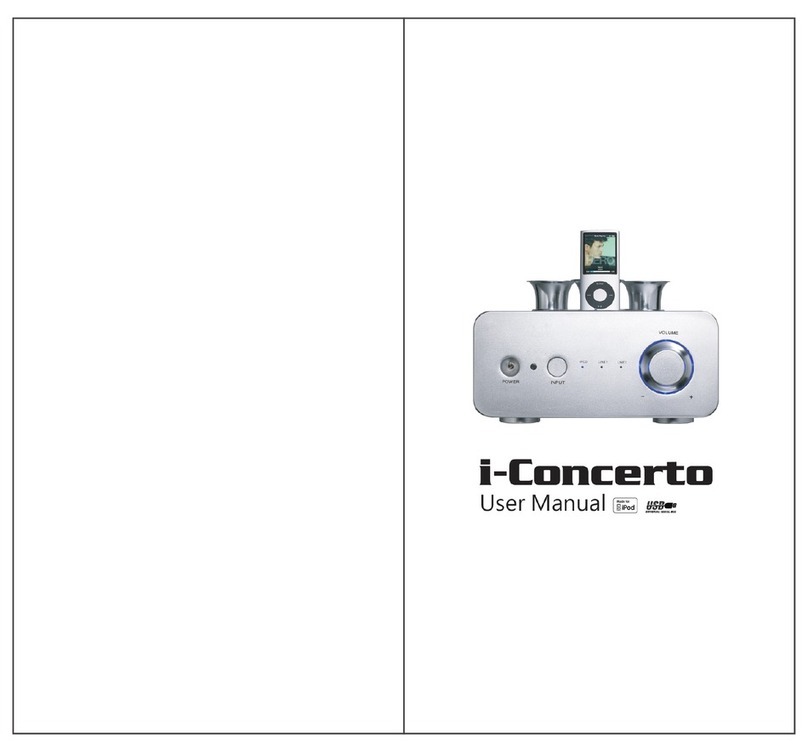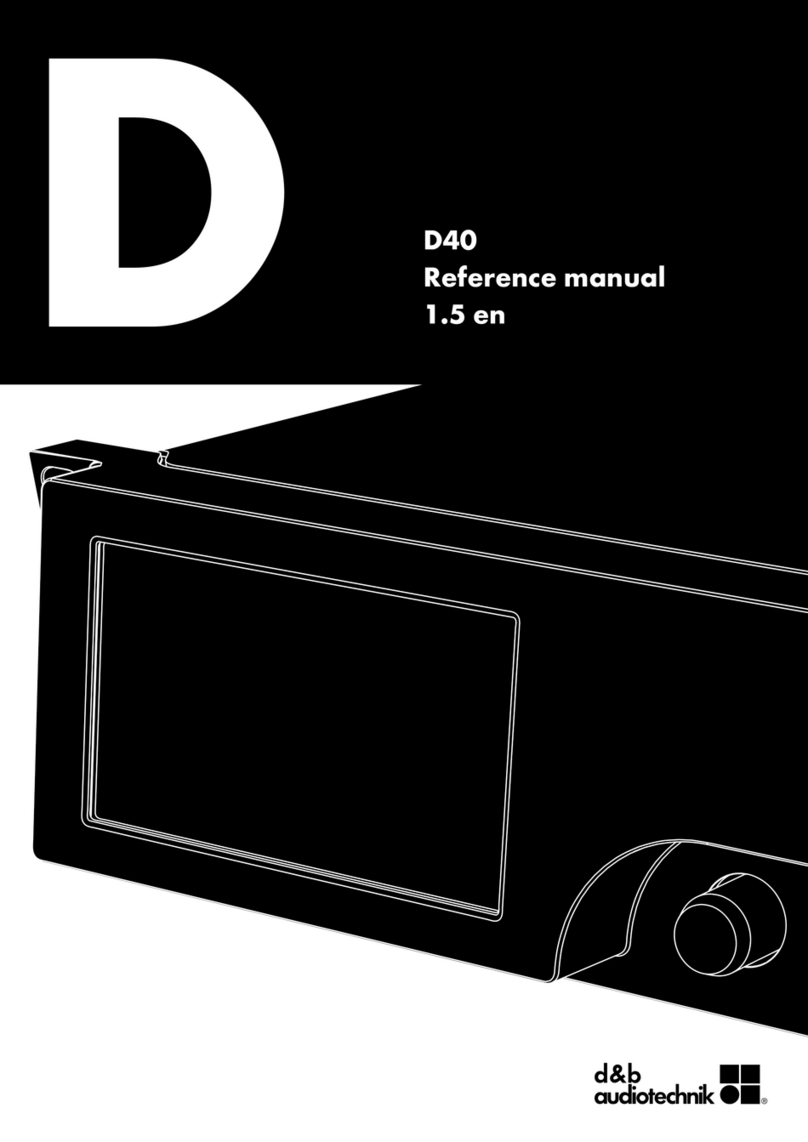DIGIDRIVE DSPNET4002H User manual

LIGHTWEIGHT POWER AMPLIFIERS
User manual
DSPNET series


Table of contents
Table of contents ……….………………..3
Introduction ……….………………..5
Important Safety Instructions ……….………………..6-7
Installation Instructions ……….………………..8
Operating Instructions ………….……………..9-16
Software ……………….………..17-19
Troubleshooting ………………….……..20-21
Network ………………….……..22
Specifications ………………….……..22
Warranty
………………….……..23


E N G L I S H
Dear customer,
thank you very much for purchasing a DIGIDRIVE lightweight power amplifier. This manual
contains important information to ensure safety and many years of trouble-free operation of
your new product. Please take some time and read this manual carefully to familiarize
yourself with the amplifier.
Please register your product by visiting our website www.digidrive.com/register_product.htm
or by sending back the register card.
CAUTION:
To reduce the risk of electric shock, do not remove the cover. No user-serviceable parts
inside. Refer servicing to qualified service personnel.
WARNING:
To prevent fire or electric shock, do not expose this equipment to rain or moisture.

Important Safety Instructions
1. Read these instructions
Read this user manual carefully before the apparatus is operated.
2. Keep these instructions
This user manual should be retained for future reference.
3. Heed all warnings
All warnings on the apparatus and in the user manual should be adhered to.
4. Follow all instructions
All instructions for installation, use and/or operating should be followed.
5. Do not use this apparatus near water
Do not use this apparatus in moist environment –for example, near a bath tub, wash bowl,
kitchen sink, or laundry tub, in a wet basement, near a swimming pool, in an unprotected
outdoor installation, or any area which is classified as a wet location.
6. Clean only with dry cloth
Unplug the apparatus from the outlet before cleaning. Do not use liquid or aerosol cleaners.
7. Do not block any ventilation openings
Install in accordance with the installation instructions in this user manual. Openings in the
enclosure, if any, are provided for ventilation and to ensure reliable operation of the apparatus
and to protect it from overheating. These openings must not be blocked or covered. This
apparatus should not be placed in a built-in installation or transport case unless proper
ventilation is provided.
8. Do not install near any heat sources such as radiators, heat registers,
stoves, or other apparatus that produce heat.
9. Do not defeat the safety purpose of the polarized or ground-type plug
A polarizied plug has two blades with one wider than the other. A grounding plug has two
blade and a grounding-prong. The wider blade or the third prong are provided for your safety.
If the provided plug does not fit into your outlet, consult an electrician for replacement of the
obsolete outlet.
10. Use only with the rack, stand, tripod, bracket or table specified by the
manufacturer, or sold with the apparatus
When a rack is used, use caution when moving the rack / apparatus combination
to avoid injury from tip-over, quick stops, excessive force and uneven surfaces
may cause the appliance and cart combination to overturn.
11. Unplug this apparatus during lightning storms or when unused for
long periods of time
Not applicable when special functions are to be maintained, such as evacuation systems.
12. Refer all servicing to qualified service personnel
Servicing is required when:
-the apparatus has been damaged in any way
-the power-supply cord or plug is damaged
-liquid has been spilled over the apparatus
-the apparatus has been dropped
-the apparatus does not operate normally
-objects have fallen into the apparatus
-the apparatus has been exposed to rain or moisture

13. Overloading
Do not overload outlets and extension cords as this can result in a risk of fire or electric shock.
14. Power sources
This apparatus should be operated only from the type of power source indicated on the
marking label.
15. Object and liquid entry
Never push objects of any kind into this apparatus through openings as they may touch
dangerous voltage points or short-out parts that could result in a fire or electric shock. Never
spill liquid of any kind on the apparatus.
16. Speakon terminals carry hazardous voltage
To prevent electric shock, do not operate the amplifier with any of the conductor portion of the
speaker wire exposed.

Installation Instructions
Mounting
When mounting or connecting the amplifier always disconnect it from the mains.
Use four screws and washers when mounting the amplifier to the front rack rails. Rear
support is also provided. Always mount the amplifiers rear support points to a suitable rear
support rail.
Cooling
Under normal operation of the power amplifier, overheating should never be a problem. The
air is taken in from the front and out through the back. It is of course essential that while the
power amplifier is running air is able to circulate around it freely.
The efficiency of the cooling will depend on the immediate environment. If the amplifier is
installed in a case, the open area at the back of the case must be at least 140 cm². The area
should be in line with the cooling vents of the amplifier. If this can not be achieved a forced
ventilation system has to be used.
Please clean the dust filters on a regular
basis. For this process unscrew and
remove the filter covers and take off the
dust filters to clean or replace them.
Do not place wet or dump dust filters in the
unit.

Operation Instructions
Front panel:
1. Dust filters
2. Volume control Level A/ Parameter / Standby switch
3. LCD display
4. Volume control Level B / Value / Menu switch
5. Power switch
6. LED indicators
oPeak:Lightswhen the maximum output level is reached.
The left Peak LED also lightswhen the standby mode
is activated.
o-20 dB: Lightswhen the output level reaches -20 dB.
oSignal: Lightswhen the amplifier receives an input signal
(pre input gain).
oStatus: Lightsgreen when the amplifier operates normally.
Lightsred when the amplifier is in protection state or a
fault condition exists.

Rear panel:
1. Power cable connector
2. Fuse holder
3. Mains voltage switch
4. Speakon output channel A
5. Speakon output channel B
6. Contact output/input terminals
7. XLR input channel A
8. XLR loopthrough output channel A
9. XLR input channel B
10. XLR loopthrough output channel B
11. Ethernet connector
12. Cooling vents
The DSPNET series are rugged light weight amplifiers with a maximum output power of:
DSPNET4002H 2000 W per channel / stereo 2 Ohm
1200 W per channel / stereo 4 Ohm
650 W per channel / stereo 8 Ohm
4000 W per channel / bridge mode 4 Ohm
2400 W per channel / bridge mode 8 Ohm
DSPNET6002H 3000 W per channel / stereo 2 Ohm
1800 W per channel / stereo 4 Ohm
1000 W per channel / stereo 8 Ohm
6000 W per channel / bridge mode 4 Ohm
3600 W per channel / bridge mode 8 Ohm
DSPNET6002D 3000 W per channel / stereo 2 Ohm
2000 W per channel / stereo 4 Ohm
1100 W per channel / stereo 8 Ohm
DSPNET8002D 4000 W per channel / stereo 2 Ohm
2500 W per channel / stereo 4 Ohm
1400 W per channel / stereo 8 Ohm

Features:
oOutput power ranging from 2000 W to 4000 W per channel
oBuilt-in DSP:
-4 PEQ bands and Hi/Lo shelving per channel
-Up to 24dB/octave crossovers
-Up to 2 seconds of delay
-Output limiter
- Full remote configuration via standard Ethernet interface
oOnly 13kg weight
oDual Power Supply
oClass H or class D output stage technology
oTemperature-dependent, 4-fan cooling system
o2 rack units high housing
oFull EN-60849 compliant supervision
Power switch
The Power switch is a rocker-type switch. To turn the
amplifier on, push the top of the switch.
To turn the amplifier off, push the buttom of the switch.
Mains Voltage switch
You can choose between 110V or 230Vmains voltage.
Do not change these settings when the amplifier is
switched ON.
Make sure you connect the amplifier to the correct AC
line voltage. Connecting to the wrong line voltage is
dangerous and may damage the amplifier.

Channel A / Channel B controller
Spin the left controller tocontrol the input
gain level of channel A.
Spin the right controller tocontrol the input
gain level of channel B.
If one channel is muted (see “Software” on page 17) increase that channels input gain to
unmute the channel.
Standby
To set the amplifier to standby mode, press
and hold the left controller for more than 3
seconds. Now the LCD screen displays “Go
to Standby?”. Press the right controller to
confirm, or the left controller to abort.
Presets
To enter the Preset menu press and hold the right controller for more than 3 seconds. Select
a preset by spinning this controller.
The amplifier features 13 presets:
• 0 = last used settings
• 1 = stereo mode
• 2 = bridge mode
• 3 = user preset 1
• 4 = user preset 2
• 5 = user preset 3
• 6 = user preset 4
• 7 = user preset 5
• 8 = user preset 6
• 9 = user preset 7
• 10 = user preset 8
• 11 = user preset 9
• 12 = user preset 10
Press the right controller to select the preset of your choice. To confirm press the right
controller again or press the left controller to abort.
In the DSPNET network software you can select which preset is used at start-up.

LCD Control Display
When you turn on the amplifier the LCD
screen displays “Initializing”. This process
may take a few seconds.
When the initialization process is finished
your amplifier is ready for operation. The LCD
screen displays “Status: OK”.
If the amplifier is connected to your network
via the Ethernet connector and has received
an IP address from the DHCP server (router)
the LCD screen displays “Network Ready”.
If the amplifier is connected to the DSPNET
network software the LCD screen displays
“PC Link Active”.
When a fault condition in the internal
functionality exists the LCD screen displays
“Internal Fault.
When a fault condition in the external
supervision exists the LCD screen displays
“External Fault.

Operating mode
1. Stereo operation
Two fully independent amplifier channels (for normal operating mode).
Select preset “Stereo mode“ to enable normal stereo operation (see “Presets” on page 12).
2. Mono bridge operation
One-channel mono bridged operation. The output voltage is doubled w.r.t. the nominal output
voltage. The input signal is taken from channel A input.
Connect the + of your loudspeaker to pin 1+ of channel A output, and the -of your
loudspeaker to pin 2+ of channel A output.
Select preset “Bridge mode“ to enable mono bridge operation (see “Presets” on page 12).

Wiring
XLR connection
Pin 1 : Ground
Pin 2 : Hot (in phase)
Pin 3 : Cold (out of phase)
Always use symmetrical (balanced)
shielded cable to connect the amplifier.
The Ground Lift and Input Sensitivity
can be enabled via the DSPNET
network software (see “Software” on
page 17).
Speakon connection
Both Speakon connectors are connected to channel Aand channel Boutputs.
Channel A Output: Pin 1 + Channel 1 speaker signal
Pin 1 -Channel 1 speaker ground
Pin 2 + Channel 2 speaker signal
Pin 2 -Channel 2 speaker ground
Channel B Output:Pin 1 + Channel 2 speaker signal
Pin 1 -Channel 2 speaker ground
Pin 2 + Channel 1 speaker signal
Pin 2 -Channel 1 speaker ground
WARNING: Speakon terminals marked with the lightning flash
carry hazardous voltages. To prevent electrical shock, do not
operate the amplifier with any of the conductor portion of the
speaker wire exposed.
Speaker cabling
Larger wire sizes and shorter lengths minimize both loss of power and degradation
of damping factor. Do not place speaker cables next to input wiring.

Contact output/input terminals
If the amplifier is switched off the output controls
are always open. If you switch the amplifier on they
are controlled by supervision (see “Supervision” on
page 16). The contacts are rated 24V / 1 Ampere.
With the contact inputs, it is possible to control
various amplifier functions such as mute or external
fault. Please refer to the help file in the DSPNET
software for more information.
Ethernet connector
The Ethernet connector accepts an RJ-45 connector for
networking.
Built into the connector is a yellow and a green indicator. The
green indicator is lit when the amplifier is connected to your
network. The yellow indicator shows anynetwork activities.
To connect the amplifier with your network, use a standard Ethernet cable. You can connect
as many amplifiers as you want. You can also use as many switches as you need but make
sure there’s only one router built in your local network. A switch is responsible for the data
transfer between all connected units of your network. A router with DHCP is needed to assign
the IP addresses to the units.
To connect your amplifier to a PC directly, follow these steps:
§Use a standard cross-over cable to connect the Ethernet port of the amplifier to the
Ethernet port of your PC.
§Make sure your PC is not connected to another network at the same time (e.g.
disable wireless connections)
§Go to Network Settings, right-click your LAN connection and click "Properties"
§Select TCP/IP, and click "Properties"
§Click "Use the following IP address:"
§Type in the field "IP Address": 192.168.0.1
§Type in the field "Subnet mask": 255.255.255.0
§Click "OK" and then "Close".

Software
User Interface
The DSPNET network software
was designed for the needs of
modern sound engineers.
The user interface shows the DSP
functionality lust like analogue 19
inch units. No irritating graphics,
just 1-to-1-portrays of every single
loudspeaker, amplifier and control,
be it a limiter, filter or parametric
equalizer.
To change all your
settings you have
to click the control
button of your
choice and move
the slider up or
down.
You can change settings for:
INPUT
§Gain -60dB – 0 dB
§Delay 0 – 2 sec.
CROSSOVER
§High Pass Frequency 20 Hz – 20 kHz
§Low Pass Frequency 20 Hz – 20 kHz
SHELVING EQ
§Low Shelving Frequency 80 – 1000Hz
§Low Shelving Gain -12 dB – 12 dB
§High Shelving Frequency 50 Hz – 15000 Hz
§High Shelving Gain -12 dB – 12 dB
PARAMETRIC EQ
§Frequency 20 Hz – 20 kHz
§Q-Factor 0 – 10
§Gain -12 – 12 dB
LIMITER
§Threshold -31.75 dB – 0 dB
§Attack 1 msec. – 16.3 msec.
§Release 20 msec. – 2.5 sec.
To mute the signal of one channel you have to click the mute switch. If one channel is muted
the LED lights red.
To learn more about the DSPNET network software please read the HELP file by
clicking help-user menu.

Amplifier setup
Input settings
§In the Mode dropdown menu you can choose
between Stereo mode orBridge Monomode.
§Open the Source dropdown menu to choose
between normal and inverted source.
§To adjust the sensitivity settings open the
dropdown menu and choose between
0.775V, 1V, 1.4V or 2V.
§If you are getting a ground loop hum you
have to lift ground. Check the Ground Lift
checkbox to disconnect the ground
connection.
Output settings
§Move the slider to set the value of the
maximum output power. In the dropdown
menu you can choose between 2, 4 or 8
Ohms per channel.
§Check the checkbox if you like to invert the
output phase of one channel.
§
Supervision settings
This amplifier features supervision to enable your installation to comply with international
emergency standards (such as EN60849). In addition, you can use these features to monitor
your amplifiers remotely without using a PC.
Check the respective checkboxes in the
DSPNET network software to enable
supervision for:
•Pilot Tone Supervision Input A / B
which monitors the presence of a pilot tone for
each channel (default OFF)
•Internal Supervision
which monitors the internal functionality of the
amplifier (default OFF)
•Ethernet Supervision.
which monitors the ethernet connection
(default OFF)
When a fault condition exists:
•LCD screen displays “External Fault”
•Status LED for the faulty channel lights red
•The output contact for the faulty
channel will be open

Contacts settings
§If the "Momentary" radio button is checked,
close the contact (connect both terminals
with each other) to activate the selected
function. To de-activate the selected
function, open the contact.
§If the "Toggle" radiobutton is checked, close
and open the contact once to activate the
selected function. Close and open the
contact again to de-activate the selected
function.
§If the "NormallyOpen"radio button is
checked the selected function is activated
when the contact is closed.
§If the "Normally Closed" radio button is
checked the selected function is activated
when the contact is opened.
St artup settings
§Check a radio button to let the unit know if
you like to start up with:
oLast used setting
oLast saved and selected setting
oYour chosen preset
Filter settings
Choose the type of filter for the crossovers.
The following filters are supported:
- 6dB Butterworth (1st order)
- 12dB Butterworth (2nd order)
-18dB Butterworth (3rd order)
-24dB Butterworth (4th order)
- 12dB Linkwitz-Riley (2nd order)
- 24dB Linkwitz-Riley (4th order)
Delay settings
Alignment
To alignmultiple loudspeakers(e.g. when steering a
2-way active loudspeaker ora linearray),choose the
alignment delay here.Firstselect the unit
(microseconds, milliseconds or millimeters), then
enter the value and press Enter.
Delayunits
Set the delay units that are displayed in the main
window here.

Troubleshooting
1. Problem: no sound
Indication: Status LED not lights
- Check AC plug.
- Make sure the amplifier is switched on.
- Check mains fuse.
Indication: Status LED lights, -20dB LED not lights, Signal LED not lights
- Make sure the signal source is operating and try another cable.
Indication: Status LED lights, -20dB LED not lights, Signal LED lights
- Check position of Volume pots.
Indication: Status LED lights, Signal LED and -20dB LED responding to signal level
- Check the speaker wiring for breaks.
- Try another speaker cable.
2. Problem: no channel seperation
- Make sure other equipment in the signal path such as mixers and preamps are set for
stereo not mono.
- Make sure the amplifier is set to stereo operation. (see “Presets” on page 12)
3. Problem: distorted sound
Indication: Status LED lights, Signal LED responding to signal level, Peak LED not lights
- A faulty speaker or loose connection could cause this. Try another speaker and check
the wiring.
- The signal source might be clipping. Keep the input gain at least at -10 dB so that the
source does not have to be overdriven.
4. Problem: Hiss
- Unplug the amplifier input to confirm that the hiss is coming from the source or from a
device upstream. Erratic or popping noises indicate an electronic fault in the offending
unit.
- Keep the noise floor low, operate the primary signal source at full level without
clipping.
- Avoid boosting the signal further between the source and the amplifier.
5. Problem: Squeals and Feedbacks
- Microphone feedback should be controlled with mixer controls. If noise continues to
build with no microphone gain, there’s a serious fault in the signal processors or
cables. Work in succession from the signal source towards the amplifier and check
each device in the signal path by reducing its gain or by unplugging it.
This manual suits for next models
3
Table of contents