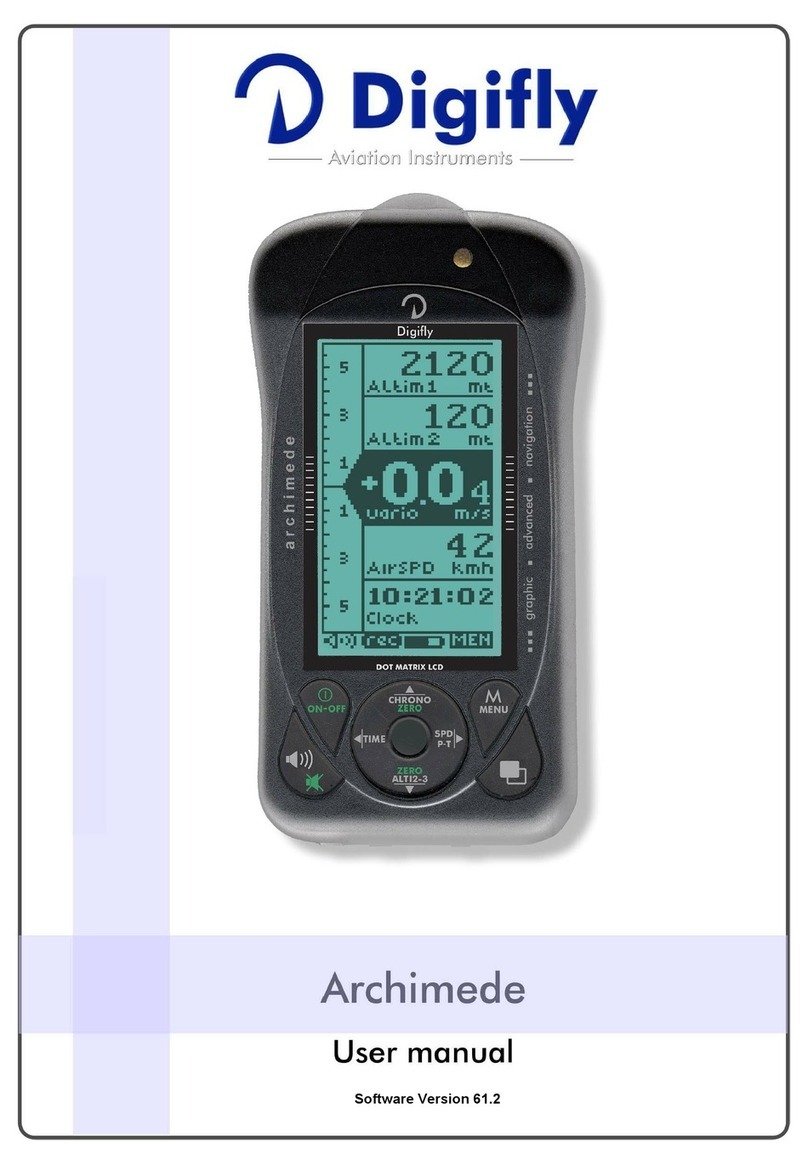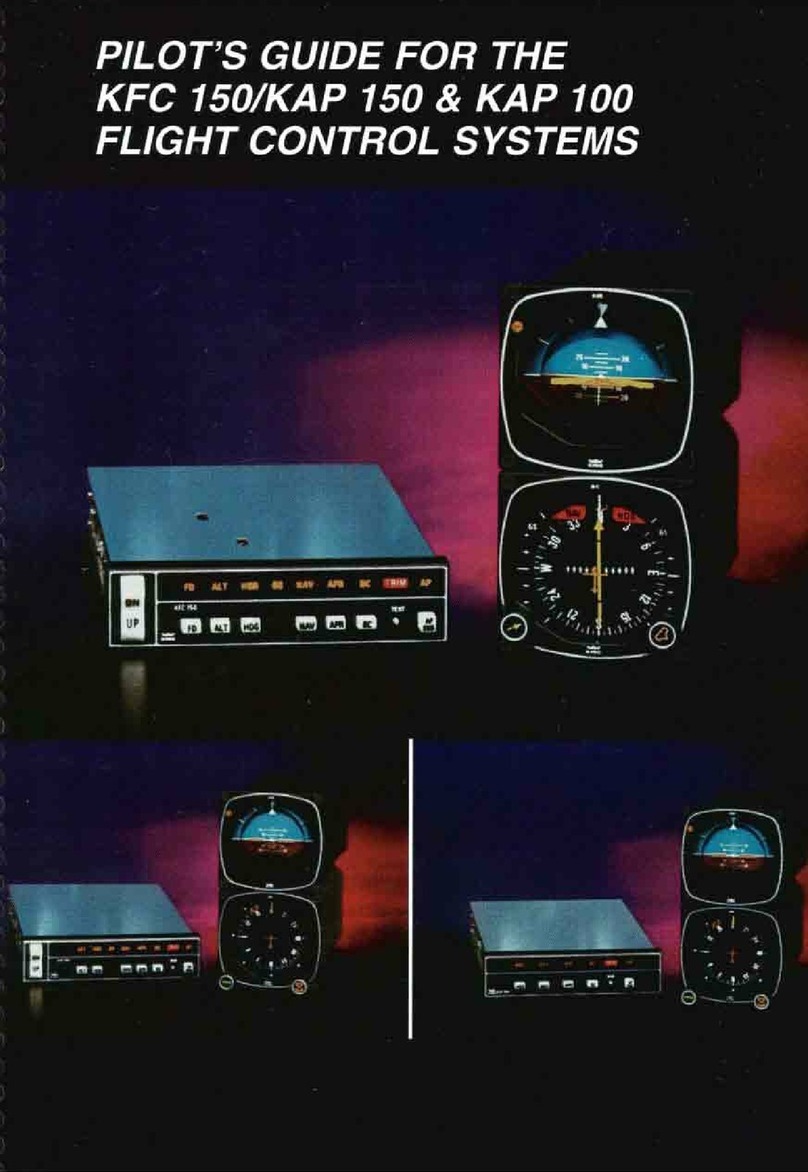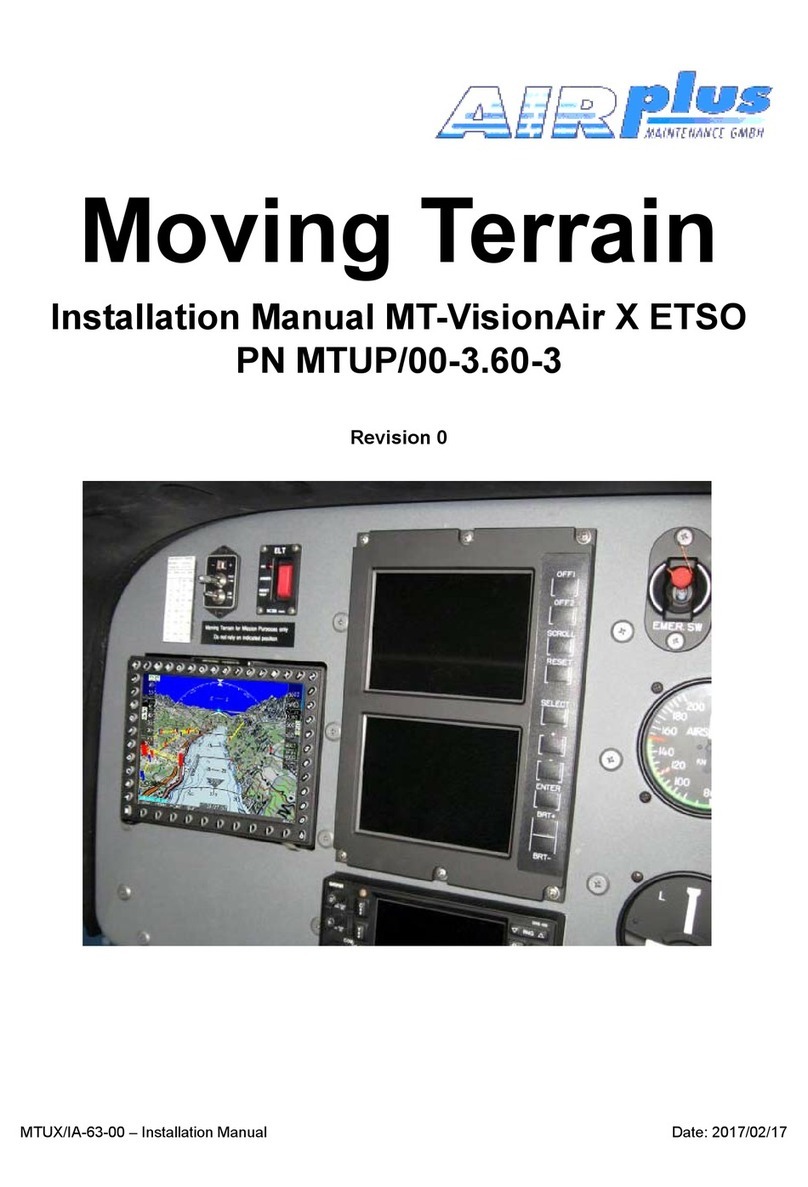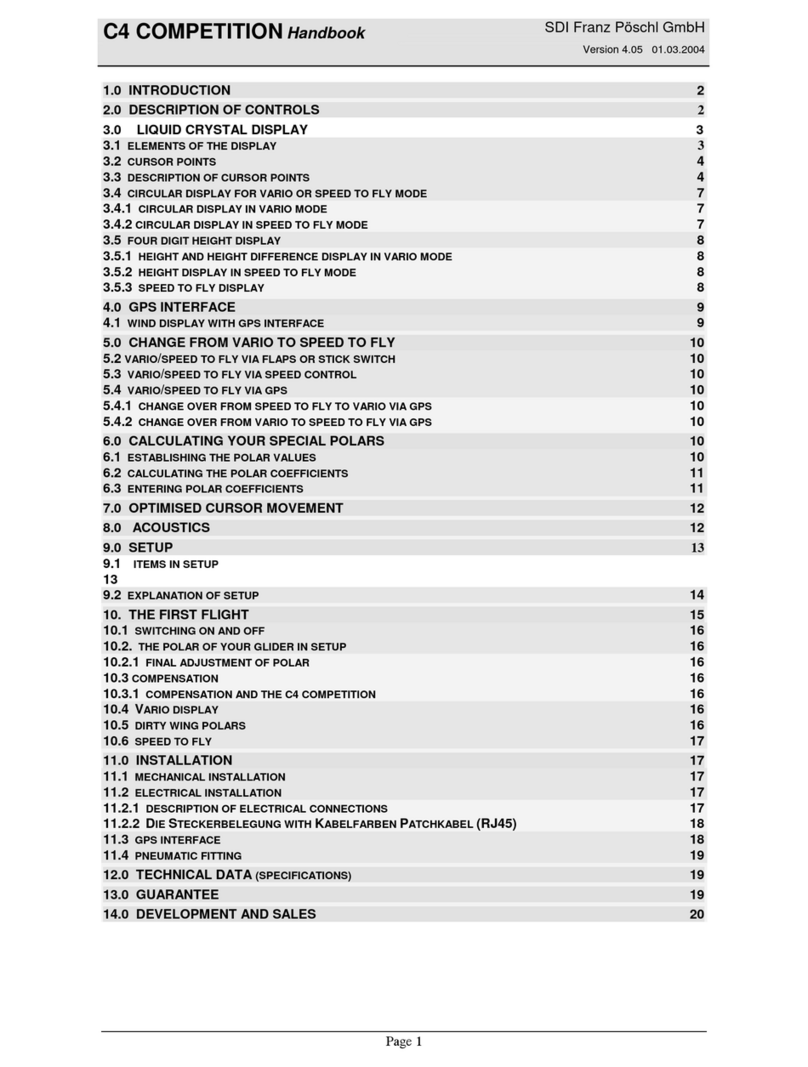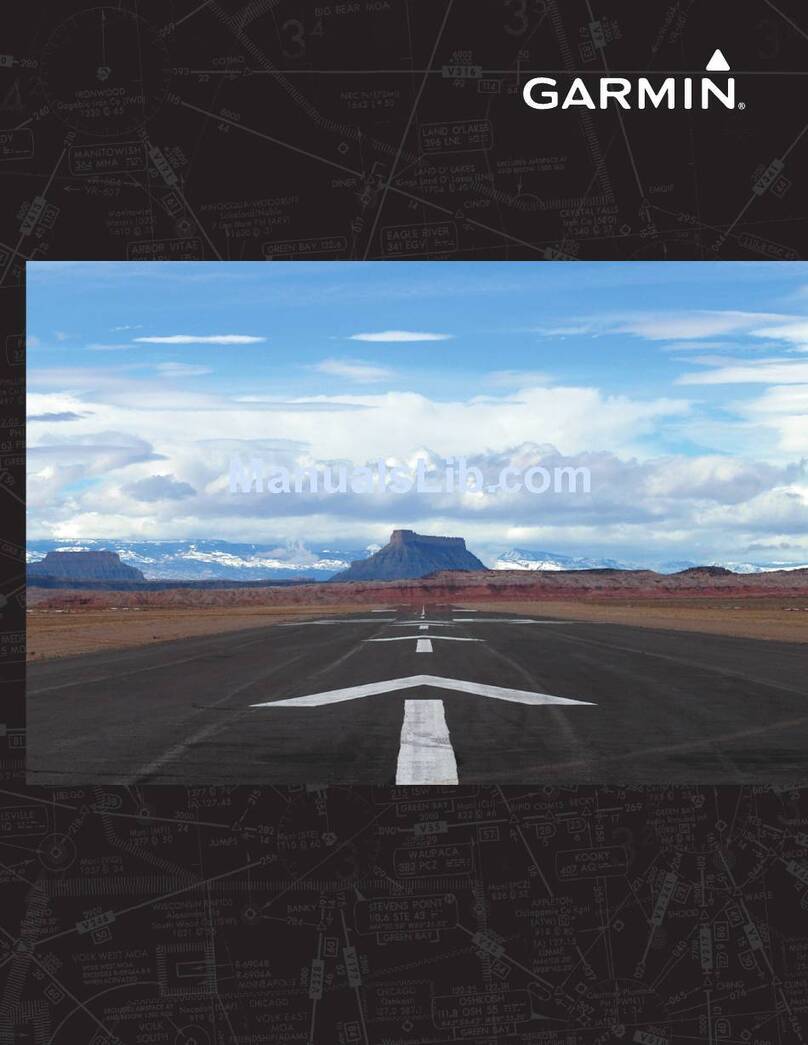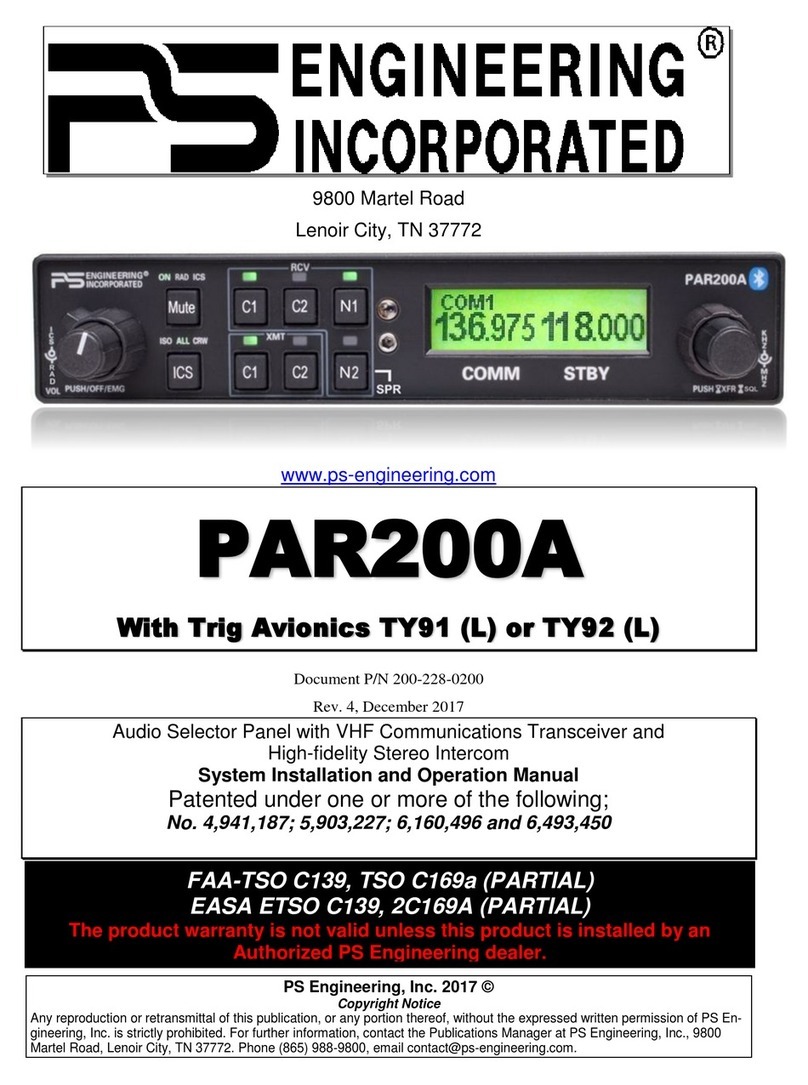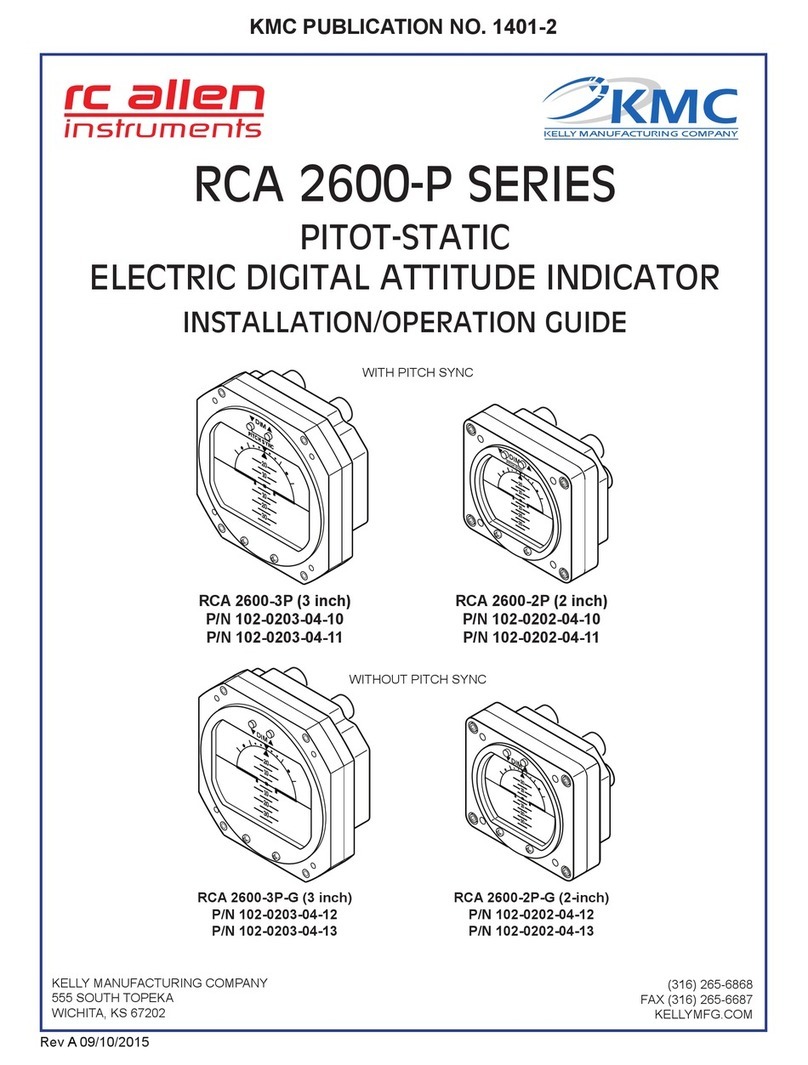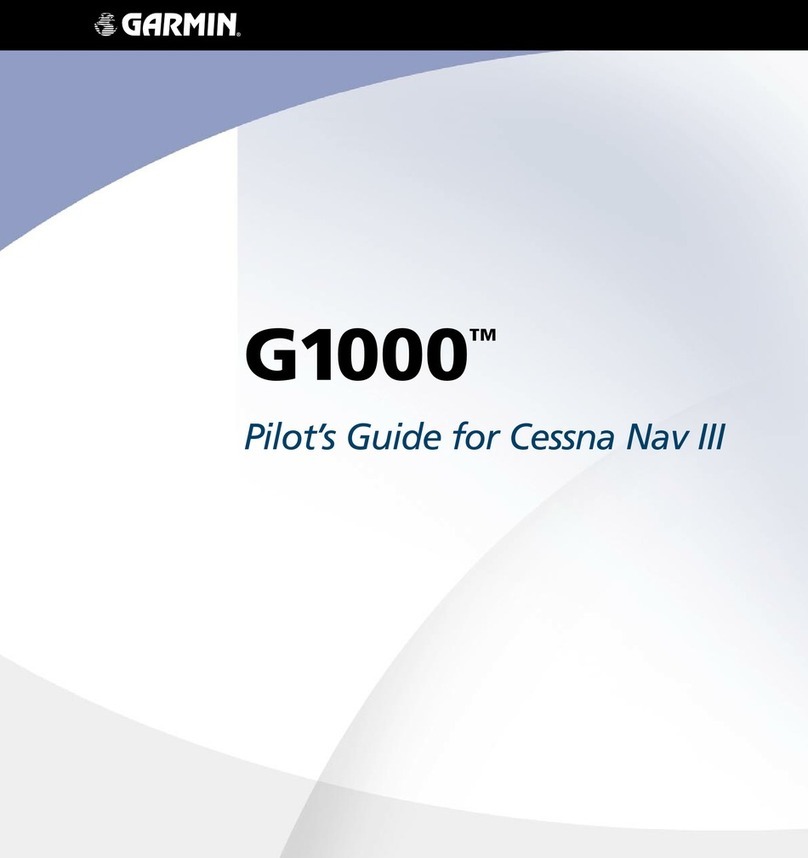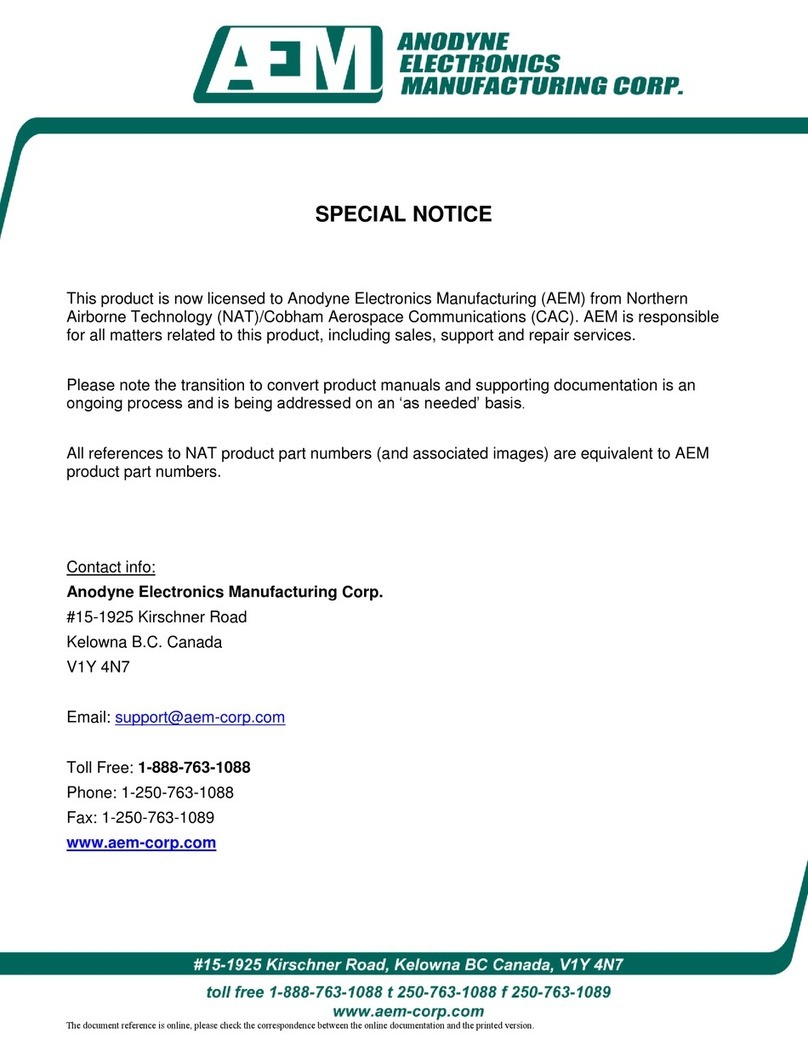Digifly Archimede Plus User manual

Software Version 61.2
plus

Page 2
CONGRATULATIONS
Thank you for choosing Digifly!
You have purchased a high technology instrument designed expressly for free flight. The
multiple functions and flight data it provides, effectively make it an on board computer.
Learning to use this instrument will make your flying easier in terms of performance and safety.
It will enable you to improve your flying technique and make piloting decisions more quickly
thanks to the comprehensive flight information that is provided. Another benefit is the ability to
download and analyze your flight data afterwards. Our designers can foresee future software
developments, so the software at the heart of this instrument can be updated at any time via
the Internet using the optional Digifly PC cable.
DIGIFLY INTERNATIONAL GUARANTEE
Dear Customer,
Thank you for purchasing this Digifly product which has been designed and manufactured to the
highest quality standards. Digifly warrants this product to be free from defects in materials and
workmanship for 3 years from the date of purchase.
The Digifly guarantee applies provided the product is handled properly for its intended use, in
accordance with its operating instructions and upon presentation of the original invoice or cash
receipt, indicating the date of purchase, the dealer’s name, the model and the serial number of
the instrument. The customer is however, responsible for any transportation costs. The unit
must be securely packaged for return.
The Digifly guarantee may not apply if:
- The documents have been altered in any way or made illegible.
- Repairs or product modifications and alterations have been executed by unauthorized person
or service.
- Damage is caused by accidents including but not limited to lightning, water or fire, misuse or
neglect.
Digifly assumes no responsibility for special, incidental, punitive or consequential damages, or
loss of use. If your Digifly product is not working correctly or is defective, please contact your
Digifly dealer. In order to avoid unnecessary inconvenience, we advise you to read the operating
instructions carefully before contacting your dealer.
Digifly Europe s.r.l.
Via Stradelli Guelfi 53
40138 Bologna – Italia
Tel. +39 051 533777
Internet: www.digifly.com

Page 3
1INDEX
1INDEX..................................................................................................................................... 3
2QUICK REFERENCE GUIDES .................................................................................................... 6
2.1 BASIC DISPLAY SCREEN ............................................................................................... 6
2.2 ADVANCED DISPLAY SCREEN........................................................................................ 6
2.3 NAVIGATION DISPLAY SCREEN............................................................................. 7
2.4 KEY GUIDE................................................................................................................... 7
2.4.1 NORMAL KEY PRESSURE............................................................................ 7
2.4.2 LONG KEY PRESSURE (2 seconds) ................................................................. 7
3GETTING STARTED.................................................................................................................. 8
3.1 GUIDE TO SOCKETS...................................................................................................... 8
3.2 BATTERIES................................................................................................................... 8
3.2.1 BATTERY TYPES ...................................................................................... 8
3.2.2 BATTERY LIFE INDICATOR ........................................................................... 8
3.3 LONG OR NORMAL KEY PRESS ..................................................................................... 8
3.4 TURNING ON & OFF...................................................................................................... 8
3.5 DISPLAY CONTRAST ADJUSTMENT ................................................................................ 9
3.6 MENU NAVIGATION....................................................................................................... 9
3.7 SETTING UP YOUR VARIO .............................................................................................. 9
3.8 MULTI LANGUAGE HELP ............................................................................................... 9
3.9 RESTORE FACTORY SETTINGS ...................................................................................... 9
4DISPLAY SCREENS................................................................................................................ 10
5BASIC FUNCTIONS ................................................................................................................ 10
5.1 ALTIMETER ................................................................................................................ 10
5.1.1 ADJUSTING ALTIMETERS A1, A2 ................................................................. 11
5.1.2 GRAPHIC ALTIMETER AND THERMAL CENTERING DISPLAY ................................... 11
5.2 VARIOMETER ............................................................................................................. 11
5.2.1 SUPERFAST INTELLIVARIO......................................................................... 11
5.2.2 VARIO REACTIVITY .................................................................................. 12
5.2.3 ANALOGUE VARIO .................................................................................. 12
5.2.4 INTEGRATED (AVERAGED) VARIO ................................................................. 12
5.2.5 ACOUSTIC VARIO ................................................................................... 12
5.2.6 VARIO SIMULATOR ................................................................................. 13
5.3 AIR SPEED (WITH OPTIONAL AIR SPEED PROBE).......................................................... 13

Page 4
5.3.1 STALL ALARM ....................................................................................... 13
5.3.2 AIR SPEED RECALIBRATION ....................................................................... 13
5.4 TEMPERATURE........................................................................................................... 14
5.5 BAROMETER .............................................................................................................. 14
5.6 TIME/CHRONOGRAPH ................................................................................................ 14
5.7 PILOT NAME............................................................................................................... 14
6ADVANCED FUNCTIONS......................................................................................................... 15
6.1 TOTAL ENERGY COMPENSATION ................................................................................. 15
6.2 THERMAL CENTERING FUNCTION ............................................................................... 15
6.3 EFFICIENCY (GLIDE RATIO).......................................................................................... 16
6.4 POLAR DATA............................................................................................................... 16
6.5 SPEED TO FLY ............................................................................................................ 17
6.6 McCREADY................................................................................................................. 18
6.7 EQUIVALENT McCREADY............................................................................................. 18
6.8 NETTO VARIO ............................................................................................................. 19
6.9 THERMAL SNIFFER..................................................................................................... 19
7FLIGHT RECORDER ............................................................................................................... 20
7.1 ACTIVATING THE FLIGHT RECORDER ........................................................................... 20
7.1.1 AUTOMATIC START RECORD MODE .............................................................. 20
7.1.2 ALWAYS RECORD MODE........................................................................... 21
7.1.3 RECORD MODE OFF................................................................................ 21
7.2 RECORD RATE............................................................................................................ 21
7.3 LOG BOOK MANAGEMENT .......................................................................................... 22
7.4 FLIGHT PLAYBACK...................................................................................................... 23
8PC CONNECTION AND INTERFACE ......................................................................................... 23
8.1 CONNECTING WITH THE DIGIFLY VLTOOLS SOFTWARE ................................................ 23
8.2 CONNECTING WITH COMPETITION SOFTWARE ................................................ 24
8.2.1 DOWNLOAD A SINGLE FLIGHT TO COMPETITION SOFTWARE ................................. 24
8.2.2 DOWNLOAD ALL FLIGHTS TO COMPETITION SOFTWARE....................................... 25
8.3 FIRMWARE UPGRADE................................................................................................. 25
8.3.1 UPGRADE PROCESS................................................................................ 25
8.4 PROBLEMS CONNECTING TO YOUR PC........................................................................ 26
9DIGIFLY ACCESSORIES.......................................................................................................... 28
9.1 DIGIFLY ARCHIMEDE STANDARD ACCESSORIES .......................................................... 28
9.2 OPTIONAL ACCESSORIES ............................................................................................ 28
10 APPENDIX............................................................................................................................. 28

Page 5
10.1 DIGIFLY TECHNICAL FEATURES ................................................................................... 28
10.2 STANDARD FUNCTIONS .............................................................................................. 28
10.3 ADVANCED FUNCTIONS .............................................................................................. 29
10.4 GENERAL SPECIFICATIONS ......................................................................................... 29
10.5 SETUP PARAMETERS.................................................................................................. 30
10.6 ADV-SETUP (ADVANCED SETUP) PARAMETERS ............................................................ 31
10.7 RESTORE FACTORY SETTINGS .................................................................................... 31
11 QUICK REFERENCE GUIDE .................................................................................................... 32
BASIC DISPLAY SCREEN........................................................................................................ 32
LONG KEY PRESSURE (2seconds) ................................................................................. 32

Page 6
-Graphic Altimeter display /
Thermal Centering display
-Altimeter 1
-Altimeter 2 / Altimeter 3
(thermal)
-Integrated Vario
-Time / Chrono / Efficiency
and Air Speed / Temperature
/ Pressure
2QUICK REFERENCE GUIDES
2.1 BASIC DISPLAY SCREEN
2.2 ADVANCED DISPLAY SCREEN
Altimeter A1
Time :
Real Time Clock
Chrono :
Flight Chrono
Efficiency - Air Speed
Pressure
Temperature
Analogue vario
Integrated Vario
Volume Flight rec Battery icon
Altimeter A2 / A3
Menu

Page 7
-Graphic Altimeter display /
Thermal Centering display
-Altimeter 1
-Altimeter 2
-Altimeter 3 (thermal)
-Integrated Vario
-Netto Vario
-Time / Chrono
-Efficiency and Air Speed /
Temperature / Pressure
Equivalent McCready–
McCready–
2.3 NAVIGATION DISPLAY SCREEN
2.4 KEY GUIDE
2.4.1 NORMAL KEY PRESSURE
2.4.2 LONG KEY PRESSURE (2 seconds)
Graphic Altimeter /
Thermal Centerin
g
Time
Volume med / high
Eff-AirSpeed / Temperature / Pressure
Menu
Pages
Chrono
A
lti 2 - 3
Zero Chrono
Power ON / OFF (4 sec)
Volume Off
Zero Alti 2

Page 8
3GETTING STARTED
3.1 GUIDE TO SOCKETS
3.2 BATTERIES
3.2.1 BATTERY TYPES
The Digifly Archimede Plus is supplied with a none rechargeable 1.5V AA battery.
It also support a 1.2V AA Ni-MH rechargeable battery.
3.2.2 BATTERY LIFE INDICATOR
The battery life is up to 200 hours.
The battery level is continuously monitored by an internal voltmeter that indicates the
remaining battery life.
The battery icon starts to blink when there is less than 20 hours of battery life remaining.
The battery life can be affected by use in extreme conditions such as cold and humidity.
The battery icon only starts at 100% when using a standard alkaline AA 1.5V battery.
3.3 LONG OR NORMAL KEY PRESS
The length of time a key is pressed on your Digifly Archimede Plus influences the
functions available.
For a long key press, you must keep the button pressed down for at least 2 seconds
(green functions).
For a normal key press, you must press the button for less than a second.
When not specified, the key press is to be considered as a normal key press.
3.4 TURNING ON & OFF
To turn on your Digifly Archimede Plus, press the key at least for 2 seconds.
To turn off your Digifly Archimede Plus, press the key at least for 2 seconds.
After switching off your Digifly Archimede Plus, you must wait at least 5 seconds before
you can turn it on again. This prevents unwanted operation e.g. during transit in your
glider bag.
After turning your Digifly Archimede Plus on, the first screen briefly shows the vario
model, pilot name (if set), vario serial number, software version, date, time and battery
voltage.

Page 9
3.5 DISPLAY CONTRAST ADJUSTMENT
The contrast of the Digifly Archimede Plus LCD display can be adjusted to suit ambient
light conditions.
To change the contrast of the display, press the key to go “MAIN SETUP” menu, and
go to (M-SET \ n. 1 CTRS). Edit the parameter and save by pressing the key (function
“SAV”).
3.6 MENU NAVIGATION
To navigate the menus on your Digifly Archimede Plus, go to the
setup MENU page by pressing the key (function “MEN”).
To return to the instrument’s main display, press the key
(function “ESC”).
From the “MENU” page, to select the sub-menus, move up and
down using the arrow keys , and to confirm, press the
key (function “ENT”).
To change the selected parameter’s values, use the arrow keys
, and confirm with the key (function “SAV”) or you can
also leave without saving your edit with the key (function
“ESC”).
3.7 SETTING UP YOUR VARIO
To setup your Digifly Archimede Plus and adjust parameters,
press the key (function “MEN”), select the “MAIN SETUP”(M-
SET) sub-menu and press the key (function “ENT”).Move up
and down with the arrow keys , Press the key (function
“EDIT”) to go to the edit mode. To change the selected
parameter’s values, use the arrow keys , and confirm with
the key (function “SAV”) or you can also leave without saving
your edit with the key (function “ESC”).
To return to the instrument’s main display, press the key
(function “ESC”).
3.8 MULTI LANGUAGE HELP
To help you set up your Digifly Archimede Plus, the instrument supports several help
languages. To change the help language go to (M-SET \ n.30 LANG) & select the
language of choice.
3.9 RESTORE FACTORY SETTINGS
To restore the factory settings (default values for all parameters), press and hold down
the key as you turn vario on. Keep the key pressed until a message “FACTORY
SET?” appears, then confirm with “YES” or “NO”.

Page 10
4DISPLAY SCREENS
The are 3 main display screens on the Digifly Archimede plus:
- The Basic Display screen.
- The Advanced Display screen.
- The Navigation Display screen.
To switch between these 3 main display screens, press the key.
5BASIC FUNCTIONS
5.1 ALTIMETER
The Digifly Archimede Plus has 3 different altimeters: A1, A2, A3.
The altimeters can be shown in metric (mt) or imperial (ft) units. To change the units of
display. Press the key, (function “ENT”) to select and then select (M-SET \ n. 26 U-
AL)” and change to “FT”or “MT”.
On the Basic Display page, the A1 (barometric altimeter) is the first altimeter shown.
Below the altimeter A1 is there the A2-A3 altimeter display . To switch between A2 or A3
press the key.
To zero the A2 altimeter press the key (long press).
The A3 altimeter is automatically zeroed when a thermal is found. There are 2
parameters that can be adjusted to allow the instrument to identify a thermal; the
change in height and the time over which the change in height occurs.
To set the thermal detection parameters, go to (ADVANCED SETUP \ n. 1 THEV) and
(ADVANCED SETUP \ n. 2 THET) to adjust the time over which a change in height is
required for detection of a thermal.
BASIC DISPLAY
ADVANCED DISPLAY
NAVIGATION DISPLAY

Page 11
5.1.1 ADJUSTING ALTIMETERS A1, A2
Go to the altimeter menu “ALTIMETER” and select which altimeter
(A1 or A2 ) you want to adjust. Move up and down using the arrow
keys , and press the key (function “EDIT”). To adjust the
altimeter value use the arrow keys , and confirm with the
key (function “SAV”) or leave without saving with the key
(function “ESC”).
To reset the A1, A2 altimeters to standard QNH (1013 mb), go to
the altimeter menu “ALTIMETER”. Press the central key (long
press). A confirmation of “YES” or “NO” is required.
If the altimeters have been set in feet and the “ft” icon is blinking,
the altitude indication is in tens of feet.
5.1.2 GRAPHIC ALTIMETER AND THERMAL CENTERING DISPLAY
This is a live plot of your altitude (Altimeter1)
against time (highlighted here in red), it scrolls
whilst you are flying. It will help you to see how effectively you are
climbing or turning in a thermal. It is especially useful in weak
conditions.
The scales on the graphic altimeter can be changed go to (MAIN
SETUP \ n. 13 BARY and \n. 14 BARY).
To switch between the graphic altimeter and the thermal centering
display, press the key.
5.2 VARIOMETER
5.2.1 SUPERFAST INTELLIVARIO
The Intellivario is a revolutionary system designed by Digifly which is based on the use of
sophisticated digital filters. This results in a very sensitive vario and is immune to radio
interference. All the variometric functions are subject to these filters.
The Digifly Archimede Plus has a very fast pressure sensor and an excellent data
acquisition system that allows the instrument to perform as a very fast and accurate
vario (updated 20 times a second).
GRAPHIC ALTIMETER DISPLA
Y
THERMAL CENTERING DISPLA
Y

Page 12
5.2.2 VARIO REACTIVITY
To adjust the reactivity of the vario, go to (M-SET \ n. 5 RVAR).
5.2.3 ANALOGUE VARIO
The long data field on the left of the display shows the analogue vario value.
The analogue vario is an instantaneous vario reading. This information is shown on the
analogue display on the left of the screen by a bar graph, indicating lift or sink.
The scale of the analogue vario can be adjusted by setting parameter (M-SET \ n. 7
FS_V) to 1, 6, 12 m/s.
5.2.4 INTEGRATED (AVERAGED) VARIO
The integrated vario is an average vario reading. This time over which the reading is
averaged is adjustable.
You can change the integration interval by setting parameter (M-SET \ n. 6 INTE)
between “0” and “60” seconds.
It can be delayed or immediate. If you set a value that is too low, its value will be close to
the instantaneous reading. Normally this is the most common setting. It can also be
used for example to see if the rate of lift or sink is improving or getting worse. If the
integrated vario reading over a number of seconds is higher than the actual reading, it
means that you are doing worse than before.
5.2.5 ACOUSTIC VARIO
The acoustic vario represents the instantaneous values of the vario with a modulated
tone.
The volume of the tone is adjustable over three levels pressing the key.
Important: this volume level influence all acoustic indications, but not power ON/OFF
indication.
You can set the threshold level for the Digifly Archimede to indicate lift, go to (M-SET \ n.
2 V.UP) and sink, go to (M-SET \ n. 3 V.DN).
To change the vario tone modulation, based on your personal preferences, go to (M-SET
\ n. 4 TONE), the acoustic vario tone modulation between SFT (soft), STD (standard) and
FAS (fast).
A very useful function to “hear” the vario tone modulation without flying is the Vario
Simulator function, see paragraph below.

Page 13
5.2.6 VARIO SIMULATOR
The Vario Simultator is a very useful function, that allows to simulate all the vario
instrument functions (acoustic vario, analog and integrator vario) while you are on the
ground.
To activate this function, go to (M-SET \ n. 8 SIMV), press the key (function “EDIT”)
and select ON.
Go back to BASIC/ADVANCED/NAVIGATION display and press up and down the arrow
keys , to change the vario value.
Important: for your safety, this function is always reset to “OFF” when you turn the vario
on.
5.3 AIR SPEED (WITH OPTIONAL AIR SPEED PROBE)
To display your air speed, you must have an air speed probe
connected. The optional air speed probe should be plugged in to
the right hand socket on the bottom of the vario.
The air speed reading can be shown in metric (km/h) or imperial (mph) units. To change
the units of display, go to (M-SET \ n. 27 U-SP) menu & then change to “MHP” or “KMH”.
The airspeed can be shown on the BASIC/ADVANCED/NAVIGATION DISPLAY screen on
the right side of the efficiency-airspeed dual instrument display.
To display the efficiency-airspeed dual instrument press the key.
5.3.1 STALL ALARM
To activate the stall alarm function, you must have an air speed probe connected. The
optional air speed probe should be plugged in to the right hand socket on the bottom of
the vario. It is possible to adjust the value that the acoustic stall alarm is activated. Go to
(M-SET \ n. 9 STAL). Enter the value in km/h.
5.3.2 AIR SPEED RECALIBRATION
If the air speed probe is showing inaccurate readings, it is possible to recalibrate the air
speed probe, go to (M_SET \ n. 11 KIAS). An adjustment (in %) of the air speed reading
can be made, (100% = no adjustment, 110% = increase, 90% = decrease).
Attention: incorrect re-calibration will make the air speed readings on the Digifly
Archimede Plus inaccurate.

Page 14
5.4 TEMPERATURE
The temperature can be shown on the BASIC/ADVANCED/NAVIGATION Display screen.
Press the right arrow key to switch between the functions. In sequence the following
values are shown:
Temperature / Pressure / Air Speed
The ambient temperature reading can be shown in metric (°C) or imperial (°F) units. To
change the units of display, go to the main setup menu page by pressing the key
(function “MEN”), select the “MAIN SETUP” menu and go (M-SET \ n. 28 U-TE).
It is possible to adjust the temperature indication, go to (MAIN SETUP \ n. 29 KTMP).
Note: temperature sensor is inside the instrument and takes several minutes to reach
the external temperature. Differences in readings of about 1° or 2° are normal.
5.5 BAROMETER
The barometer can be shown on the BASIC/ADVANCED/NAVIGATION DISPLAY screen.
To display the barometric pressure press the key.
To recalibrate the barometer, go to (M-SET \ n. 12 KBAR)
Attention: Incorrect re-calibration makes the readings of the barometer & the altimeters
less accurate.
5.6 TIME/CHRONOGRAPH
The Time/Chronograph function can be shown on the BASIC/ADVANCED/NAVIGATION
Display.
Press the key TIME or , CHRONO to switch between the functions.
To zero the chronograph, press the key (long press).
Note: The chronograph is always set at zero when flight recorder starts.
To adjust the time and date, go to (M-SET \ n. 15 HOUR), (M-SET \ n. 16 MIN), (M-SET \
n. 17 DAY), (M-SET \ n. 18 MONT), (M-SET \ n. 19 YEAR).
5.7 PILOT NAME
To set the pilot name, go to (M-SET \ n. 20 PILO).

Page 15
6ADVANCED FUNCTIONS
6.1 TOTAL ENERGY COMPENSATION
Total energy compensation is the
rate of change of atmospheric
pressure and displays this as a
vertical speed. If you slow down in
flight, your glider will climb using the
excessive kinetic energy. A “non-
compensated” vario would interpret
this as lift. Now, if you are flying
quite fast and slow down when you enter a thermal, the vario reading gets rather difficult
to interpret. Part of the lift reading is due to slowing down, and part is due to lift from the
thermal. With total energy compensation, the part of the climb due to the change in
velocity is ignored, allowing you to identify “real” thermals.
To identify the correct total energy compensation value, an air speed probe must be
connected to your vario. The optional air speed probe should be plugged in to the right
hand socket on the bottom of the vario.
To determine the correct total energy compensation value, with an air speed probe
connected, you should fly in calm air conditions and slow down as if you are entering a
thermal. If the vario shows a change in lift, you have to increase the total energy
compensation value, go to (M-SET \ n. 10 TEC). Then try again until the change in
velocity isn’t recorded as lift.
A typical value for hang gliders is 65. Setting this value to “0” deactivates the total
energy compensation function.
6.2 THERMAL CENTERING FUNCTION
This is a live plot of your vario against time, it scrolls whilst you are flying. It will help you
to see how wide the thermal is and how far you flew from the best lift you encountered. It
is especially useful in weak conditions.
To switch between the Thermal Centering Function and the Graphic Altimeter press the
key (long pressure).
The horizontal (x) scale, time (in minutes) can be changed, go to (MAIN SETUP \ n. 13
BARX).
The vertical scale (y) height (in meters) can also be adjusted, go to (MAIN SETUP \ n. 14
BARY).

Page 16
6.3 EFFICIENCY (GLIDE RATIO)
The efficiency indicates the current instant efficiency (glide ratio) related to the air.
To display your efficiency you must have an air speed probe connected. The optional air
speed probe should be plugged in to the right hand socket on the bottom of the vario.
If your Air speed drops lower than 5km/h, the display is blank.
To adjust the time over which efficiency is averaged, go to (ADV. SETUP \ n. 3 EFF).
The efficiency can be shown on the BASIC/ADVANCED/NAVIGATION DISPLAY screen on
the left side of the efficiency-airspeed dual instrument display.
To display the efficiency-airspeed dual instrument press the key.
6.4 POLAR DATA
To utilize the polar data functions, you must
have an air speed probe connected. The
optional air speed probe should be plugged in
to the right hand socket on the bottom of the
vario.
A polar curve (shown in bold on the figure) is a
graph of your glider’s sink rate over its speed range.
The glider’s stall speed is shown by at point S and the glider’s max speed at point Ton
the graph.
On the graph, you can also see three pairs of relative speed readings and sink rates. At
point A, you can see that the lowest sink rate achieved is at the top of the curve.
Therefore SinkA is the minimum sink rate and VA is the speed at which this is achieved.
The glide ratio is the ratio between the glider’s horizontal speed and the sink rate. To
find the best glide rate on the graph, a straight line is from the origin of the graph (point
O) to the tangent of the curve (point B). The speed to fly at to achieve the best glide (air
related) is therefore VB and the glide ratio is VB/SinkB.
On your instrument you can insert three different polars, go to (ADVANCED SETUP \ n.
6/14 PX-A/B/C) and choose which polar to use, go to (ADVANCED SETUP \ n. 5 POLA).

Page 17
If this parameter (ADVANCED SETUP \ n. 5 POLA) is set to “OFF”, all information relating
to McCready, McCready Equivalent, Thermal Sniffer, Netto Vario is not displayed on the
instrument, creating a cleaner display for users not needing this functionality.
There are three polars preloaded, (2 for hang gliders and 1 for a paraglider). To see the
three default polar curves and to calculate your own, use the Digifly Excel software
available from the Digifly web site (www.digifly.com).
We suggest that you insert your own polar curve data which best reflects the actual
performance of your glider.
6.5 SPEED TO FLY
To utilize the speed to fly functions you must have an air speed probe connected. The
optional air speed probe should be plugged in to the right hand socket on the bottom of
the vario.
If this parameter (ADVANCED SETUP \ n. 5 POLA) is set to “OFF”, all information relating
to McCready, McCready Equivalent, Thermal Sniffer, Netto Vario is not displayed on the
instrument, creating a cleaner display for users not needing this functionality.
The speed to fly value is the optimum flying speed to obtain the best glide ratio. This
value depends on performance of your glider as well as vertical and horizontal airflow. In
calm air, the optimum flying speed is the same as the best glide speed (point B on the
figure).
On the figure above, you can see different values of speed to fly value related to different
flight conditions.

Page 18
The X-axis shows horizontal speed, the Y-axis shows sink rate. In a head wind or sink
conditions, the best glide speed increases. In order to find the optimum speed to fly
value in sink, you simply add the sink of the air to the polar of your glider, drawing a new
polar and a new tangent line from the initial point of axes. The new tangent (point D)
meets the polar at the point giving a higher optimum flying speed VD.
To obtain the correct “Speed to fly”
you have to adjust your speed so
both McCready arrows are in the
same position.
6.6 McCREADY
To utilize the McCready functions, you must have an air speed
probe connected. The optional air speed probe should be
plugged in to the right hand socket on the bottom of the vario.
If this parameter (ADVANCED SETUP \ n. 5 POLA) is set to “OFF”, all display
information relating to McCready, McCready Equivalent, Thermal Sniffer,
Netto Vario is not displayed on the instrument, creating a cleaner display for users not
needing this functionality.
The McCready value is the average lift value of last 10 minutes . The average time can
be adjusted , go to (ADVANCED SETUP \ n. 15 MCRA).
6.7 EQUIVALENT McCREADY
To utilize the McCready functions, you must have an air
speed probe connected. The optional air speed probe should
be plugged in to the right hand socket on the bottom of the vario.
Equiv. McCready
McCready
Optimal Good Bad
- S
p
eed to fl
y
indications -
McCready
Equivalent
McCready

Page 19
If this parameter (ADVANCED SETUP \ n. 5 POLA) is set to “OFF”, all display information
relating to McCready, McCready Equivalent, Thermal Sniffer, Netto Vario is not displayed
on the instrument, creating a cleaner display for users not needing this functionality.
This value indicates the Equivalent McCready value, using the actual air speed as the
optimal speed.
The Equivalent McCready indicator is a kind of "reverse" speed to fly calculation. It tells
you that flying at the current air speed you are assuming that the average thermal value
of the flight is the value indicated from the Equivalent McCready.
To set the average of the Equivalent McCready, go to (ADVANCED SETUP \ n. 16 MCRE).
6.8 NETTO VARIO
To utilize the netto vario function, you must have an air speed probe connected. The
optional air speed probe should be plugged in to the right
hand socket on the bottom of the vario.
If this parameter (ADVANCED SETUP \ n. 5 POLA) is set to
“OFF”, all display information relating to McCready, McCready
Equivalent, Thermal Sniffer, Netto Vario is not displayed on the instrument, creating a
cleaner display for users not needing this functionality.
The netto vario indicates the vertical speed of the rising or sinking air mass you are flying
through and is displayed with black digits with a white background ( this to be
distinguished from the standard vario that is displayed
in “reverse” mode).
To use this function, you also need to set up the polar curve of your glider.
6.9 THERMAL SNIFFER
To utilize the thermal sniffer function, you must have an air speed probe connected. The
optional air speed probe should be plugged in to the right hand socket on the bottom of
the vario.

Page 20
If this parameter (ADVANCED SETUP \ n. 5 POLA) is set to “OFF”, all display information
relating to McCready, McCready Equivalent, Thermal Sniffer , Netto Vario is not displayed
on the instrument, creating a cleaner display for users not needing this functionality.
The thermal sniffer is an innovative function that helps you to detect a thermal early.
It alerts you with a sound and the popup message “THERMAL” when you are in a thermal
but your vario is still indicating sink because your sink rate is higher than the speed of
the rising air.
This function uses two parameters, the thermal strength and the time over which the
themal must occur.
To set the thermal detection parameters, go to (ADVANCED SETUP \ n. 1 THEV) and
(ADVANCED SETUP \ n. 2 THET) to adjust the time over which a change in height is
required for detection of a thermal.
To use this function you need to set up the polar of your glider.
7FLIGHT RECORDER
When the Digifly Archimede plus is recoding a flight, the record icon is
shown at the bottom of the screen. has been activated.
.
7.1 ACTIVATING THE FLIGHT RECORDER
The flight data recorder can operate in 3 different modes:
- “AUT” Automatic start record mode.
- “ALW” Always record mode
- “OFF” No data recording.
7.1.1 AUTOMATIC START RECORD MODE
The default record mode is automatic start record mode, “AUT”, parameter (MAIN SETUP
\ n. 21 RECM).
Table of contents
Other Digifly Avionic Display manuals