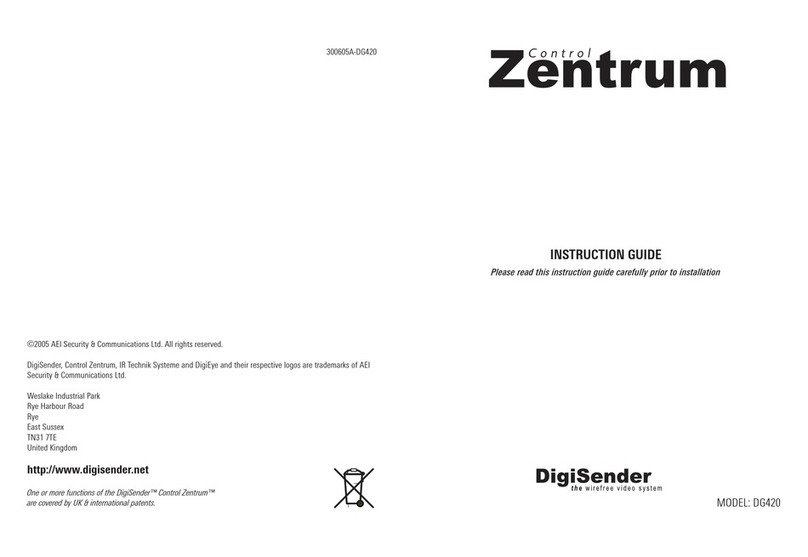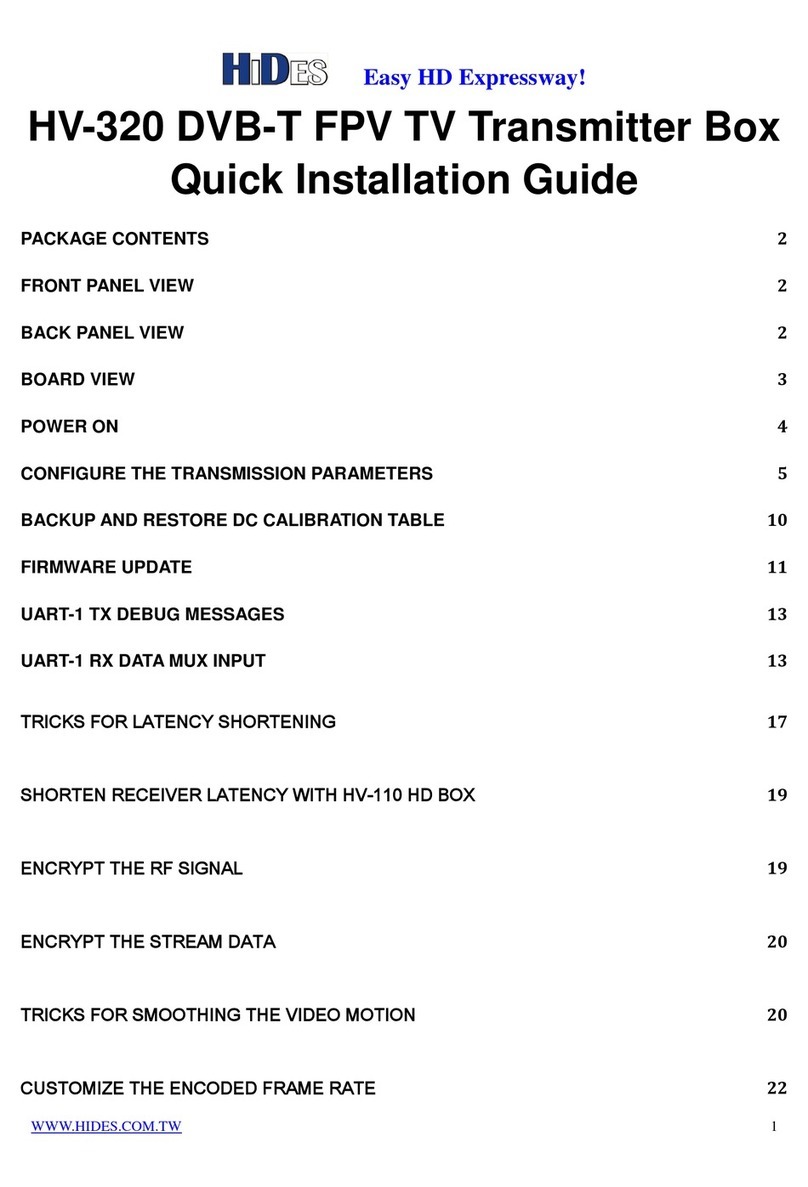DigiSender HDPRO3 DGHDP3 User manual

Model : DGHDP3
DigiSender® HDPRO3
1080P Powerline AV Sender System
Please keep this instruction manual for the future reference.

1080P Powerline AV Sender System User Manual
DGHDP3 Version 1.0 1
Table of Contents
SAFETY WARNINGS ............................................................................................. 2
1.Introduction..................................................................................................... 5
2.Quick Setup Guide.......................................................................................... 6
3.Troubleshooting.............................................................................................. 8
4Video Source Remote Control ..................................................................... 10
5Remote Controller......................................................................................... 11
6OSD Menu...................................................................................................... 14
7Ethernet over PLC Function......................................................................... 16
8Adding an Additional RX.............................................................................. 16
9Running TX as a Standalone Box................................................................ 17
10Running Multiple Transmitters with Multiple Receivers............................ 17
Appendix 1 RX/TX Pairing .................................................................................. 19
Appendix 2 Reset RX/TX to System Defaults.................................................... 20
Appendix 3 PLC Pairing...................................................................................... 21
Appendix 4 Trouble Shooting Checklist............................................................ 23
Appendix 5 TX LED definitions .......................................................................... 26
Appendix 6 System Specifications.................................................................... 27

1080P Powerline AV Sender System User Manual
DGHDP3 Version 1.0 2
SAFETY WARNINGS
These safety warnings are provided to ensure the best user experience with
the least inconvenience. Please read this user manual completely before
installation and operation. It is advised that you keep the original packaging
and protective material in case you need to safely transport the equipment in
the future (e.g. for repair).
Maintain at least 2 cm around these devices during operation to ensure heat
is properly dissipated; this will maintain and prolong the life of the product.
【WARNING】
Do not use these devices outdoors or in environments where the devices
can be exposed to water and moisture (e.g. bathtubs, basins, water tanks,
wet basements, swimming pools etc.). This warning is to prevent fire and
electrical shock
To further prevent electrical shock, do not, in any
circumstance, open the cases. Only trained
technicians are certified to repair these devices. If
your device needs repair, please contact your
dealer.
Do not place containers holding liquid (e.g. flower vases, coffee mugs
etc.) or material soaked with moisture (e.g. paper, cloth etc.) on the top
of or in the vicinity of this product. Always leave 2 cm of open space
around the periphery of the case and on top of the case.
Do not block the air vents on the cases. Also, do not place this device on
soft surfaces (e.g. sofas) where the product might sink into the surface.
Also, do not place devices on carpets or rugs where the surrounding
material can affect ventilation and heat dissipation.
Do not place these devices on any surface that generates heat such as
radiators, electric heaters, fire places etc.
【SAFETY INSTRUCTION】
Read this manual for all safety measures about operations before using
this product.
Always keep this manual accessible for reference.
Pay close attention to all warnings and follow all the safety instructions.
Only operate these devices in well ventilated areas (i.e. do not place in
closets, cupboards, covered boxes etc.).

1080P Powerline AV Sender System User Manual
DGHDP3 Version 1.0 3
Only use a dry cloth to wipe down the case. Do not use liquid cleaners or
spray cleaners.
Do not place the devices in areas that are confined in a limited space (e.g.
in the middle of a crowded bookshelf).
【ABOUT the POWER SUPPLY】
If you do not expect to use the product for an extended period of time,
unplug the device from the power socket. This is a precautionary
measure because these products, as long as they are connected to a
power socket, will maintain an electrical current even though they are
“turned off"(i.e. using the power button). Unplug the power cable from
the power socket by pulling from the plug; do not pull on the cable line.
Power Cable Precautions
Do not wedge or clamp the power line between the case and
surrounding items (e.g. walls, furniture, closets etc.).
Do not place things on the power line or drag anything over it.
If the power line is damaged, replace it immediately to prevent
electrical shock and fire.
【ABOUT the HDMI CONNECTOR】
Improper use of the HDMI socket and connector will cause damage.
Before plugging in the HDMI cable into the HDMI socket, carefully
check the orientation and shape of the ends of the socket and
connector to make sure you are not inserting the connector
upside down. Plug the cable in carefully, making sure the head of
the connector aims straight into the socket, without any tilt.
Remove the HDMI cables whenever you move or transport these
devices.
Hold the HDMI cable line when you plug or unplug the HDMI cable.
Do not twist or force the plug into the connector.
【ABOUT REPAIR】
These devices should be disposed of properly according to national,
regional recycling regulations.

1080P Powerline AV Sender System User Manual
DGHDP3 Version 1.0 4
Components that are consumptive in nature (e.g. battery) are not
included in the warranty and will incur a fee when replaced.
【ABOUT ABNORMAL OPERATIONs】
If any smoke or odors emanate from these devices, turn off the device
immediately, unplug the power cable from the socket and contact your
dealer; if you continue to utilize this product in these conditions, it may
cause a fire or damage the product irreparably. Unauthorized repair by
uncertified repair facilities is forbidden.
If the device is accidently exposed to water or the case is damaged in
any way, turn off the power switch and unplug the power cable. Failure
to do so may result in electrical short and fire. If you are uncertain of
your situation, please call your dealer immediately.
It will take 30 to 40 seconds to establish a connection between the
transmitter and receiver. If there is no video or audio transmitting to the
receiver, please refer to the trouble shooting section of this manual.
Contact your dealer if you are unable to resolve your problem.

1080P Powerline AV Sender System User Manual
DGHDP3 Version 1.0 5
1. Introduction
The 1080P Powerline AV Sender System DGHDP3 incorporates HDMI™
technology, allowing you to transmit HD Video anywhere in your home using
existing Power lines. This avoids the complexities of rewiring your house or buying
new Video Equipment (e.g. Video Players) for each viewing room. This system
consists of a receiver and a transmitter that deliver H.264 HD video and high
quality audio from Blu-ray™ players, Set-Top boxes, and video game consoles
(etc.) to compatible HDTV displays located near power outlets. Setup is fast and
easy; the Video Player (e.g. Blu-Ray player) is connected to your Transmitter while
your HDTV is connected to the Receiver; both Receiver and Transmitter are
connected to Power Outlets. HDMI Over PLC also allows you to use IR Remote
Controllers to control A/V equipment (stop/start/FF/Rewind etc.) remotely using IR
signals. The Transmitter and Receiver also have an additional function of
delivering Ethernet data over Power Lines, allowing you to access the Internet from
any room.
DGHDP3 Kit Contents
The DGHDP3 kit contains the equipment below. If any components are missing
or damaged, contact your dealer immediately.
Package Contents
A. DGHDP3 Transmitter
B. DGHDP3 Receiver
C. Power Cord (x2)
D. IR Blaster cable
E. Remote Control
F. HDMI Cable (x2) (Optional)
In addition to the kit, a video player (DVD player, satellite receiver, set-top box
(STB), Blu-Ray player etc.) and a TV (HDTV or Standard TV) are needed.
Note 1: “TX” and “RX” may be substituted for “Transmitter” and “Receiver”
(respectively) throughout this manual.
Note 2: Power Cord specifications will vary, depending on country or region.

1080P Powerline AV Sender System User Manual
DGHDP3 Version 1.0 6
2. Quick Setup Guide
This chapter describes how to get your DGHDP3 AV Sender System environment
quickly installed. After the setup, you will be able to view video that is streaming
from a video player on one power outlet to a TV on another power outlet anywhere
in your home. For this setup you will also need:
TV (Standard or HDTV) with HDMI connector
Video player (e.g. Blu-Ray player, DVD player) with HDMI connector
Two available power outlets
This guide will use an HDTV and a Blu-Ray player as the video equipment in the
examples.
0
Step 1: Connect the Blu-Ray
Player to the Transmitter
Connect your Blu-Ray player to the back
panel of the HDMI Over PLC Transmitter
through an HDMI cable.
Step 2: Connect the HDTV set to
the Receiver
Connect your HDMI Over PLC receiver to
the HDTV through an HDMI cable.
HDMI cable HDMI cable

1080P Powerline AV Sender System User Manual
DGHDP3 Version 1.0 7
Step 3: Power on TV set and Blu-Ray Disc player
Power on your TV set and Blu-Ray Player in any order. Place a Blu-Ray video disc
into the player.
Step 4: Connect the power cables
to the TX and RX
Connect one end of the TX power cable to
the Transmitter. Connect one end of the
RX power cable to the Receiver.
Step 5: Connect the Power Cords
to Power outlets
Connect the other end of the TX power
cable to an outlet with the appropriate
voltage. Also connect the other end of the
RX power cable to an outlet.
Step 6: Turn on power switches
Turn on the Power Switches on the rear panels of both RX and TX. Wait for about
10 seconds.
A red Power Indicator light will illuminate on the front panel of both the Transmitter
and Receiver. The Source LED indicator on the TX will show which of the
available input connectors is currently in use
Meanwhile, at the TV, you may see a couple of
messages display on the TV screen (depending
on boot up sequence of equipment). These
include a “Welcome” message or “Waiting for
TX to be ready” message.
After booting all of your equipment (TV, Blu-Ray,
TX and RX), the video transmission from the
source Blu-Ray player should begin to display
within 40 seconds.
Welcome
Please Wait
Linking initialising . . . . .
Waiting for TX to be ready . . . .

1080P Powerline AV Sender System User Manual
DGHDP3 Version 1.0 8
3. Troubleshooting
If no video displays on the remote TV attached to your RX, proceed with the steps
below:
Step 1: Check connections, power and equipment
Make sure all power connections are secure and power is supplied to all
equipment.
Inspect all cables and cable connections between Player-TX and TV-RX.
Make sure the Video Player is working properly and is transmitting video (hook
up a TV directly to the player to confirm). Also, make sure the TV that is
attached to the TX is in working order.
Make sure that the Source LED indicator matches the physical connection
between the TX and player that is connected to it. The LED indicators are
described in the table below.
1 HDMI connector 1
2 HDMI connector 2
3 HDMI connector 3
e.g. If you attached a Blu-Ray player to
your Transmitter using HDMI2, but your
Source LED indicator “1” is illuminated (HDMI port1), the transmitter is looking
on the wrong input connector. Simply press the Source button (see above) on
the TX until the appropriate Source LED indicator illuminates.
If video still does not display, go to Step 2.

1080P Powerline AV Sender System User Manual
DGHDP3 Version 1.0 9
Step 2: Pairing procedures for troubleshooting
“Pairing” refers to the process where two
independent systems (i.e. RX and TX)
identify themselves and establish/re-
establish the link over the powerline or
Ethernet network. You can use these
procedures when troubleshooting your
system (i.e. Video fails to appear on TV
connected to the RX).
The flowchart to the right will instruct you on
how to proceed in order. The “Video
displaying?” diamond refers to video can be
displayed on the TV attached to the RX. The
procedures in the boxes are explained in the
Appendices as listed below:
Appendix 1: RX/TX Pairing
Appendix 2: Reset RX/TX to System
Defaults
It is assumed that RX, TX and video
equipment are all properly connected and
powered on.
Note: It is highly recommended that you
perform these procedures with the RX and
TX in the same vicinity, preferably attached
to the same power outlet.

1080P Powerline AV Sender System User Manual
DGHDP3 Version 1.0 10
4 Video Source Remote Control
With the DGHDP3 AV Sender System, you can control your video player from the
remote location (i.e. where RX is located) using the Video Player’s remote
controller (must be Infrared Remote Controller). The RX is fitted with an IR sensor
that receives the signals and sends them over the power lines to the TX, where the
TX re-emits the same IR signals to the video player.
Step 1: Attach IR Blaster Cable to TX
Connect the IR Blaster Cable to the back of the
Transmitter (IR Out-1 adapter).
Step 2: Place IR Blaster Tab
Situate the IR Blaster tab in front of the Video Player
IR sensor or use the double sided sticker on the tab
and stick it onto the Video Player, near the IR sensor.
The setup is complete. You can try the remote
controller on the Receiver.
HDMI cable HDMI cable

1080P Powerline AV Sender System User Manual
DGHDP3 Version 1.0 11
5 Remote Controller
The DGHDP3 AV Sender System comes with its own Remote Controller Unit that
is designed to control the Transmitter and Receiver. The Remote Controller can
manipulate the TX locally or from a remote location (i.e. where receiver is located).
The receiver accepts IR signals from the Remote Controller and passes them to
the transmitter through the power lines.
The Remote Controller can also bring up and manipulate the OSD Menu on the TV
attached to the RX. It can also adjust the audio volume on the receiver.
The Remote Controller panel is separated into 4 areas (Top Row, Source Area,
Setting Area, Volume Area) as shown below:
Top Row

1080P Powerline AV Sender System User Manual
DGHDP3 Version 1.0 12
Remote Controller Button Descriptions
Fig Area Name Description
Top Row Active/Power Saving
Toggles the states of the TX and RX
between Active mode and Power Saving
mode. Power Saving mode is the state
you can set the TX and RX to when not in
use. In Power Saving mode, the RX & TX
stop sending video to the TV monitors and
then revert to a low-power state. These
devices, although in Power Saving mode,
can still continue to deliver Ethernet data
in the background (see Chapter “Ethernet
over PLC Function”). The Power Saving
mode for the RX and TX are independent
of each other and must be set at their
respective locations.
Top Row Link Establishes a PLC connection between the
TX/RX and other HomePlug AV PLC.
Top Row Group
Use this button if the RX and TX cannot
establish a connection (cannot be paired).
You also need to use this button when
adding an additional RX to your existing
RX/TX environment (or group.). This
button is also used to allow the RX/TX to
reset the system to factory defaults.
Top Row Factory Reserved
Source Select HDMI-3 Change current TX input source to HDMI-
3
Source Select HDMI-2 Change current TX input source to HDMI-2
Source Select HDMI-1 Change current TX input source to HDMI-1
Source Re-sync audio and video
(for RX)
Use this button for audio and video re-
synchronization when there is lip-sync
issue on the receiver TV.
Volume Increase Volume (for RX) Increase audio volume on the receiver
Volume Decrease volume (for
RX) Decrease audio volume on the receiver
Setting Display (for RX) 1. When the OSD menu is not displaying,
this button is used to toggle the TV
system between 59.94 Hz (NTSC) and

1080P Powerline AV Sender System User Manual
DGHDP3 Version 1.0 13
Fig Area Name Description
50 Hz (PAL).
2. When the OSD menu is displaying,
this button is used to enable/disable
the display of PLC throughput warning
message
Setting Information (for RX) Displays OSD information
Setting Scroll up (for RX) Scroll up button on the OSD Menu
Setting Scroll down (for RX) Scroll-down button on the OSD Menu
Setting Move left (for RX) Move-to-left button on the OSD Menu
Setting Move right (for RX) Move-to-right button on the OSD Menu
Setting Setting confirmation This button is like the “Enter” key, used to
confirm a setting selection.
Setting Menu (for RX) Bring up OSD Menu on the display that is
attached to the RX.
Setting OSD Exit (for RX) Exit OSD Menu
Volume Audio Mute(for RX) Audio Mute on/off on the receiver
Volume
+
Setting Force Bandwidth to LOW
(for TX)
In case of bandwidth of TX is set too high
to transmit the video to RX. Press
[Factory] key then [Volume Down] can
force the Network Bandwidth to LOW to let
TX/RX link together in the poor network
environment.
+ + Setting Force all TX/RX to be
wake up from standby
mode
Quickly press the [RIGHT] key to force all
TX/RX to wake up if devices are in linked
state
+ + Setting Force all TX/RX to enter
into standby mode
Quickly press the [LEFT] key to force all
TX/RX to enter into the standby mode if
devices are in linked state
P.S. TX source should be turned off first if
auto-wakeup function is enabled.

1080P Powerline AV Sender System User Manual
DGHDP3 Version 1.0 14
6 OSD Menu
When the system is active, you can press
the “Menu” button on the remote
controller to bring up the OSD menu on
the display attached to the RX. The OSD
menu is used to configure various
options as described below.
OSD Menu SETUP Items:
Language
Network Bandwidth
LIP SYNC
Remote control type
HDMI CEC
Select TX Station
Reset to default settings
Information
Navigating the OSD Menu
You can navigate the OSD Menu using the following keys on the Remote
Controller.
Press the “Exit” button to exit the OSD Menu
Press [→] or “OK” buttons to select an item
on the menu and move on to the next menu
item.
Press [] or [↓] buttons to select the optional
items.
Note: [Reset to default settings] will not reset TX station name and the pairing
table. Please refer the Appendix 2 if you want to reset the pairing table.
Reset to default settings ?
Press "OK" to reset.
Or,
Press any key to exit.
SETUP
Network Bandwidth
HDMI CEC
Language
Information
LIP SYNC
Reset to default settings
Select TX Station
Remote control type

1080P Powerline AV Sender System User Manual
DGHDP3 Version 1.0 15
OSD Menu Descriptions
Menu Item Description Options
Language Selects language for OSD Menu
English
German
Spanish
Japanese
Italian
Traditional Chinese
Simplified Chinese
French
Network
Bandwidth
Choose the option that best matches your Network
Bandwidth (Low – Excellent). This product uses your
selection to adjust the compression bit rate to optimize
the video stream and image quality. If you are
unaware of your Network Bandwidth, you can simply
choose the Auto Detect option.
Auto Detect
Low
Fair
Good
Excellent
LIP SYNC
The selections in this option are used as a reference
value for the system to adjust audio timing. (only
used for 60/59.94 Hz or NTSC video systems and
does not apply to 50 Hz or PAL video system)
60 Hz
59.94 Hz
Remote control
type
Select supported IR carrier frequency for remote
controller, which the user wants to bypass through
IR blaster cable.
36/38 KHz
56 KHz
HDMI CEC This item enables/disables standard or non-standard
CEC command.
ON
OFF(default)
Select TX
Station
If there are multiple TX stations, this item allows
users to select the TX station to receive video.
TX station name is editable.
The default names will be
numbered 1~4
Reset to default
settings
This selection resets all the TX/RX settings to
factory default values other than the preset pairing
table and TX station name
Refer to Appendix 2 to reset all
system settings.
Information Firmware version of TX/RX

1080P Powerline AV Sender System User Manual
DGHDP3 Version 1.0 16
7 Ethernet over PLC Function
The “Ethernet over PLC” Function allows you to deliver Ethernet data anywhere in
your home over Power Lines. This means that you can access the Internet and
browse the web from anywhere, without rewiring your entire home with Ethernet
cabling.
Both the RX and TX have LAN connectors on their rear panels. The xDSL modem,
PC/NB, Smart TV and RX connect to the Ethernet switch in RX side and the IPTV
STB or media player, other PC/NBs and TX connect to another Ethernet switch in
a separate location (as shown in the diagram above).
Note: Do not connect the LAN ports between the Receiver and the Transmitter as
it will disrupt any video streaming through the products.
8 Adding an Additional RX
You can attach up to 4 RXs to the single TX depending on your power-line
network quality. Not all power-lines are able to transmit video to multiple RXs. In
most of applications, you can only turn on 2 RXs simultaneously.
You must perform the RX-TX pairing procedures each time when you want to add
an additional RX to your system. Please refer to Appendix 1 for the detail TX/RX
pairing.

1080P Powerline AV Sender System User Manual
DGHDP3 Version 1.0 17
9 Running TX as a Standalone Box
You can use the TX in standalone mode without the RX. In other words, you can
use the TX, along with the TV and input video devices attached to it, as a
standalone system (i.e. Video Switching Box).
If both RX and TX are powered on and working, you can simply turn off the RX and
the TX becomes a standalone system.
However, if both TX and RX are initially turned off, turn on your TV and then turn
on your TX. After the TX has gone through its initialization process (20~30
seconds), you can press OK button on the remote controller to stop the LED which
is trying to link with a RX or wait for LED time out. Also you are allowed to change
the input source anytime by pressing the source button on TX (front panel) or
remote controller.
The input Source LEDs will stop blinking if the input a/v source is ready.
10 Running Multiple Transmitters
with Multiple Receivers
Each receiver (RX) can be paired with a maximum of 4 transmitters (TX) as
described in the Chapter “Adding an Additional RX”. Therefore, an HDMI Over PLC
receiver can choose from multiple transmitters as the media source. Remote
control will also be automatically redirected when changing to a different
transmitter.
【Selecting a different TX source for a
RX】
1. On the remote control (at the RX), press the
“Menu” button to open the OSD menu. Use
the up/down buttons to move to the “Select
TX Station” item.
2. Press the “OK” button to enter the “Select TX
Station” menu.
3. On the “Select TX Station” screen there is a
TX stations list. Use the up/down buttons to
select the TX Station.
SETUP
Network Bandwidth
HDMI CEC
Language
Information
LIP SYNC
Reset to default settings
Select TX Station
Remote control type

1080P Powerline AV Sender System User Manual
DGHDP3 Version 1.0 18
4. Press the “OK” button to confirm the
selection.
5. If the selected TX is currently
transmitting the video, the video should
begin to display.
【Modifying the name of a TX device】
1. On the remote control, press the “Menu” button to open the OSD menu and
use the up/down buttons to move to the “Select TX Station” item.
2. Press the “OK” button to enter “Select TX Station” menu.
3. Press the up/down buttons and highlight the intended TX.
4. Press the “Menu” button again to edit the name of selected TX. Editing keys
are described below:
The underline below the TX name implies the current cursor position.
Use the and the buttons to select a certain character
(alphabet or numeric).
Use the button to move back
one space, deleting one character.
Use the button to confirm the
character selection and move to next
space.
Use the button to finish the editing.
SETUP
Select TX Station
TX Station 1
TX Station 2

1080P Powerline AV Sender System User Manual
DGHDP3 Version 1.0 19
Appendix 1 RX/TX Pairing
These procedures are used when you want to add an additional RX into the
environment or re-pairing RX/TX is necessary.
“Pairing” is performed to establish/re-establish a logical connection between the
RX and TX.
There are two methods to pair the RX with TX as described below:
a) Press “Group” buttons on the RX and TX rear Panels:
1. Press the Group button on the rear panel of the RX then the “PAIRING”
message will display on the TV attached to the RX.
2. Press the Group button on the rear panel of the TX for 1 second at least until
the Link and HDMI-1 LEDs begin to alternately “double blink”.
b) Press “Group” key on the remote controller
Push the (Group button) on the remote controller to pair the RX and TX.
If the pairing success, the message on the TV screen will change from “PAIRING”
to “PAIRED”, followed by the video (if video is currently streaming from the source).
NOTE: It is strongly recommended to do the procedures (RX/TX Pairing) with the
RX and TX in the same vicinity, preferably on the same power outlet (for testing).
The max pairing number for TX/RX is 4. Please refer to the Appendix 2 to reset the
pairing table if there’s no more space in the pairing table.
TX RX
RX/TX pairing
PLC pre-paired
Powerline network PLCPLC
Table of contents
Other DigiSender Transmitter manuals
Popular Transmitter manuals by other brands

Sentera Controls
Sentera Controls HPS-X -2 Mounting and operating instructions

elero
elero LumeroTel 2 operating instructions

Dräger
Dräger PIR 3000 Instructions for use
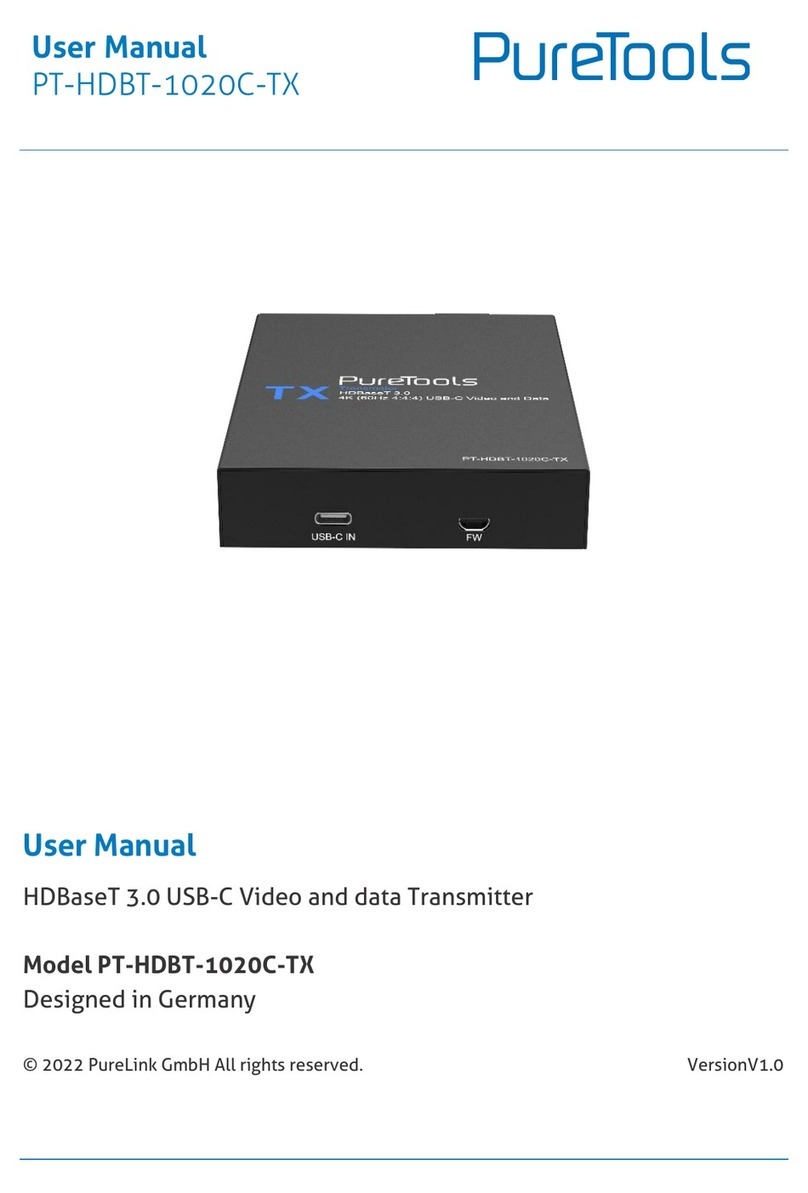
PureTools
PureTools PT-HDBT-1020C-TX user manual

Magnetrol
Magnetrol Orion Jupiter Enchanced 2 Series manual

Carson
Carson Reflex Wheel S manual
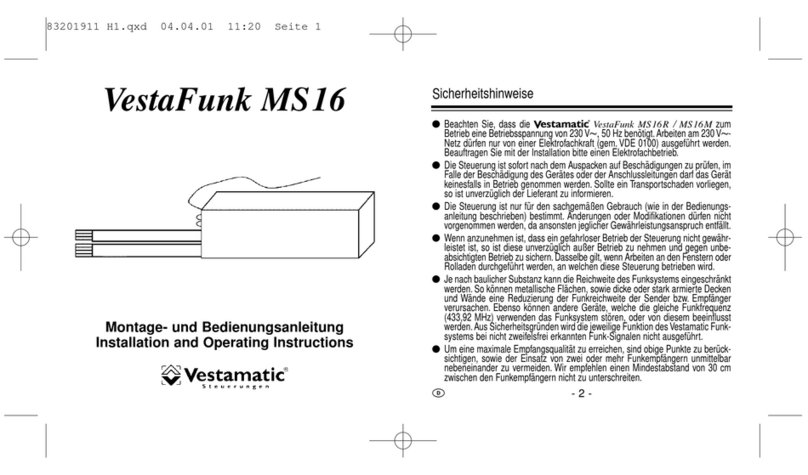
Vestamatic
Vestamatic VestaFunk MS16 Series Installation and operating instructions
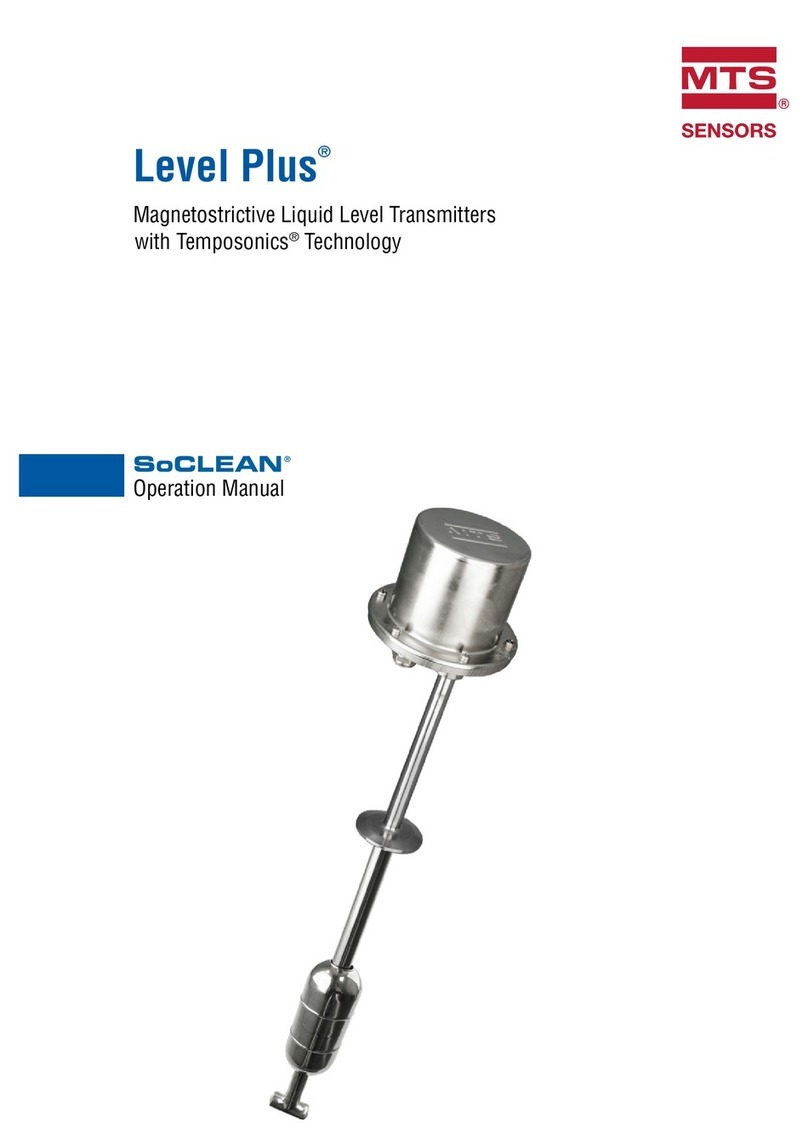
MTS Sensors
MTS Sensors Level Plus SoCLEAN Operation manual

RKI Instruments
RKI Instruments 65-2640RK-04 Operator's manual

DMP Electronics
DMP Electronics 1142 Series installation guide
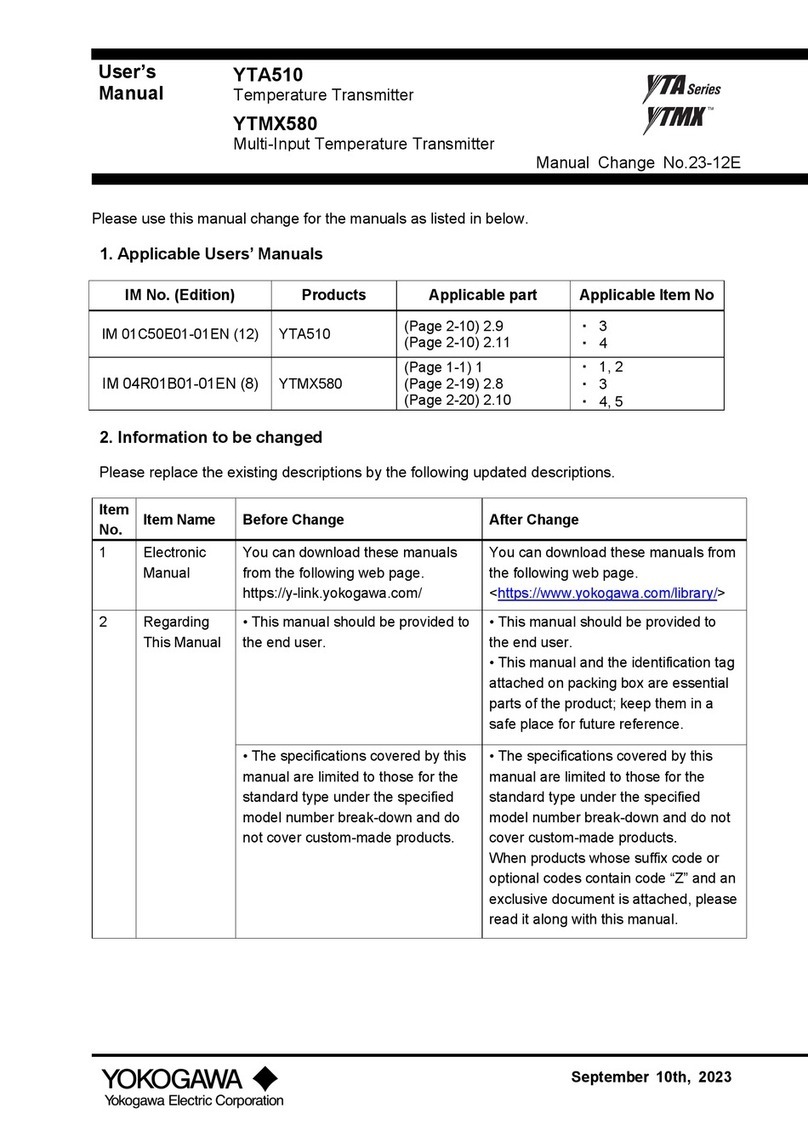
YOKOGAWA
YOKOGAWA YTA Series user manual

Ashcroft
Ashcroft G2 instruction sheet