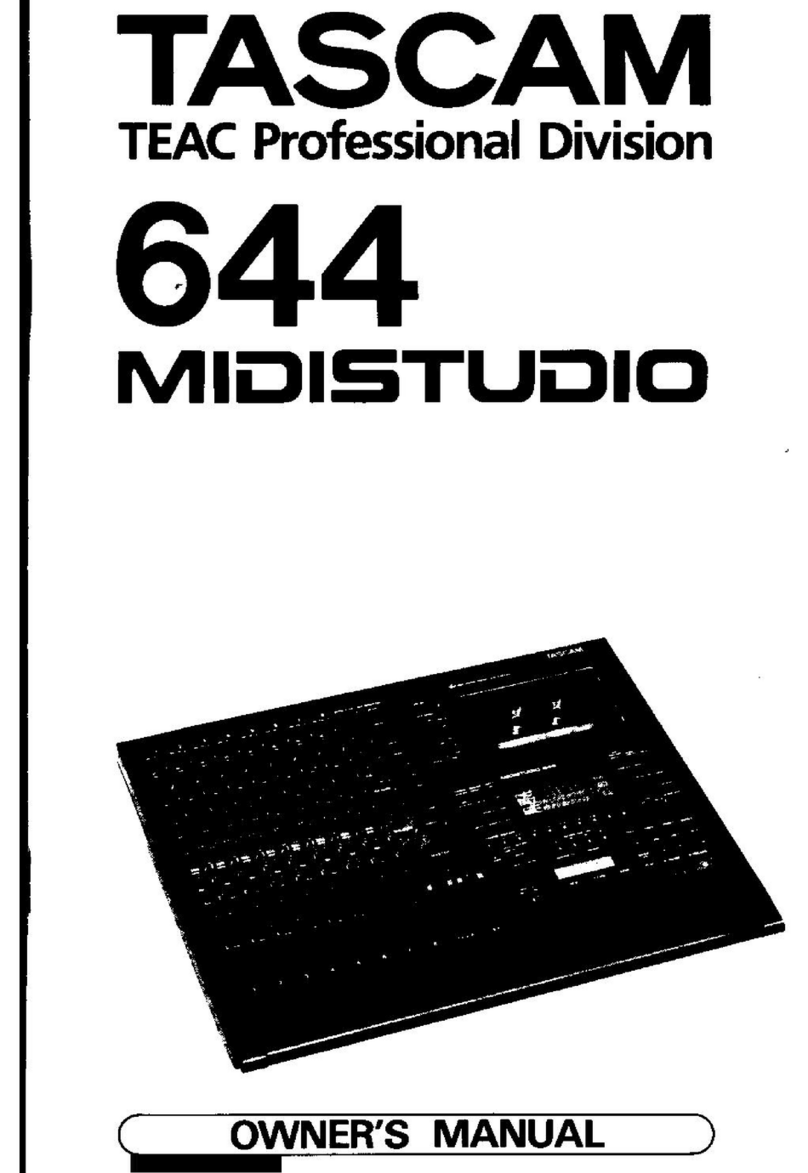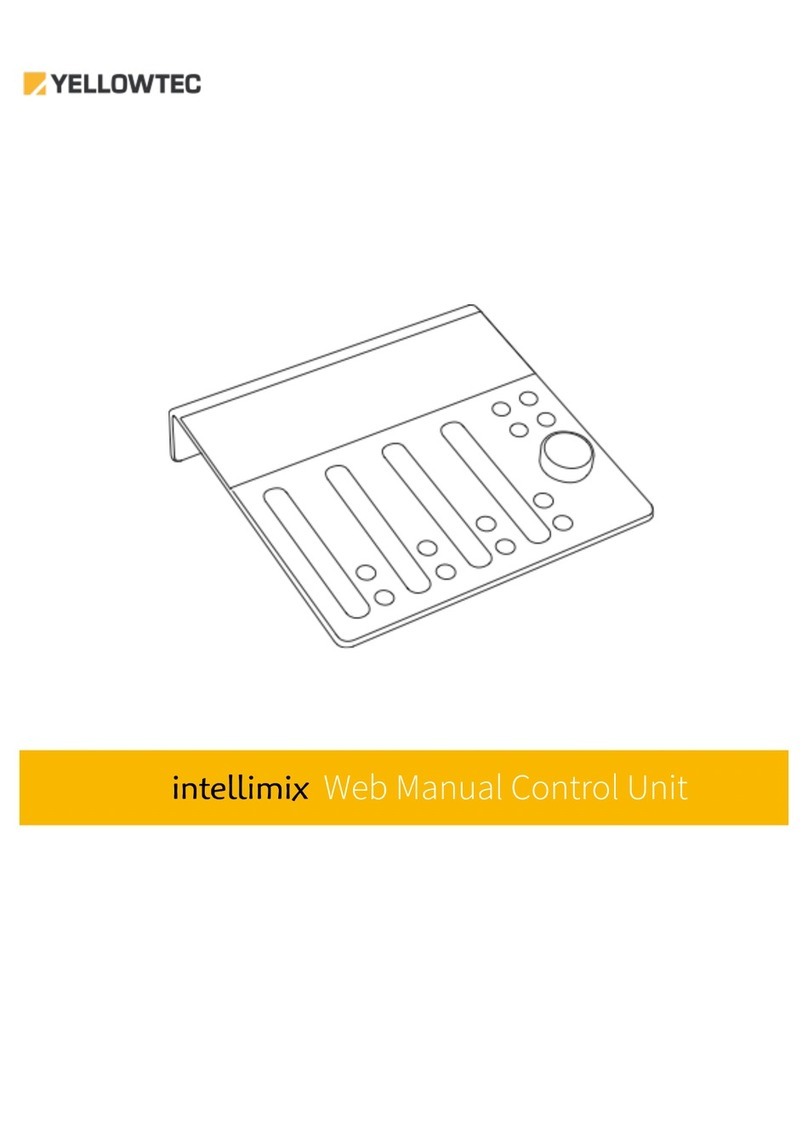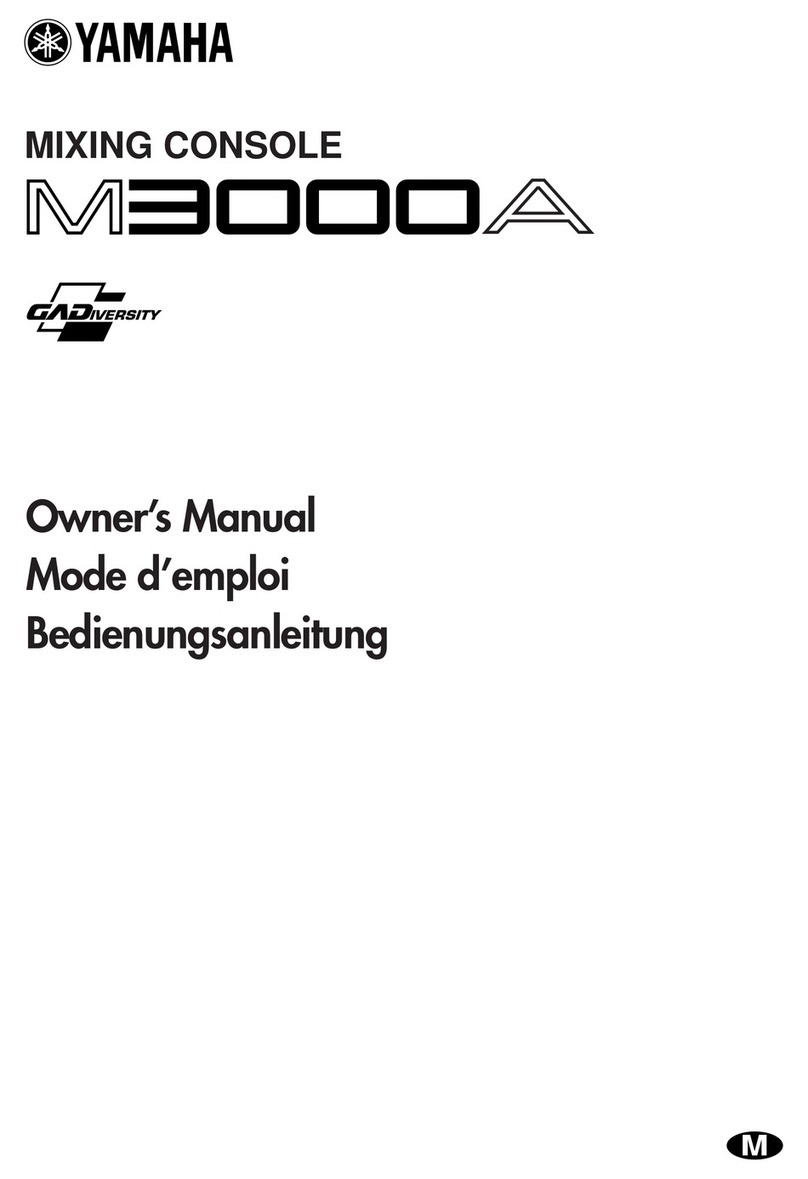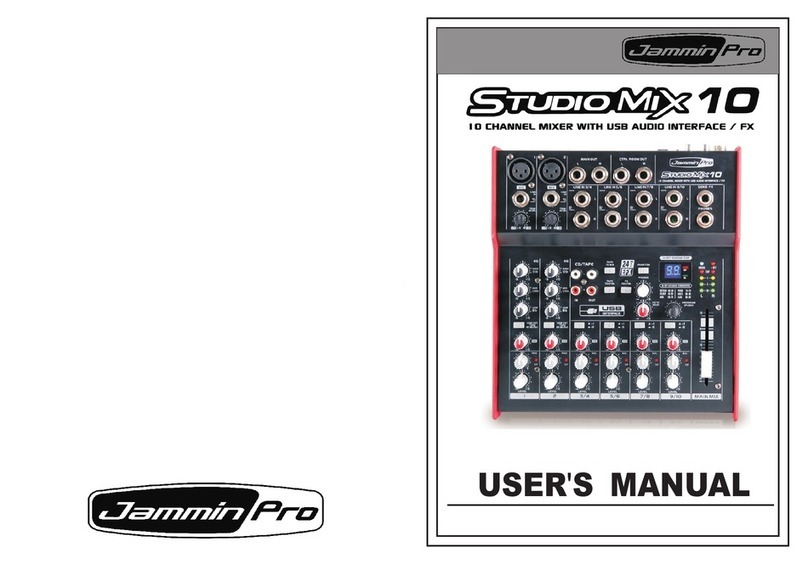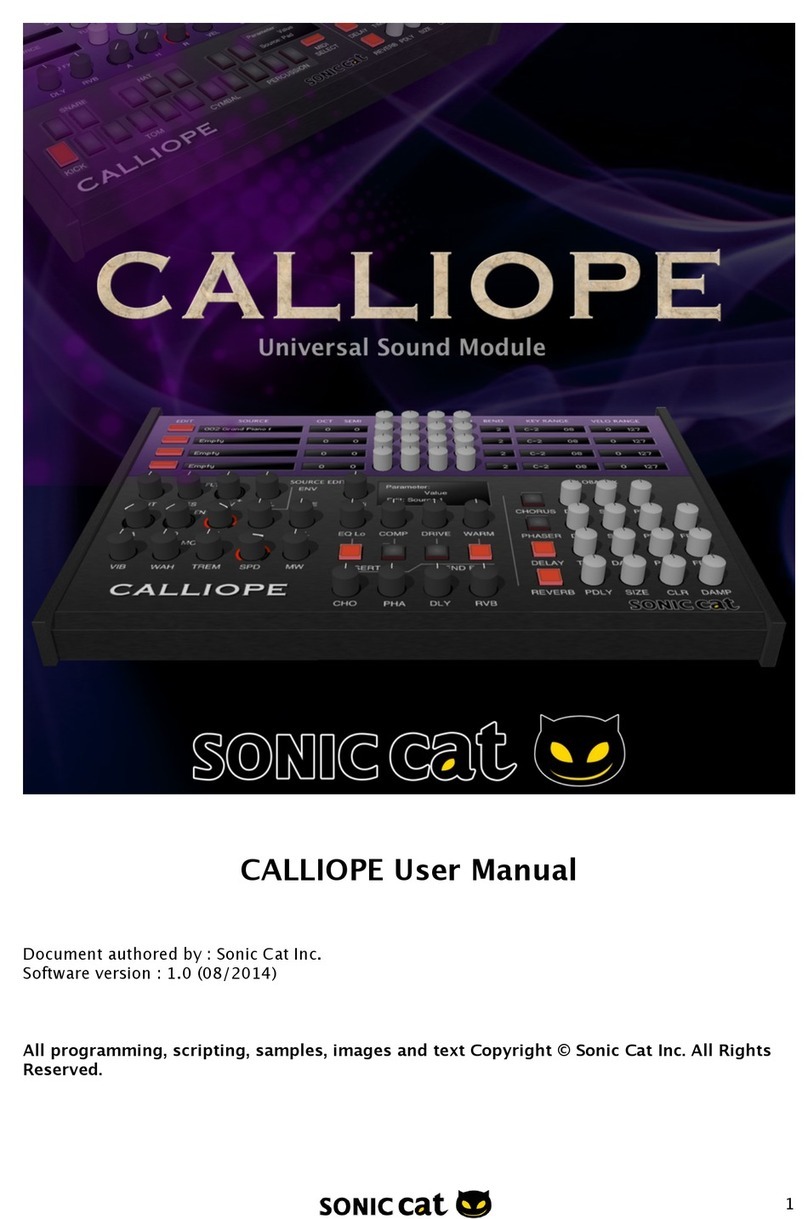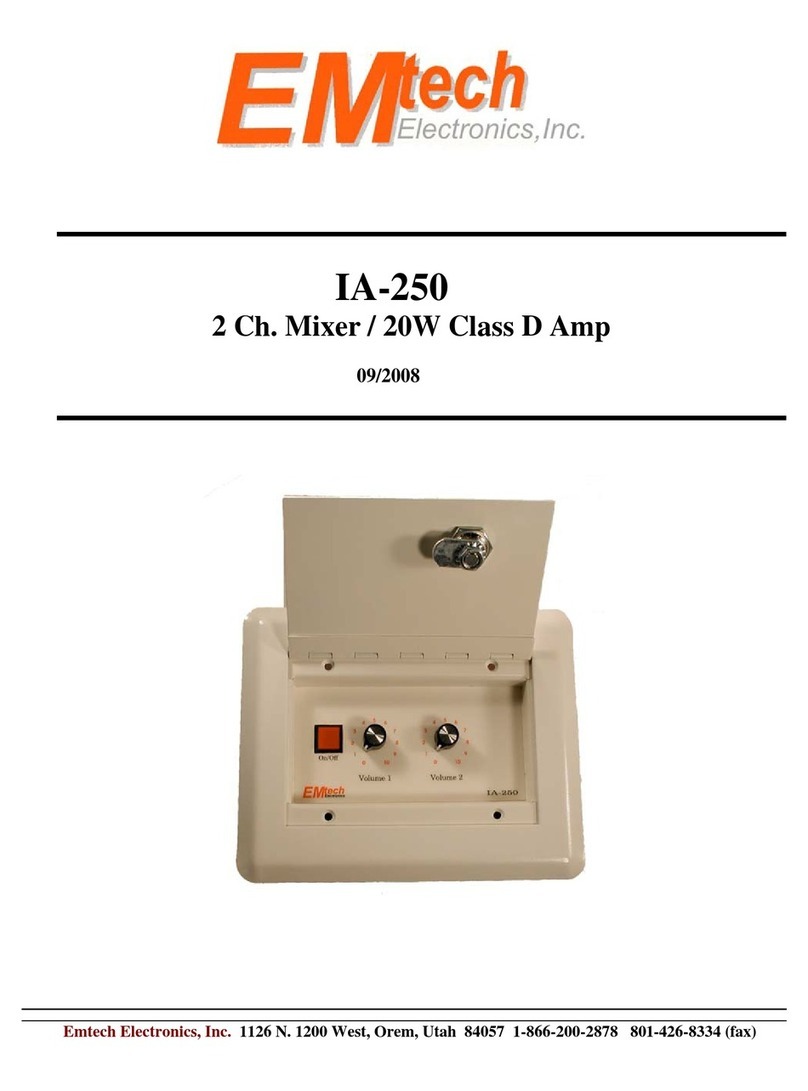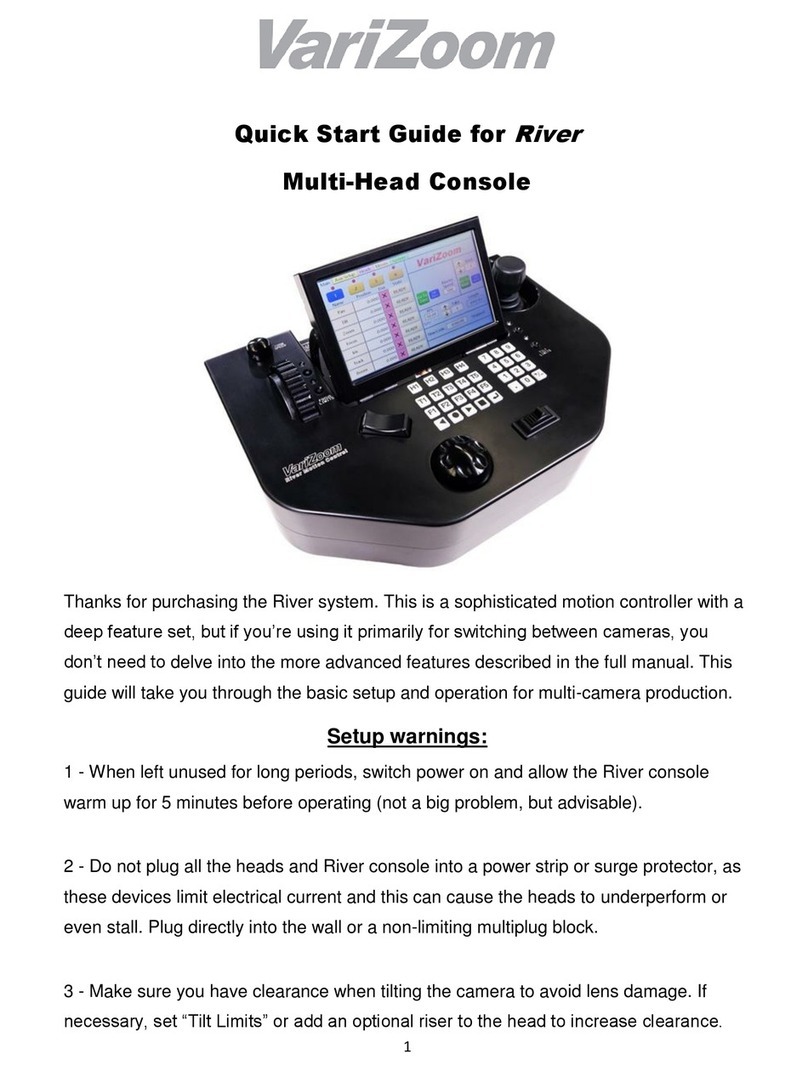DigiSpider CFM Series User manual

CFM Conference Mixer Product Manual
1Copyright © 2009 Digispider. All rights reserved.
www.digispider.net
CFM Conference Mixer
Product manual
The information contained in this manual is subject to modify without notice.
Copyright © 2009-2010 All rights reserved by DigiSpider Inc. This publication contains
information that is protected by copyright.
“DS” , “Digispider”, “Dspider” mentioned in this manual all refer to” DigiSpider Inc.
No part of it may be reproduced, transmitted, or translated any language without permission
from DigiSpider Inc. Trademarks as “DS”, “Digispider”, “ Dspider” used in this manual are
registered by DigiSpider Inc.Trademark as “Intel” is registered by Intel Corporation;
Trademarks as “Microsoft”, “MS-DOS”, “Windows”, “Windows 98”, “Windows 2000”,
“Windows XP” are registered by Microsoft Corporation;
Other trademarks and Names mentioned in this manual are belong to the corporation who
have registered the trademark or produced the product. DigiSpider Inc.has no patent right
for these products.
CFM Series
Mar. 2010 P/N: Version: 1.0

CFM Conference Mixer Product Manual
2Copyright © 2009 Digispider. All rights reserved.
www.digispider.net
Thanks for your purchasing CFM conference mixer developed by our company.
Human and high-tech essences are fused in our products. CFM series will give
you one brand-new application experiences.
Please follow the steps to protect your products, work area and personal safety,
in order to avoid the potential danger of damage.
When you are using CFM equipments:
Please follow the steps when you are using CFM equipments,
Warning: Don’t operate CFM equipments when you demount the
covers (including cover, front panel, and back panel and so on).
zPlease make sure the Voltage of the CFM according to local AC voltage
standard, in order to avoid to damage CFM equipments.
--There are 115V/60Hz in most of countries and districts in South America,
North America and Far East, e.g. Japan, Korea and Taiwan.
--There are 230V/50Hz in most of countries in Europe, Middle East and Far
East.
zPlease make sure the electrical outlet is unplugged before interior setup of
CFM equipments, in order to avoid to damage main board of CFM
equipments. Some main boards are electrified still when the equipment is
plugged.
zInstallation and servicing should be performed by qualified and experienced
personnel.
zPlease make sure all the cables of CFM equipments and peripheral
equipment are connected to the correct ground electrical outlets, in order to
avoid electrical shock. All the cables are equipped three-phrase plug to
ensure they are grounded correctly. Don’t use the unidirectional plug and
don’t remove the pins from the cable. Please use three-phrase cable with
correct ground electrical outlet if you need to use extension cords.
zDon’t use CFM equipments in thunderstorm, in order to avoid the potential
risk of electrical shock.
zDon’t connect or disconnect any cable and don’t repair or reconfigure the
product in thunderstorm, in order to avoid the potential risk of electrical
shock.
zPlease make sure the connection of CFM equipments and electrical outlet is
severed before cleaning.
zMake sure that CFM equipment’s power is off when you clean it. Clean your
CFM equipment exterior casing regularly with a soft and dry cloth or a fluff
brush. Do not use liquid or aerosol cleaners which maybe include caustic or
flammable substance.
zWait for a period about ten seconds before severing the connection of
peripheral equipment and CFM equipment, in order to avoid damage to the
system board.

CFM Conference Mixer Product Manual
3Copyright © 2009 Digispider. All rights reserved.
www.digispider.net
zPull out the cable from the network adapter which is on the back of CFM
equipment first and then pull out the cable from the network hole, in order
to avoid short circuit when you sever the connection. Plug the cable into
network hole first and then plug the cable into network adapter when you
reconnect the products.
zPlease use surge protective device, circuitry adjuster and UPS, in order to
avoid instantaneous high or low voltage damage to CFM equipment.
zMake sure there are no goods exert pressure on cables. Do not make cables
exposure, which will cause trample and stumble.
zNever push objects of any kind through openings of CFM equipment as that
may cause interior short circuit and result in fire, electric shock, or other
hazards.
zDo not use CFM equipment near a source of heat and don’t jam the
refrigeration vent. Don’t make paper underlie CFM equipment. Use CFM
equipment in ventilated area and don’t locate CFM equipment on bed, sofa
or carpet.
zNever spill food or liquid of any kind on the CFM equipment.
zDo not use the CFM near water or other liquids, or in rainy/moist situations.
If liquid gets into your CFM, turn it off and take it to your dealer for
inspection.
zWater and/or Moisture Do not use this equipment near water or in contact
with water.
Technical instructions
Warning: Perhaps there are some mistakes of description and
printing in technical instructions
zWith the rapid technical development, our products keep on improving
and renewing, so there are may some demoded or useless
specifications about some standards in this manual.
zWe are very conscientious for reorganizing this manual, but we do not
guarantee there is no negligence or mistake in this manual, and we
can't exclude the possibility that this manual will be renewed again. If
there are any revises, we will not give notice any more.
zIf there is any revises in this manual, it will be promulgated in Digispider
Website:http://www.digispider.net

CFM Conference Mixer Product Manual
4Copyright © 2009 Digispider. All rights reserved.
www.digispider.net
Do not tear up any label
Warning: Please do not voluntarily tear up any label on CFM
equipment; otherwise it will affect to recognize the standard of
product maintenance deadline.
zAll labels on CFM equipment show information when the products are
manufactured and sold, these labels are very important for technology
recognition and maintenance of products.
zAll labels on CFM equipment are belonged to recognized standard of
product maintenance deadline. If you voluntarily tear up them, it will
affect to recognize the standard of product maintenance deadline.
Looking for help
Warning: Do not attempt to repair this equipment yourself, or it
will damage your equipment and result in serious results, e.g.
personal injury.
zAll CFM products are manufactured by DigiSpider Inc.,All maintenance
should be performed only by authorized Units.
zDo not attempt to repair this equipment yourself. Refer all repairs to
qualified service personnel.
zIf there is any question, please contact the dealer you purchased CFM
equipments from, you also can call Digispider customer service, ask for
help.

CFM Conference Mixer Product Manual
5Copyright © 2009 Digispider. All rights reserved.
www.digispider.net
Table of Contents
ABOUT THIS GUIDE...................................................................................................................... I
HOW TO USE THIS MANUAL........................................................................................................I
ANNOUNCEMENT AND PROVISIONS.......................................................................................II
CHAPTER 1 CFM SYNOPSIS.................................................................................................3
1CFM TYPE LIST.........................................................................................................................3
2FRONT AND REAR PANEL: ...................................................................................................4
CHAPTER 2 CFM OPERATING PROCESS........................................................................8
CFM-1006.........................................................................................................................................8
CFM-0800.......................................................................................................................................12
CHAPTER 3 BASIC OPERATION.......................................................................................14
STAND ALONE MODE..................................................................................................................14
EXPAND MODE..............................................................................................................................15
NETWORK MODE..........................................................................................................................16
CHAPTER 4 NSP-100 QUICK START FOR CFM.........................................................17
CHAPTER 5 TECHNIQUE SPECIFICATION.................................................................29
1ANALOG AUDIO INPUT SPECIFICATION.........................................................................29
2ANALOG AUDIO OUT PUT SPECIFICATION....................................................................29
3INTERFACE SPECIFICATION...............................................................................................29
4OTHER SPECIFICATION........................................................................................................29
CHAPTER 6 FAQS.....................................................................................................................30
CHAPTER 7 GLOSSARY.........................................................................................................31
APPENDIX CFM SERIAL PORT CONTROL PROTOCOL..........................................33

CFM Conference Mixer Product Manual
iCopyright © 2009 Digispider. All rights reserved.
www.digispider.net
ABOUT THIS GUIDE
This manual will help you to be acquainted with the products and functions of
CFM Series Conference Mixer, by presenting the methods of installation,
configuration, operations and maintenance. If you encounter any problem, or it
is the first time for you to use Digispider’s CFM Series, please read this manual
first for relevant information and technical supports. As for its upgrades and
updates, some descriptions and illustrations in the manual may be different with
your hardware. Please visit http://www.digispider.net from time to time for the
latest documentation.
HOW TO USE THIS MANUAL
Read it in any order you like.
You may begin with any page and skip to the desired one. It will surely provide
you with a complete flowchart if you read it from the beginning to the end.
There are Table of Content and Index in the manual, providing different
research methods for various reading habits.
If you encounter any unknown words or expressions, please refer to the
attached “Glossary”.
For the person who use the system for the first times:
We recommend you read all the content of the manual, especially the
information with words of “Note, Caution and Warning”. You are required to
operate strictly according to the prospectuses in the manual.
During the installation of hardware, frequently read the “Safety Guidelines”
section of the manual.
For ordinary users
As for system administrator and operator, they may read the necessary
information at their own choice. Please refer to the “General description” section
of the manual for specific description. If the manual can't solve the problem,
please contact the technical support personnel and trained & qualified engineers
for the solution.
For experienced and qualified engineers:
For the reason that our products keep on upgrading and updating, please make
attention to the update information of the manual. The specific update
information is easily accessible at the all time on our service and support
website, which will be incorporated into the last version of manual.

CFM Conference Mixer Product Manual
iiCopyright © 2009 Digispider. All rights reserved.
www.digispider.net
ANNOUNCEMENT AND PROVISIONS
The manual prepared by Digispider Inc. does not provide any form of guarantee,
clear or implied, including but not limited to, implied guarantees or a
special-purpose commercial reasonableness. In some areas of specific
transactions is a clear or implied guarantees, therefore, this statement may not
apply to you.
The manual may contain technical inaccuracies or typographical errors
terminology. Identify changes and updating information regularly updated
content will be updated to version. Digispider Inc may make improvement or
updates for the products and procedures described in this document, at any
time as it sees fit.
The manual applies to CFM Conference Mixer configured with different channels.
For more technical information, please consult your Digispider Inc sales
representative and retailers.
The usage, reproduction and distribution of this manual are subject to
Digispider Inc’s provisions. Without the prior written permission obtained from
Digispider Inc, this manual shall not be reproduced and distributed.
© 2009-2010 Digispider Inc All Right Reserved
The power of interpretation of the manual shall be vested in Digispider Inc.

3
Copyright © 2009 Digispider. All rights reserved.
www.digispider.net
CHAPTER 1 CFM SYNOPSIS
CFM is an intelligent conference mixer dedicated designed for all forms of
conference discussion systems. Using CFM conference mixer, it would be quite a
cozy job to create a conference system, just by connecting the external
equipments such like microphones and speakers etc.
1 CFM TYPE LIST
There are two different types of CFM intelligent mixer to meet the demands of
different requests of different sorts of conferences. They are: CFM-1006
conference host computer and CFM-800 conference extended unit. The detailed
features are shown in the diagram:
Type CFM-1006
(Main Unit)
CFM-0800
(Expansion Unit)
Analog input 10(Balanced XLR Mic/line) 8(Balanced XLR Mic/line)
Analog output 6 (Balanced XLR line) /
Virtual input( Network) 8 CobraNet /
Virtual output( Network) 8 CobraNet 8 CobraNet
Configuration /Control Ethernet / RS232 Ethernet / RS232
DSP Level control,
Noise gate,
Filter, EQ,
SFC Mixer,
priority control (duck),
Compressor/ Limiter
Level control,
Noise gate,
Filter, EQ,
SFC Mixer,
priority control (duck),
Compressor/ Limiter
Control software NSP-100 NSP-100

4
Copyright © 2009 Digispider. All rights reserved.
www.digispider.net
2 FRONT AND REAR PANEL:
CFM-1006 front panel
CFM-1006 front panel
1- Power LED
Power LED red: normal power supply
2-Net LED
Net LED green:Normal connection of CFM with internet
3- Status LED
CFM status LED yellow: normal operating status
4-LCD
While CFM operating, LCD would display inform of current mic/line or net
signals
LCD display
symbol ”” represents the volume is under the threshold, “”represents the
volume is above the threshold
5-model
The format of CFM model is: “CFM+2-digit number of input channels+2-digit
number of output channels”. Take CFM1006 for example, the first two digits
“10” means it has 10 mic/line input ports, and the latter two digits “06”
means it has 6 mix output ports.

5
Copyright © 2009 Digispider. All rights reserved.
www.digispider.net
CFM-1006 rear panel
1—Power socket
Redundant power socket can be customized for further use.
2—On-Off
3—RS232 port
A connection for a control PC or AMX/Crestron type panel. This port works at
9600bps. The serial prot control protocol is opened for the user. Please refer to
the “CFM RS232 control protocol.doc”.
PIN#2—TXD PIN#3—RXD
PIN#5—GND PIN#1,4,6,7,8,9—NC
4—Data port(reserved)
5—Input audio XLR jack
Mic/Line input port: it can provide OdB-66dB mic gain, 48V phantom power. All
of the operation can be controlled via dedicated software “NSP-100”.
6—Output audio XLR jack
6 balanced analog output mix-audio signal, with maximum level of +24dBu and
can connect to external equipments such as power magnifier, active
loudspeaker and recording device etc.
Note: the pin 2 and pin 3 should
not be connected to the pin1
when the 48V phantom power is
open, otherwise the input port
will be destroyed.
7—Earth GND

6
Copyright © 2009 Digispider. All rights reserved.
www.digispider.net
8—CobraNet interface
CobraNet interface connects to 100M switches with using CAT-5 cable, and
allows receiving net audio signals and sending net audio signals while it is
controlled by NSP-100 control software.
The CobraNet interface also is a Ethernet interface for transmiting control data.
The parimary port is active when both of the ports are connected. The
secondary port will be a backup for the primary port.
CFM-0800 front panel
1- Power LED
Power LED red: normal power supply
2-Net LED
Net LED green:Normal connection of CFM with internet
3- Status LED
CFM status LED yellow: normal operating status
4- Model

7
Copyright © 2009 Digispider. All rights reserved.
www.digispider.net
CFM-0800 rear panel
1—Power socket
2—RS232 port
A connection for a control PC or AMX/Crestron type panel. This port works at
9600bps. The serial prot control protocol is opened for the user. Please refer to
the “CFM RS232 control protocol.doc”.
PIN#2—TXD PIN#3—RXD
PIN#5—GND PIN#1,4,6,7,8,9—NC
3—input audio XLR jack
MIC/LINE input port: it can provide OdB-66dB mic gain, 48V phantom power. All
of the operation can be controlled via dedicated software “NSP-100”.
Note: the pin 2 and pin 3 should not be
connected to the pin1 when the 48V
phantom power is open, otherwise the
input port will be destroyed.
4—Earth GND
5—CobraNet interface
CobraNet interface connects to 100M switches with using CAT-5 cable, and
allows receiving net audio signals and sending net audio signals while it is
controlled by NSP-100 control software.
The CobraNet interface also is a Ethernet interface for transmiting control data.
The parimary port is active when both of the ports are connected. The
secondary port will be a backup for the parimary port.

8
Copyright © 2009 Digispider. All rights reserved.
www.digispider.net
CHAPTER 2 CFM OPERATING PROCESS
CFM-1006
CFM-1006 can provide 8 net input signals and 10 Mic input signals to create a
16*8 intelligent mixer. The detailed process is shown in the diagram:
Each function module allows for configuration and modification of parameters
via NSP-100 software and can download them to the CFM hardware device.
CFM-1006 device can be used independently separated from computer at the
very moment of successfully downloading and confirming the DSP parameters.
The stand alone system structure is as follows

9
Copyright © 2009 Digispider. All rights reserved.
www.digispider.net
The DSP function can be controlled by the NSP-100 software.
1.Phantom power ON/OFF: CFM1006 can provide a +48V phantom power
for each input channel, just click Phantom button of the relevant number, when
the button turns green,it indicates that phantom power is providing power for
the Mic of that channel.
2. Gain adjustment of Mic: Select a certain channel Mic gain dialogue window
from IN1 to IN10, you can open the Mic gain adjustment dialogue window.
There are total 10 steps to choose, after a proper Mic gain rank is selected, this
detailed gain value will be indicated on the dialogue window in the software
interface.
3. Input level adjustment: The level control of all input channels can be
adjusted (from -60~+12dB). Select a certain level control window, open the
level control window. Drag fader to complete adjustment, the detailed level
value can be seen on the interface, also can be input a certain value into the
interface directly for setting.
Input channel level adjustment interface
Click to adjust the
input level

10
Copyright © 2009 Digispider. All rights reserved.
www.digispider.net
4. DSP arithmetic:Noise gate, high-pass filter, low-pass filter and equalizer, all
of these have icons and a bypass I/O.
DSP adjust interface
5. Setting priority for input channel :Priority setting for meeting
participators. When people who have high priority speak in MIC, the low priority
people’s level in input channel(s) will be decreased automatically. Setting
interface is as shown below:
Priority setting interface
Priority “0”is the highest, “1”is medium, “2” is the lowest. And the detailed
decreasing value can be set between -60~0dB when low priority user and high
priority user meet together, also the recover time for low priority user can also
be set.
Click to adjust DSP
Click to adjust
priority

11
Copyright © 2009 Digispider. All rights reserved.
www.digispider.net
6. Mix enable: Green indicates Mix is open, red indicates close.
Mix control I/O and mixer position
7. Mixer: after getting through the mix enable, Input channel enters a matrix
mixer. You can select several audio of inputting channels for mixing at a certain
output port via button in the matrix.
Right click the mouse then pop up the interface as follow:
Set Atrri to Default: set the mixer DSP parameters to default value.
Copy Atrri: Copy the mixer DSP parameters for the other device usage.
Paste Atrri: Paste the mixer DSP parameters from the other CFM.
Current Input Mix: open or close the all current input channel.
Current Output Mix: open or close the all current output channel.
All Mix: open or close the all mix channel.
Set Attributes: adjust the level of the channel.
AutoSet Attenuation: set the auto adjust mode for the CFM-1006.
In the auto mode, the user should open the all mic and speakers. The mixer will
be adjusted automatic after the auto test for avoid the feedback.
Click to adjust mixer
Click to control mix
enable

12
Copyright © 2009 Digispider. All rights reserved.
www.digispider.net
CFM-0800
Being different from CFM-1006 conference mixer, CFM-0800 conference
extended unit only has local Mic input ports, net input/output ports, but no
analog output ports. So, it has to be used together with CFM-1006 device for the
extension of Mic input ports. The process of signal working is as follows:
One CFM-1006 can receive eight CobraNet signals from the network. So there
are eight CFM-0800 can be connected to the CFM-1008 for expand.

13
Copyright © 2009 Digispider. All rights reserved.
www.digispider.net
NSP-100 design
Use the CFM-0800 for expand

14
Copyright © 2009 Digispider. All rights reserved.
www.digispider.net
CHAPTER 3 BASIC OPERATION
Hardware of CFM conference mixer can provide various forms of audio ports,
LED/LCD display and all of the function setup can be customized by the
command of NSP-100 software via network. CFM can be used independently
separated from NSP-100 software after the very moment of successfully
confirming parameter setup.
According to different application situation, it can divide into two modes: stand
alone mode and network mode
STAND ALONE MODE
CFM can work in stand alone mode, controlled by dedicated NSP-100 software.
Recommend to use this mode in small conference discussion system (the
number of microphone less than 10 and number of mixer less than 6)
In stand alone, connect the computer network card to the CFM -1006, whose
functions are controlled via dedicated software NSP-100, with cross-over cable.
The operation is listed below.
Step 1
Connect the computer network card to the CFM -1006 with cross-over cable,
conference microphone to the Line/Mic IN ports at the rear panel and output
equipment to the LINE OUT ports. The maximum length of the CAT-5 cable is
100m.
Step 2
Startup CFM, and wait for CFM start to work in normal status with all LCD and
indicator lights turn light.
Step 3
Add the CFM into the software NSP-100 in a right way, please refer the NSP-100
user’s manual and CFM quick start guide.
Step 4

15
Copyright © 2009 Digispider. All rights reserved.
www.digispider.net
According to the situations, it is possible to adjust the gain of mic, gain of output,
priority and something like DSP processing to enhance effect via the dedicated
software.
Step 5
Users can confirm the previous setup after attaining the expected output effect
and next time can use CFM independently without computers.
EXPAND MODE
The input channel can be expanded by CFM-0800 using the CobraNet port if the
conference system need more than 10 mic input. One CFM-1006 can receive
eight CobraNet signal from the network. So there are eight CFM-0800 can be
connected to the CFM-1008 for expand.
Step 1
Using switch to set up network between several CFM devices and the controlled
computers. The maximum length of the CAT-5 cable between the switch and
CFM device is 100m.
Step 2
Startup CFM device, and add every equipment into the NSP-100 software
system. Then, set up the receiving/sending relation between them. Please refer
to the NSP-100 software user’s manual or CFM quick start guide.
Step 3
According to the situation, adjust the I/O of microphone and mixer, and get into
use. Please refer to the NSP-100 software user’s manual or CFM quick start.
This manual suits for next models
2
Table of contents
Popular Music Mixer manuals by other brands
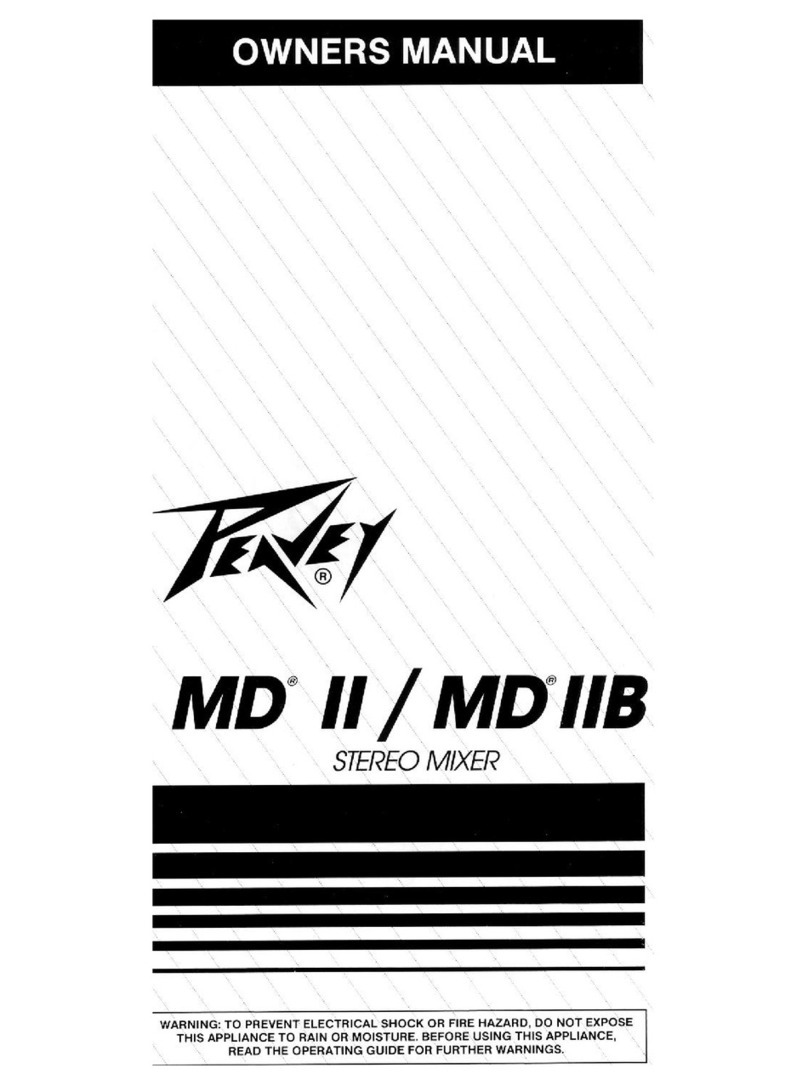
Peavey
Peavey MD IIB owner's manual

Toshiba
Toshiba Strata CTX Quick reference guide

Air Comm Systems
Air Comm Systems ACS 300A-101 Installation and operation manual

Solid State Logic
Solid State Logic Nucleus2 quick start guide

AI Synthesis
AI Synthesis Eurorack AI008 user manual
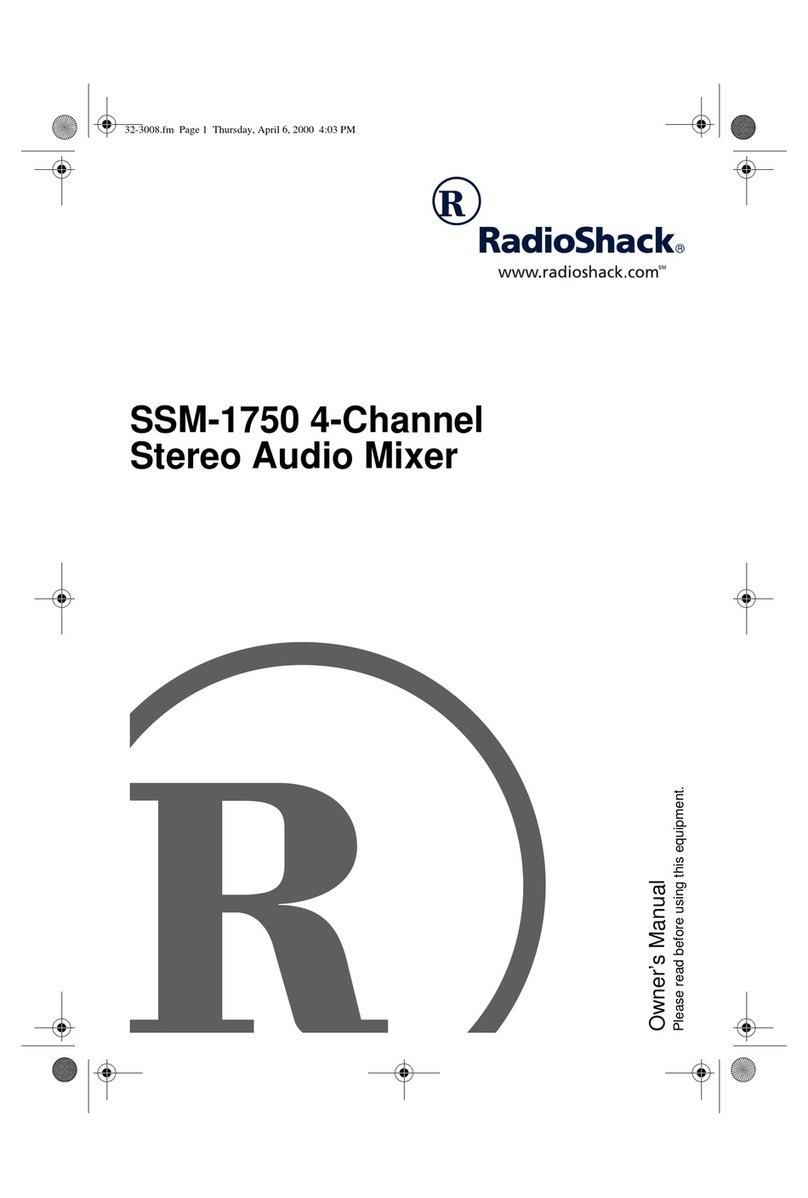
Radio Shack
Radio Shack 4-CHANNEL STEREO SSM-1750 owner's manual