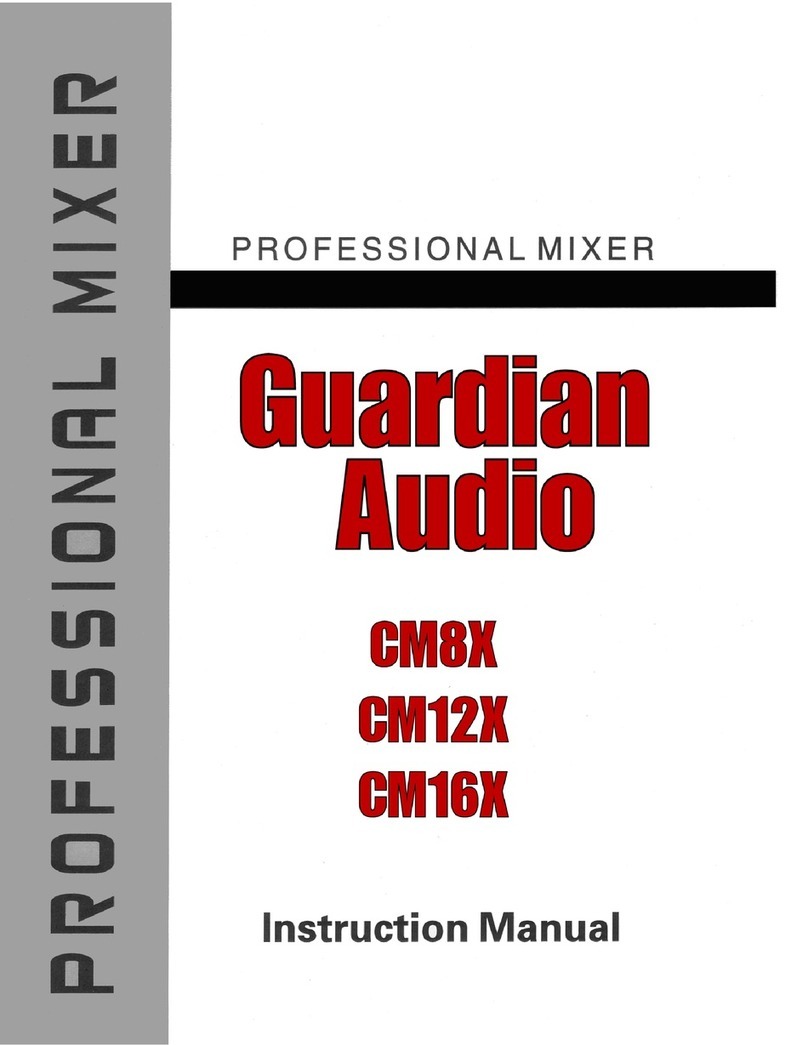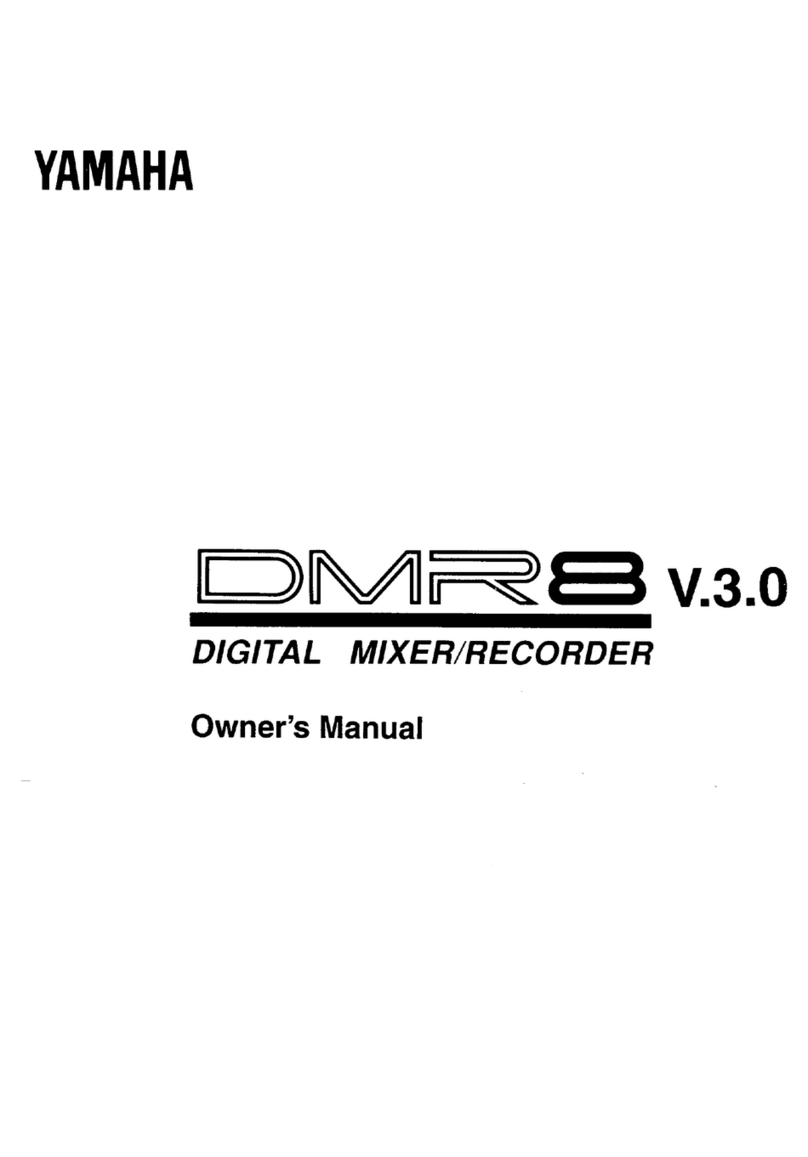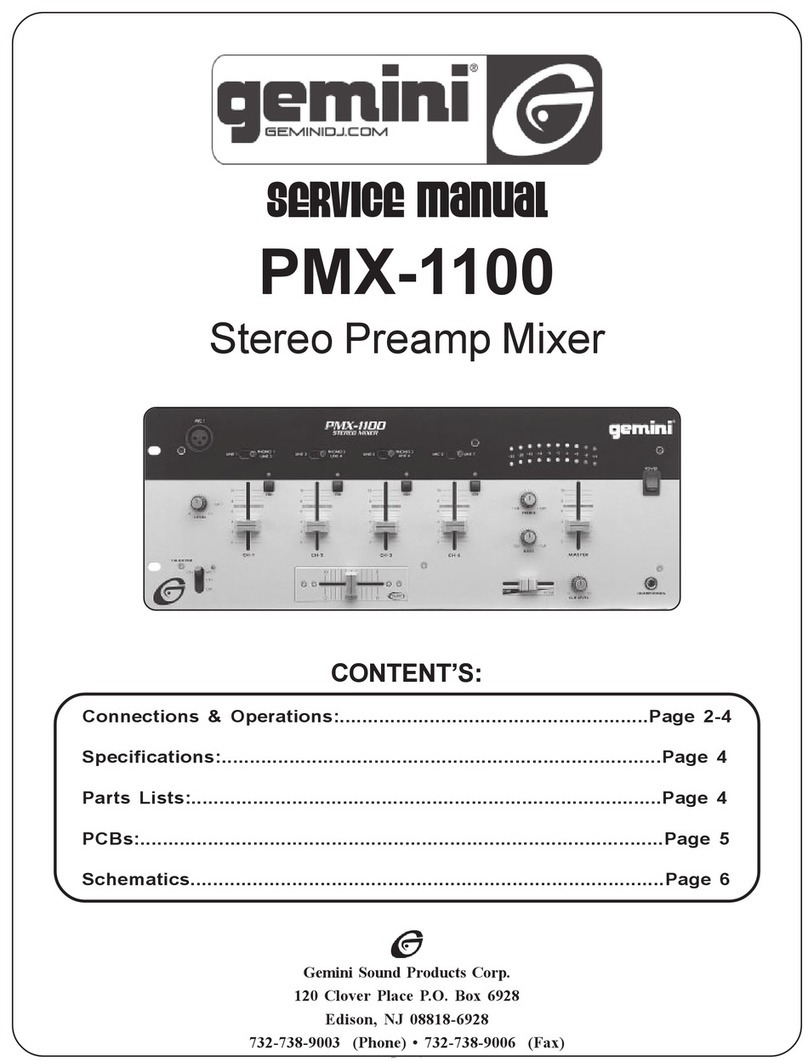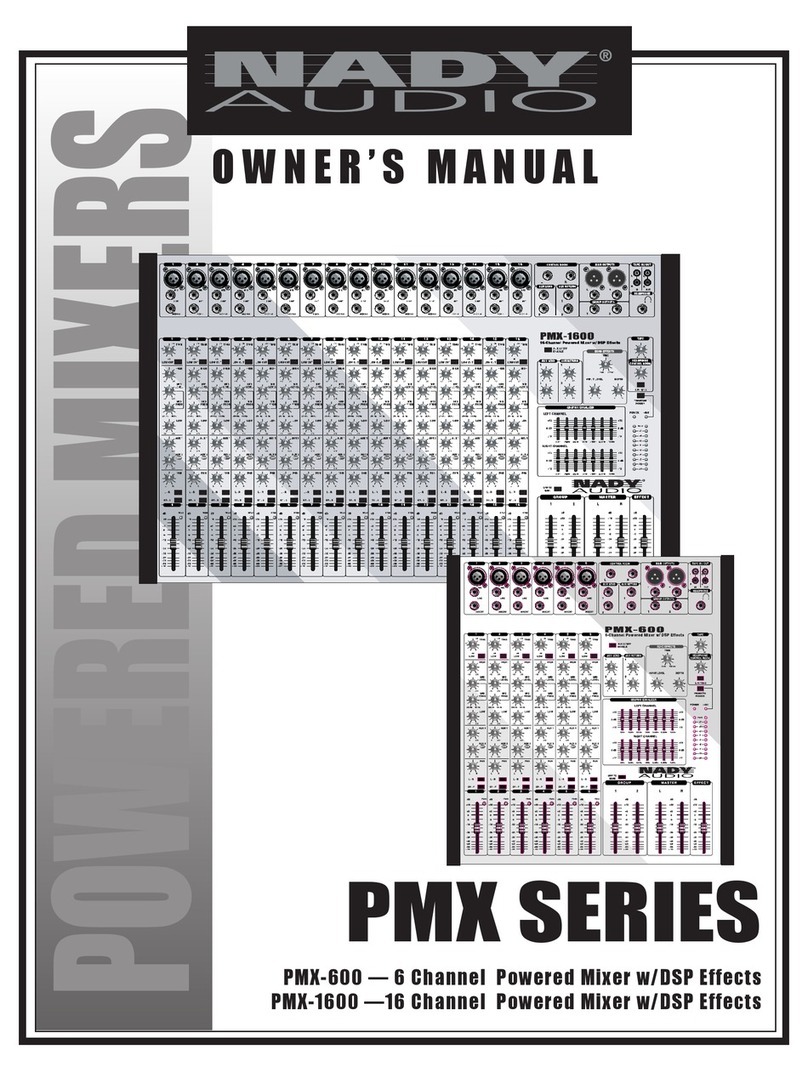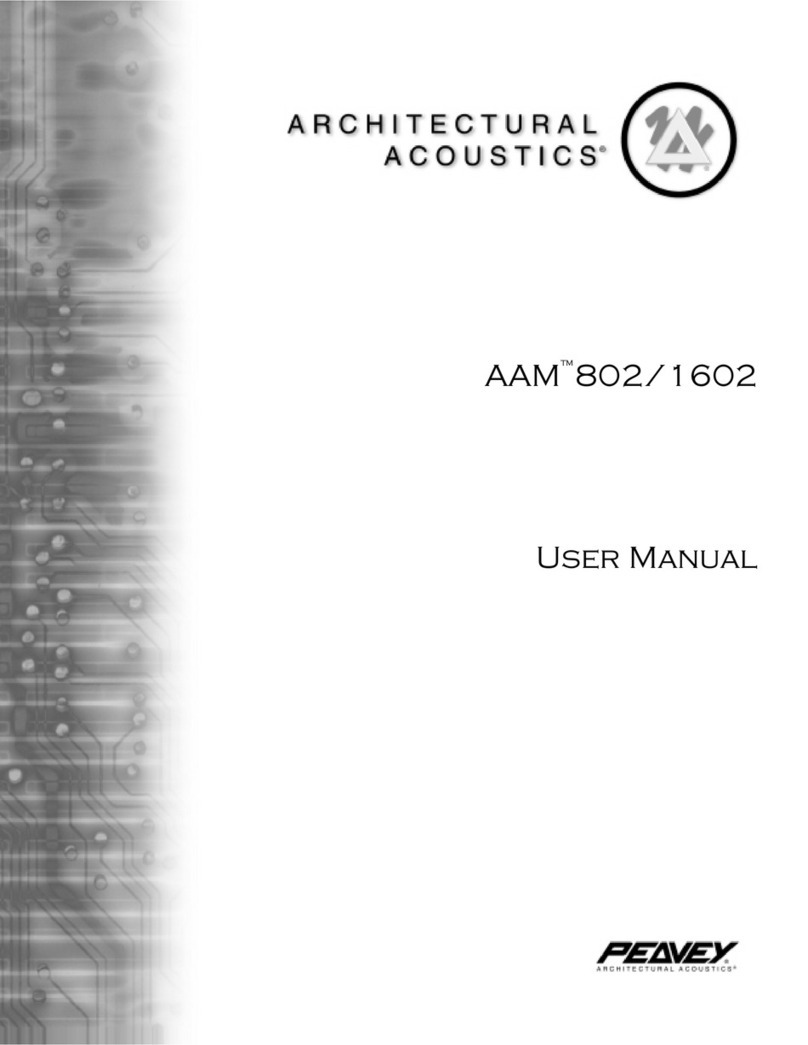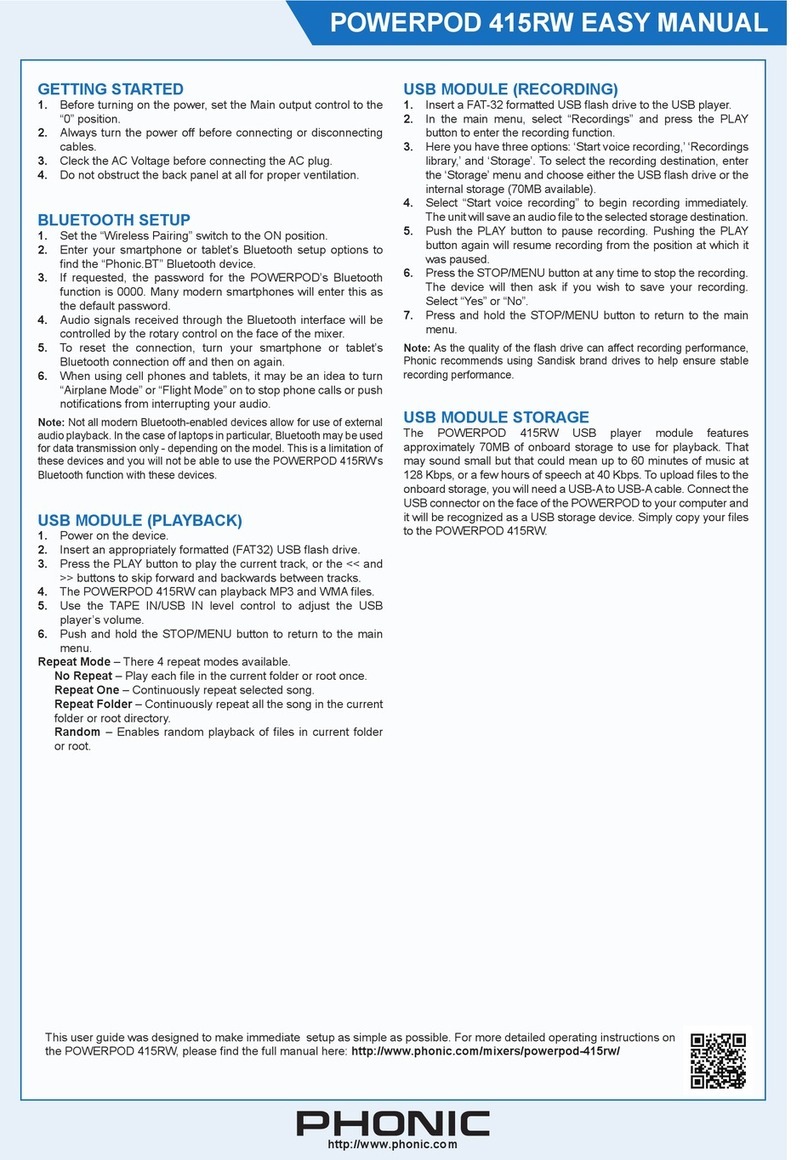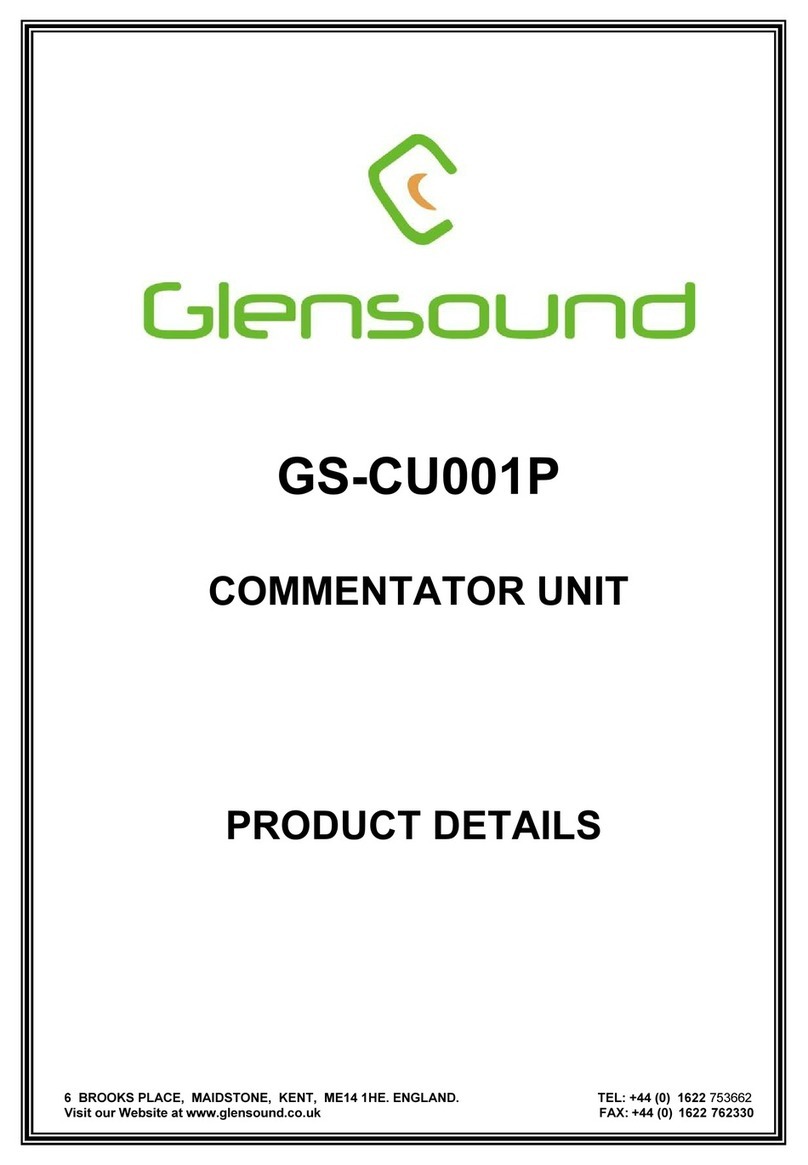Sonic Cat CALLIOPE User manual

!
!
CALLIOPE User Manual!
!
!
!
Document authored by : Sonic Cat Inc.!
Software version : 1.0 (08/2014)!
!
!
!
All programming, scripting, samples, images and text Copyright © Sonic Cat Inc. All Rights
Reserved.!
!
1

Table of Contents
1. Intro
4
1.1 Support
4
1.2 Overview
4
1.3 Summary
4
2. About Free KONTAKT 5 PLAYER
5
3. Installation & Activation
6
3.1 Decompress
6
3.2 Folders
6
3.3 Run
6
3.4 Activate
7
3.5 Login
7
3.6 Product Activation
8
3.7 Preset Loading
9
4. Category
11
4.1 Melodic Catgories
11
4.2 Drum Kits
11
4.3 Default Preset
11
4.4 Channel Mode
12
4.5 Multi Channels
13
5. Two Separated Style Modules
14
5.1 Synth Module
14
5.2 Drum Module
15
6. Synth Module Details
16
6.1 Source Select
16
6.2 Source Mix
16
6.3 Source Edit
17
6.4 Filter
17
6.5 Envelope
17
6.6 Modulator
18
6.7 Insert E#ector
18
6.8 Send E#ector
19
2

6.9 Global E#ector
19
6.9.1 Chorus
19
6.9.2 Phaser
19
6.9.3 Delay
20
6.9.4 Reverb
20
7. Drum Module Detail
21
7.1 18 Pads
21
7.2 Source Select & Mix
21
7.3 Double Kick & Snare
22
7.4 EQ
22
7.5 COMP
23
7.6 Envelope
23
7.7 Send E#ector
24
7.8 Global E#ector
24
7.8.1 Transient
24
7.8.2 Delay
24
7.8.3 Reverb
25
8. Melodic Sound Source List
26
9. Percussive Source List
28
End-User License Agreement (EULA)
30
3

1. Intro!
!
1.1 Support!
!
Thanks for purchasing Sonic Cat Inc. product. If you can’t solve your problem with this manual,
please don't hesitate to contact us for user support.!
!
Must keep your purchasing email. When will be supported, need your order number and product
number.!
!
1.2 Overview!
!
CALLIOPE is Universal Sound Module virtual instrument. It contains many instruments for all
musical genres like a hardware sound module, ROMpler or music workstation. There are over
1,000 preset sounds in these categories: Keyboard, Bass, Guitar, Lead, Brass, Wind, String, Pad,
Synth, Percussion and Drum.!
!
1.3 Summary!
!
Features :!
•Universal Sound Module!
•All genre, All round PLAYER!
•Powered by the KONTAKT Engine. Free KONTAKT PLAYER available!
•Low sample size / High quality sounds by NHCL™ technology!
•Hybrid Natural Sounds for mixing!
•Over 1,000 preset sounds!
•Installed only about 830MB!
•Two separated module!
•Synth module by Independent Quad Engine / Mixing system!
•Drum module by 18 Pads / Instruments system!
•Double combine main Kicks & Snares!
•Can easily make unique user sounds!
•Easy to use GUI!
!
Tech Specs :!
•1,002 preset sounds!
•About 850 MB installed!
•189 sound sources!
•192 percussive sources!
•1,354 mapping samples!
•Various velocity layers in each instrument!
!
System Requirements :!
•KONTAKT 5 full or free KONTAKT 5 PLAYER 5.3.1+ version required!
•2 GB free disk space!
Windows :!
•Windows 7 or Windows 8 (latest Service Pack, 32/64 Bit)!
•Intel Core 2 Duo or AMD Athlon 64 X2!
•4 GB RAM (8 GB recommended)!
Mac :!
•Mac OS X 10.7 ~ 10.9 (latest update)!
•Intel Core 2 Duo!
•4 GB RAM (8 GB recommended)!
!
Supported Interfaces :!
Stand-alone, VST, Audio Units, ASIO, CoreAudio, WASAPI, RTAS (Pro Tools 9 + 10), AAX
Native (Pro Tools 10), 64-bit AAX plugins (Pro Tools 11)$
4
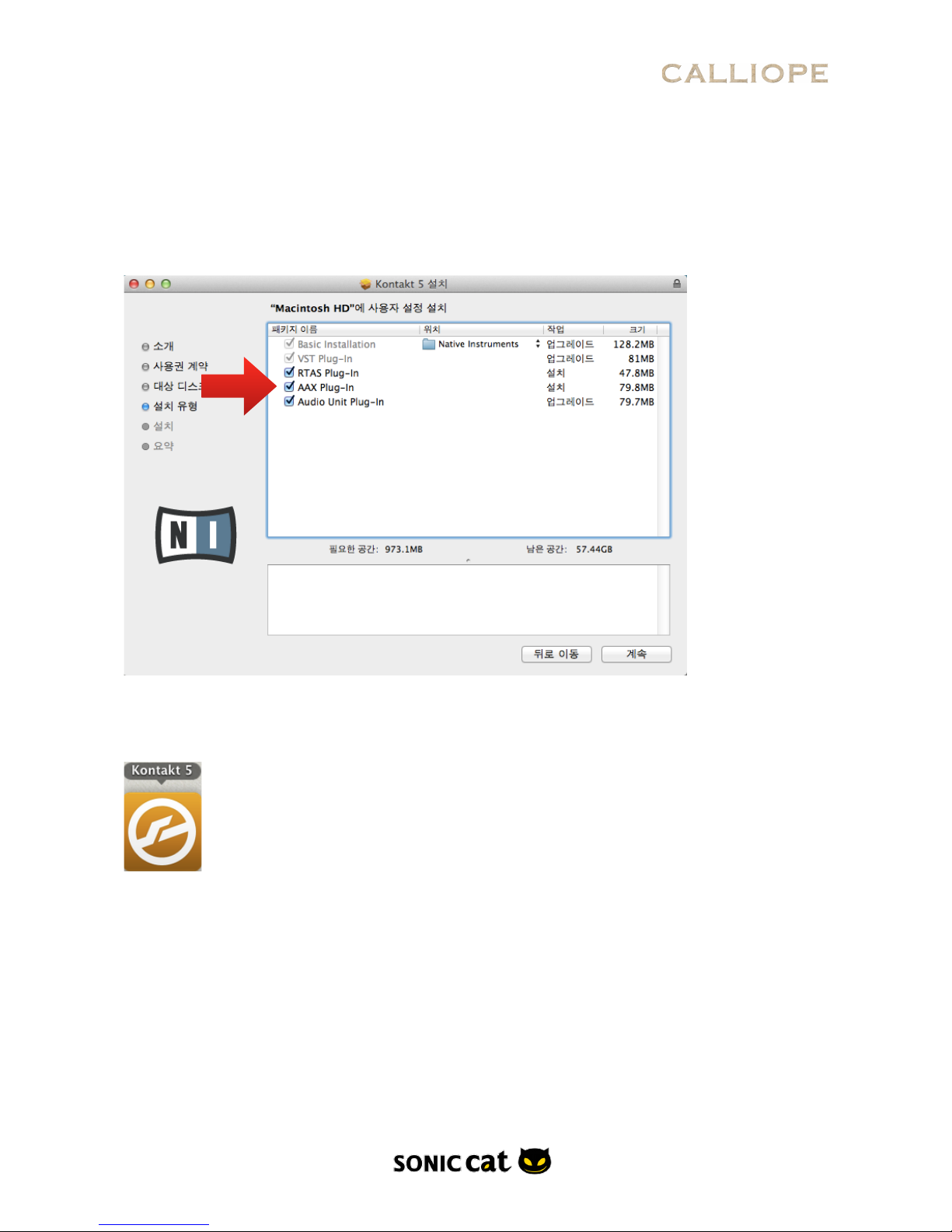
2. About Free KONTAKT 5 PLAYER!
!
(If you have already KONTAKT 5, then go to next chapter.)!
!
For use CALLIOPE, if you don’t have KONTAKT 5, you must install “free KONTAKT 5 PLAYER”.
Although it’s freeware, it is no di#erent than KONTAKT in using CALLIOPE. You can be checked
about download and details this link.!
!
http://www.native-instruments.com/en/products/komplete/samplers/kontakt-5-player/!
!
!
When install KONTAKT 5 PLAYER, you can select interfaces you want. After install, click on this
icon, the program will run.!
!
!
!
5
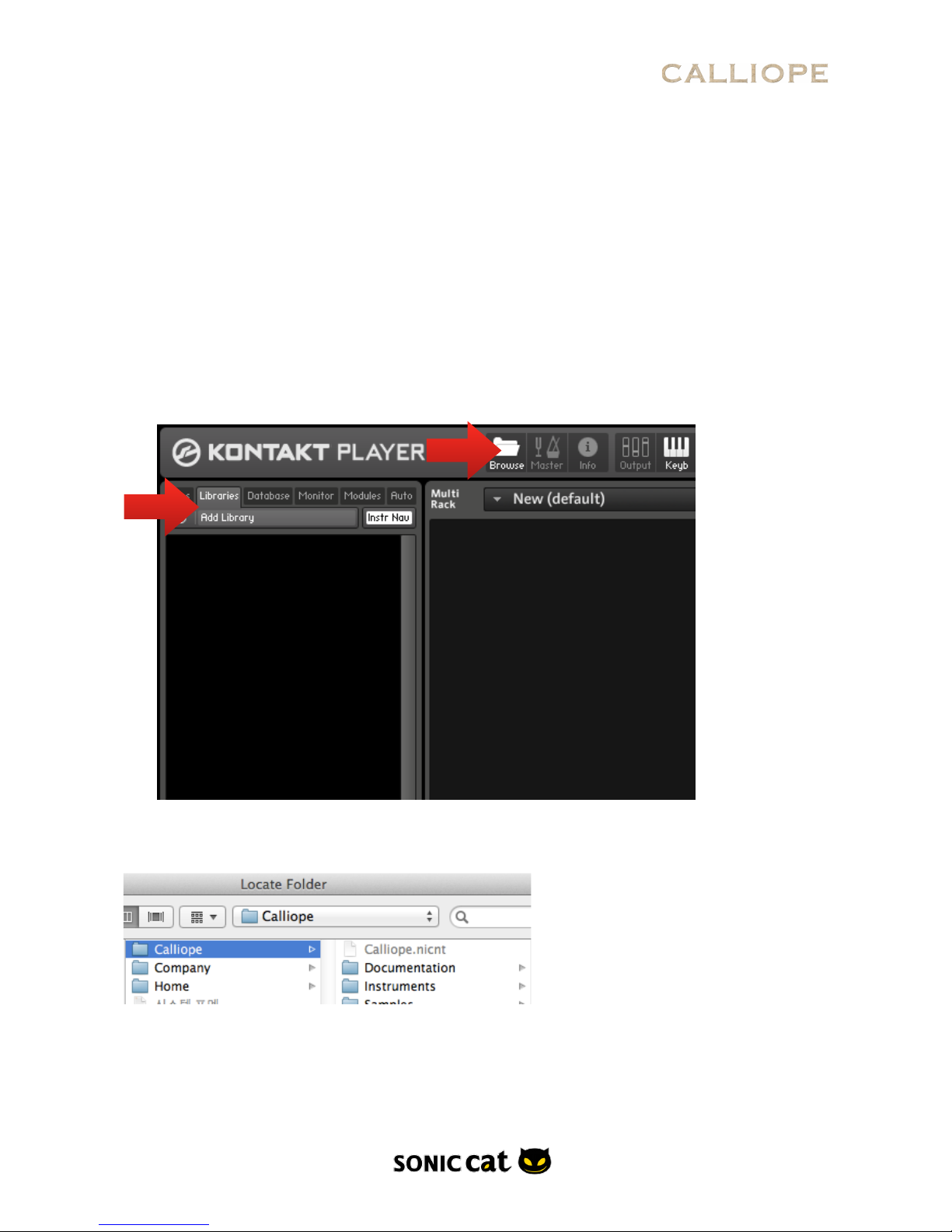
3. Installation & Activation!
!
3.1 Decompress!
!
Decompress downloaded .ZIP file at your want directory.!
(Please keep a copy for your original .ZIP file.)!
!
3.2 Folders!
!
•Documentation : There are Manual (with EULA) and Preset Chart.!
!
•Instruments : There are preset files by .NKI format.!
!
•Samples : There are compressed sample source by .NKX format.!
!
3.3 Run!
!
After run KONTAKT, click “Library Tab” and “Add Library” button at the Browser.!
Find CALLIOPE folder directory in the pop-up window, then CALLIOPE will be slotted like next
picture.!
!
!
!
!
!
6

!
3.4 Activate!
!
For product activation, click “Activate” button and register serial. If you don’t activation, you can
use CALLIOPE only 15 minutes in demo mode.!
!
3.5 Login!
!
(If you have already KONTAKT 5, then go to next chapter.)!
!
After register at Native Instruments web site, then Login.!
!
7
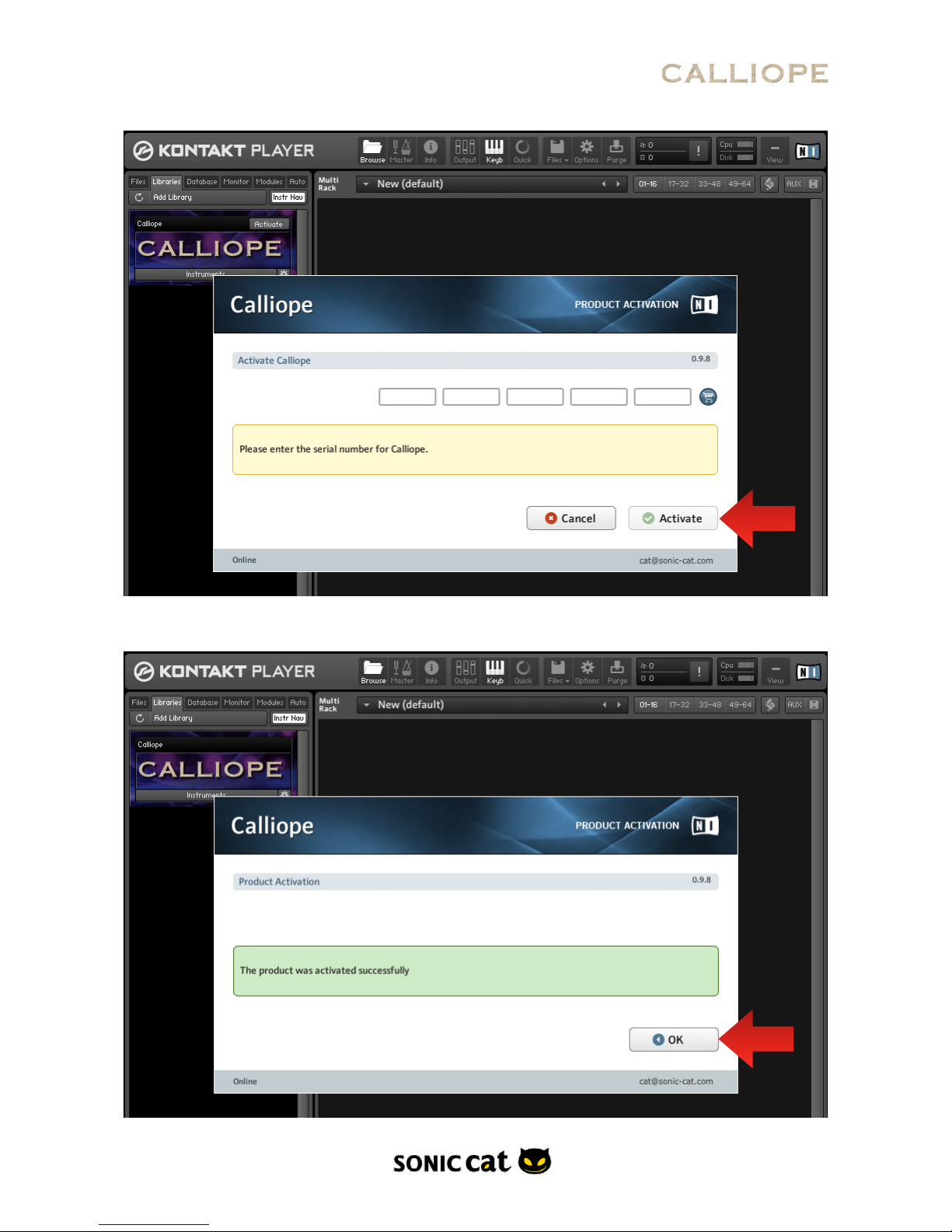
3.6 Product Activation!
After enter your serial numbers, click "Activate" button.!
8

Click “OK” button after activated. If product was activated successfully, there is no “Activate” at the
library Slot.!
!
3.7 Preset Loading!
!
Click “Instruments” button, then Category folders will appear.!
!
!
!
!
!
9

!
Double click category you want, double click preset you want, then preset is loaded.!
!
10

4. Category!
!
!
!
4.1 Melodic Categories!
!
There are 950 melodic instrument presets in the categories from 01 to 08. These categories are
Keyboard, Bass, Guitar and Lead, Brass, Wind, String, Pad and Synth, Percussion.!
!
4.2 Drum Kits!
!
There are 50 Drum Kits in the 09 category.!
!
4.3 Default!
!
There are 2 default presets for melodic preset and drum kit in the 10 Default category.!
!
!
!
!
!
!
!
11

4.4 Channel Mode!
!
The presets in the ChannelMode categories from 11 to 18 are respond to the categories from 01
to 08. Sound is same each other but can reduce CPU and RAM usage.!
Synth Module for melodic instruments was made by Quad Engine as below picture.!
!
But the presets by non-quad engine as above, are wasted CPU and RAM. For prevent waste, non-
use engines in the ChannelMode Presets are disabled. So it's better to use this presets for multi
channel in the sequencer.!
12

4.5 Multi Channels!
With MIDI channel setting in your sequencer, you can link as many as you want in the only one
KONTAKT / KONTAKT PLAYER.!
!
13

5. Two Separated Style Modules!
!
5.1 Synth Module!
!
Synth module, by quad engine which is possible quad samples mixing, has melodic instruments as
piano, guitar and synth.!
!
!
!
!
!
!
!
!
!
!
!
!
!
!
!
!
14

5.2 Drum Module!
!
Drum module has percussive instrument kits with 18 pads, and can combine as various kits.!
!
15
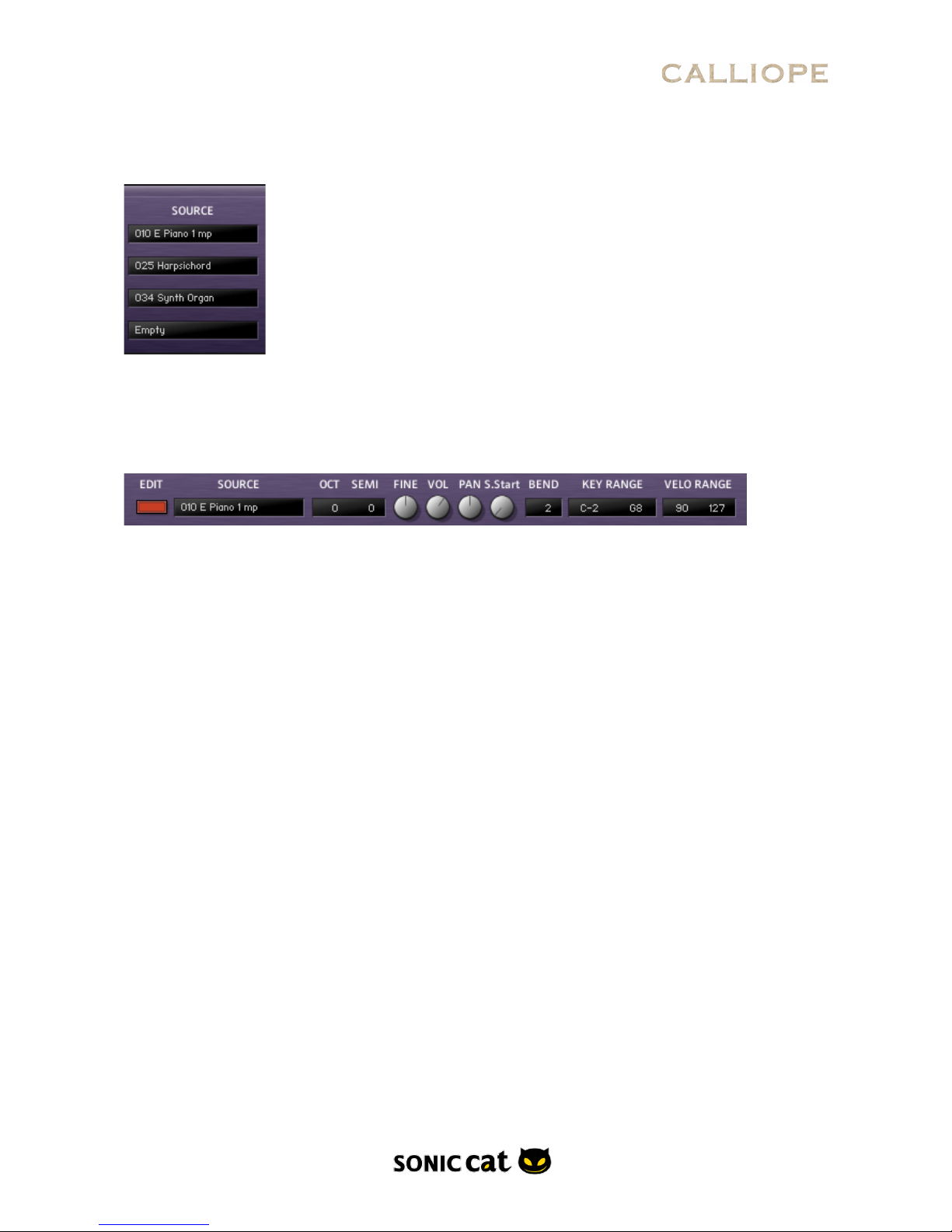
6. Synth Module Details!
!
!
6.1 Source Select!
!
189 X 4. Can load 189 melodic sound sources in each engine. If you select “Empty”, that engine
can’t play sound.!
!
6.2 Source Mix!
•EDIT : If you want to edit each source, click button. You can edit in detail at the Source Edit part.!
!
•OCT : Adjust the octave from -3 to +3.!
!
•SEMI : This parameter lets you change the tuning of a Zone within a range of +/- 11 semitones.!
!
•FINE : This parameter lets you change the tuning of a Zone within a range of +/- 0.99 fine tune.!
!
•VOL : Adjust the volume.!
!
•PAN : This parameter allows you to place each Zone independently within the stereo panorama.!
!
•S.Start : Adjust the point of sample start. You can make Pad sound with this parameter.!
!
•BEND : Adjust the range of pitch bend.!
!
•KEY RANGE : Adjust the range of played keys.!
!
•VELO RANGE : Adjust the range of velocity.!
!
!
!
!
!
!
!
!
!
!
!
!
!
!
16
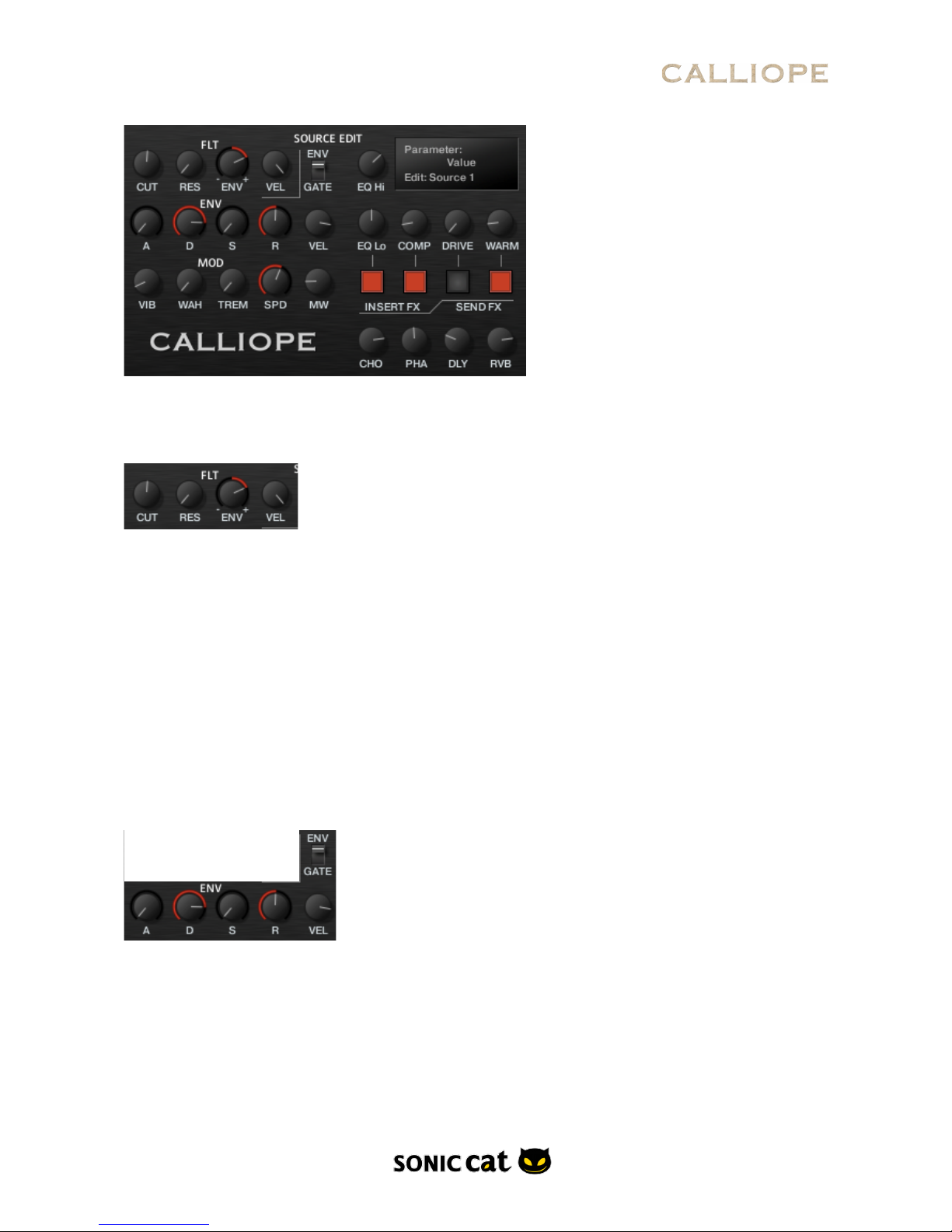
6.3 Source Edit!
Can edit each source at the Source Edit part.!
!
6.4 Filter!
!
•CUT : Cuto#. Adjusts the frequency above which signals will be attenuated.!
!
•RES : Resonance. With a value greater than 0, this control will boost a small frequency range
around the cuto#frequency.!
!
•ENV : Envelope Amount can be controlled two directions. Turn in direction of +, it’s general filter
envelope. Turn in direction of -, it will be reserved in direction. In the middle of knob points,
envelope generator don’t a#ect filter.!
!
•VEL : Velocity Amount is working with Envelope amount knob of Filter. If Envelope amount knob
is not in the middle of knob points, Velocity amount respond according to external keyboard’s
and sequencer note’s velocity. So it’s very e#ective when playing.!
!
6.5 Envelope!
It has one envelope generator and is linked filter envelope. Also it has two modes. When filter
envelope amount (ENV) is worked, filter’s ADSR is working with Amp’s ADSR. This is envelope
mode. GATE mode is only detected note on/o#. At this point, amp envelope is changed like a
organ’s envelope. So if you only want to work filter envelope without amp envelope’s level change,
then use gate mode.!
!
•A : Attack. The initial time it will take the envelope to reach its maximum level after it has been
triggered.!
!
17
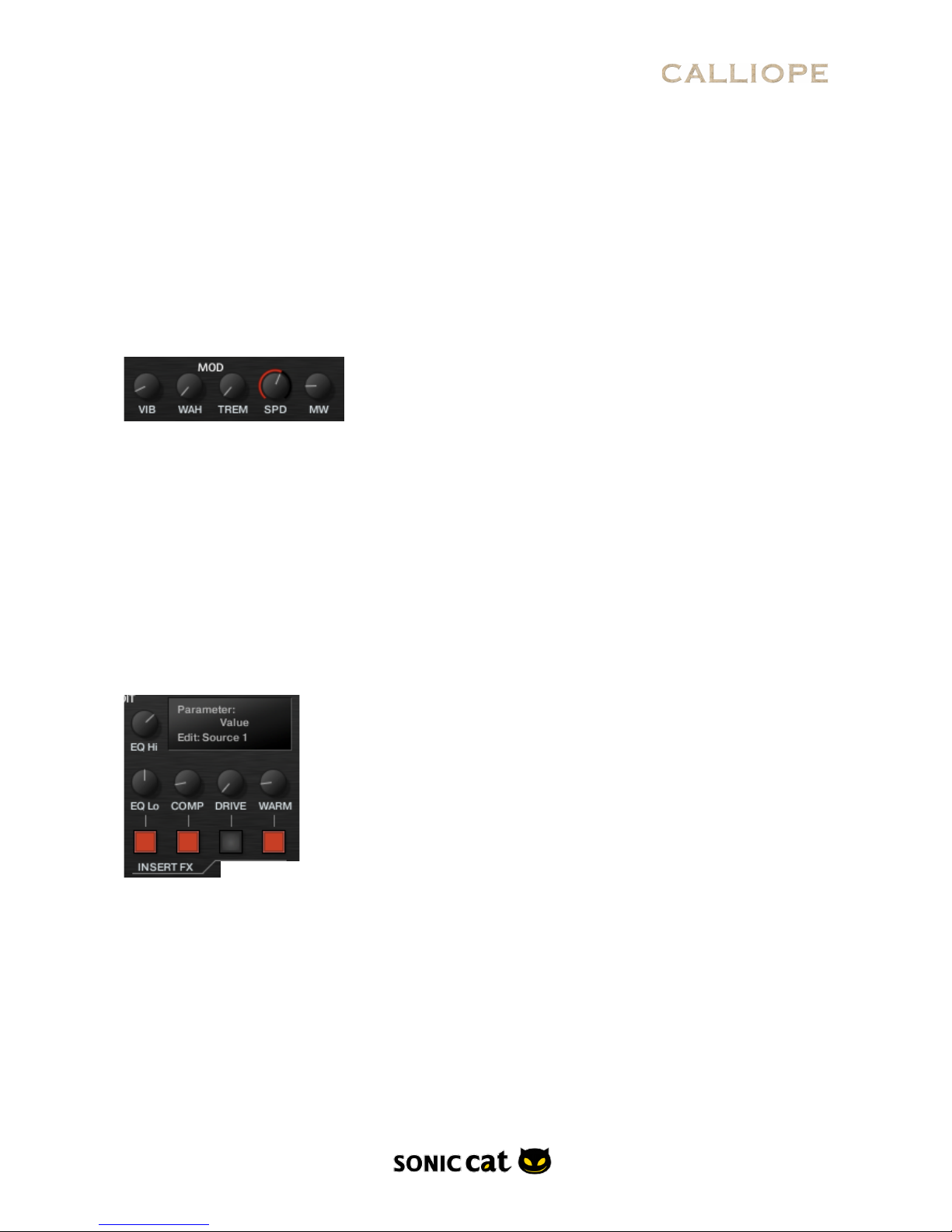
•D : Decay. The time it will take the envelope to fall from its maximum level to the level set by the
Sustain control.!
!
•S : Sustain. After it has completed its attack, hold, and decay phases, the envelope will stay at
this level as long as the key is being held.!
!
•R : Release. The time it will take the envelope to fall from its sustain level back to zero after the
key has been released.!
!
•VEL : Sets the amount of total level change of the envelope generator, caused by the MIDI note
velocity. When the amount is set to 100%, the level of amp envelope will be hypersensitive to the
change of the velocity of each note.!
!
6.6 Modulator!
!
•VIB : Vibrato. Adjust the pitch range of LFO.!
!
•WAH : Adjust the LFO amount of Filter.!
!
•TREM : Tremolo. Adjust LFO amount of Amp volume.!
!
•SPD : Speed. It’s modulation’s frequency. Adjusts the frequency of this LFO's output signal in Hz
(cycles per second). Values range from 0.01 Hz (one cycle in 100 seconds) to around 210 Hz.!
!
•MW : Mod Wheel Vibrato. Adjust the MIDI CC amount of Pitch LFO.!
!
6.7 Insert E"ector!
Insert E#ectors a#ect each source.!
!
•EQ Hi : Adjust the amount of boost or cut at the hi frequency.!
!
•EQ Lo : Adjust the amount of boost or cut at the low frequency.!
!
•COMP : Controls the dry/wet mix of the compressor. This can be used to create a parallel
compression style routing, which increases the quieter signals rather than reducing the louder
ones. At a setting of 100% you will only hear the compressed signal, at a setting of 0% you will
only hear the unprocessed input signal.!
!
•DRIVE : Adjusts the amount of distortion.!
!
•WARM : Adjusts the transfer curve of saturation.!
18

!
•On / O#: Adjust on / o#each e#ector.!
!
6.8 Send E"ector!
•CHO : Adjust the level at which the signal will be sent to the Global Chorus e#ector.!
!
•PHA : Adjust the level at which the signal will be sent to the Global Phaser e#ector.!
!
•DLY : Adjust the level at which the signal will be sent to the Global Delay e#ector.!
!
•RVB : Adjust the level at which the signal will be sent to the Global Reverb e#ector.!
!
6.9 Global E"ector!
!
Global E#ectors a#ect all sources.!
!
6.9.1 CHORUS!
!
The Chorus “thickens” the audio signal by splitting it up and detuning one version in relation to
the original. Separate LFOs with an adjustable phase relationship detune each stereo channel
independently for creating wide-panorama e#ects.!
!
•On / O#: Adjust on / o#Chorus e#ector.!
!
•DEP : Depth. Adjusts the range of modulated detuning. Higher values give a more pronounced
chorusing e#ect.!
!
•SPD : Speed. Adjusts the LFO speed.!
!
•PHA : Phase (0 to 90 degrees). Imparts an LFO phase di#erence between the left and the right
stereo channel. This can considerably increase the width of the output signal’s stereo base.!
!
6.9.2 PHASER!
!
This e#ect continually changes the phase relationships in your signal with an all-pass filter. This
results in a comb filtering e#ect, which attenuates some frequencies while boosting others. The
sound is similar to that of a flanger, but in a more subtle manner.!
19
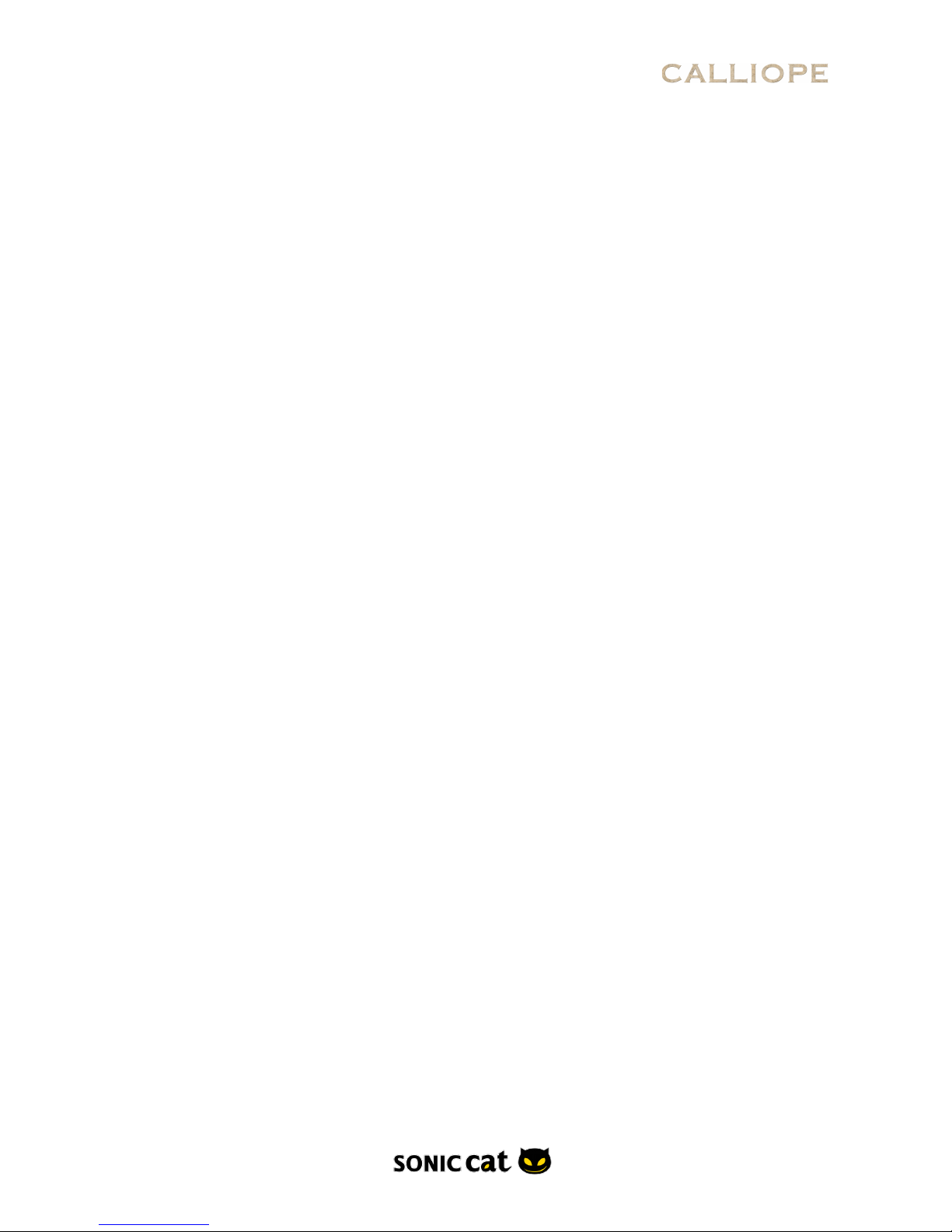
!
•On / O#: Adjust on / o#Phaser e#ector.!
!
•DEP : Depth. The amount of LFO modulation. Higher values cause the phaser e#ect to sweep over
a wider frequency range.!
!
•SPD : Speed. The LFO modulation speed.!
!
•PHA : Phase (0 to 90 degrees). Imparts an LFO phase di#erence between the left and the right
stereo channel. This can considerably increase the width of the output signal’s stereo base.!
!
•FBK : Feedback. This control adjusts the emphasis of the peaks and notches that the comb filter
e#ect imparts on the signal.!
!
6.9.3 DELAY!
!
This e#ect o#ers a delay line that can optionally be synced to the tempo and provides an
adjustable feedback level, a low-pass filter, and a pan control for ping-pong echo e#ects. If you
don’t use the tempo syncing feature, the available delay range is 5 to 2900 ms. Delay times lower
than 20 ms are not discernible as delays, but can produce interesting comb filtering e#ects.!
!
•On / O#: Adjust on / o#Delay e#ector.!
!
•TIME : The delay time in milliseconds.!
!
•DAMP : Damping. Attenuates high frequencies in the delayed signal. Turning this control
clockwise will increase the damping e#ect. If you have set a feedback level, the signal will
gradually lose more high frequency content with each repetition.!
!
•PAN : Setting a value higher than 0 creates a panning e#ect, which alternates echos between the
left and the right side of the stereo panorama — this is a#ectionally called a ping-pong delay.
Higher values will result in wider panning; at 100, signals alternate between the far left and far
right channel.!
!
•FBK : Feedback. Controls the amount of the output signal that’s being fed back into the input of
the delay line, thereby creating a series of echos that gradually fade into silence.!
!
6.9.4 REVERB!
!
This e#ect simulates the natural reverberation that occurs when a sound source is placed in an
acoustic environment, thus adding a feeling of spaciousness to the sound.!
!
•On / O#: Adjust on / o#Reverb e#ector.!
!
•PDLY : Pre-Delay. Introduces a short delay between the direct signal and the reverb trail build-
up. This corresponds to the natural reverberation behavior of large rooms, where a short time
elapses before the first reflection of a sound wave returns from a wall.!
!
•SIZE : Adjusts the size of the simulated room. This a#ects the duration of the reverb trail.!
!
•CLR : Color. This control allows you to adjust the construction material of the simulated room
and, consequently, the color of the reverb trail. Low values simulate softer surfaces like wood,
while high values simulate the reflection behavior of hard surfaces like concrete.!
!
•DAMP : Damping. Sets the amount of simulated absorption that takes place in rooms due to
furnishings, people, or acoustic treatments a#ecting the reflection behavior.!
!
20
Table of contents
Popular Music Mixer manuals by other brands
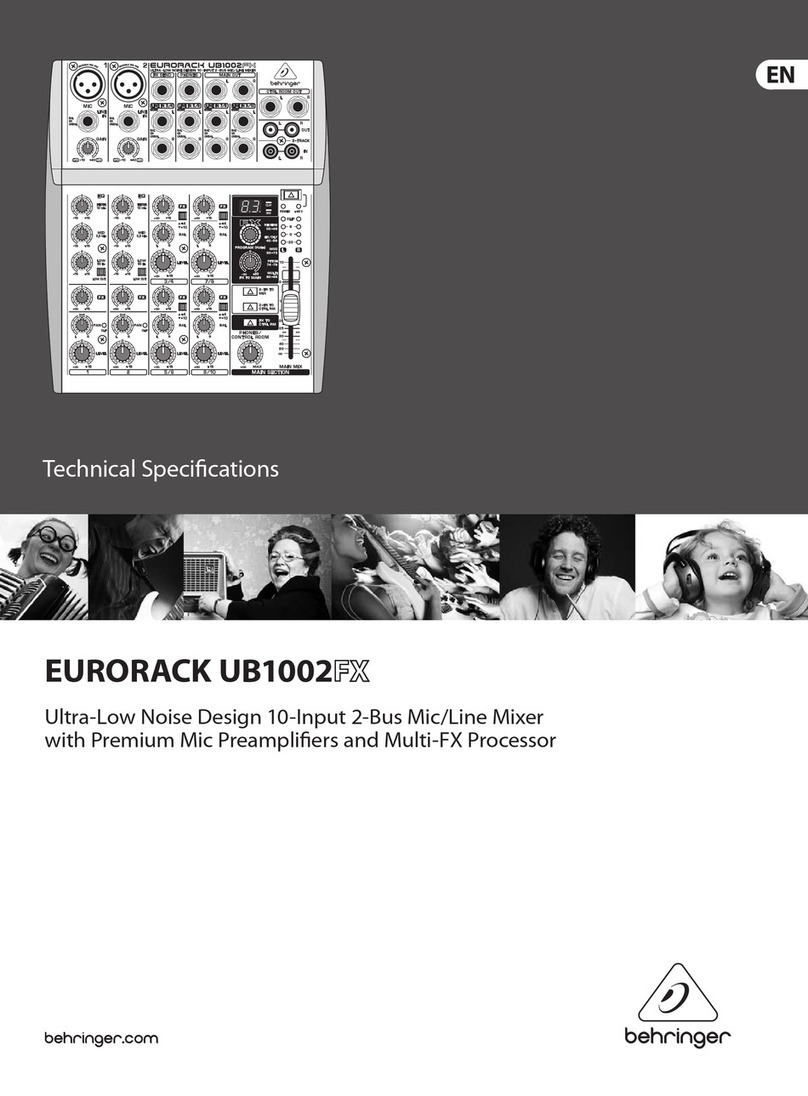
Behringer
Behringer EURORACK UB1002FX Technical specifications
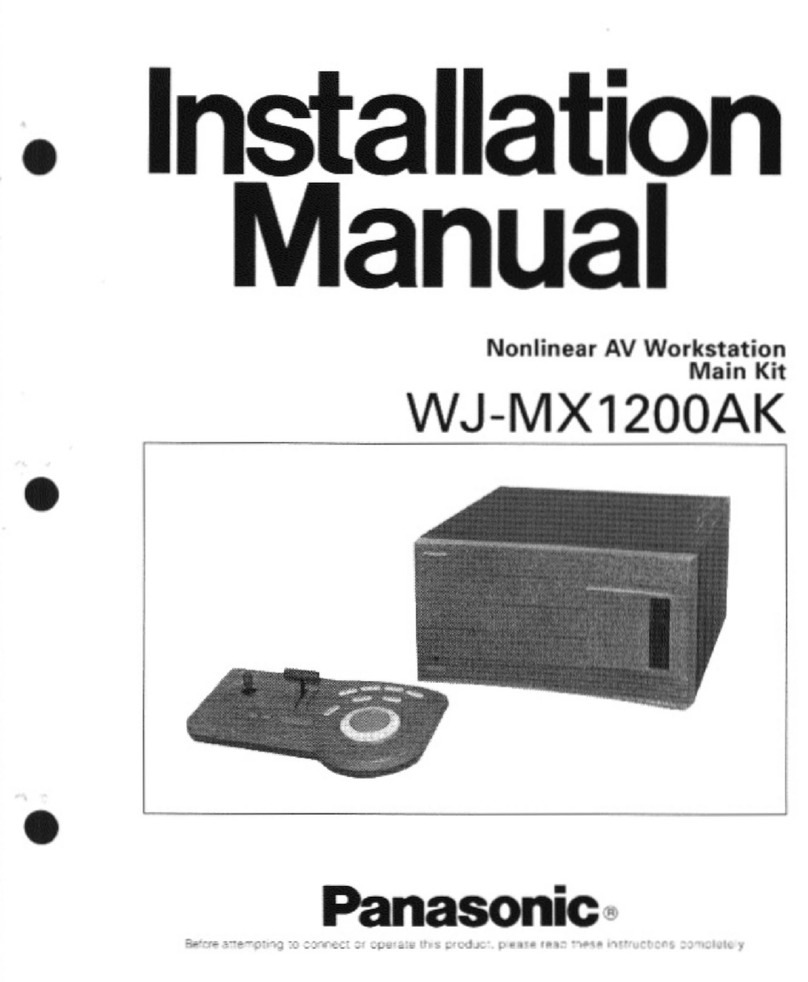
Panasonic
Panasonic WJMX1200AK - WORK STATION MAIN installation manual
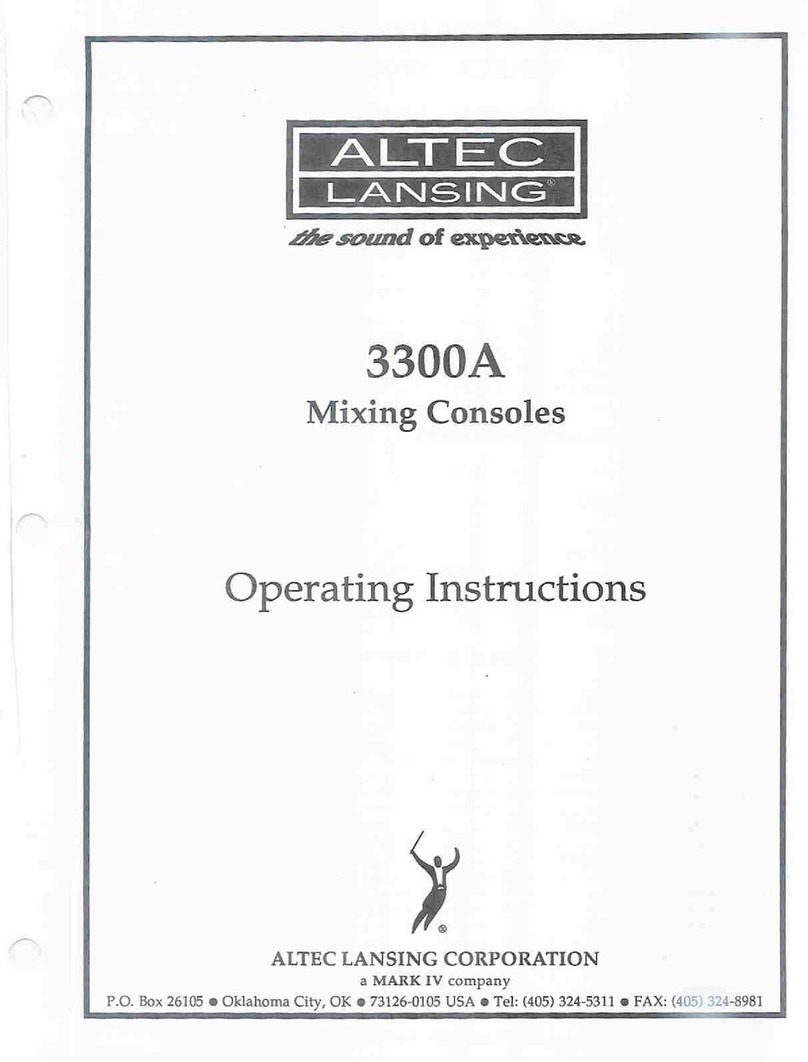
Altec Lansing
Altec Lansing 3300A MIXING CONSOLES operating instructions
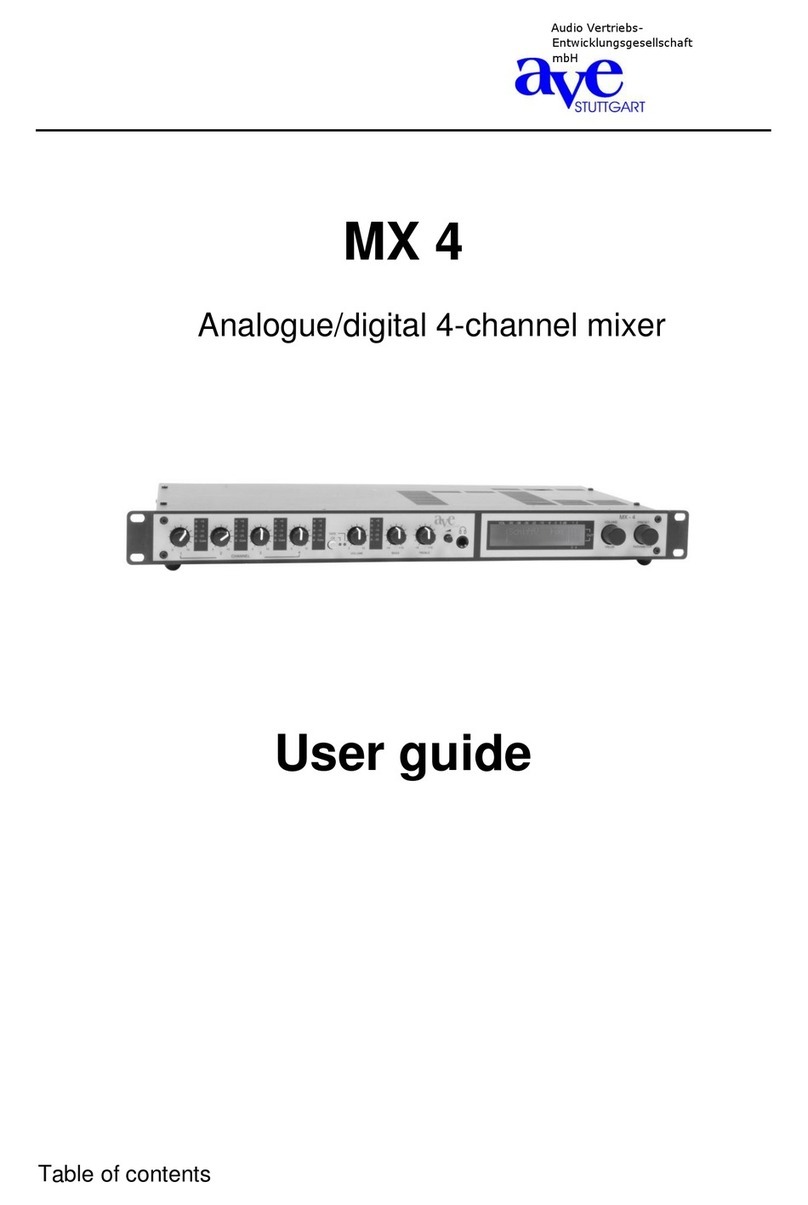
AVE
AVE MX 4 user guide

Dynacord
Dynacord Echocord Super 76 operating instructions
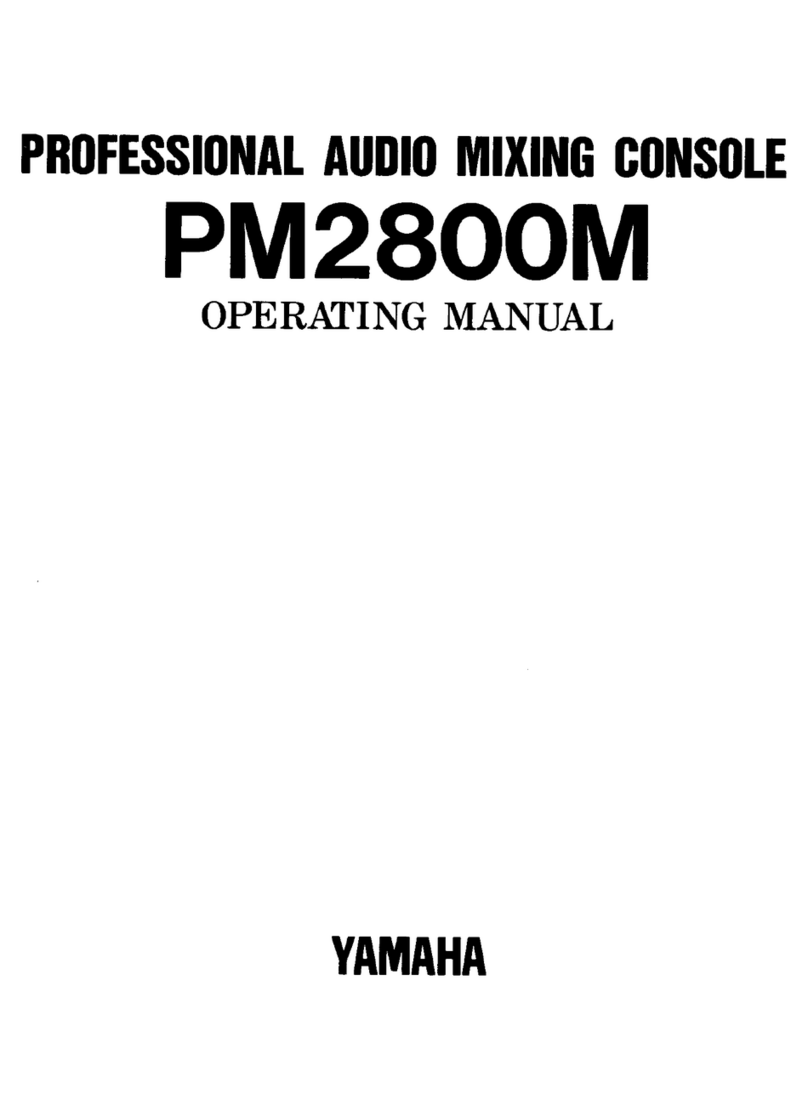
Yamaha
Yamaha PM2800M operating manual