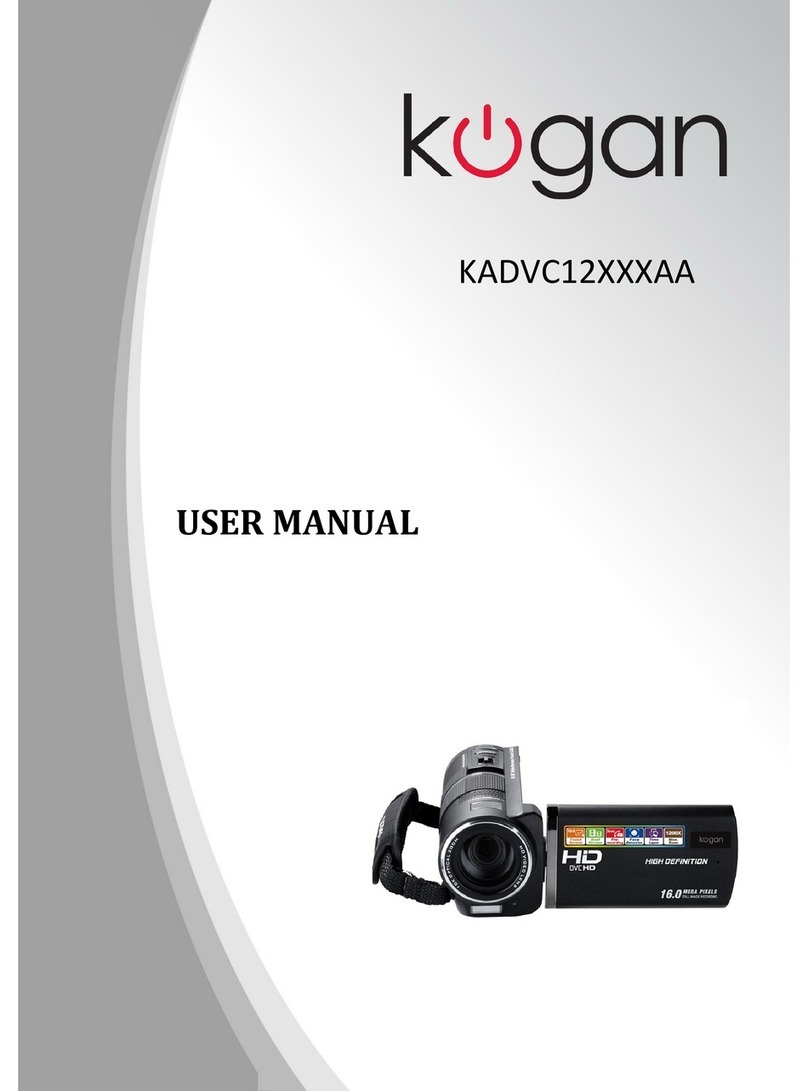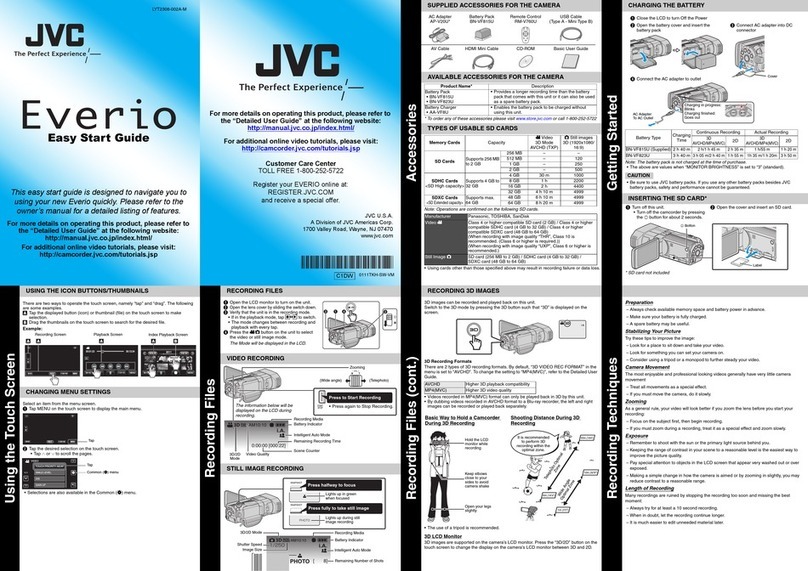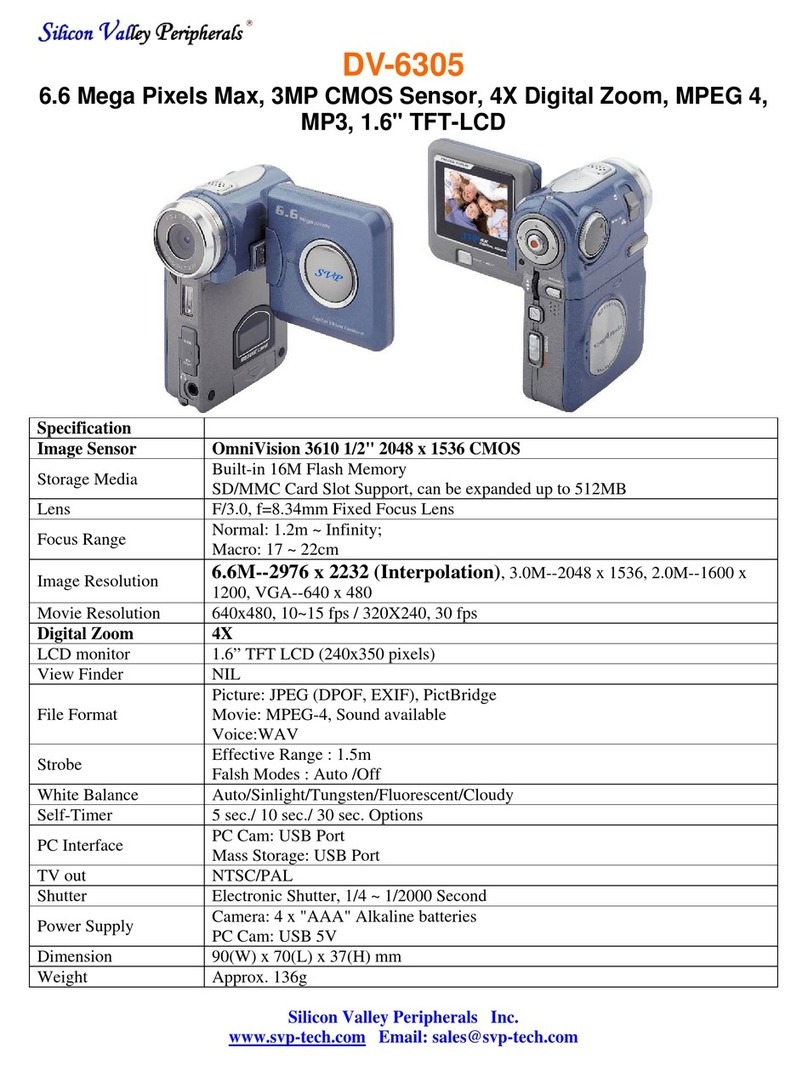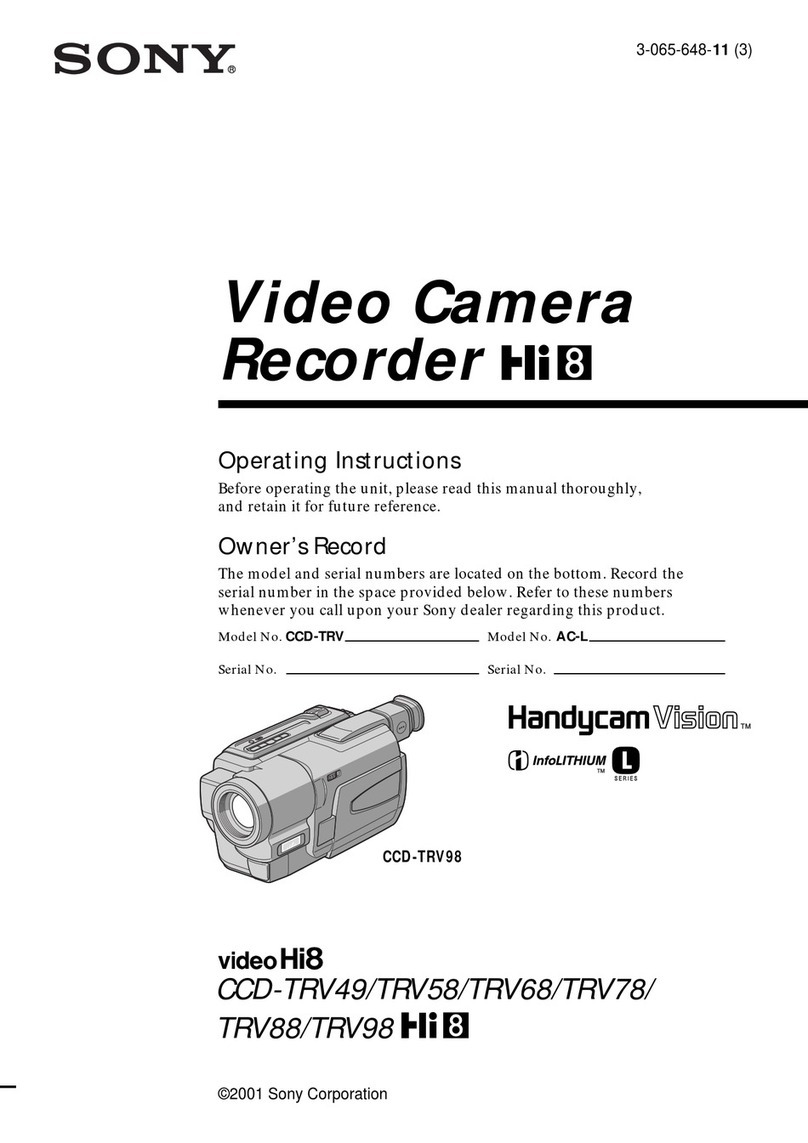Digital Bolex D16 User manual


COMPANY STATEMENT
2COMPANY STATEMENT
You are the new owner of a Digital Bolex D16, and we hope you are proud. By selecting
our camera, you are helping to preserve the experience and aesthetic of shooting lm in
the digital age, and supporting an independent camera company that strives to provide the
highest quality design standards and components for its products.
Thank you for going on this journey with us. We don’t think you’ll be disappointed.
Sincerely,
The Digital Bolex Team

TABLE OF CONTENTS
Diagram of Parts 4
Buttons & Navigation 7
Quick Guide to Shooting 8
The Battery 12
• Charging the battery
• Shooting time
• Using exterior power sources
• Replacing the battery
• Storage & inactivity
The Interchangeable Lens Mount 14
• Attaching a lens
• Changing the lens mount
• Crop factor
Displays & Menus 16
• Home Screen
• Alternate Displays
• Menus
Updating the Firmware 26
Data Management 28
• Using CF cards
• About the Internal SSD
• Ofoading the les to the computer
• Editing Folder Names
Video monitoring 30
• Color Modes
• White Balance
• Articulating the onboard monitor
• SD out to external monitor
• HDMI out to external monitor
• External Icons Display
• Mounting an EVF
Recording Audio 32
• Powering on the Mic ports
• Phantom power
• Adjusting the recording volume
• Adjusting the headphone volume
• File format
Using the Crank 30
Camera Accessories 32
• Using the cold shoe mounts
• Using The pistol grip
• Rails, follow focus, and matte box
• Other Accessories
Shot Modes & Timelapse 35
Installing our Software 38
• LightPost Powered by Pomfort
• Other Post Workow Options
• Transcoding for Windows and Linux Users
Troubleshooting 36
Specs 38
TABLE OF CONTENTS 3

DIAGRAM OF PARTS
DIAGRAM OF PARTS 4
MIC LEVELS CRANK 2 (REAR) CRANK 1 (FORWARD) CRANK HANDLE
LENS
MOUNT
MOUNT
CAP

DIAGRAM OF PARTS
5DIAGRAM OF PARTS
COLD
SHOE
MOUNT
12V 4-PIN
XLR (OUT)
12V 4-PIN XLR (IN)
HDMI PORT
1/8 VIDEO
JACK
HEADPHONE
JACK
AUDIO XLR

DIAGRAM OF PARTS
DIAGRAM OF PARTS 6
ARTICULATING
MONITOR
ACCESSORY
MOUNTS (2)
COLD SHOE
MOUNT
FAN VENT
LENS MOUNT
EXTERNAL
SCREWS (3)
MONITOR
RECORD
BUTTON
POWER
BUTTON
USB3
PORT
MENU
BUTTON
DISPLAY
BUTTON
ENTER/
1:1 MODE
CF CARD
SLOTS
MEDIA
DOOR

BUTTONS AND NAVIGATION
7BUTTONS AND NAVIGATION
Accesses camera
menu.
When powering
down, functions as
“cancel” button.
When camera is
alseep, pressing
once wakes up
camera.
Cycle through
display overlay
options: icons off,
third lines, normal.
Hold down to put
display to sleep.
When in camera menu, ENTER selects highlighted menu option.
Outside of a menu, ENTER zooms in on disply for a 1:1 mode
that aids critical focus.
Press once to record.
Press again to stop
recording.
Press and hold for 5
seconds to turn on
camera.
Press and hold for
5 seconds, or press
once then hit ENTER
to power down.
Use the left, right, up, and down buttons to navigate the menu.
In 1:1 mode, use the buttons to move the eld of view.

QUICK GUIDE TO SHOOTING... In 8 Easy Steps!
QUICK GUIDE TO SHOOTING 8
REC
ENTER
MENU
DISP
1) Insert two CF cards (See “Data ManageMent”
on Page 28) if you prefer to shoot on cards. If
you prefer to use the internal SSD, you do not
need additional storage media.
2) Attach a lens to the C-mount (or other mount)
on the front of the camera.

REC
ENTER
MENU
DISP
3) Attach the pistol grip if you plan to shoot handheld. Place
camera on a tripod or shoulder mount for steadier shots.
4) Power on the camera by pressing the power
button. Make sure the battery is charged!
QUICK GUIDE TO SHOOTING... In 8 Easy Steps!
9QUICK GUIDE TO SHOOTING

QUICK GUIDE TO SHOOTING... In 8 Easy Steps!
QUICK GUIDE TO SHOOTING 10
5) Attach a microphone to the XLR ports or Line-in port if you want to record
audio (See “RecoRDing auDio” on Page 32). Use the menu to navigate to the
SOUND submenu and adjust the CH 1 and CH 2 MIC settings to turn on the audio
channels for your microphone. Adjust the CH 1 and CH 2 PHTM settings to turn
on phantom power if necessary.
ENTER
6) Remove the lens cap and use the onboard
monitor (See “ViDeo MonitoRing” on Page 18) to
check your focus.
Use the ENTER BUTTON to see your footage
in a 1:1 ratio for easier focusing. Reframe your
focus area by using the left, right, up and down
arrows. Exit 1:1 mode by pressing the ENTER
BUTTON again.
7) Press the record button to start shooting.
Press the record button again to stop recording.

QUICK GUIDE TO SHOOTING... In 8 Easy Steps!
11QUICK GUIDE TO SHOOTING
8) Power down your camera and connect it to
your computer via USB3 cable (See “Data Man-
ageMent”on Page 28) to access your footage.
The camera’s internal SSD drive will appear on
your desktop like any external hard drive, allow-
ing you to copy footage to a safe destination.
Warning: Do not turn on your camera while it
is still mounted to the desktop. This may cause
errors to your SSD. Always eject your camera’s
drive from the computer before turning it on.
To delete footage from the camera, navigate to
the FORMAT menu (See “Data ManageMent”, on
Page 28.) and format the drive in camera.
Warning: Never delete footage directly from
the hard drive through your computer. This may
cause the hard drive to perform abnormally.
If you copied footage to CF cards, power down
the camera, remove your cards, and place them
in a card reader attached to your computer.
8 simple steps.
That’s all there is to it!

When charging is complete, the “lightning bolt” icon will
disappear and the battery icon will appear full. The 4-PIN XLR
icon will remain as long as the AC power adapter is connected.
You may also charge the internal battery by connecting third
party battery solutions via the 4-PIN XLR port.
If the 4-PIN XLR icon on your display appears red instead
of white, something is wrong and the battery may not be
charging properly.
You will want to determine the source of the problem before you
continue shooting, or you may risk the camera shutting down.
To determine whether the problem is caused by the internal
battery or your AC power adapter, try plugging the camera into
a different 12V power source that you know works correctly.
If the battery charges normally, you will need to replace your AC
power adapter. If the problem does not go away, it may be time
to replace your battery.
(See “Replacing the batteRy”on Page 13 for more details.)
Shooting time
When fully charged, your battery will last around 3 hours of
shooting time, depending on your shot length and environment.
The D16 has an internal 12V, 40Wh LiPo battery with a life
expectancy of 1000 charge cycles. The battery is not removable.
Charging the battery
When your camera arrives, the internal battery may not be fully
charged. In order to ensure the longest life from your battery,
you should charge your camera before you begin shooting, and
always charge the battery to 100% whenever possible.
To charge the battery, connect the AC power adapter via the
4-PIN XLR input on the left side of the camera.
When the AC power adapter is properly connected and your
battery begins charging, a “lightning bolt” icon will appear over
the battery icon on your camera’s display, and a white 4-PIN
XLR icon will appear next to the battery.
THE BATTERY
THE BATTERY 12
4-PIN ICON
appears when
AC charger or
external power
is connected.
BATTERY ICON

Hot and cold temperatures affect your battery life, as does
continuous shooting and shooting long takes.
Your battery icon displays the percentage charge of the battery.
It will also update while charging, until the battery is full (100%).
We suggest plugging into your AC power adapter when the
battery life drops below 10% to ensure continuous shooting.
To maximize the shooting time and life of your internal battery,
we suggest keeping the camera powered down when not in
use, keeping AUTO SLEEP mode activated, and having the AC
power adapter connected when possible.
Auto Power Off
The D16 has the ability to auto power off after 1 or 5 minutes
of inactivity. This helps to save power between shots. You can
activate or disable auto power off by navigating to the POWER
MGMT submenu. (See “Displays anD Menus”on Page 25.)
Note: You can temporarily put your display to sleep and save
power by pressing and holding the DISP button for 3 seconds.
To wake the camera from sleep, press the MENU button once.
Using external power sources
The Digital Bolex D16 is designed for use with external power
sources for versatility while shooting in different conditions.
THE BATTERY 13
Any 12V power source or battery with a 4-PIN XLR connection
can be used to charge your camera. We recommend keeping
the camera plugged into your AC power adapter or an external
power source whenever possible to ensure long battery life.
Replacing the battery
Your Digital Bolex D16 comes with a standard 1 year warranty.
While your camera’s internal battery comes with an estimated
shelf life of 5 years, after a certain number of charge cycles, or
if a problem occurs, your battery may need to be replaced.
Replacement of the D16 battery requires professional repair
services, which must be performed at an authorized repair
center. Use of an unauthorized facility will void your warranty, if
you are still within your one year warranty period.
Please contact us if you are in need of assistance regarding
your battery via our website, www.digitalbolex.com/contact.
Storage & Inactivity
The D16’s LiPo battery is designed for continual use, and will
degrade if left unused for long periods of time. If planning to
store the D16, it is optimal to store the camera at a 40% to
50% battery charge. Storing at 0% or 100% may decrease the
longevity of the battery more rapidly.

Changing the Lens Mount
The D16 has an interchangeable lens mount system that allows
you to natively use a variety of popular mounts like EF, PL,
Micro 4/3, and C-Mount turret on your camera. The process of
changing mounts is easy and fast, you only need a screwdriver.
Before you change the mount
If you would like to use lenses for a different mount system
other than the default C-mount, you will rst need to power
down the camera, remove any lens you have attached to the
mount, and make sure the mount cap is in place.
Make sure you have a safe place to store screws and the
C-mount so that you can use it again in the future.
Removing the C-Mount
There are 3 outer screws on the outside of the C-mount, two on
the top of the camera (A), one on either side of the fan vents,
and one on the underside of the lens mount (B).
With a Philips-head screwdriver, carefully remove the 3 screws
and store them in a safe place.
Your D16 comes with a C-mount, the same mount used on
16mm Bolex lm cameras, allowing you to use legacy 16mm
and Super 16mm lenses right out of the box with no crop factor.
Attaching a Lens
To attach a lens to your C-mount camera, unscrew the mount
cap on your camera, unscrew the protective cap at the bottom
of your lens, and attach the lens to the camera via the screw
threading on the front of the lens mount.
Note: Only C-mount lenses are compatible with the C-mount.
THE INTERCHANGEABLE LENS MOUNT
THE INTERCHANGEABLE LENS MOUNT 14
A
A

When these are removed, you will be able to remove the outer
shell of the C-mount to access the mounting block. There are
4 screws here (C), two on the top and two on the bottom, that
also need to be removed.
With the C-mount detached, you may now attach your preferred
mount to the camera. Each mount may have slightly different
instructions for installation, so consult the instructions that came
with your mount. When all screws are back in place, attach a
lens, and power on the camera. You are now ready to shoot.
Crop Factor
With a sensor plane similarly sized to a Sumer 16mm lm
plane, the D16 is designed for best use with Super 16mm (in
2K mode) and 16mm (in 1080p mode) cinema lenses.
Lenses designed for other popular formats, such as MFT (Micro
4/3) or 35mm can be used on the D16, but that may result in a
crop (slight to moderate zoom) or vignetting, depending on the
properties of that lens.
In Super16mm mode, using 35mm lenses on the D16 will result
in a 2x crop; MFT lenses will be an approximately 1.43x crop.
Using a 16mm lens on 2K mode may result in slight vignetting.
In 16mm mode, using 35mm lenses on the D16 will result in a
a 2.3x crop; MFT lenses will be an approximately 1.65x crop.
THE INTERCHANGEABLE LENS MOUNT 15
B
C
C
C
C

Home Screen
The D16 features an easy-to-use menu system and clear icon
display so that you can easily identify and adjust your settings.
DISPLAYS AND MENUS
DISPLAYS AND MENUS 16
2
1WB
D
AI
AIFF 08/13/14
48K 12:10:35
2K
24FPS
172.8
400
SSD use
50%
Remaining
71716
BA
100%
XLR Power
Battery
SSD Drive
CF Cards
Crosshair
Display on/off via
Display Button
Mic Volume
Mic On/Off
indicator
Audio Format
Adjust via Audio
Menu Front Crank
Adjust/disable via
Crank 1 Menu
Frames Remaining
Recording Indicator
Shutter Angle
Adjust via Image
Menu
Resolution
Adjust via Image
Menu
White Balance
Adjust via Image
Menu
ISO
Adjust via Image
Menu
Crank Mode
Frames Per Second
Adjust via Menu or by
using Crank
Date / Time
Display on/off via
Settings Menu
Rear Crank
Adjust/disable via
Crank 2 Menu
Temperature Gauge

Alternate Displays
When on your home screen, a number of alternate display options are available for use. Click the DISP button to cycle through
options like SHOW THIRD LINES or HIDE HOME SCREEN ICONS.
These modes will stay active when you press record. Future displays will be available via rmware updates.
DISPLAYS AND MENUS 17
16:9
4:3
3:2
HIDE HOME SCREEN ICONS. Record button will still display. SHOW THIRD LINES. Record button will still display.

DISPLAYS AND MENUS 18
Menus
When you press the MENU button on your camera, the menu
will display in your onboard monitor. The menu consists of a
MAIN MENU and seven submenus: IMAGE, SOUND, DATA,
CRANK, DISPLAY, SHOT MODE, and SETTINGS.
Navigation
Use the arrow buttons to scroll through the submenus. Use right
to select a setting to change, up/down to scroll to your preferred
Main Menu of the D16. hit the Menu button to open; Menu again to close.
option for that setting, and press and right again (or ENTER)
to save your selection. Then use left to return to the submenu
and adjust other settings, or hit MENU to exit the menu display.
Image Menu
The IMAGE menu settings control the look of the image, like
RESOLUTION, FRAME RATE, ISO, SHUTTER ANGLE, and
DEAD PIXEL CORRECTION. These items all affect the look of
your recorded image beyond stored metadata. Always make
sure that these settings are correct before you begin to shoot.
MENU
TO EXIT
RESOLUTION
FORMAT
ISO
FPS
SHUTTER ANG
Adjust resolution
2048 x 1152 (2K)
WHT BALANCE
DPC FILTER
To navigate, use to scroll to select and return
To navigate, use to scroll to select and return
MENU
TO EXIT
Adjust settings that
aect image capture
IMAGE
SOUND
DATA
CRANK
DISPLAY
SHOT MODE
SETTINGS
IMAGE

Sound Menu
In the SOUND menu, you can choose to change your FORMAT from
96khz to 44.1khz, change each audio channel to OFF, ON, or LINE IN,
turn on/off PHANTOM POWER for your LEFT and RIGHT channels,
select whether you want the AUDIO VOLUME METERS to display on
your home screen, and adjust your HEADPHONE VOLUME.
Headphone volume is one of the on-the-y options that can be
assigned to a crank wheel in the CRANK menu for easy adjustment
in the eld. (See “cRank Menu” on Page 24.)
WHT BALANCE
This setting allows you to select one of three white balances for
your footage: DAYLIGHT, TUNGSTEN, or FLUORESCENT.
The balance you select will be reected in both your onboard
and any external monitors, as well as your raw metadata.
Your metadata and white balance is changeable in post without
degrading your image, an advantage of the CinemaDNG raw
format, but the white balance you select here will create an
“as shot” starting off point for your transcoding sotware.
DISPLAYS AND MENUS 19
MENU
TO EXIT
RESOLUTION
FORMAT
ISO
FPS
SHUTTER ANG
RGB DAYLIGHT
RGB TUNGSTEN
RGB FLUORESCENT
WHT BALANCE
DPC FILTER
To navigate, use to scroll to select and return
MENU
TO EXIT
OFF
MIC 1 ON
Line 1 In ON
To navigate, use to scroll to select and return
FILE FORMAT
CH 1 MIC
CH 2 MIC
L PHTM PWR
R PHTM PWR
VOL DISPLAY
HP VOL

Data Menu
The DATA menu is where you control the data storage of the
camera. There are options to FORMAT your SSD and CF
CARDS, COPY data from the camera to a computer, and edit
the name of the directory where your footage is stored.
FORMAT SSD
Before you start shooting, and after your SSD is full, you will
need to format the SSD inside the camera.
Warning: before you format the SSD, make sure all of your
footage is backed up to an external hard drive or CF cards. To
transfer directly from the SSD to a computer, see “tRansfeRing
Via coMputeR” on PAGE 22.
In the DATA menu, select the SSD FORMAT option and press
ENTER to start formatting your drive.
DISPLAYS AND MENUS: FORMATTING 20
On the next screen, conrm that you want to format the drive.
Once you press YES to conrm, you must keep the camera on
until formatting is completed.
When formatting is complete, you may now shoot.
To format a CF card, using the CF CARD A and CF CARD B
options and repeat this process as needed to prep CF cards
before shooting, and after backing up full CF cards.
MENU
TO EXIT
Format SSD
COPY DATA
SSD FORMAT
CF FORMAT
DIR NAME
To navigate, use to scroll to select and return
It is recommended to
format the SSD to clear
all data on the camera
MENU
TO EXIT
Are you sure you want to format?
Formatting will erase all data.
NO
YES
To navigate, use to scroll to select and return
FORMAT : SSD
MENU
TO EXIT
Copying to CF...
WARNING : DO NOT POWER OFF
CAMERA WHILE COPYING
Table of contents