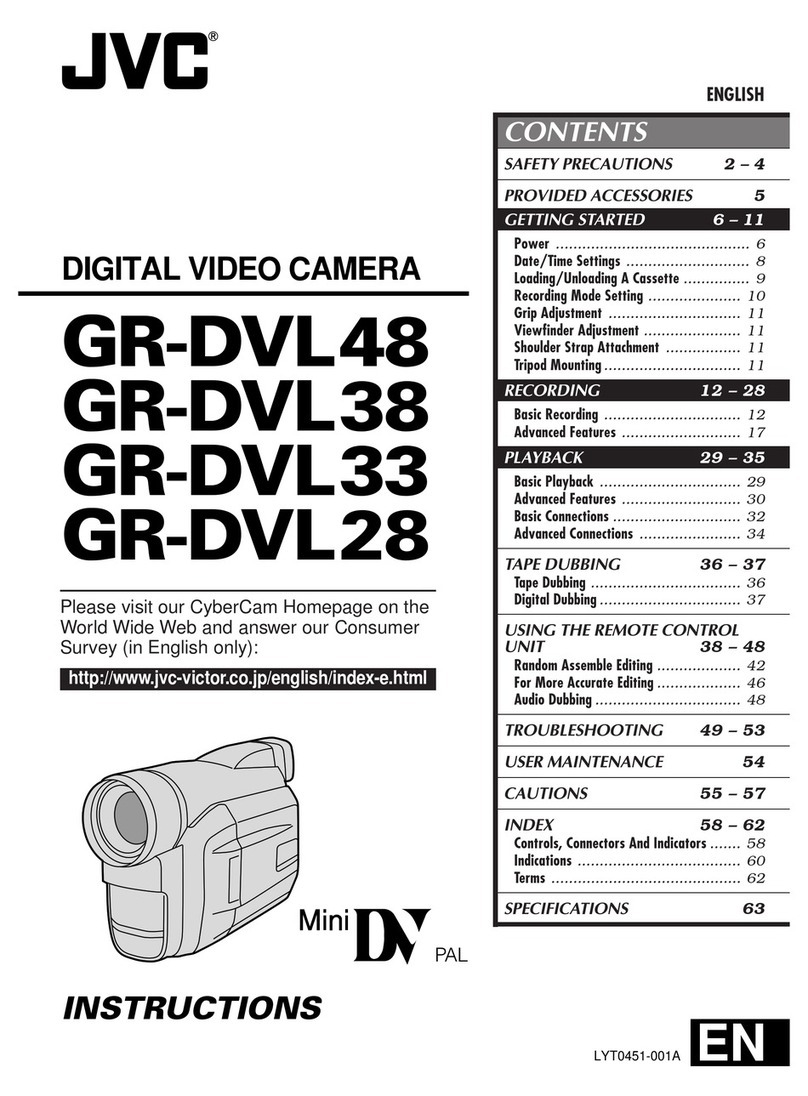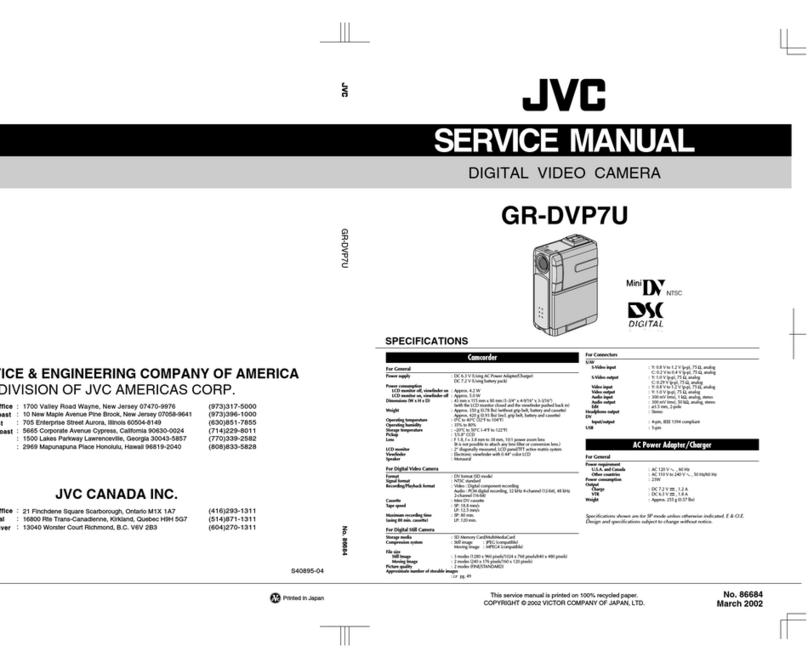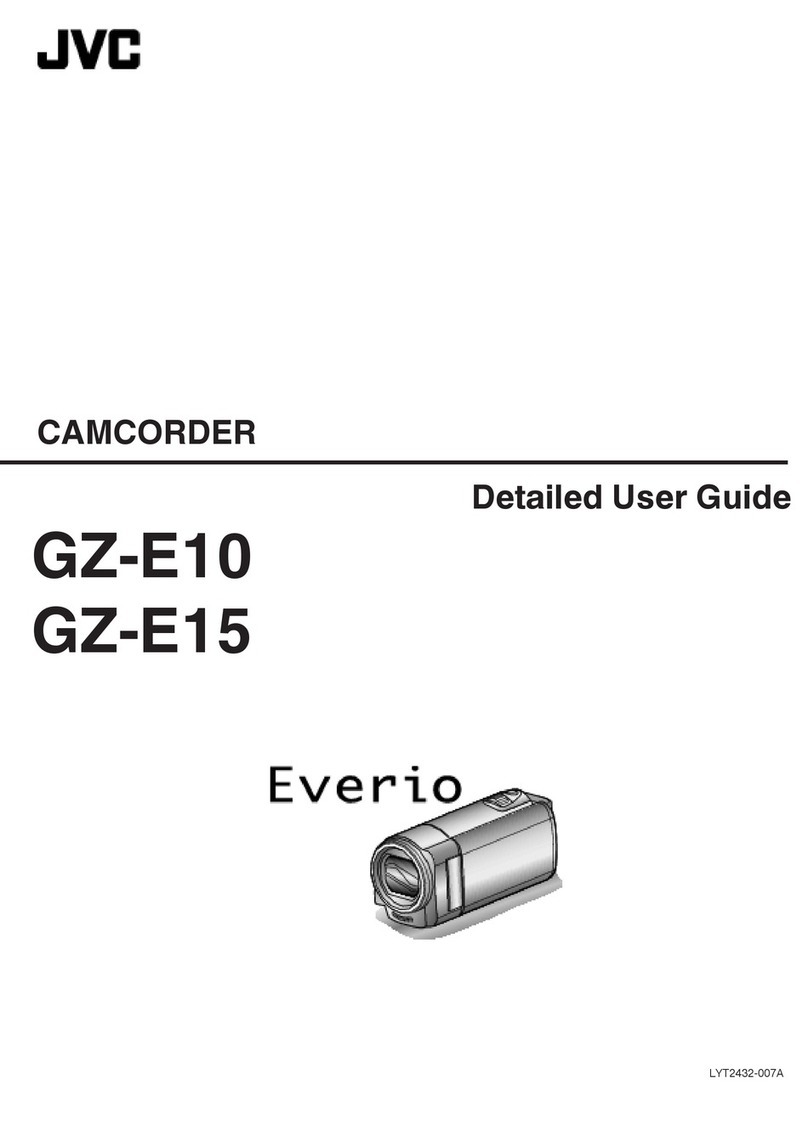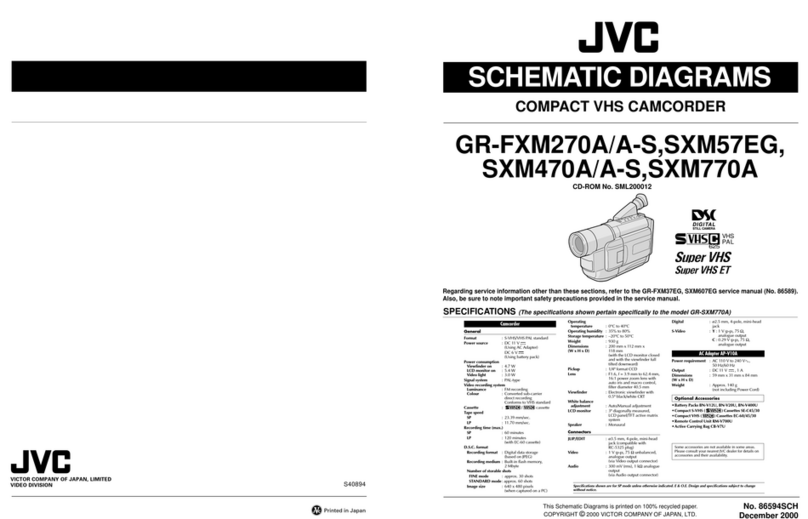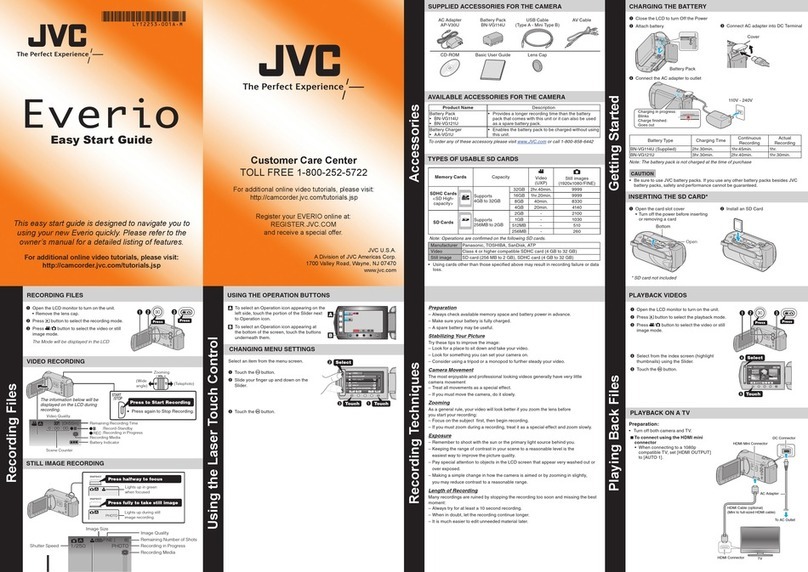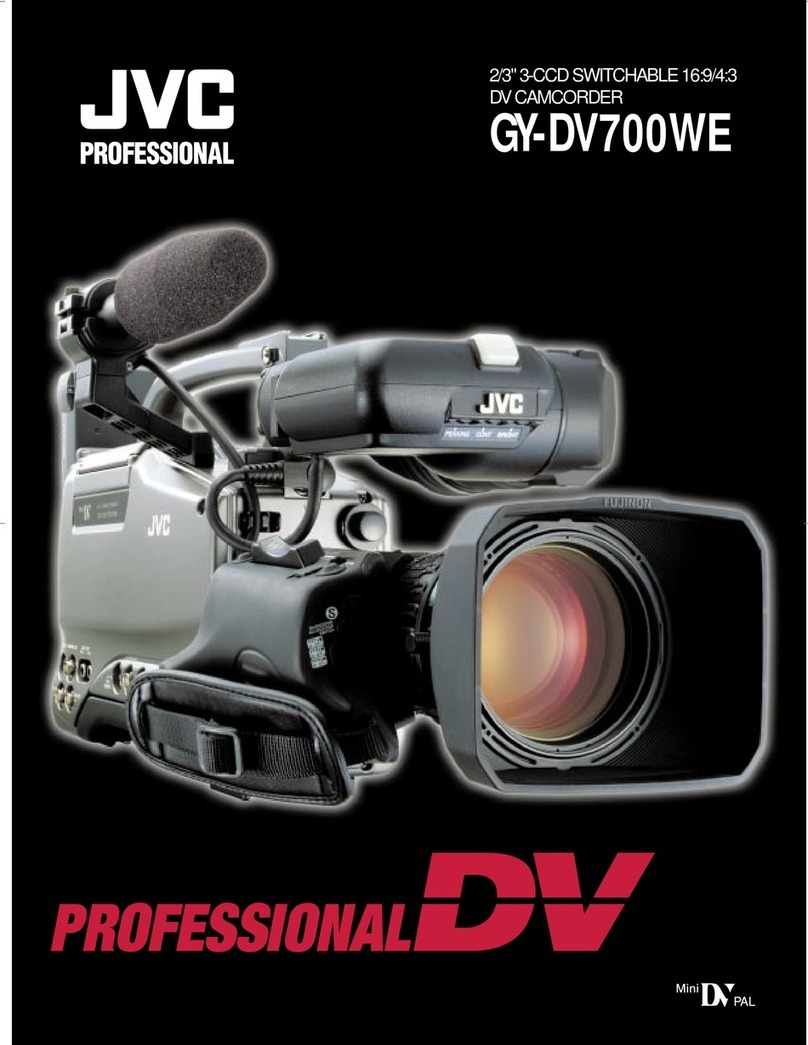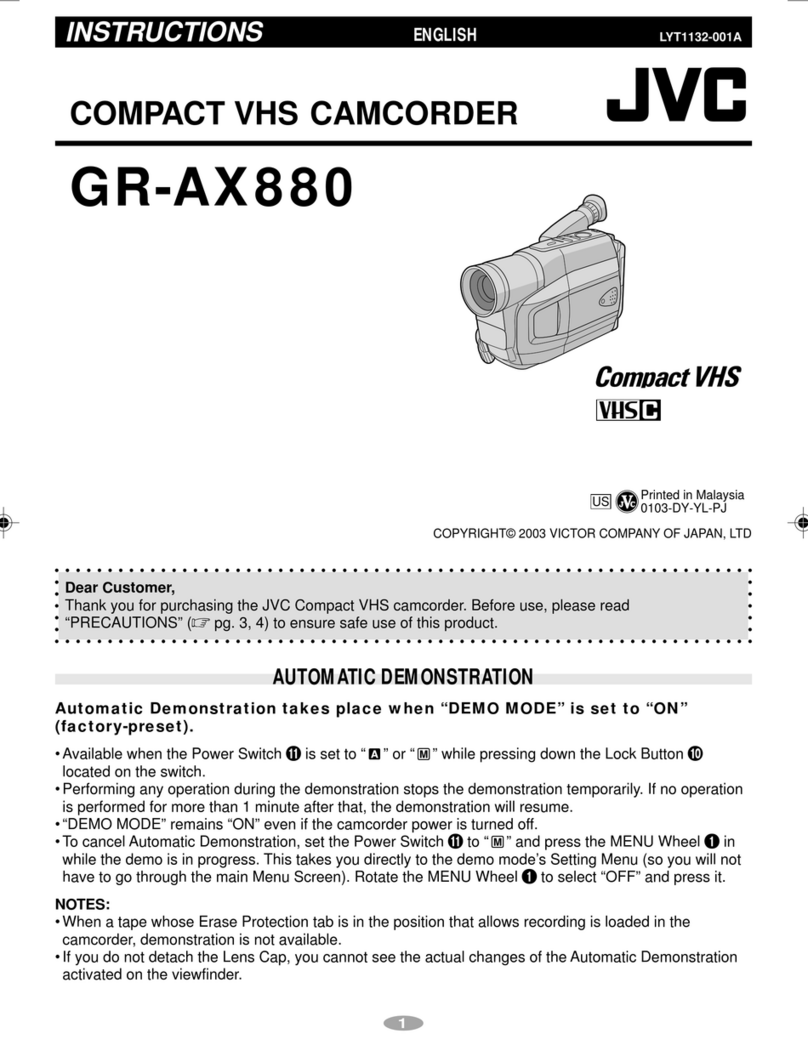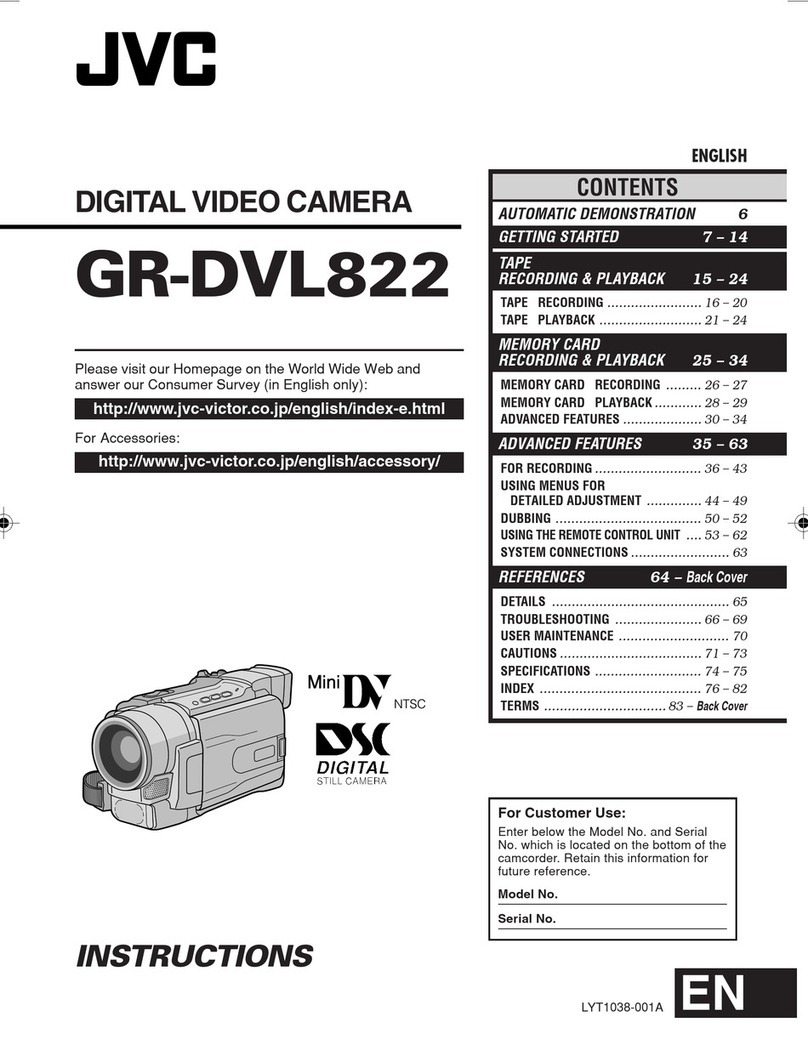E-3E-2
VAROITUS
Paristo voi räjähtää, jos se ön virheellisesti asennettu.
Vaihda paristo ainoastaan laltevalmistajan suoaittelemaan
tyyppiin. Hävitä käytetty paristo valmistajan ohjeiden mukaisesti.
ADVARSELI
Lithiumbatteri–Eksplosionsfare ved fejlagtig handtering.
Udskiftning ma kun ske med batteri af samme fabrikat og type.
Lever det brugte batteri tilbage til leverandøren.
ADVARSEL
Lithiumbatteri–Eksplosjonsfare.
Ved utskifting benyttes kun batteri som anbefalt av
apparatfabrikantetn.
Brukt batteri returneres apparatieverandøren.
VARNING
Explosionsfara vid felaktigt batteribyte.
Använd samma batterityp eller en ekvivalent typ som
rekommenderas av apparattillverkaren.
Kassera använt batteri enligt fabrikantens instruktion.
This unit is a MiniDV video system format camcorder.
Videocassettes which are not marked with the MiniDV
symbol cannot be used with this unit.
MAIN FEATURES
The following phenomena may occur when tapes recorded
on other units (including another GY-DV700W) are recorded
or played back on this camcorder.
●
The transient section between scenes recorded on other
units and those recorded on this unit may appear
disturbed.
●
Digital noise may appear during playback due to tracking
errors.
●
16:9 and 4:3 aspect ratio
Supports both NORMAL screen and WIDE screen format.
Simply switch the setting to cycle between 4:3 and 16:9 aspect
ratio.
●
Compact, lightweight design
Employment of magnesium die cast has resulted in an
operation-condition weight as low as approximately 5 kg
including lens, viewfinder, battery, and cassette.
●
DV high-quality digital format
The 4:2:0, 8-bit, 25 Mbps component digital processing of
the format ensures recording and playback with high picture
quality.
●
High sound quality thanks to PCM audio
Two types of sampling, 16-bit, 48 kHz sampling and 12-bit,
32 kHz sampling, ensure high-quality digital audio.
●
Concentrated LCD display (back-lit)
The concentrated LCD panel shows the time code and CTL
counter, tape remaining time, remaining battery power, audio
levels, VCR section setup menus, hour meter data, and a
variety of warning indications. The display is back-lit to
facilitate viewing in dark locations.
●
Time code reader/generator
The built-in time code reader/generator can be used to record
EBU time code and user's bits.
●
Time code input/output connectors for slave lock capability
This unit can be slave-locked to an external time code
generator which is connected to the time code input.
The data in the built-in time code generator is output from
the time code output terminal.
●
AEF (Automatic Edit Function) enables neat switching
between recorded scenes.
●
Built-in monitor loudspeaker for audio checking
The input audio can be monitored in recording or EE mode.
The playback sound can be monitored in the playback mode.
The loudspeaker also outputs an alarm tone in case an
abnormal condition occurs in the unit.
●
Rec check function for convenient recording review
●
Camera section designed with 3-CCD system for high-quality
picture
Three 2/3-inch CCDs with 570,000 effective pixels employed.
Digital signal processing for reproduction of DV high-quality
picture.
●
Super sensitivity F/11, 2000 lx
2000 lx standard sensitivity increased to F/11 while high S/N
is retained. Enables shooting at normal indoor illumination
eliminating the need for extra illumination.
●
LOLUX for 0.75 lx (F1.4) illumination
Employment of LOLUX mode ensures +33 dB gain. This is
ideal for difficult shooting conditions with almost no
illumination.
●
Multi-Zone Auto Iris Detection Circuit
Multi-zone auto iris detection circuit ensures optimum iris position
even in backlit conditions or when a bright subject moves in a
frame. Switch provided for selecting over or under level.
●
Safety Zone indication in viewfinder
Three types of safety zone indicator functions provided.
Center mark can be turned ON/OFF.
●
Zebra pattern video level indication in viewfinder
Select video level indicated by zebra pattern by means of
menu setting.
●
Full Auto Shooting (FAS) function
Eliminating the need for troublesome switch or filter
operations, the FAS function automatically provides a wide
range of compatibility with shooting conditions which varies
as you move between indoors and outdoors or between bright
and dark locations.
●
Colour temperature conversion filters for "3200K", "5600K +
1/8ND", "5600K", "5600 K + 1/64ND" provided.
●
Variable scan shutter
Eliminates flicker when shooting other screen pictures than
PAL, such as computer monitor screens.
Copes with the range from 50.1 Hz to 2053.6 Hz.
●
DV (i. LINK) connector
DV connector (4-pin) provided. Enables transfer of digital data
to other equipment provided with DV connector, such as a
non-linear editing controller.
●
S.S.F. (Super Scene Finder) function
Enables memorization of the start point and ending point of
each scene or memorization of CUE points.
●
Camera output, VCR playback output (composite/YC) possible
●
External sync input connector
●
Built-in colour bar (EBU type)
●
Superior operability with shutter speed and menus selected
by dial.
SAFETY PRECAUTIONS
NOTE:
The rating plate (serial number plate) is on the top frame.
WARNING:
TO REDUCE THE RISK OF FIRE OR
ELECTRIC SHOCK, DO NOT EXPOSE THIS
APPLIANCE TO RAIN OR MOISTURE.
This unit should be used with 12V DC only.
CAUTION:
To prevent electric shocks and fire hazards, do NOT
use any other power source.
CAUTION
To prevent electric shock, do not open the cabinet. No user service-
able parts inside. Refer servicing to qualified service personnel.
AVERTISSEMENT :
POUR EVITER LES RISQUES D’INCENDIE
OU D’ELECTROCUTION, NE PAS EXPOSER
L’APPAREIL A L’HUMIDITE OU A LA PLUIE.
Ce magnétoscope ne doit être utilisé que sur du
courant direct en 12V.
ATTENTION :
Afin d’eviter tout resque d’incendie ou d’électrocution,
ne pas utillser d’autres sources d’alimentation
électrique.
REMARQUE :
La plaque d’identification (numéro de série) se trouve sur le
panneau arrière de l’appareil.
WARNING ON LITHIUM BATTERY
The battery used in this device may present a fire or chemical
burn hazard if mistreated. Do not recharge, disassemble, heat
above 100°C (212°F) or incinerate.
Replace battery with Matsushita Electric CR2032, use of another
battery may present a risk of fire or explosion.
• Dispose of used battery promptly.
• Keep away from children.
• Do not disassemble and do not dispose of in fire.
˚
˚
Thank you for purchasing the JVC GY-DV700W DV Camcorder.
These instructions are for the GY-DV700WE/WEK.
Before you begin the operation of this unit, please read the instructions carefully to be sure you get the best possible performance.
●
This unit records and plays back in the SP mode.
Recording or playback in the LP mode is not possible.
●
Due to manufacturing dispersion of tapes, we
recommend not to record pictures within the first 2 to 3
minutes from the beginning of the tape.
●
Before recording important scenes, be sure to perform
a test recording and confirm that both video and audio
are recorded correctly.
●
Recorded video and audio contents are for private use.
Other use may infringe on the rights of copyright holders.
●
JVC cannot assume liabilities that may derive from the
impossibility of normal recording or playback of video or
audio due to malfunction of the camcorder or the
videocassette.
This equipment is in conformity with the provisions and protection requirements of the corresponding European Directives. This
equipment is designed for professional video appliances and can be used in the following environments:
●residential area (in houses) or rural area
●commercial and light industry; e.g. offices or theatres
●urban outdoors
DC IN Exclusive Cable 5 meters
AUD1 IN Shielded Twist Pair Cable 10 meters
AUD2 IN Shielded Twist Pair Cable 10 meters
LINE OUT Exclusive Cable 10 meters
EARPHONE Cable with earphone 2 meters
DC OUT Exclusive Cable 1 meter
SYNC IN Coaxial Cable 10 meters
Port Cable Length Port Cable Length
TEST OUT Coaxial Cable 10 meters
VTR REMOTE Exclusive Cable 5 meters
MONITOR OUT
Coaxial Cable 10 meters
Y/C OUT Exclusive Cable 10 meters
DV Exclusive Cable 4.5 meters
TC IN Coaxial Cable 10 meters
TC OUT Coaxial Cable 10 meters
In order to keep the best performance and furthermore for electromagnetic compatibility we recommend to use cables not
exceeding the following length:
Caution :Where there are strong electromagnetic waves or magnetism, for example near a radio or TV transmitter,
transformer, motor, etc., the picture and the sound may be disturbed. In such case, please keep the apparatus
away from the sources of the disturbance.
For Sweden
For Norway
For Denmark
For Finland