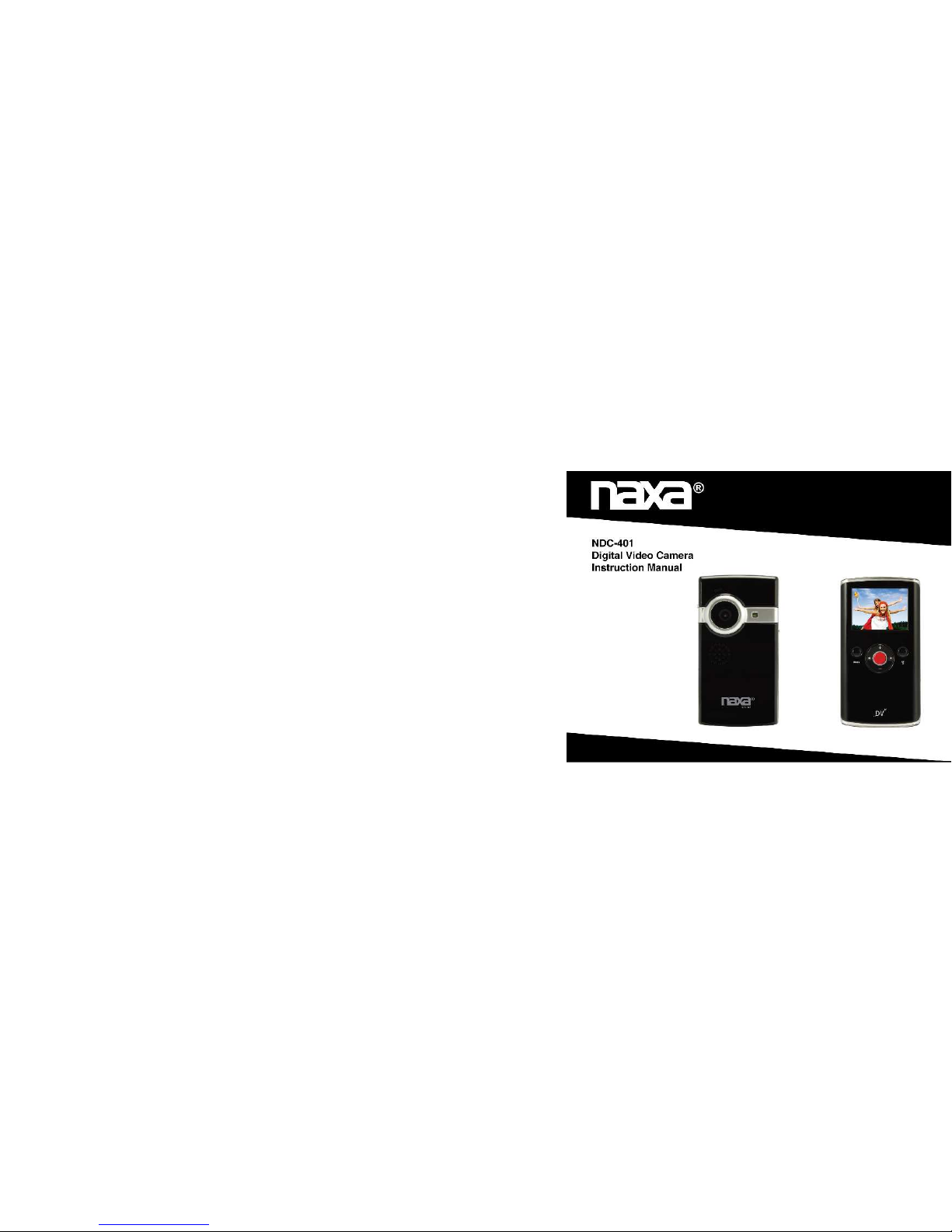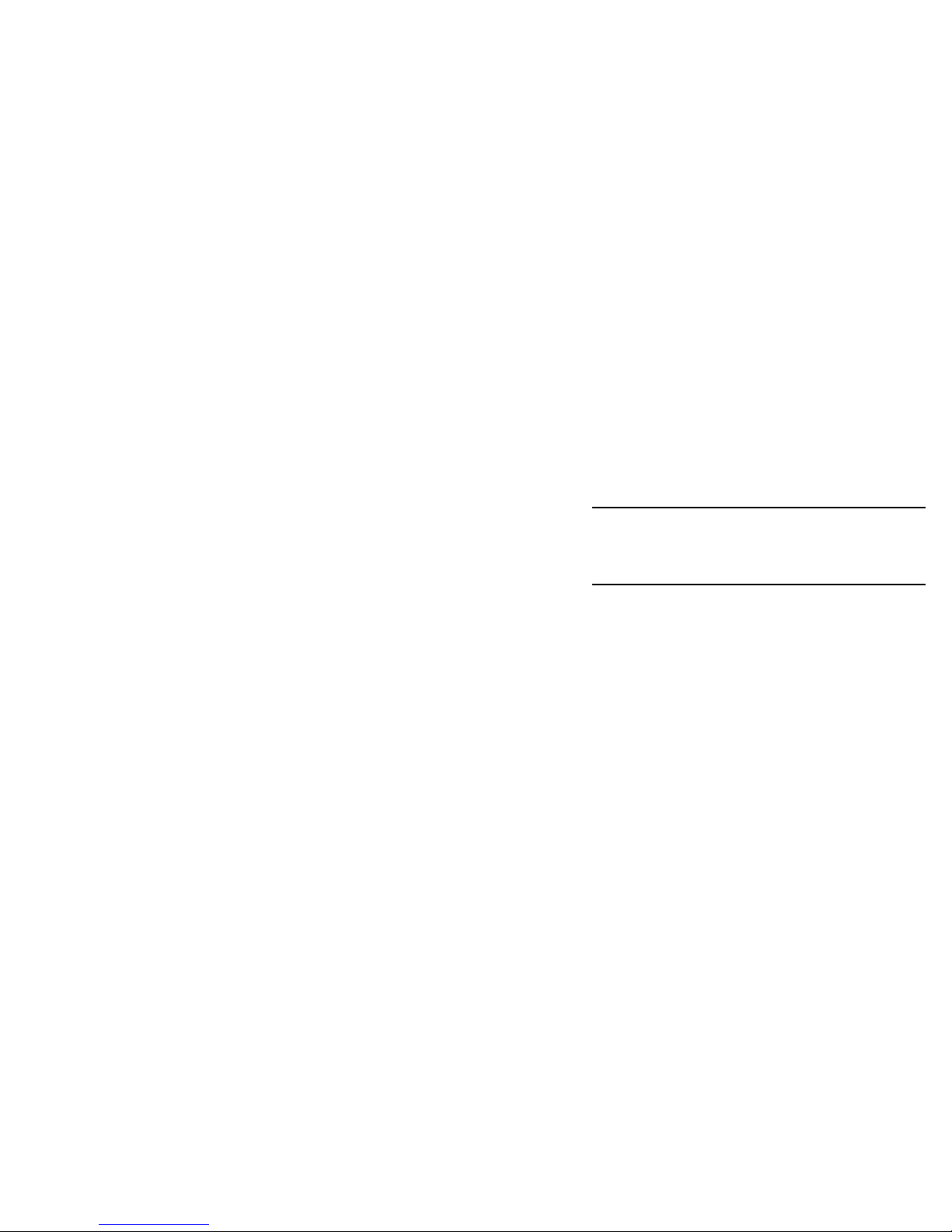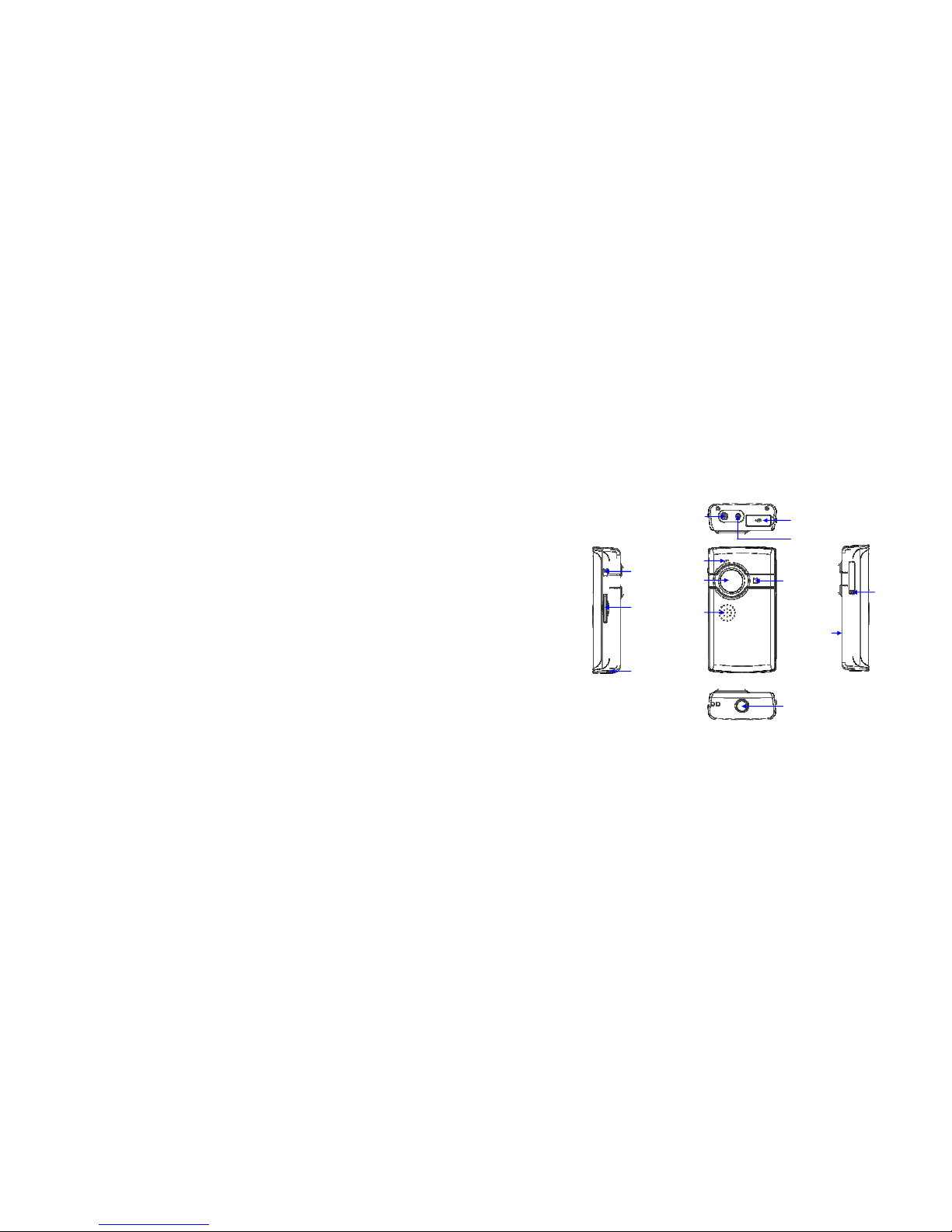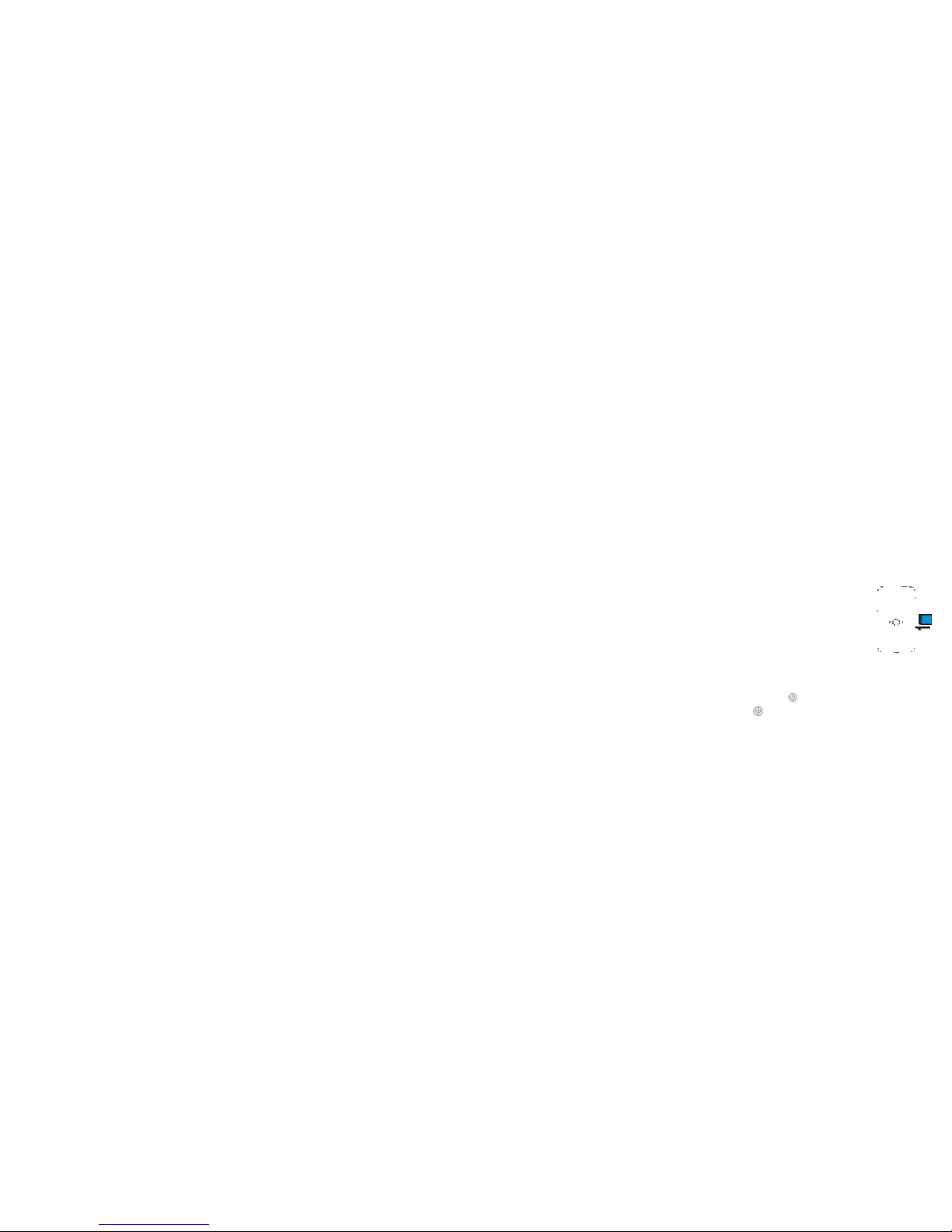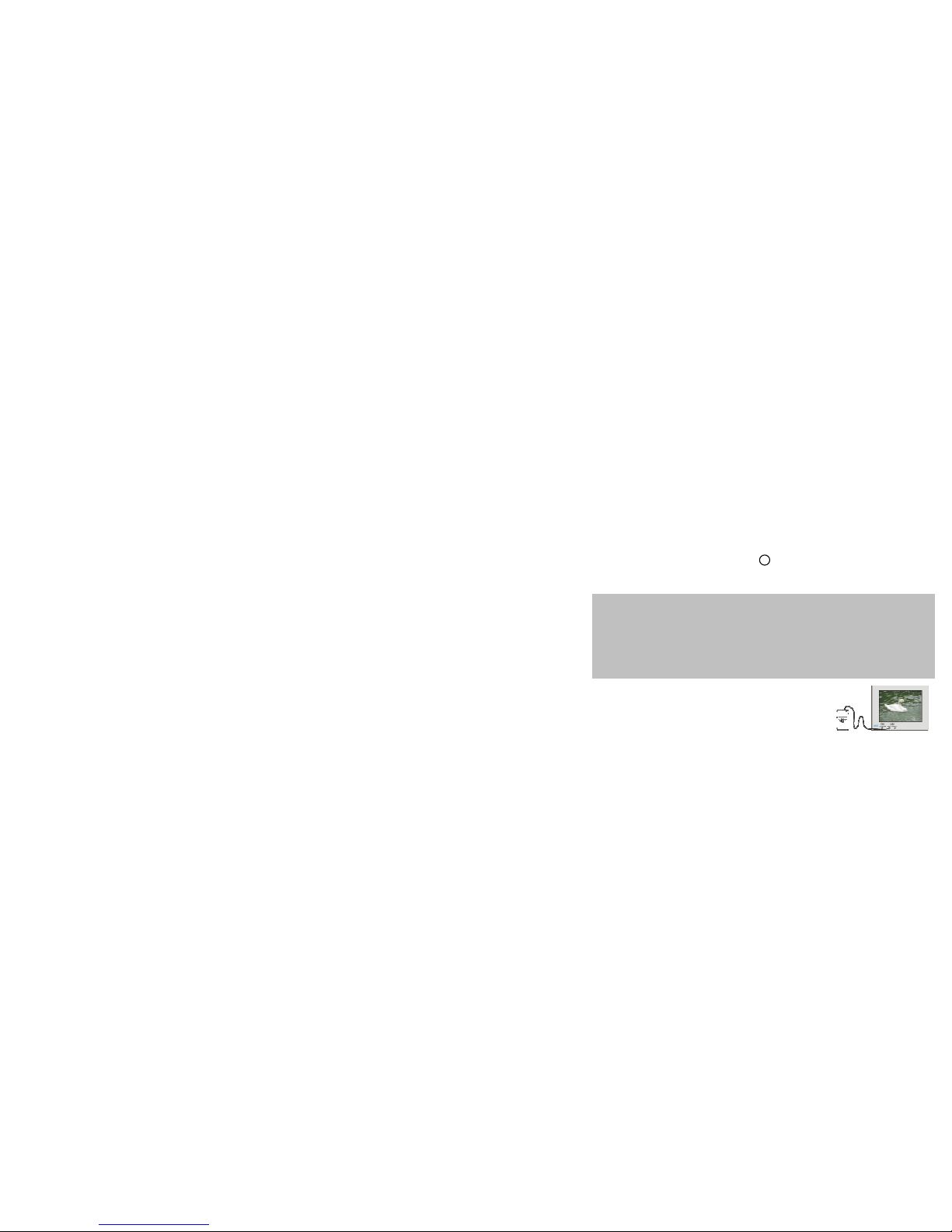5. When storing documents onto the memory or the memory card, make sure that the
size of the documents does not exceed the capacity of the memory.
Maintenance and care:
. To clean the lens, blow away the dust on its surface, then use proper cloth or tissue for
optical devices to clean the lens. If necessary, use lens cleanser.
2. Never touch the lens with fingers.
3. When left idle for long periods of time, take out the battery and keep in a dry and dark
place.
Other notes:
. When switching image output between LCD display and video devices, be sure to exit
from the play or record state.
2. Never keep the digital video camera in an extremely hot or damp environment.
3. TV programs, movies, music, images and other resources may be protected by
copyright; therefore, without prior permission, the shooting/use of these resources may
violate copyright laws and regulations related. Please note that the resources under the
protection of copyright can be used within the permission of related laws and regulations.