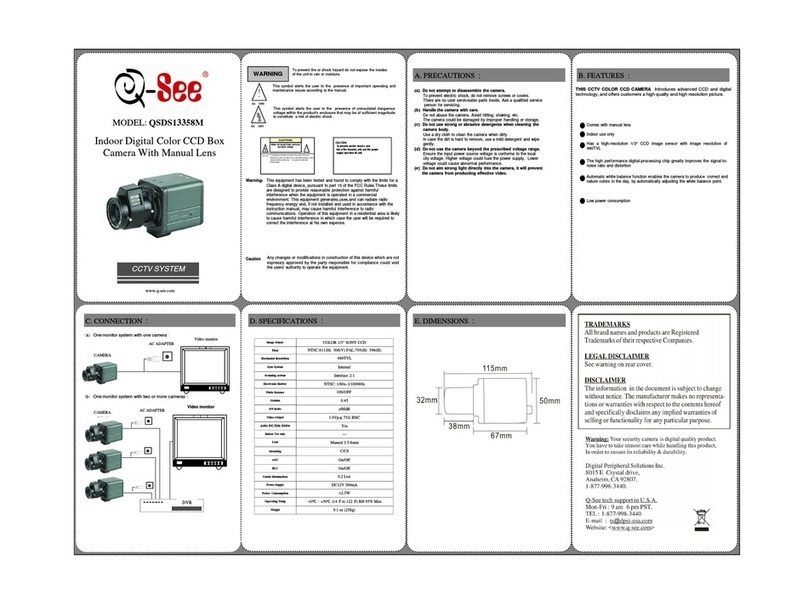Digital Concepts 99379 User manual

99379 Digital Camera
Owner’s Manual
© 2005 Sakar International, Inc. All rights reserved.
Windows and the Windows logo are registered trademarks of Microsoft Corporation.
All other trademarks are the property of their respective companies.

1
Table of Contents
Introduction………………………………………………………………………………...........................2
What your camera Includes: ………………………………………….………………………..………....2
Quick Look at Your Camera……………………………………….………………………….................. 3
Computer System Requirements……………………………………………………………………….... 3
The LCD monitor………………………………………….....................................................................4
The LCD States……………………………….....................................................................................6
External SD Memory Card……………………………………..............................................................9
Main Buttons………………………...................................................................................................10
Setting up your Camera for Use……………………………………...................................................10
Install PhoTags Express software and Camera Driver…………………………………………..........12
Starting Your Camera……………………….....................................................................................14
Preparing to Take Photos……………………..................................................................................14
Taking Photos………………...........................................................................................................22
Taking Videos………………............................................................................................................25
Playback Mode…………………………...........................................................................................26
Installing an Optional Memory Card………………………………....................................................29
Transferring Images to your PC…………………………..................................................................31
Viewing videos…………………………............................................................................................35
Using the Camera as Web Cam……………………........................................................................36
Maintenance of Your Digital Camera………………………..............................................................38
Technical Support………………………….......................................................................................38
Appendix A: Technical Specifications…………………………………............................................. 38
Appendix B: Troubleshooting………………………………………………..…………………………...38

2
Introduction
Thank you for purchasing the 99379 digital camera. Everything you need to take quality Digital Photos is
included with your camera. Please read this manual carefully FIRST in order to get the most out of your digital
camera.
The key Features include:
•5.0 Mega pixels Camera with choice of 5 Resolutions- 2592*1944 (QSXGA) 2048 x 1536 Pixels (QXGA)
.1600 x 1200 Pixels (UXGA)1280*1024 Pixels(SXGA), 640 x 480 Pixel (VGA); Video-AVI 320*240
(QVGA); PC Cam- 640*480 (VGA), 352*288 (CIF), 320*240 (QVGA), 176*144 (QCIF), 160*120
(QQVGA)
•1.5 Inch TFT Color LCD monitor and photo viewer
•4x Digital zoom
•32MB internal memory
•SD Memory Card Slot accepts any size SD compatible memory cards
•Built in Flash
•Camera can be used as a Web Cam for Video Conferencing and Instant Messaging.
•PhoTags Express software for managing and enhancing your photos, printing, sending photos by e-
mails and much more.
To get the most out of your camera, please read this manual carefully firstly.
What your camera Includes:
•Camera
•Strap
•Camera Driver Installation and PhoTags Express CD
•USB Cable
•Mini tripod
•Camera case
•Cleaning set

3
Quick Look at Your Camera
Computer System Requirements
To be able to download photos to your PC you will need the following minimum configuration:
•Pentium II 300, Celeron AMD Athlon Processor, or higher (Pentium III 400, Celeron AMD
Athlon Processor, AGP video card recommended)
•MS Windows 98SE, ME, 2000, XP
•128 MB RAM, 80 MB free disk space 256-color or higher display adaptor
•Available USB Interface
•CD-ROM Drive
•Recommended screen resolution 1024 X 768 pixels or greater
•Internet Explorer 4.0.2 or later

4
The LCD monitor
The LCD Screen has multiple functions:
•You can use it to compose your photo instead of the viewfinder.
•Preview photos and Videos you have taken.
•Select the many states and options built into the camera from the interface screen.
Below you will see an illustration of all the different icons that will appear from time to time in the LCD screen
display in the interface mode. How to use each of there icons and features will be explained later in the
manual in the appropriate sections.

6
Icons on the LCD monitor
Battery power level
Full battery power
Medium battery power
Low battery power
Photo quality
Standard quality
High quality
Flash
Force Flash
Auto
No Flash
Shooting Mode
Single shoot
Video
Self-timer
ON
Self-timer On
Digital Zoom
4.00X 4 x Digital Zoom
3.00X 3 x Digital Zoom
2.00X 2 x Digital Zoom
1.00X 1 x Digital Zoom
The LCD States
LCD Screen LCD Screen LCD Screen
Normal State Playback State Playback Stat
Thumbnail view Full view

7
The Normal States

8
The Playback State Menus

9
External SD Memory Card
When the “C” icon is visible to the left of the battery indicator, an external memory card is installed.

10
Main Buttons
Menu / Navigation button
The Menu button is used to navigate and
select the functions you need.
The Menu button can be pressed up,
down, left and right.
Shutter button
The Shutter button is used
to take pictures.
On/Off button
Turn your camera On/Off with the
On/Off button. Press the button once to
turn your camera on. Pressing it again will turn
your camera off.
Memory slot
Insert your memory card into the
memory slot. Pictures you take will
be stored on the memory card.
Normal /Playback button
You can set your camera Normal or Playback
mode.
If you wish to take pictures, set your camera to
the Normal mode. If you wish to view pictures
you have taken, set your camera to the Playback
mode.
Flash button
The Flash button is used to choose the Flash
mode you wish to use: Auto/Manual/Off.
Display button
The Display button is used to select a photo and
display it in full view mode.
Setting up your Camera for Use
Battery Installation
Your camera requires 2 “AA” batteries.
To inset the batteries into the camera:
1. Slide the battery bolt to open battery door.

11
2. Load the “AA” batteries correctly (make sure of the polarity (+ and -)).
3. Close battery door.
Note: When the camera is connected to the computer, you can’t take photos.
We recommend that you use an optional SD memory card. Photos stored in this manner will not be lost with a
loss of battery power.
Warning:
1. To avoid loss of photos in the camera due to power loss, please don’t open the battery compartment
unless necessary.
2. Please download photos to your PC as often as possible.
3. If the camera is idle for a long period of time, please remove the battery to avoid battery leakage and
corrosion.

12
Install PhoTags Express software and Camera Driver
Insert the CD into your CD-Rom drive. Make sure that your camera is not connected to the computer.
Insert the Software CD that came with your camera into your PC’s CD-ROM drive.
In a few seconds the “Install your camera software” screen, will appear
Select your camera model from the drop down list and click the “Install” button to install PhoTags Express
followed by the installation of PhoTags WebCam Express and your camera driver.
On the “PhoTags Express" screen, Please review the license terms and click the
click the “Next” button. “Agree” button to continue.

13
Let the “PhoTags Express” installer create the
folder where the program will be installed to, and
then click “Install”.
Click “Finish” to let the “PhoTags Express”
installer finish the installation program.
This will automatically launch the Install shield for
the camera driver. Click “Next” to continue.
Once the program has finished installing you will
have to restart your computer. Please do so.

14
Congratulations!! You have successfully installed the “PhoTags Express” software, the “PhoTags WebCam
Express” and the Camera driver.
Starting Your Camera
Press and hold the “On/Off” button for 3 seconds to start the camera. The LCD monitor will light up and
the camera will make a ”Beep” sound. This will confirm that your camera on and ready to use. The Camera will
be in the Normal photo taking mode.
Preparing to Take Photos
Before you start taking photos here are a few things to review:
Setting the Camera’s Frequency for Florescent Lighting
Florescent lighting oscillation can affect the quality of your photo. It is important to set the camera for the
correct frequency for the country that you are in.
The camera has 2 Frequency settings:
•50 HZ for the US and Asia
•60 HZ for Europe and Japan.
Note: The default frequency is 50 HZ.
1. Set camera to Normal mode.
2. Press the Menu button to enter the camera’s menu.

15
3. Press the Navigation buttons to the right or to the left until you reach the Frequency mode menu on
LCD monitor.
4. Select the correct frequency by pressing the Navigation buttons up or down.
5. Press the Menu button to keep the new setting and Exit the menu.
6. Choose the EXIT option on the menu to return to the Normal mode without making any changes.
Setting date and time
1. Set camera to Normal mode.
2. Press the Menu button to enter the camera’s menu.
3. Press the Navigation buttons to the right or to the left until you reach the Date Time mode menu on
LCD monitor.
4. Select the function you want from the menu by pressing the Navigation buttons up or down.
5. Press the Menu button to keep the new setting and Exit the menu.
6. Choose the EXIT option on the menu to return to the Normal mode without making any changes.
Setting Time & Date:
1. Select “Set” from the “Date Time” menu.
2. Press the Navigation buttons again to toggle between YEAR, MONTH, DATE, HOUR and
MINUTES.
3. Press the Navigation buttons upwards or downwards in to change date or time you wish to
change.
4. Press the Menu button again to keep the change and click “Yes”.
5. To Exit the menu without saving the changes press the Menu button again and click “No”.

16
Show Date & Time stamp on Photos:
1. Select “Date on Photo” from the “Date Time” menu.
2. Press the Menu button again to keep the new setting and Exit the menu.
3. Date and time will appear on the lower right part of the photo.
Turn off Date & Time stamp:
1. Select “Date off Photo” from the “Date Time” menu.
2. Press the Menu button again to keep the new setting and Exit the menu.
3. The Date and Time will no longer show on the photo.
Setting the Battery Saver- Auto Shut Off Settings
The Auto Shut-Off is a special battery-saving feature which allows the camera to turn itself off when not in use.
1. Set camera to Normal mode.
2. Press the Menu button to enter the camera’s menu.
3. Press the Navigation buttons to the right or to the left until you reach the Auto Off mode menu on
LCD monitor.
4. Select the function you want from the menu by pressing the Navigation buttons up or down.
a. 60 seconds: The camera will now shut off after it is idle for 60 seconds.
b. 120 seconds: The camera will now shut off after it is idle for 120 seconds.
c. 180 seconds: The camera will now shut off after it is idle for 180 seconds.
d. Never: Disable Auto Shut Off- The camera will not shut itself off automatically.
e. Exit: Choose EXIT to return to the Normal mode without making any changes.

17
5. Press the Menu button to keep the new setting and Exit the menu.
Setting the Photo Resolution and Quality
The image size and Quality settings determines the number of photos and the amount of memory required for
each photo. The higher the image size and quality, the more memory each photo will consume. The Image
size and quality will also affect the maximum size you can print your photo effectively.
We recommend that you set your camera to “VGA” image size and the “Standard” quality setting. This will
allow you to make prints up to 4x6 inches. Use the “SXGA” mode to make a print as large as an 8x10 inches.
Your camera has 32 Megabytes of internal memory. The following table indicates how many photos can be
taken based on the Images Size and Quality Settings:
Image Size Standard Quality High Quality
640 x 480 (VGA) 272 photos 139 photos
1280x 1024 (SXGA) 59 photos 29 photos
1600x 1200 (UXGA) 43 photos 21 photos
2048x 1536 (QXGA) 26 photos 13 photos
2592X1944 (QSXGA) 20 photos 10 photos
Note: Your camera has a memory card slot, use an external “SD” compatible memory Card (NOT INCLUDED)
to increase the photo taking capacity of your camera. SD cards come in a variety of capacities from 16 MB up
to 1 GB. Please refer to the INSTALLING AN OPTIONAL MEMORY CARD section of this manual for more
information.
Setting Image Size

18
To set the Image size/Resolution of the photos you want to take:
1. Set camera to Normal mode.
2. Press the Menu button to enter the camera’s menu.
3. Press the Navigation buttons to the right or to the left until you reach the Image Size mode menu on
LCD monitor.
4. Select the function you want from the menu by pressing the Navigation buttons up or down.
a. 2592*1944 (QSXGA): This is the largest photo size. “2048 x 1536” will appear on the LCD
monitor.
b. 2048 x 1536 (QXGA): This is the second largest photo size. “2048 x 1536” will appear on
the LCD monitor.
c. 1600 x 1200 (UXGA): This is the third largest image size. “1600 x 1200” will appear on
the LCD monitor.
d. 1280 x 1024 (SXGA): This is the medium image size“1280 x 1024” will appear on the
LCD monitor.
e. 640 x 480 (VGA): This is the smallest image size. “640X 480” will appear on the LCD
monitor.
f. Exit: Choose EXIT to return to the Normal mode without making any changes.
5. Press the Menu button to keep the new setting and Exit the menu.
Quick Set Option
1. Make sure you are in Normal mode. You will see the current image size displayed on the
bottom left portion of the LCD monitor.
2. Press the Navigation buttons to the left to toggle between photo sizes. Continue until the photo
size (resolution) you want is displayed.

19
Note: The number of images available will change as you change the image size. You can store multiple
image sizes at the same time in memory.
Setting Photo Quality
The quality of your photos also affects the number of shots you can take. The HIGH setting means you can
take fewer photos, but they will be of better quality. The camera features two settings, STANDARD and HIGH.
1. Set camera to Normal mode.
2. Press the Menu button to enter the camera’s menu.
3. Press the Navigation buttons to the right or to the left until you reach the Quality mode menu on
LCD monitor.
4. Select the function you want from the menu by pressing the Navigation buttons up or down.
a. High Quality: The High quality Icon will appear on the LCD monitor.
b. Standard Quality: The Standard quality icon will appear on the LCD monitor.
c. Exit: Choose EXIT to return to the Normal mode without making any changes.
5. Press the Menu button to keep the new setting and Exit the menu.
Quick Set Option
1. Make sure you are in Normal mode. (You will see the current Photo Quality in the center
bottom of the LCD monitor indicated by one star for Standard quality and two stars for High
quality.)
2. Press the Navigation buttons to the right to toggle between Photo Quality options.
Note: You can store any combination of photo quality images in the memory.

20
Image Setting Options
Your Camera has a built in processor that automatically determines what setting to use when you take a
photo.
You can manually adjust your camera to enhance the image further.
1. Set camera to Normal mode.
2. Press the Menu button to enter the camera’s menu.
3. Press the Navigation buttons to the right or to the left until you reach the Image Setting mode menu
on LCD monitor.
4. Select the function you want from the menu by pressing the Navigation buttons up or down:
a. Auto: This is the default setting of the camera. Select “Auto” to restore this setting.
b. Exposure: This setting controls the brightness of the image.
i. Select “Exposure”.
ii. The EV menu will appear.
iii. Press the Navigation buttons up to increase
Table of contents
Other Digital Concepts Digital Camera manuals
Popular Digital Camera manuals by other brands

Smart Technologies
Smart Technologies FRU-DSP-SBM600 quick start guide

WISEUP SHOP
WISEUP SHOP DVR-0015C-WISEUP user guide

Hamilton/Buhl
Hamilton/Buhl Kids-Flix CAM18-KID instruction manual

I-View
I-View CAM1000 quick start guide
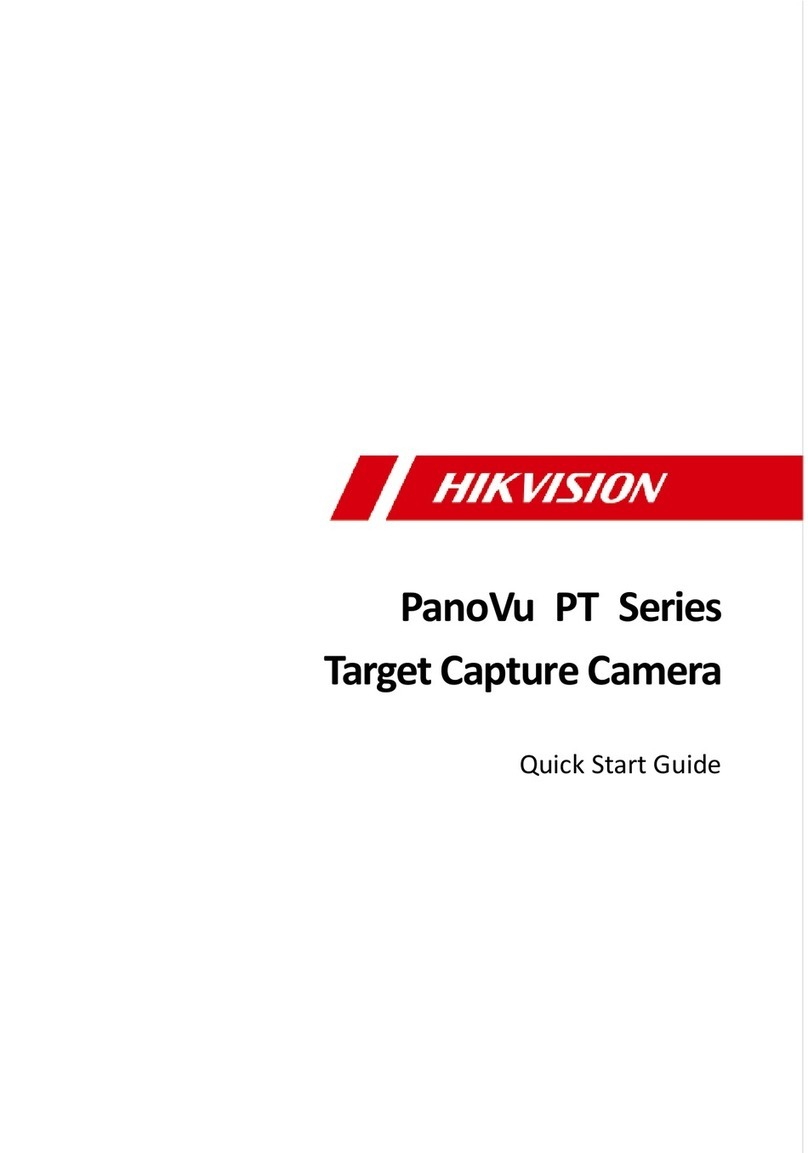
HIK VISION
HIK VISION PanoVu PT Series quick start guide
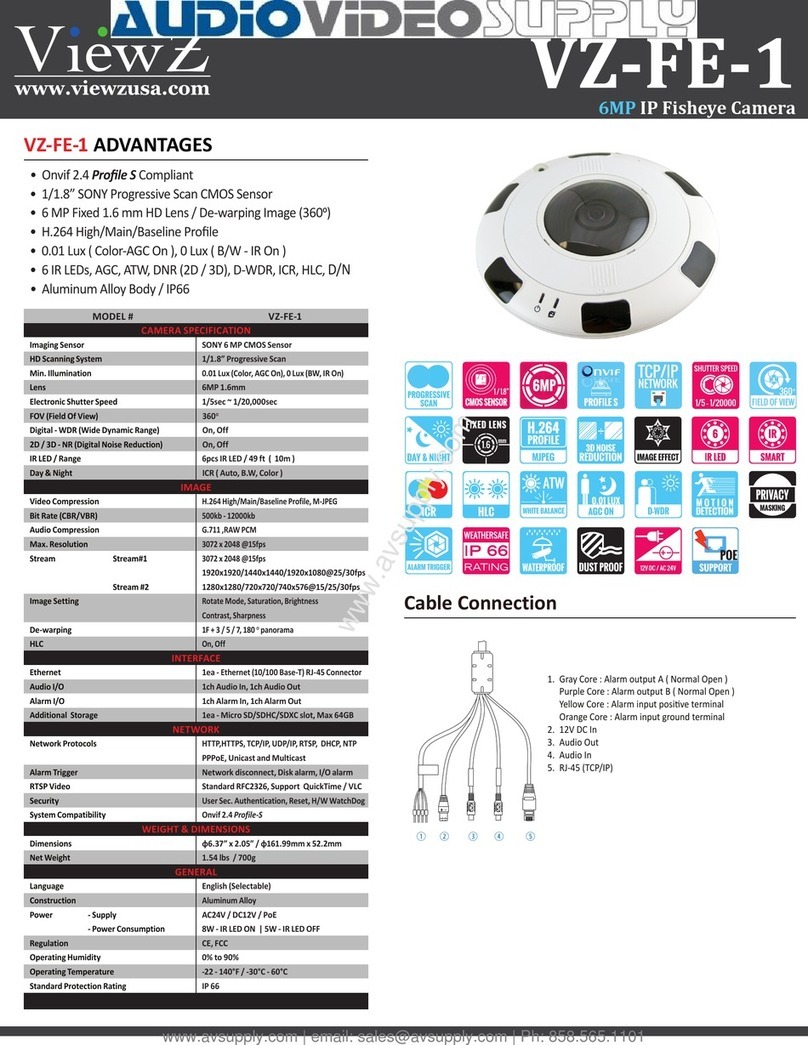
ViewZ
ViewZ VZ-FE-1 manual