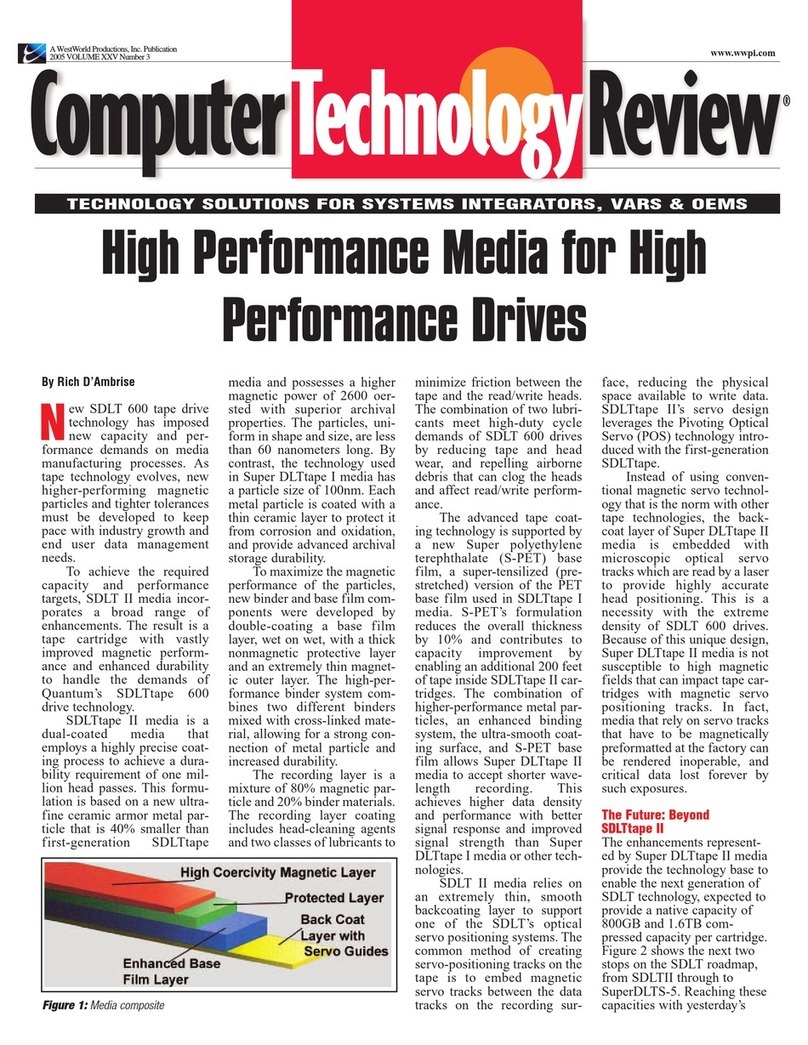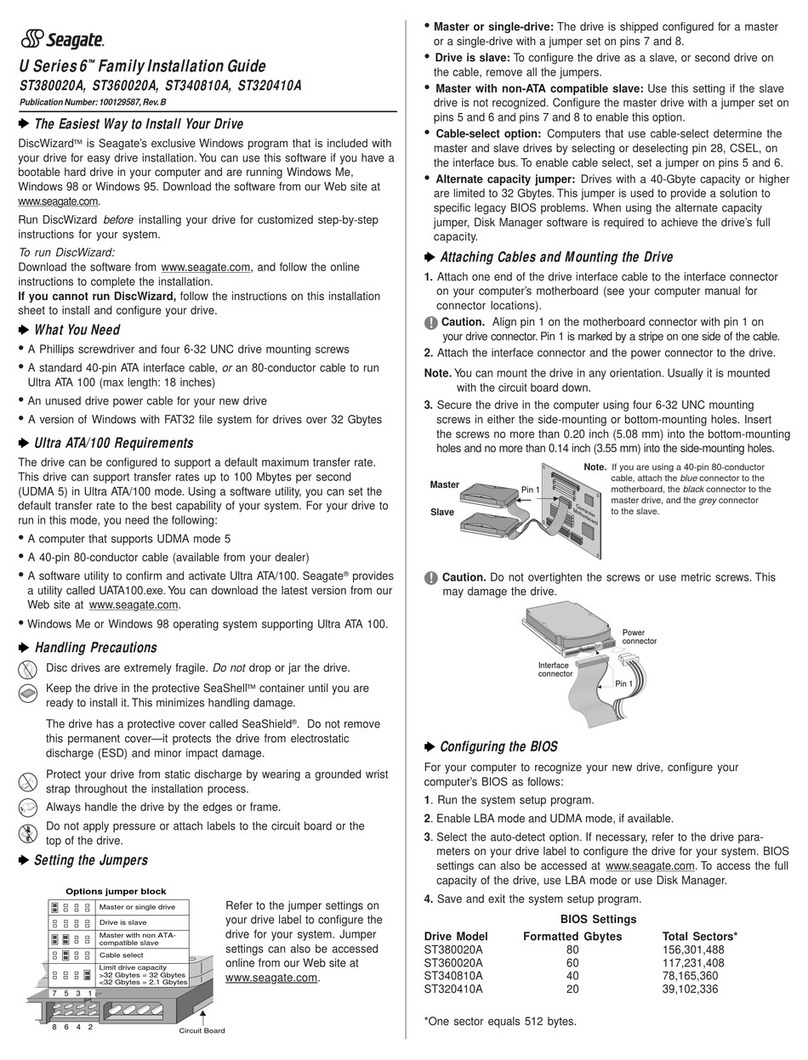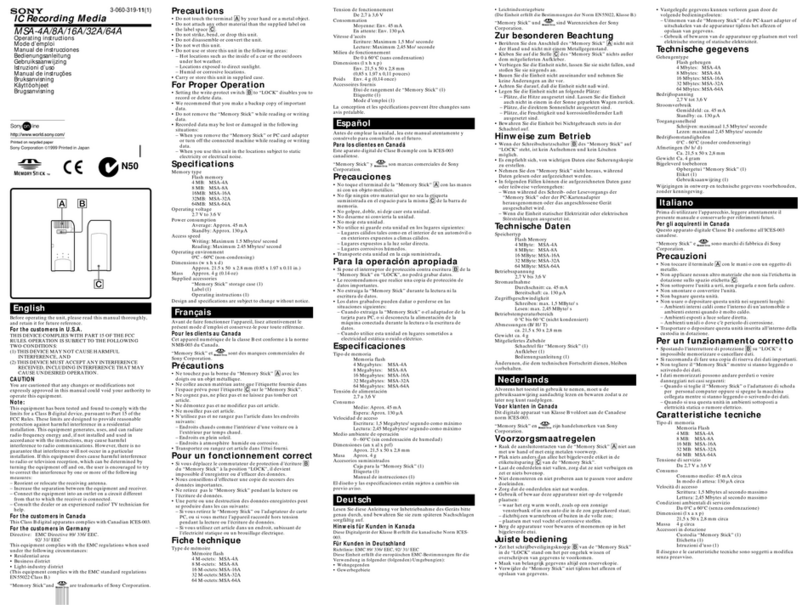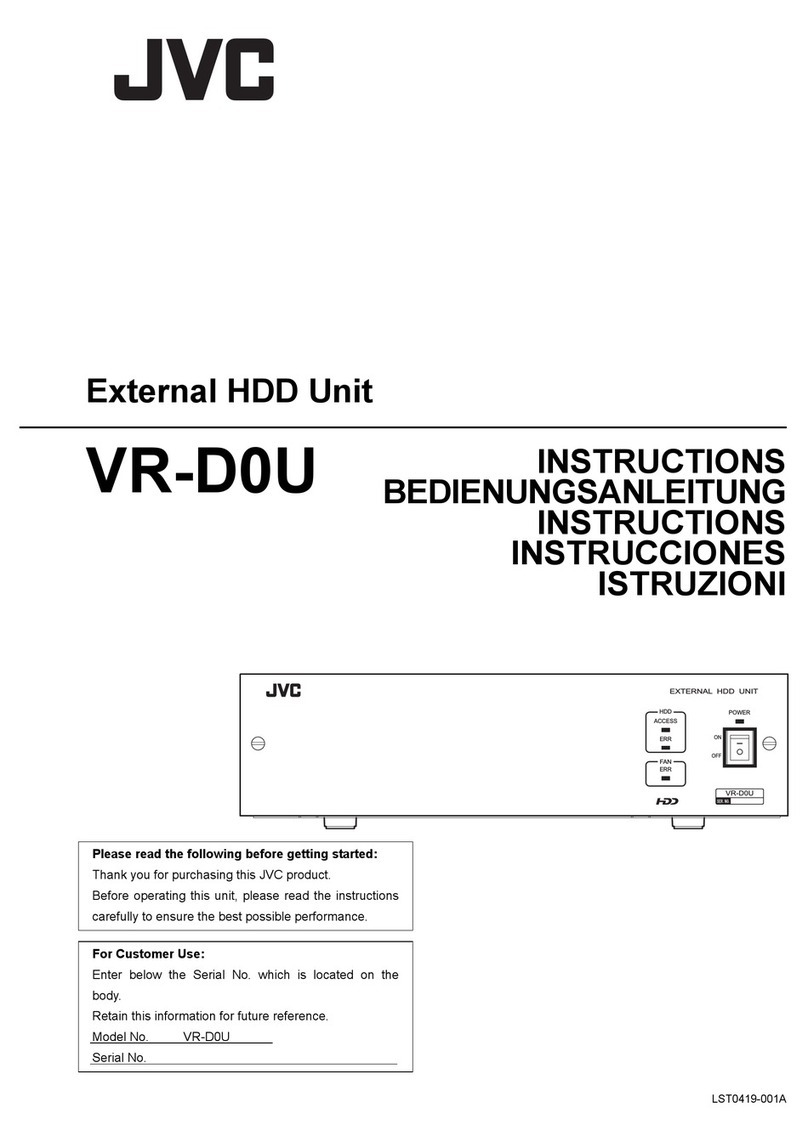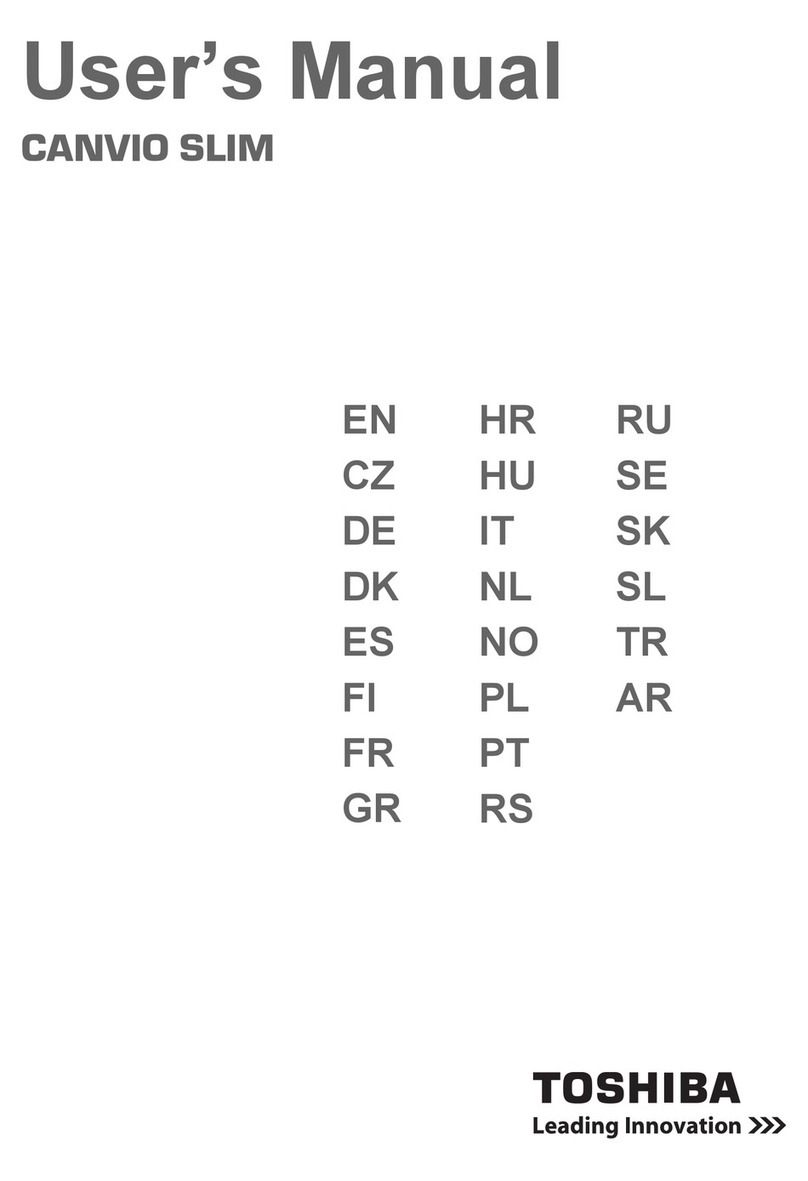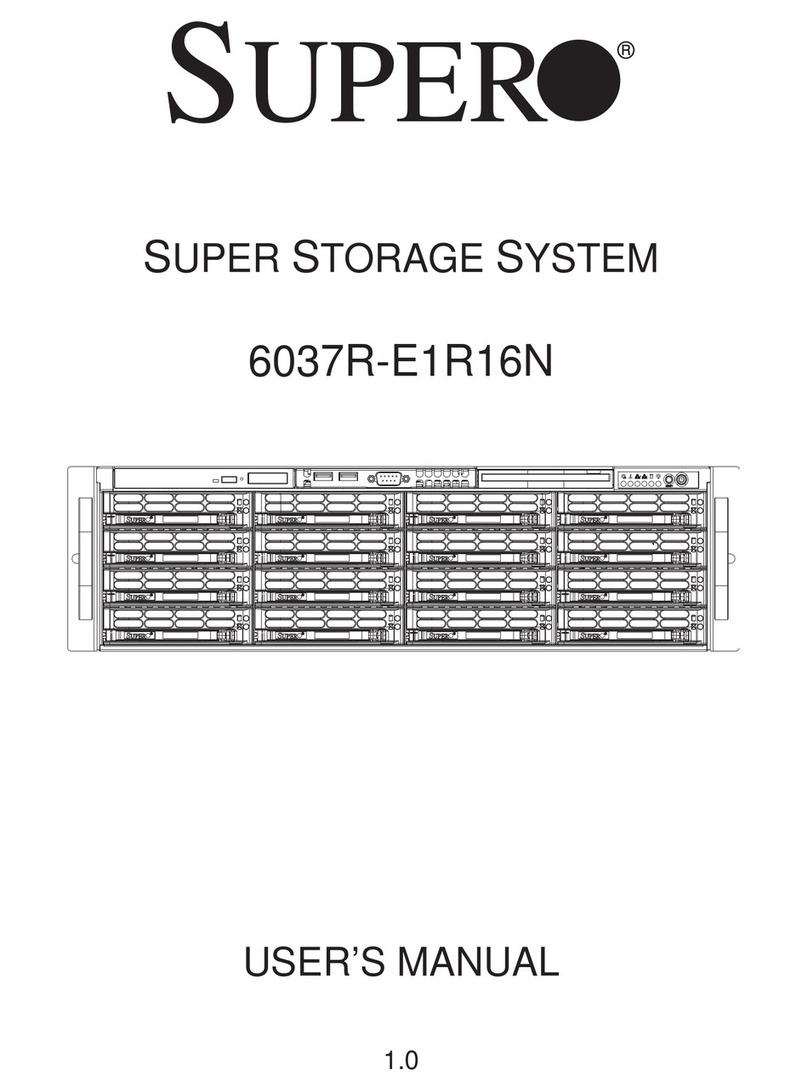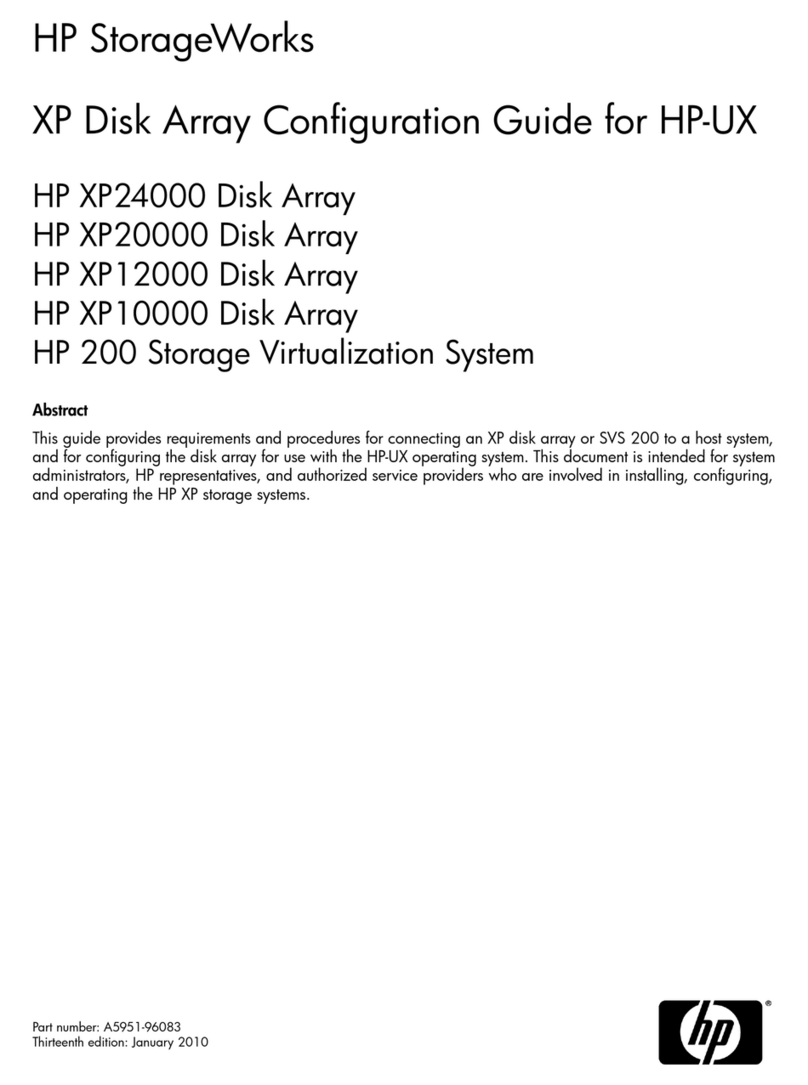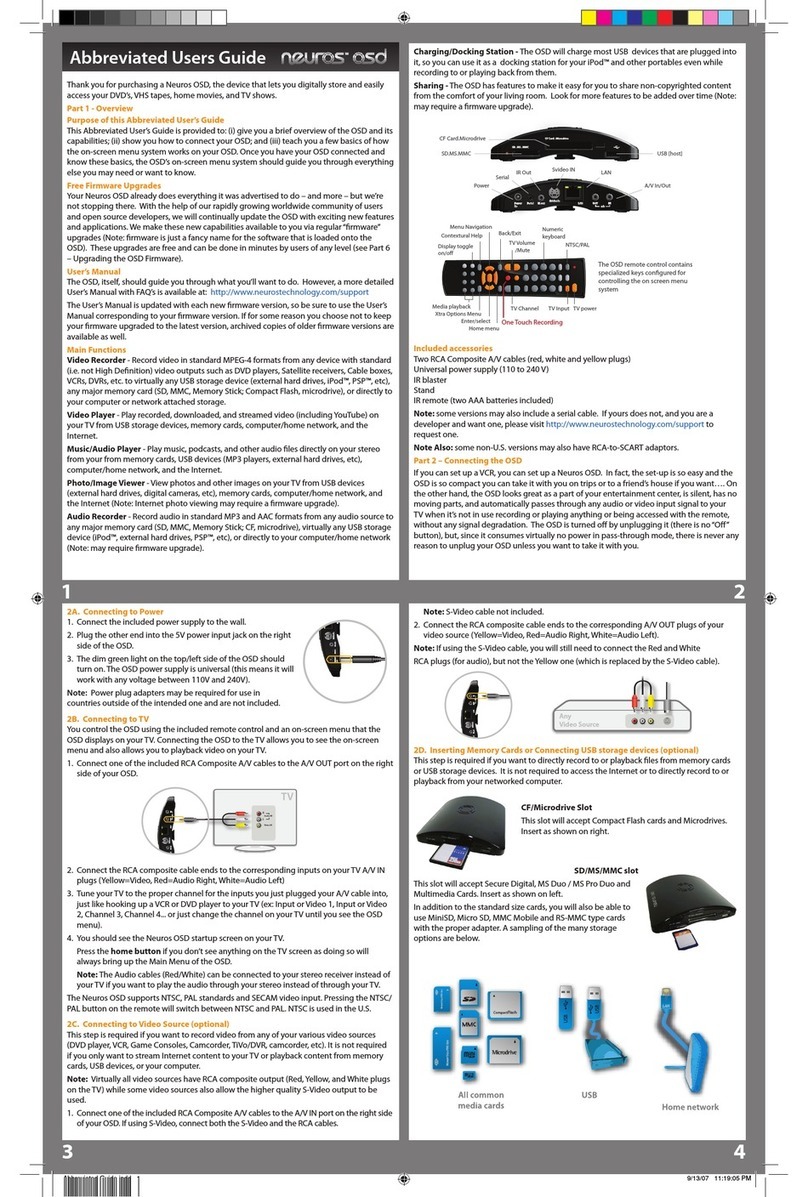Digital Electronics PS-2000B Series User manual

-1-
IMPORTANT-ReadPriortoOpeningandOperating
This HDD unit contains a preinstalled version of Windows®XP Professional.
Be sure to read and agree with all conditions stated herein prior to using this
product. If you do not agree to all the conditions stated in this agreement,
please return the entire product.
* This Installation Guide is an important part of this product. Be sure to keep it in an easy to
find location.
PS-2000B Series Windows®XP
Multi Language Preinstalled
Hard Disk Unit
Installation Guide
The PS-2000B Series Windows®XP Multi Language Preinstalled Hard Disk Unit
is a set that includes the HDD drive with Microsoft corporation's preinstalled
Windows®XP operating system, as well as other driver and utility software used
when operating Pro-face's PS-2000B Series computers, hereafter referred to col-
lectively as the "PS-B".
Corresponding models: PS-2000B Series units
The following trade names are registered trademarks of the following companies.
Pro-face®: Digital Electronics Corporation (in Japan and other countries)
Windows®XP: Microsoft®Corporation
Symantec GhostTM :Symantec Corporation
COA Data

-2-
MICROSOFT SOFTWARE LICENSE TERMS FOR:
MICROSOFT®WINDOWS®2000 PROFESSIONAL
FOR EMBEDDED SYSTEMS (1-2 CPU VERSION)
MICROSOFT®WINDOWS®XP PROFESSIONAL
FOR EMBEDDED SYSTEMS (1-2 CPU VERSION)
These license terms are an agreement between you and Digital Electronics Corporation. Please read
them. They apply to the software included on this device. The software also includes any separate
media on which you received the software.
The software on this device includes software licensed from Microsoft Corporation or its affiliate.
The terms also apply to any Microsoft
• updates,
• supplements,
• Internet-based services, and
• support services
for this software, unless other terms accompany those items. If so, those terms apply. If you obtain
updates or supplements directly from Microsoft, then Microsoft, and not Digital Electronics
Corporation, licenses those to you.
As described below, using some features also operates as your consent to the transmission
of certain standard computer information for Internet-based services.
By using the software, you accept these terms. If you do not accept them, do not use the
software. Instead, contact Digital Electronics Corporation to determine its return policy for a
refund or credit.
If you comply with these license terms, you have the rights below.
1. USE RIGHTS.
You may use the software on the device with which you acquired the software.
Processor Limit. You may use the software with no more than two (2) processors at any one time.
2. ADDITIONAL LICENSING REQUIREMENTS AND/OR USE RIGHTS.
a. Specific Use. Digital Electronics Corporation designed this device for a specific use. You may
only use the software for that use.
b. Other Software. You may use other programs with the software as long as the other programs
• directly support the manufacturer's specific use for the device, or
• provide system utilities, resource management, or anti-virus or similar protection.
Software that provides consumer or business tasks or processes may not run on the device.
This includes email, word processing, spreadsheet, database, scheduling and personal finance
software. The device may use terminal services protocols to access such software running on a
server.
c. Device Connections. You may not use the software as server software. In other words, more
than one device may not access, display, run, share or use the software at the same time. You
may allow up to ten other devices to access the software to use
• File Services,
• Print Services,
• Internet Information Services, and
• Internet Connection Sharing and Telephony Services.
The ten connection limit applies to devices that access the software indirectly through
"multiplexing" or other software or hardware that pools connections. You may use unlimited
inbound connections at any time via TCP/IP.
3. SCOPE OF LICENSE. The software is licensed, not sold. This agreement only gives you some
rights to use the software. Digital Electronics Corporation and Microsoft reserve all other rights.
Unless applicable law gives you more rights despite this limitation, you may use the software only as
expressly permitted in this agreement. In doing so, you must comply with any technical limitations in
the software that allow you to use it only in certain ways.

-3-
For more information, see the software documentation or contact Digital Electronics Corporation.
Except and only to the extent permitted by applicable law despite these limitations, you may not:
• work around any technical limitations in the software;
• reverse engineer, decompile or disassemble the software;
• make more copies of the software than specified in this agreement;
• publish the software for others to copy;
• rent, lease or lend the software; or
• use the software for commercial software hosting services.
Except as expressly provided in this agreement, rights to access the software on this device do not
give you any right to implement Microsoft patents or other Microsoft intellectual property in
software or devices that access this device.
•INTERNET-BASED SERVICES. Microsoft provides Internet-based services with the
software. Microsoft may change or cancel them at any time.
a. Consent for Internet-Based Services. The software features described below connect to
Microsoft or service provider computer systems over the Internet. In some cases, you will
not receive a separate notice when they connect. You may switch off these features or not
use them. For more information about these features, visit
http://www.microsoft.com/windowsxp/downloads/updates/sp2/docs/privacy.mspx.
By using these features, you consent to the transmission of this information.
Microsoft does not use the information to identify or contact you.
b. Computer Information. The following feature uses Internet protocols, which send to the
appropriate systems computer information, such as your Internet protocol address, the type
of operating system, browser and name and version of the software you are using, and the
language code of the device where you installed the software. Microsoft uses this
information to make the Internet-based services available to you.
•Web Content Features. Features in the software can retrieve related content from
Microsoft and provide it to you. To provide the content, these features send to Microsoft
the type of operating system, name and version of the software you are using, type of
browser and language code of the device where the software was installed. Examples of
these features are clip art, templates, online training, online assistance and Appshelp. You
may choose not to use these web content features.
•Windows Media Digital Rights Management. Content owners use Windows Media
digital rights management technology (WMDRM) to protect their intellectual property,
including copyrights. This software and third party software use WMDRM to play and
copy WMDRM-protected content. If the software fails to protect the content, content
owners may ask Microsoft to revoke the software's ability to use WMDRM to play or
copy protected content. Revocation does not affect other content. When you download
licenses for protected content, you agree that Microsoft may include a revocation list with
the licenses. Content owners may require you to upgrade WMDRM to access their
content. Microsoft software that includes WMDRM will ask for your consent prior to the
upgrade. If you decline an upgrade, you will not be able to access content that requires the
upgrade. You may switch off WMDRM features that access the Internet. When these
features are off, you can still play content for which you have a valid license.
c. Misuse of Internet-based Services. You may not use these services in any way that could
harm them or impair anyone else's use of them. You may not use the services to try to gain
unauthorized access to any service, data, account or network by any means.
•NOTICES ABOUT THE MPEG-4 VISUAL STANDARD. The software may include
MPEG-4 visual decoding technology. This technology is a format for data compression of video
information. MPEG LA, L.L.C. requires this notice:
USE OF THIS PRODUCT IN ANY MANNER THAT COMPLIES WITH THE MPEG-4
VISUAL STANDARD IS PROHIBITED, EXCEPT FOR USE DIRECTLY RELATED
TO (A) DATA OR INFORMATION (i) GENERATED BY AND OBTAINED
WITHOUT CHARGE FROM A CONSUMER NOT THEREBY ENGAGED IN A
BUSINESS ENTERPRISE, AND (ii) FOR PERSONAL USE ONLY; AND (B) OTHER
USES SPECIFICALLY AND SEPARATELY LICENSED BY MPEG LA, L.L.C.

-4-
If you have questions about the MPEG-4 visual standard, please contact MPEG LA, L.L.C., 250
Steele Street, Suite 300, Denver, CO 80206; www.mpegla.com.
4. PRODUCT SUPPORT. Contact Digital Electronics Corporation for support options. Refer to the
support number provided with the device.
5. BACKUP COPY. You may make one backup copy of the software. You may use it only to
reinstall the software on the device.
6. PROOF OF LICENSE. If you acquired the software on the device, or on a disc or other media, a
genuine Certificate of Authenticity label with a genuine copy of the software identifies licensed
software. To be valid, this label must be affixed to the device, or included on or in Digital
Electronics Corporation's software packaging. If you receive the label separately, it is not valid.
You should keep the label on the device or packaging to prove that you are licensed to use the
software. To identify genuine Microsoft software, see http://www.howtotell.com.
7. TRANSFER TO A THIRD PARTY. You may transfer the software only with the device, the
Certificate of Authenticity label, and these license terms directly to a third party. Before the
transfer, that party must agree that these license terms apply to the transfer and use of the
software. You may not retain any copies of the software including the backup copy.
8. NOT FAULT TOLERANT. The software is not fault tolerant. Digital Electronics
Corporation installed the software on the device and is responsible for how it operates on
the device.
9. RESTRICTED USE. The Microsoft software was designed for systems that do not require fail-
safe performance. You may not use the Microsoft software in any device or system in which a
malfunction of the software would result in foreseeable risk of injury or death to any person. This
includes operation of nuclear facilities, aircraft navigation or communication systems and air traffic
control.
10. NO WARRANTIES FOR THE SOFTWARE. The software is provided "as is". You bear
all risks of using it. Microsoft gives no express warranties, guarantees or conditions. Any
warranties you receive regarding the device or the software do not originate from, and
are not binding on, Microsoft or its affiliates. When allowed by your local laws, Digital
Electronics Corporation and Microsoft exclude implied warranties of merchantability,
fitness for a particular purpose and non-infringement.
11. LIABILITY LIMITATIONS. You can recover from Microsoft and its affiliates only
direct damages up to two hundred fifty U.S. Dollars (U.S. $250.00), or equivalent in local
currency. You cannot recover any other damages, including consequential, lost profits,
special, indirect or incidental damages. This limitation applies to:
•anything related to the software, services, content (including code) on third party
internet sites, or third party programs, and
•claims for breach of contract, breach of warranty, guarantee or condition, strict liability,
negligence, or other tort to the extent permitted by applicable law.
It also applies even if Microsoft should have been aware of the possibility of the damages.
The above limitation may not apply to you because your country may not allow the
exclusion or limitation of incidental, consequential or other damages.
12. EXPORT RESTRICTIONS. The software is subject to United States export laws and
regulations. You must comply with all domestic and international export laws and regulations that
apply to the software. These laws include restrictions on destinations, end users and end use. For
additional information, see www.microsoft.com/exporting.

-5-
To Prevent Accidents
• Since the HDD unit is a precision instrument, be sure it is neither hit by nor
pressed strongly against another object. After unpacking, be sure the unit is not
dropped or jolted during installation. Also, a PS-B built in to a larger unit (i.e.
operation panel) should be removed and packed separately prior to shipping.
• Be sure water, liquids or metal particles are not allowed to enter the HDD unit.
Any of these may cause either a breakdown or an electrical shock.
• Do not place or store this unit in a location where there is direct sunlight, exces-
sive heat, dust or vibration.
• Do not store or operate this unit near chemicals, or where there are chemical fumes.
• Do not allow anyone other than Pro-face’s own service staff to perform mainte-
nance or adjustments to this unit.
• Do not move or shift the PS-B while the HDD unit is installed and the PS-B
unit's power is ON.
• Do not use the HDD unit in locations where corrosive gasses are present, since
they can lead to a hard disk breakdown.
• To prevent damage to file data, be sure to shut down the PS-B unit's OS before
turning OFF the main power.
• To prevent HDD memory leaks, restart the OS periodically.
• In order to extend the lifetime of the hard disk, Pro-face recommends you set the
Windows [Control panel]-[Power Management option]-[Turn off hard disks]
selection to turn the hard disk off when the unit is not being operated. A setting
of 5 minutes is recommended.
• Be sure to check that the PS-B’s power is disconnected be-
fore installing the unit, in order to prevent an electrical shock.
• Do not attempt to modify or open the HDD unit, since it can
cause a shock or fire.
• When installing the HDD unit, be sure to read the following “2.
Installation” section’s information completely to insure that
the unit is correctly installed.
• When this HDD unit is disposed of, it should be done so according
to your country's regulations for similar types of industrial waste.
WARNINGSWARNINGS
Safety Cautions

-6-
Please check that the following items are all included in your package.
Package Contents
Pro-face has taken the utmost care to ensure the quality of this product when it
was shipped, however, should, for any reason, problems or damage have oc-
curred during shipping, please contact your Pro-face representative immediately
for service.
Attachment Screws (4)
• This HDD unit has a finite usage lifetime. Therefore, be sure to back
up all HDD data periodically and/or prepare a backup HDD unit.
• The HDD unit's lifetime will vary, depending on the usage condi-
tions and environment. The above value is calculated assuming
an ambient temperature of 20oC and 333 hours of operation per
month. (HDD access frequency of 20% or less)
Features
Windows®XP Multi Language
Preinstalled HDD unit
Capacity
Average Seek Time AtStartup: 4.5W (TYP)
Read/Write: 1.6/1.6W(TYP)
DuringWait: 0.2W(TYP)
Interface
Operation Lifetime
Weight
20GB
Approx.200g
PowerConsumption
12msec(TYP)
ATA
5years,or20,000 operating hours,whichever
comesfirst
Recovery CD (6)
1Hardware Specifications
Installation Guide (this guide)
Symantec GhostTM EULA (1)

-7-
• The environment specifications given here are for a unit installed
in a PS-B.
• Pro-face does not guarantee the preservation of any data stored
on the HDD unit if the HDD unit has an accident, malfunctions or
is damaged in any way. Therefore, the regular backing up of im-
portant HDD unit data to either a floppy disk, or other type of suit-
able magnetic media is strongly recommended.
• This HDD unit has a finite usage lifetime. The lifetime figure given
in this document is for reference, and the periodic replacement of
the current HDD unit with a new HDD unit is strongly advised.
• Using the HDD unit in an environment that is excessively hot and/
or humid will shorten the disk’s usage lifetime. A wet bulb tem-
perature of 29oC or less is recommended. This is equivalent to the
following data.
• In order to extend the lifetime of the hard disk, Pro-face recom-
mends you set the Windows [Control panel]-[Power Management
option]-[Turn off hard disks] selection to turn the hard disk off
when the unit is not being operated. A setting of 5 minutes is rec-
ommended.
Environment
Temperature Humidity
at35oCnohigherthan 64%RH
at40oCnohigherthan 44%RH
Operating Temperature 5oCto 50oC
Storage Temperature -10oC to +60oC
AmbientHumidity 10%RHto 85%RH
(nocondensation)
Wetbulb temperature:29oC or less
Noise Resistance NoiseVoltage: 1500Vp-p
(via Noise Simulator) Pulse Width:50ns,500ns,1
µ
s
Electrostatic Discharge Immunity 6kV
Vibration Resistance 4.9m/s2(10Hzto 25Hz)(WhenOperating)
Shock Resistance 3920m/s2
(1ms,Half-sine shockpulse)(WhenOperating
)

-8-
Since the HDD unit is a precision instrument that has a low resis-
tance to shocks, be sure it is neither hit by nor pressed strongly
against another object when installing it.
Use the following steps to install the HDD unit in the PS-B.
WARNINGS
Shock Danger! Be sure to unplug the PS-B unit from its
power supply prior to installing the HDD unit.
WARNING
1)Lay the PS-B unit on its side
and unscrew the four (4) cover
attachment screws.
2)Slide the cover horizontally in
the direction shown by the arrow
(see diagram) and lift it out from
the PS-B unit.
(Go to step 3.)
Cover
Step 2
Step 1
2Installation
Cover
Step 1
Step 2

-9-
You can also remove only the maintenance cover and install the HDD unit.
To do this, please perform the following steps.
1)Loosen the two (2) maintenance
cover attachment screws.
2)Tilt the maintenance cover up
as shown by arrow a and lift
it out in the direction shown
by arrow b (see diagram).
(Go to step 3.)
b
a
Cover
Screws
Cover
Screws
b
a

-10-
3) InserttheHDDunit'scableconnector
completely into IDE I/F 1.
4)Attach the HDD unit using the
four (4) attachment screws. (See
diagram) The torque should be 0.5
to 0.6 N•m.
5) Replace the PS-B unit's cover and
reattach all four (4) attachment
screws. The torque should be 0.6
to 0.8 N•m. If you used the
maintenance cover, replace that
cover and fasten the its two (2)
attachment screws. The torque
should be 0.5 to 0.6 N•m.
IDE I/F 1
CableHDD unit
Front of
PS-B unit

-11-
The HDD unit's installation and system data settings are as follows.
1) Install the HDD unit in the PS-B. Refer to 2 Installation for details. If the
HDD unit is already installed, this step is not necessary.
2)Connect a Display and PS/2 keyboard to the PS-B.
•Use a display with SVGA (800 x 600) or more resolution and 16 bit
color or more.
3)Turn on the PS-B unit's power supply and use the following steps to set up
the system data and recognize the HDD unit.
•Normally, use the factory (initial) settings.
•Your PS-B unit's system data screen menus may differ slightly from
these due to installation of newer software.
•The following explanation uses the PS-B unit's factory settings.
3Hardware Setup
4)When the start-up screen appears, press your PC’s [F2] key to go to the
BIOS Setup Screen. In the Setup Screen, select [Standard CMOS Features],
then select [IDE Primary Master]. The following screen will appear.
5) Confirm whether "AUTO" is selected for IDE Primary Master. Also, confirm
whether "AUTO" is selected for the [Access Mode]. If AUTO is not selected,
change these settings to AUTO with the + or - key. If AUTO is selected in
both, disk parameters will be automatically read when the PS-B is turned ON.
The factory setting is AUTO and recommended for most users.
6) After all changes are made, press the ESC key and select [Save & EXIT Setup]
to save the settings. The OS will then start.
IDE HDD Auto-Detection [Press Enter]
IDE Primary Master [Auto]
Access Mode [Auto]
Capacity 0 MB
Cylinder 0
Head 0
Precomp 0
Landing Zone 0
Sector 0
↑↓→←:Move Enter:Select +/-/PU/PD:Value F10:Save ESC:Exit F1:General Help
F5:Previous Values F6:Fail-Safe Defaults F7:Optimized Defaults
Phoenix- AwardBIOS CMOS Setup Utility
IDE Primary Master
Item Help
Menu Level
To auto-detect the
HDD's size, head...on
this channel

-12-
Software Included
Your Windows®XP Multi Language preinstalled hard disk unit contains the
following software.
• Microsoft corporation's Windows®XP Professional for Embedded OS
• Pro-face's PS-B utility software and drivers
Windows® XP Setup Procedure
The Windows®XP Setup Procedure will be described below. The setting items
differ depending on a user's environment. Please check with your network man-
ager and make correct settings.
4OS Setup
A detailed explanation of the software included, as well as a list of the revi-
sions made after the printing of this document can be found in the HDD
unit's README.txt file. Be sure to see it before work.
1) Once the power of the PS-B unit with Windows®XP preinstalled is turned ON,
the [Welcome to Microsoft Windows] screen will appear. Click on [Next].
2)The [The End User License Agreement] screen will appear.
After reading the contents, press [Yes, I accept] if you agree, and click
[Next] to continue.
3)The [Help protect your PC] screen will appear. Choose whether to update
Windows®automatically. To enable the Automatic Updates, check on
[Help protect my PC by turning on Automatic Updates now (recom-
mended)]. To disable it, check [Not right now]. Click [Next] to continue.
4) The [What's your computer's name?] screen will appear.
After entering the computer's name, click [Next] to continue. At default, the
computer's name has been entered. If it's not necessary to change it, click [Skip].
5)The [What's your Administrator password?] screen will appear. If the pass-
word is set, enter the password in [Administrator password:] and [Confirm
password:] and click [Next]. If the password is not set, click [Skip].
6)The [Is this computer in a domain?] screen will appear. To join the domain,
select [Yes, make this computer a member of the following domain:] and
enter the domain's name. Not to join the domain, click [Next] to continue.
7)The [Checking your internet connectivity?] screen will appear and your
internet connectivity will be automatically checked.

-13-
The Windows®XP Multi Language Preinstalled Hard Disk Unit contains the
following languages;
Designating the Language
1) Select the Windows®XP [Start] menu's [Control Panel].
2) Select [Date, Time, Language, and Regional Options] in the Control Panel
and then the [Regional and Language Options] command.
3) Select the appropriate language from "Language used in menus and dialogs" in
the [Languages] tab.
5The Languages
8)The [Ready to register with Microsoft?] screen will appear.
If you register, check [Yes, I'd like to register with Microsoft now].
If not, check [No, not at this time]. Press [Next].
9) The [Who will use this computer?] will appear. Up to 5 names can be entered
for a user's name. After entering the user's name, click [Next] to continue.
10)The [Thank you!] screen will appear. Click [Finish] to complete the setting.
As for how to change BIOS Setting, refer to the PS-2000B Series
User Manual. After changing the BIOS, restart the Windows®and
make the setting following the instructions shown on the screen.
Chinese
(Simplified) French
Portuguese
(Brazil) Estonian
Chinese
(Traditional) German Russian Latvian
Czech Greek Spanish Lithuanian
Danish Hungarian Swedish Romanian
Dutch Italian Turkish Slovak
English Polish Bulgarian Slovenian
Finnish Portuguese Croatian Thai

-14-
6 HDD Recovery Procedure
• After performing hard disk recovery, the PS-B unit’s
hard disk is returned to its factory shipped condition.
• For recovery, the following things are required;
The PS-B unit, HDD to be recovered, a CD-ROM drive
(PSB-CD/FD01 or a commercial USB-type CD-ROM
drive), and a PS/2 keyboard.
Use the following steps used to recover the Windows®XP Multi-Language
Preinstalled Hard Disk.
1. Insert the Recovery CD's Disk 1 into the CD-ROM drive and turn the PS-B
unit's power ON. Immediately after the power turns ON, keep pressing the
[F2] key. The unit's BIOS Setup Screen will appear.
2. Select [CDROM] for [First Boot Device] of [Advanced BIOS Features].
(When using a commercial USB-type CD-ROM drive, select [USB-CDROM]
for [First Boot Device].)
3. Press the [F10] key to save the setting and restart the PS-B unit.
4. After the PS-B unit restarts, the Symantec GhostTM will automatically start.
5. After the Symantec GhostTM starts, the [Question] dialog box will appear.
"Partition sizes correct?"
6. The volume displayed in New Size will be recovered. After confirming it,
press the [Yes] button. To change it, press the [No] button and go to the
[Destination Drive Details] dialog box. In the [Destination Drive Details]
dialog box, change the size of the New Size and press the [OK] button.
7. The [Question] dialog box will appear. Press the [Yes] button. It will be
reconfirmed that the data of the hard disk is all reset to the original values
at the time of delivery.
"Proceed with disk restore?
Destination drive will be permanently overwritten."
8. The Recovery CD's Disk 1's hard disk recovery program will start.
You will be prompted several times. Please replace the Recovery CD Disk
each time as instructed.

-15-
• If the hard disk unit breaks down due to a hardware prob-
lem, (Ex. if BIOS cannot find the hard disk, if the hard disk's
lifetime expires, or it breaks down), Symantec GhostTM can-
not recover the hard disk. Pro-face recommends that in this
case you contact your local PS-B distributor for instruc-
tions about hard disk recovery or replacement.
• Pro-face does not guarantee the preservation of any data
stored on the HDD unit if the HDD unit has an accident,
malfunctions or is damaged in any way. Therefore, the
regular backing up of important HDD unit data to either
floppy disks, or other type of suitable magnetic media is
strongly recommended.
9. After the recovery operation finishes, Symantec GhostTM finishes and the
following message will appear.
After the message appears, turn off the power supply of the unit.
"Please turn off the computer."
10. After turning on the power supply once again, push the [F2] key to go to
the BIOS Setup Screen.
11. In the Setup screen, set Load Optimized Defaults to reset all BIOS set-
tings to their original values at the time of delivery. When using FD, set
[1.44M, 3.5 in] for [Drive A] of [Standard CMOS Features]. Press the
[F10] key to save the settings and restart the unit.
12. After the unit restarts, set up your OS.
4 OS Setup

-16-
© 2005 Digital Electronics Corporation All rights reserved.
PFX121836L .PSB-HD20-XP/ML-MM02 2010.5. JM/A
Note
Please be aware that Digital Electronics Corporation shall not be held
liable by the user for any damages, losses, or third party claims arising
from the uses of this product.
Digital Electronics Corporation
8-2-52 Nanko Higashi, Suminoe-ku, Osaka 559-0031, Japan
URL: http://www.pro-face.com/
Table of contents
Other Digital Electronics Storage manuals

Digital Electronics
Digital Electronics PS-3650A Series User manual
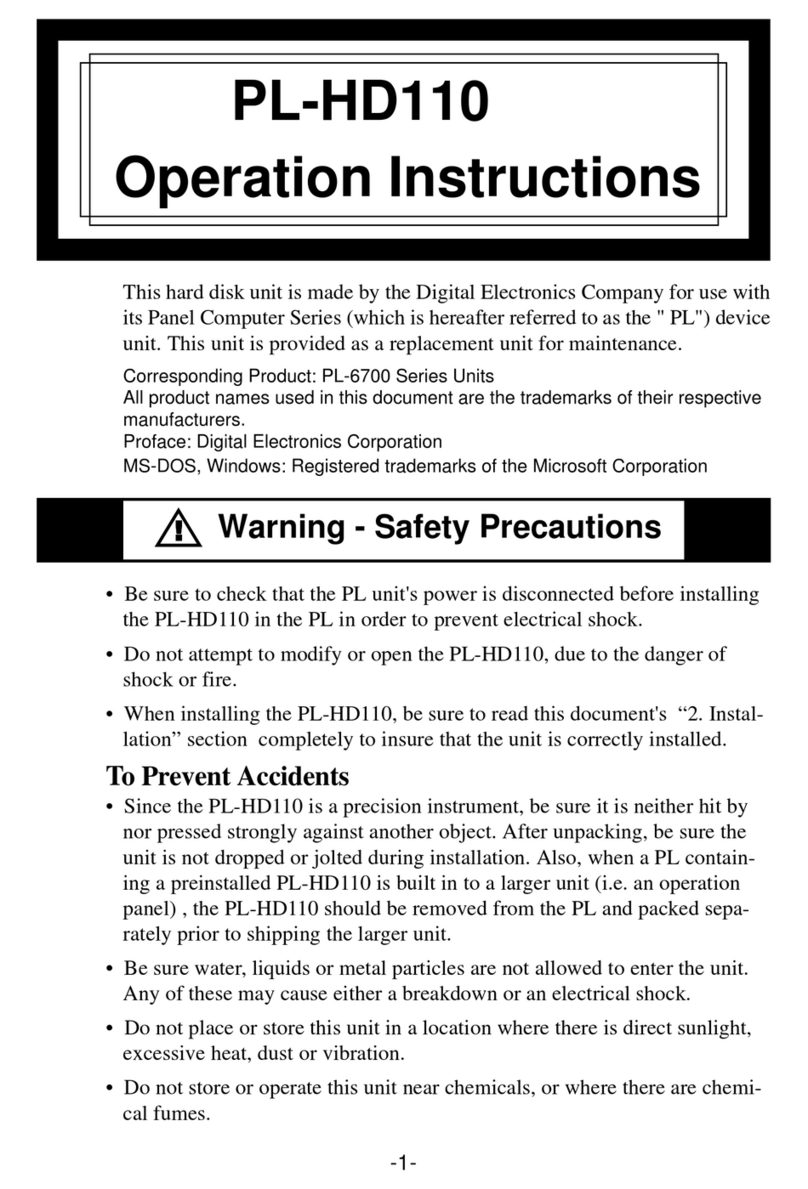
Digital Electronics
Digital Electronics PL-HD110 User manual
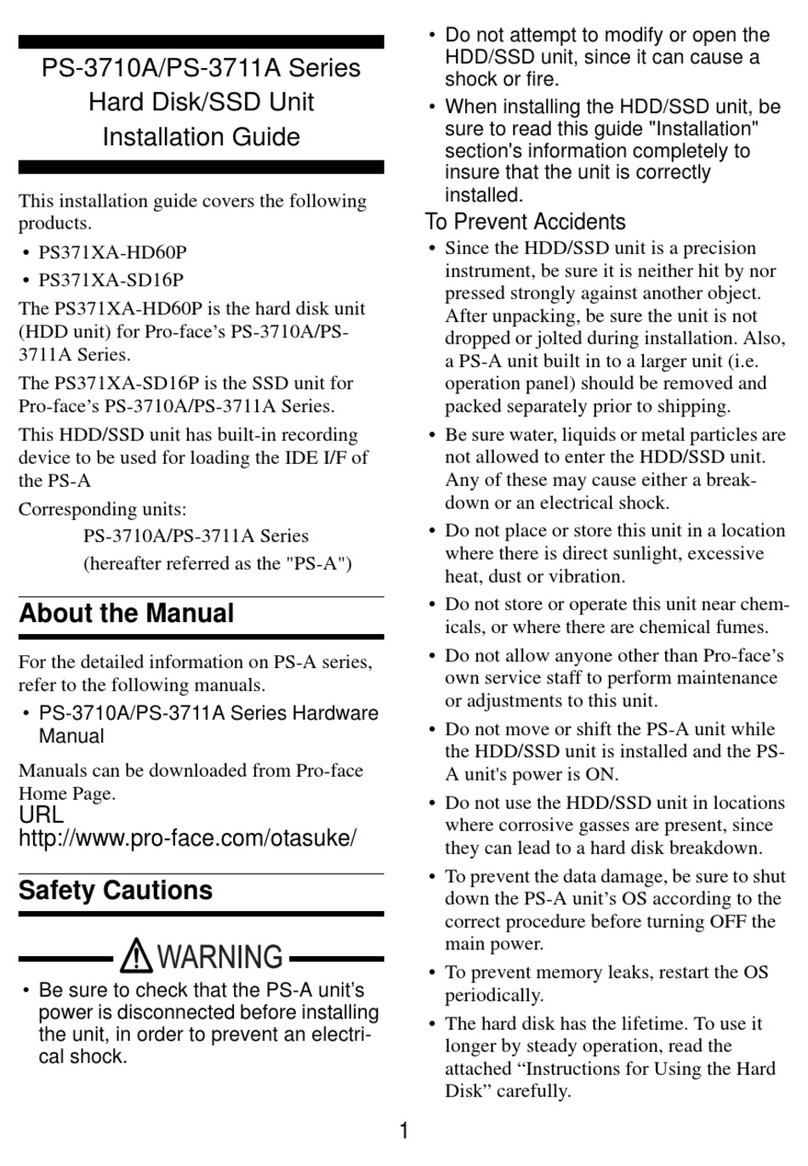
Digital Electronics
Digital Electronics PS-3710A Series User manual
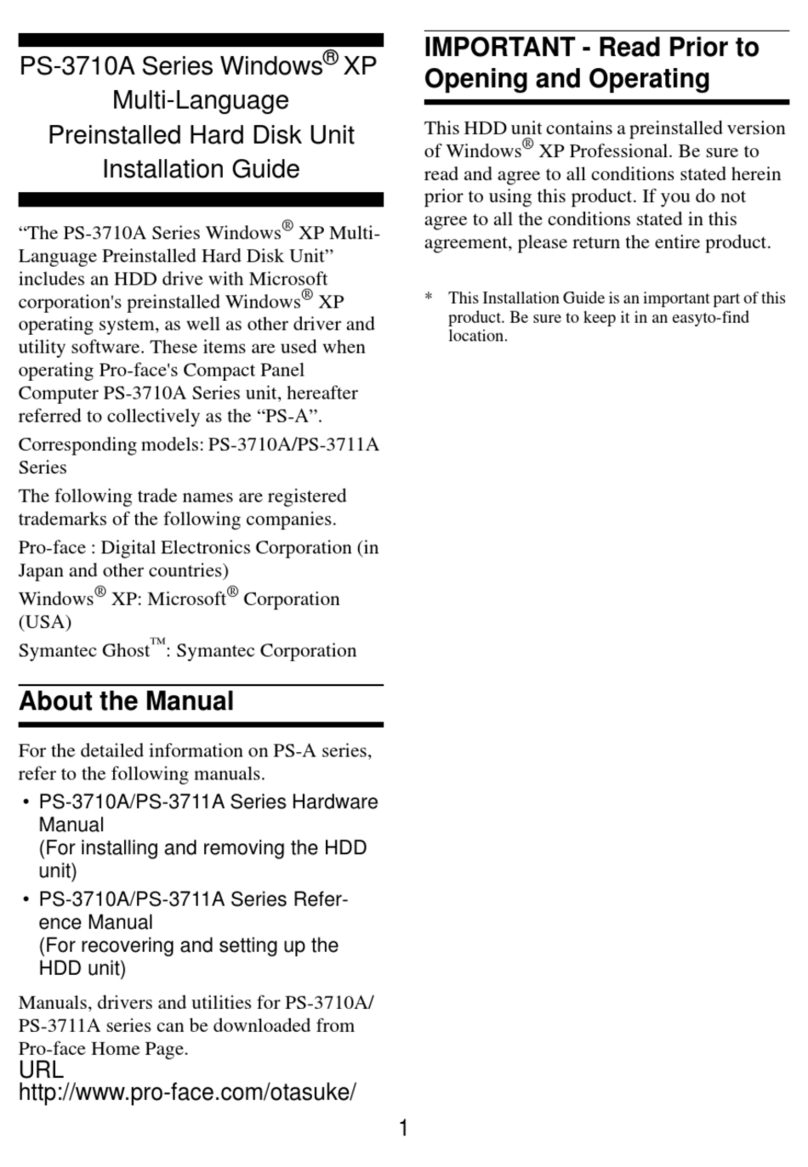
Digital Electronics
Digital Electronics PS-3710A Series User manual
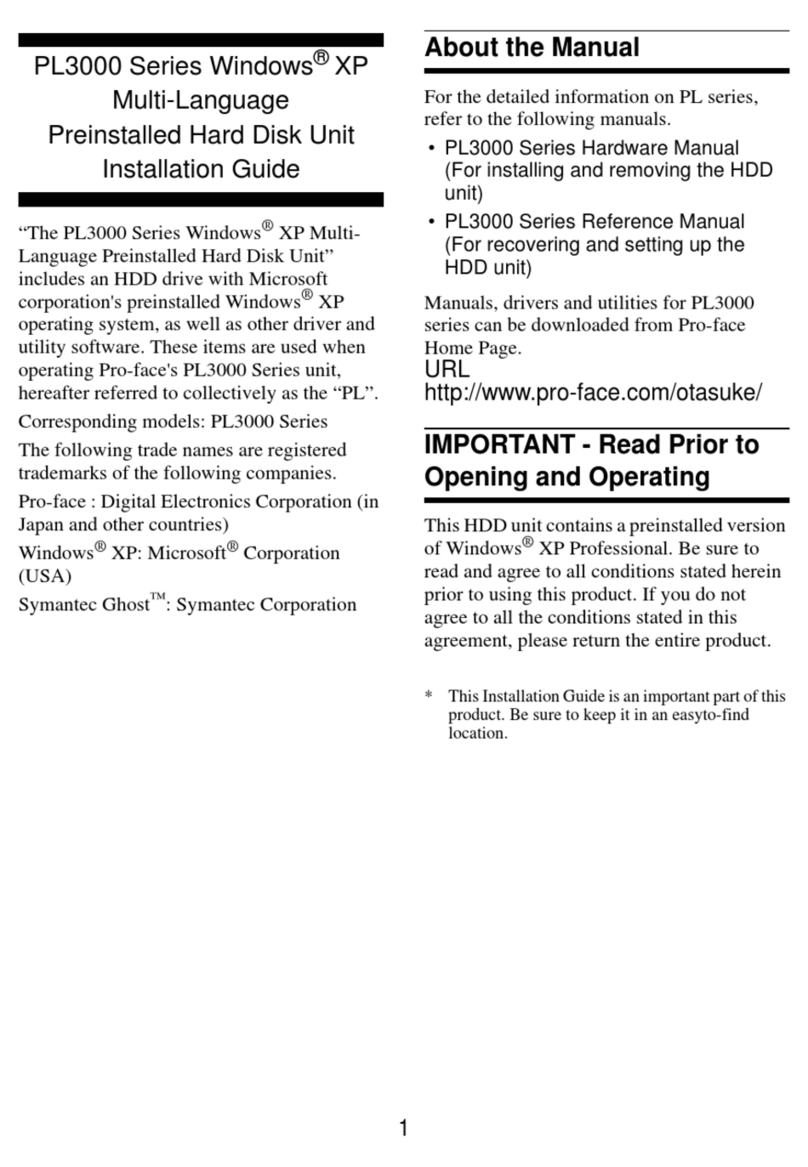
Digital Electronics
Digital Electronics PL3000 Series User manual
Popular Storage manuals by other brands

Maxtor
Maxtor ATLAS 10K IV user manual
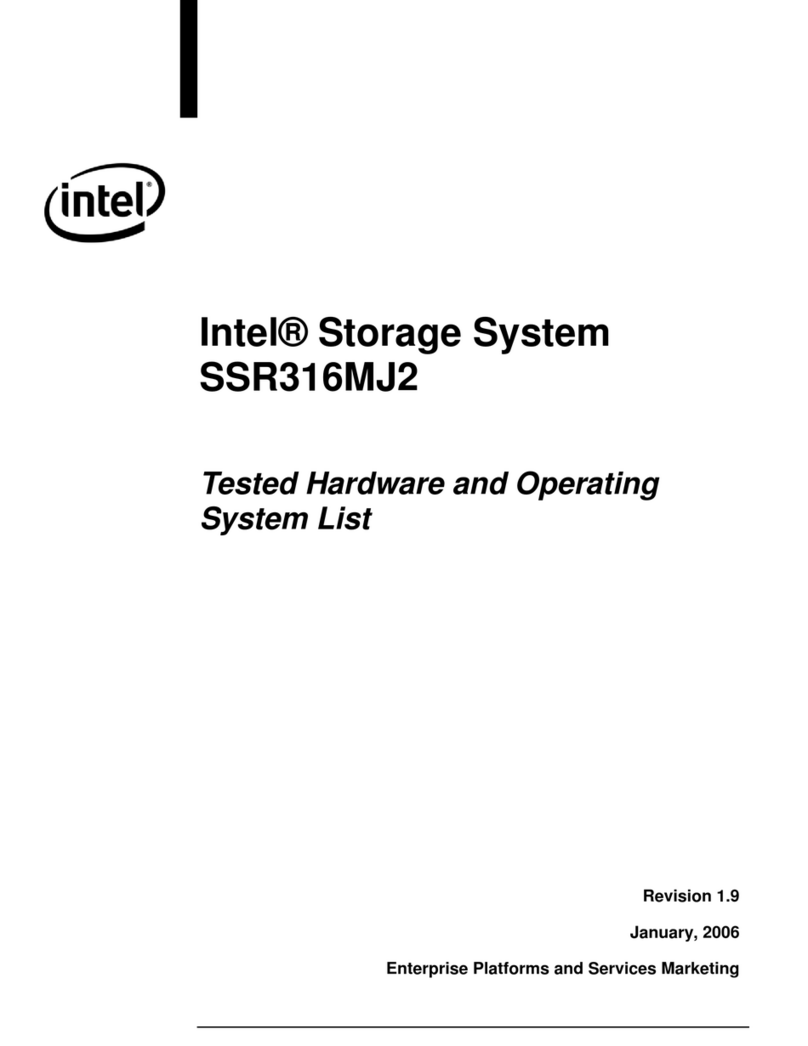
Intel
Intel SSR316MJ2 Tested hardware and operating system list

Toshiba
Toshiba STOR.E ALU 2 user manual

LaCie
LaCie 301460KUA - 320GB USB 2.0 LaCinema Rugged Multimedia Hard... user manual
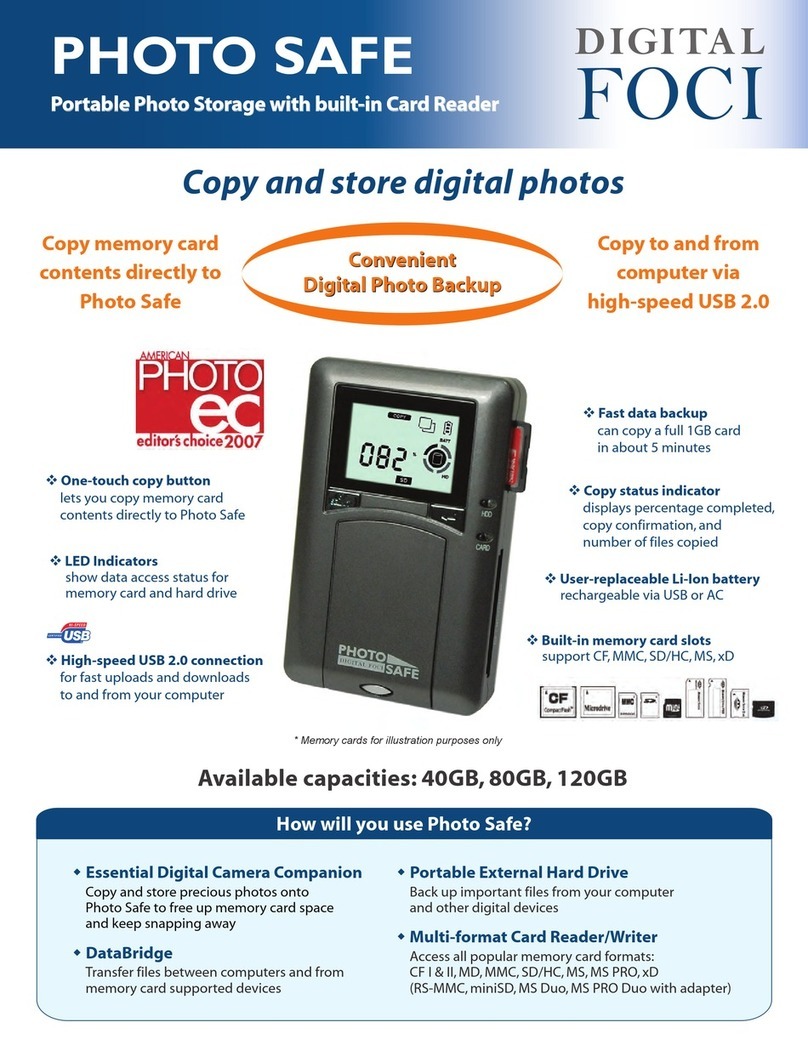
Digital Foci
Digital Foci PSF-250 Specifications

ATTO Technology
ATTO Technology FastStream SC 7500 Specifications