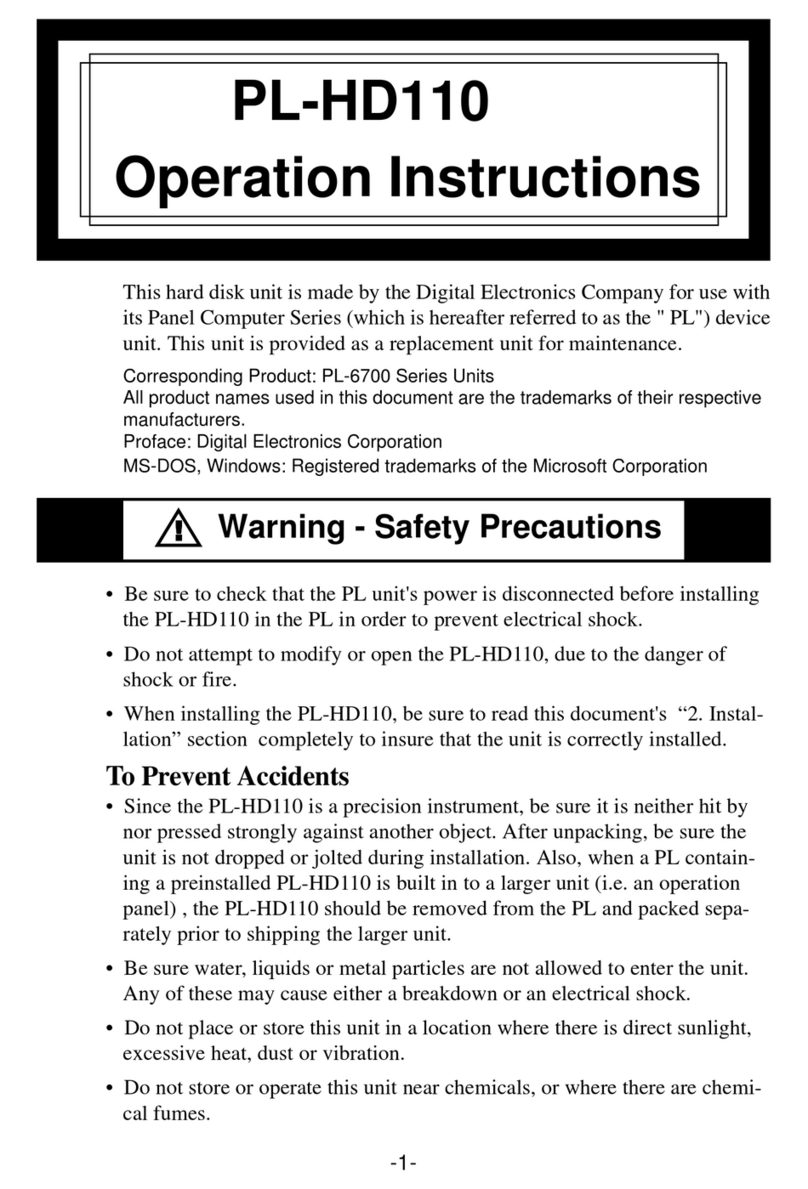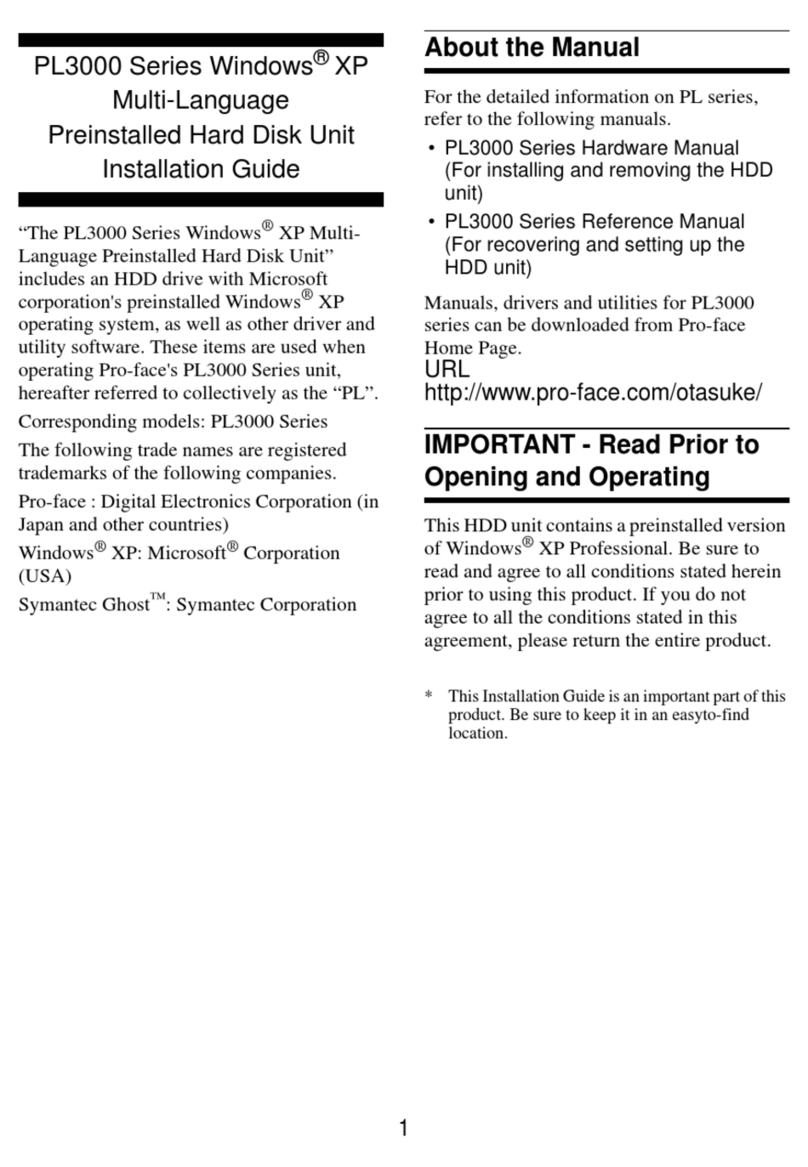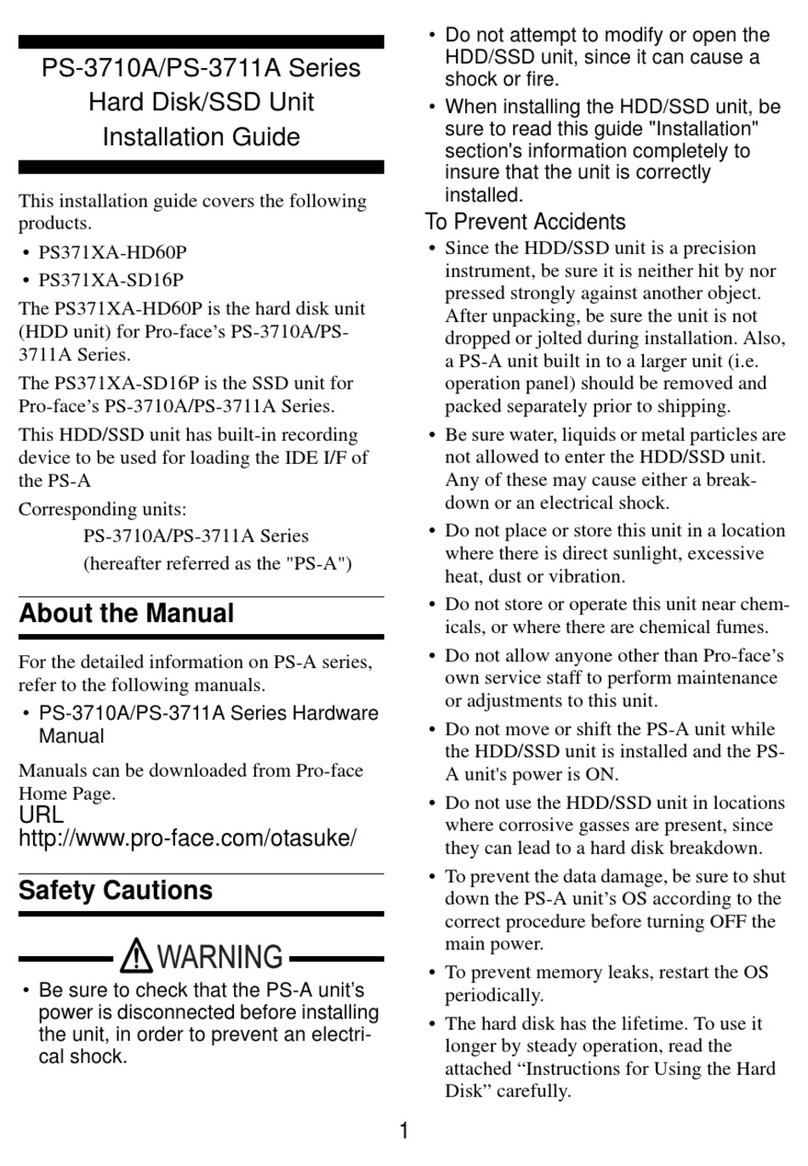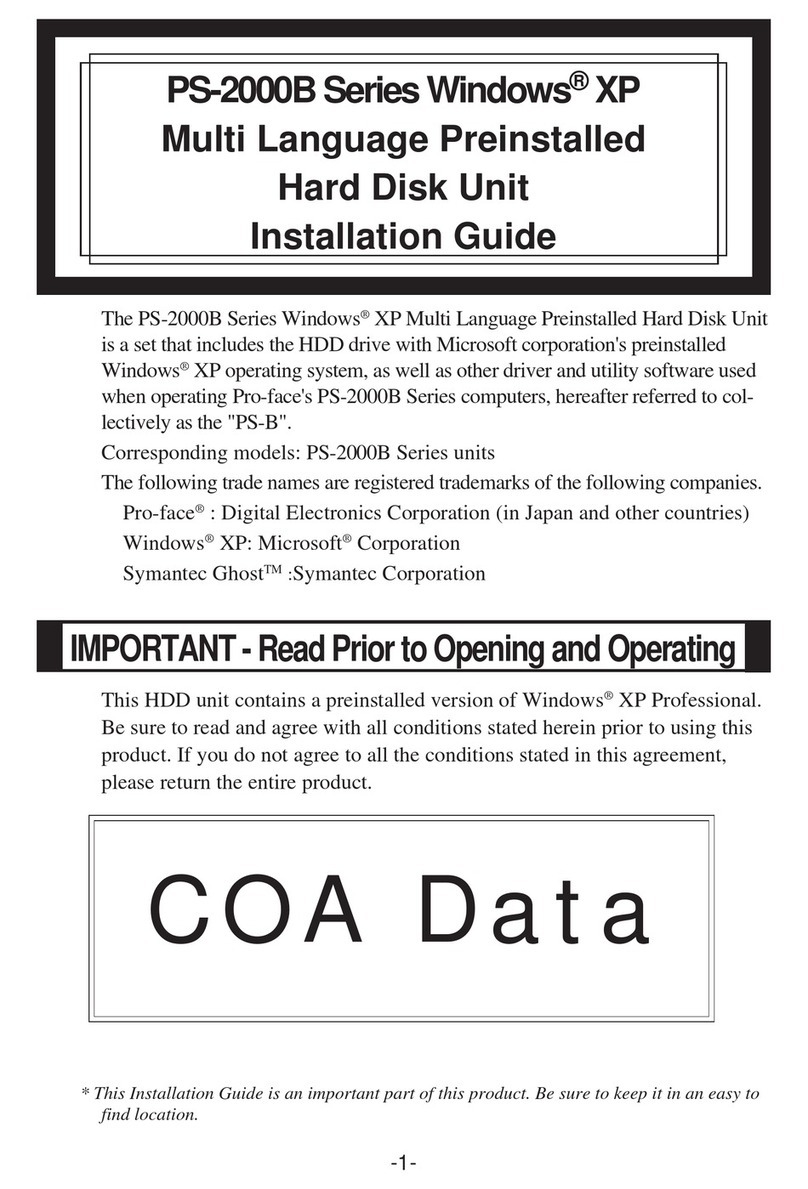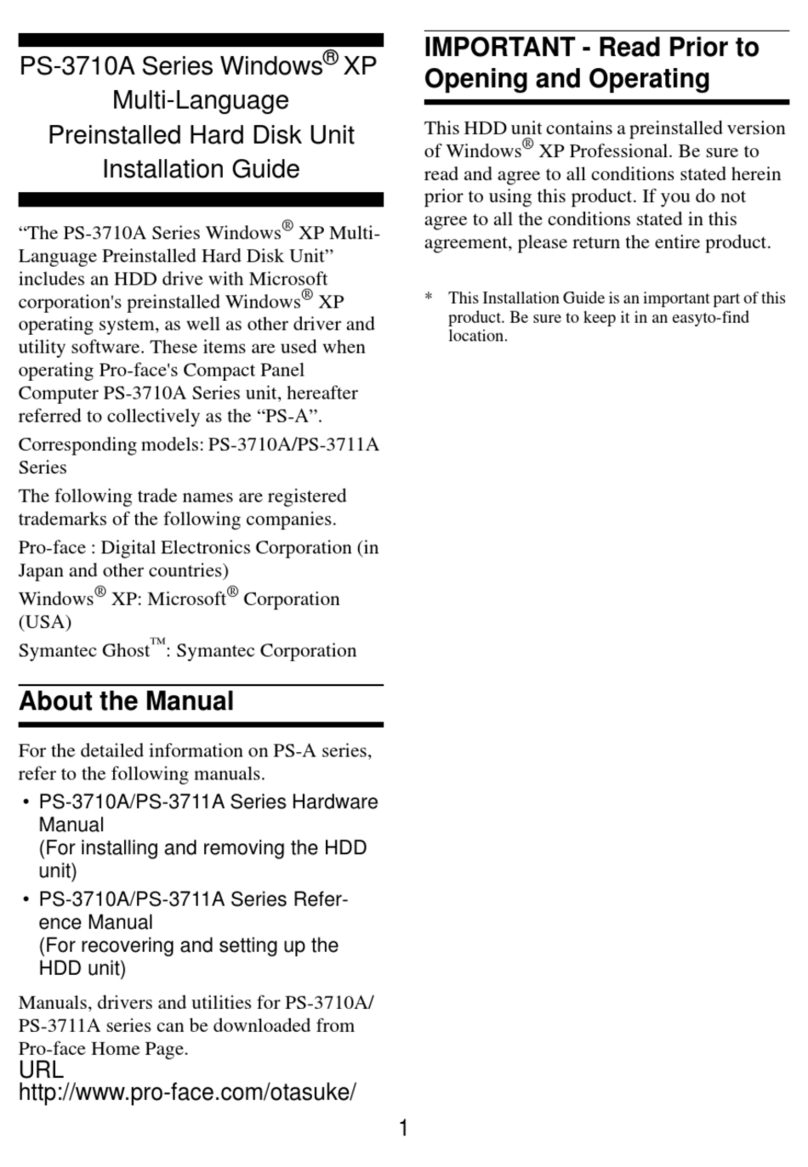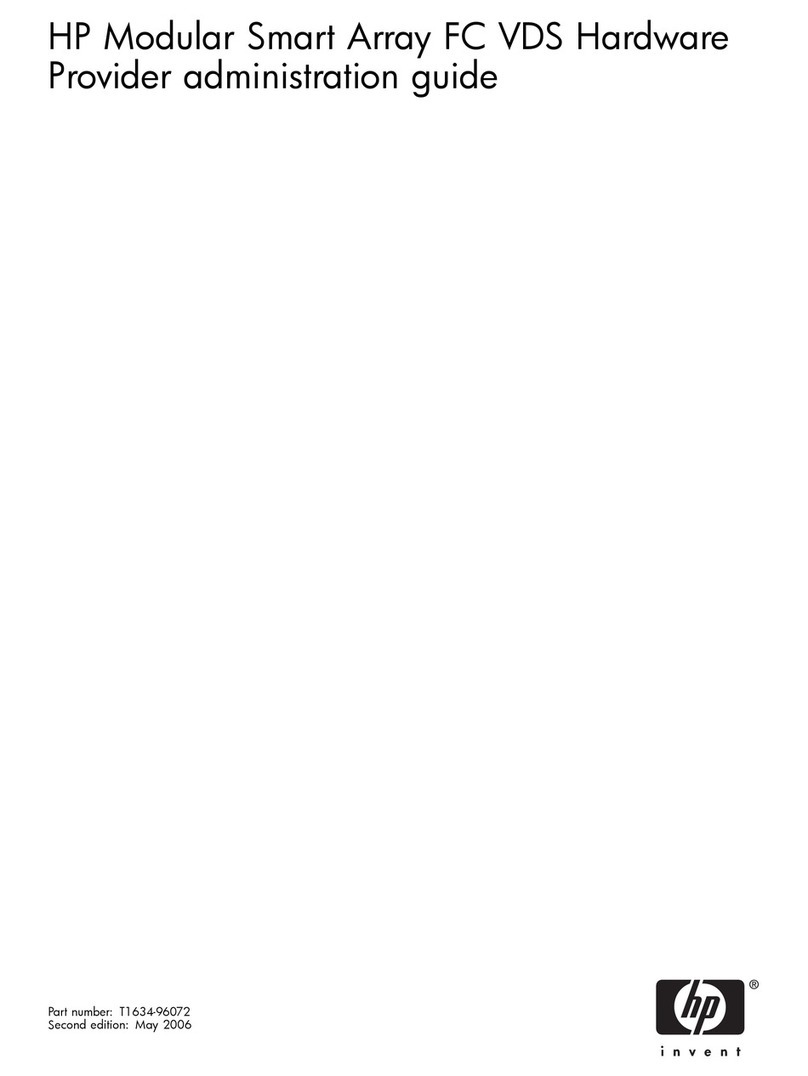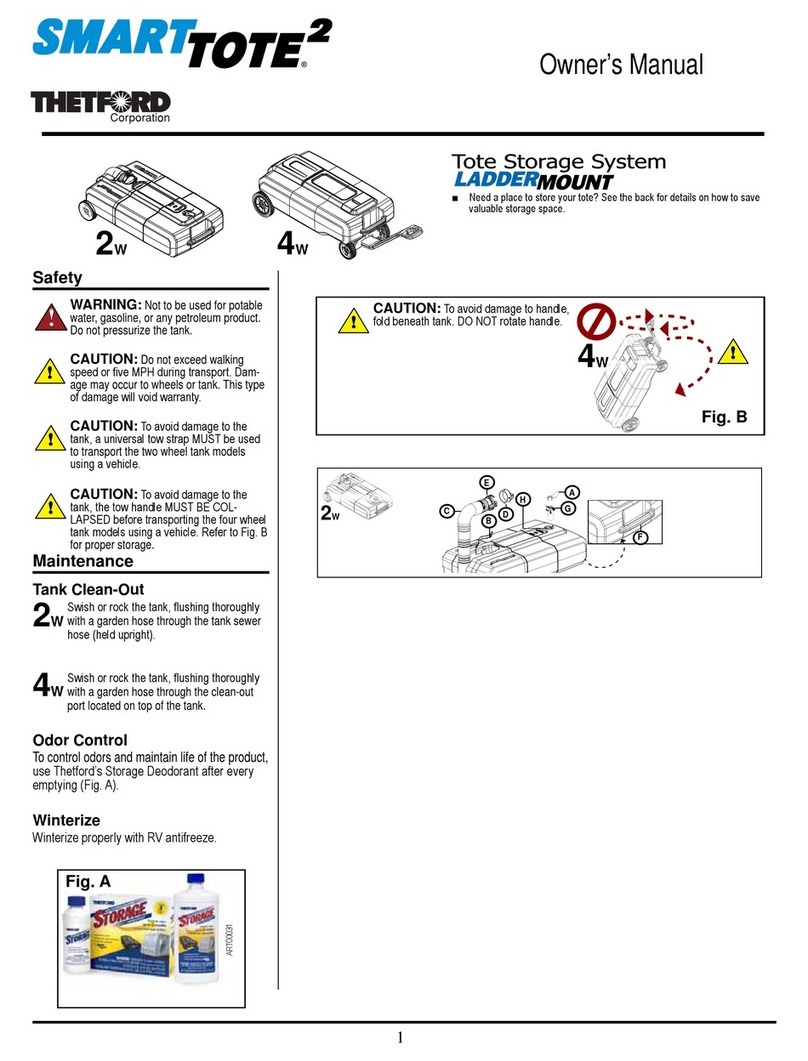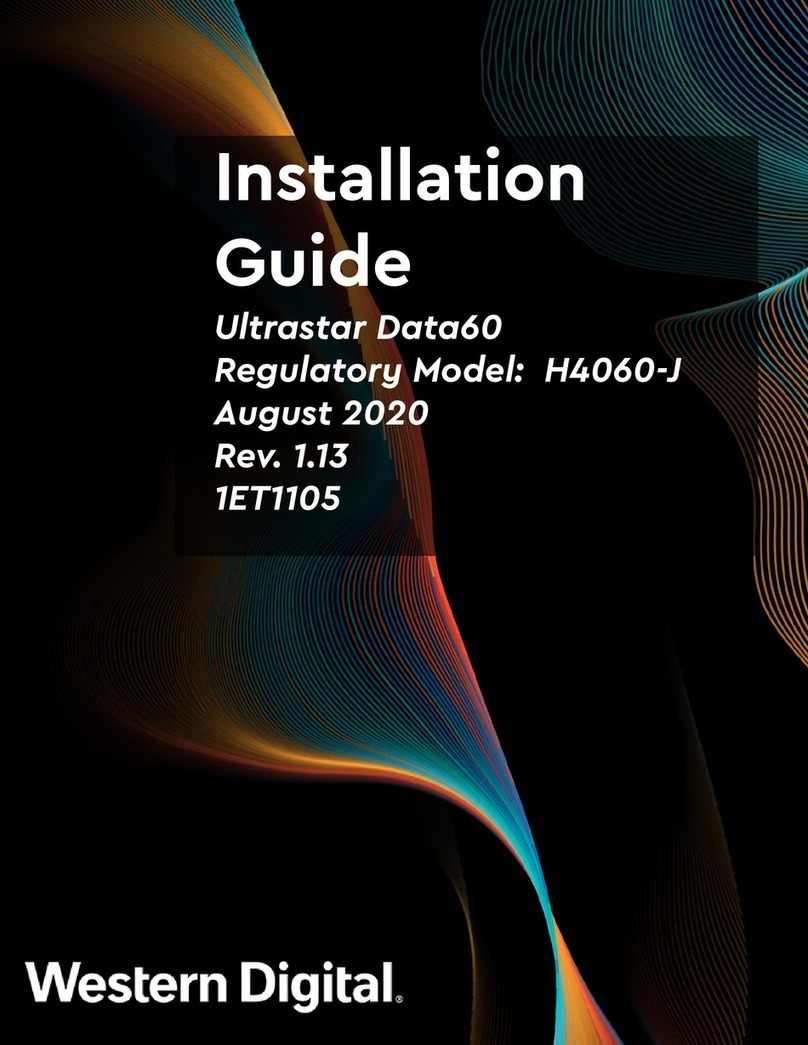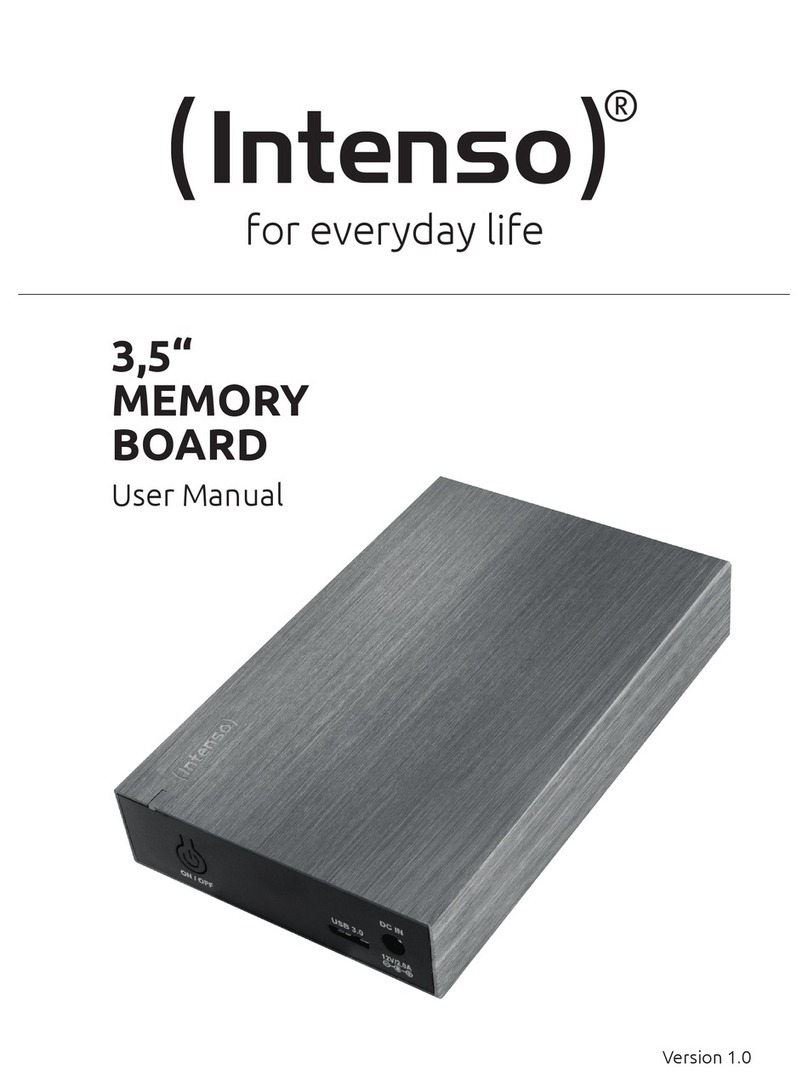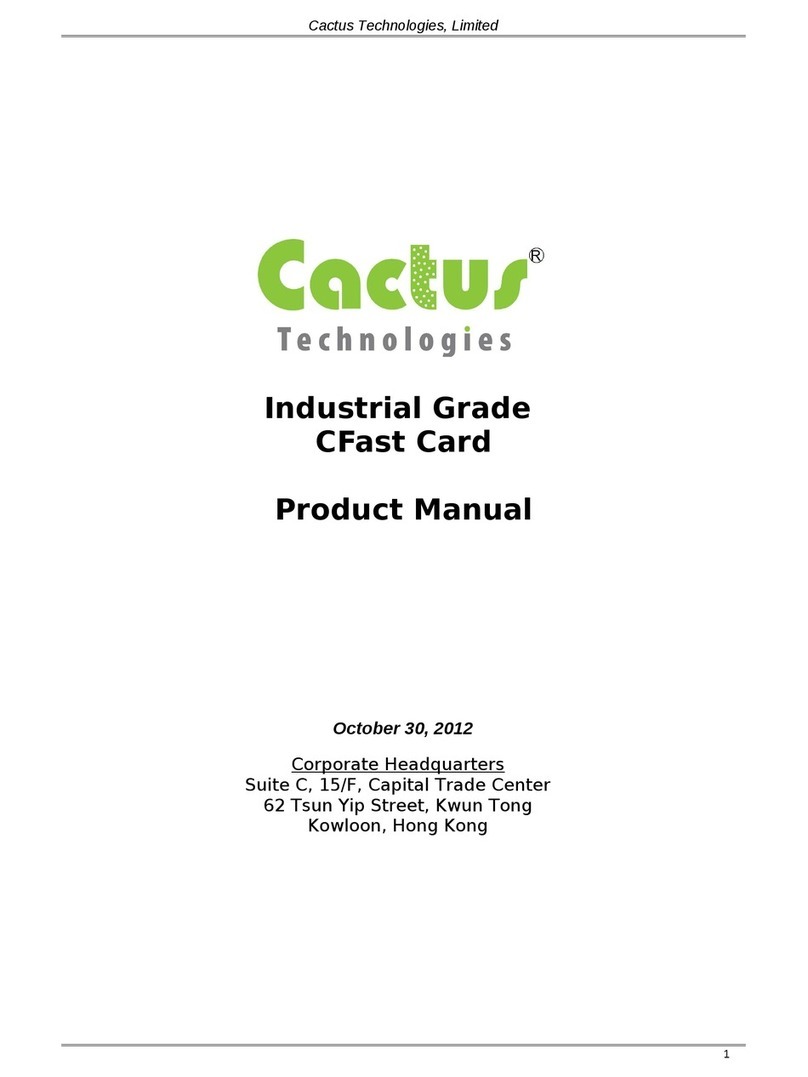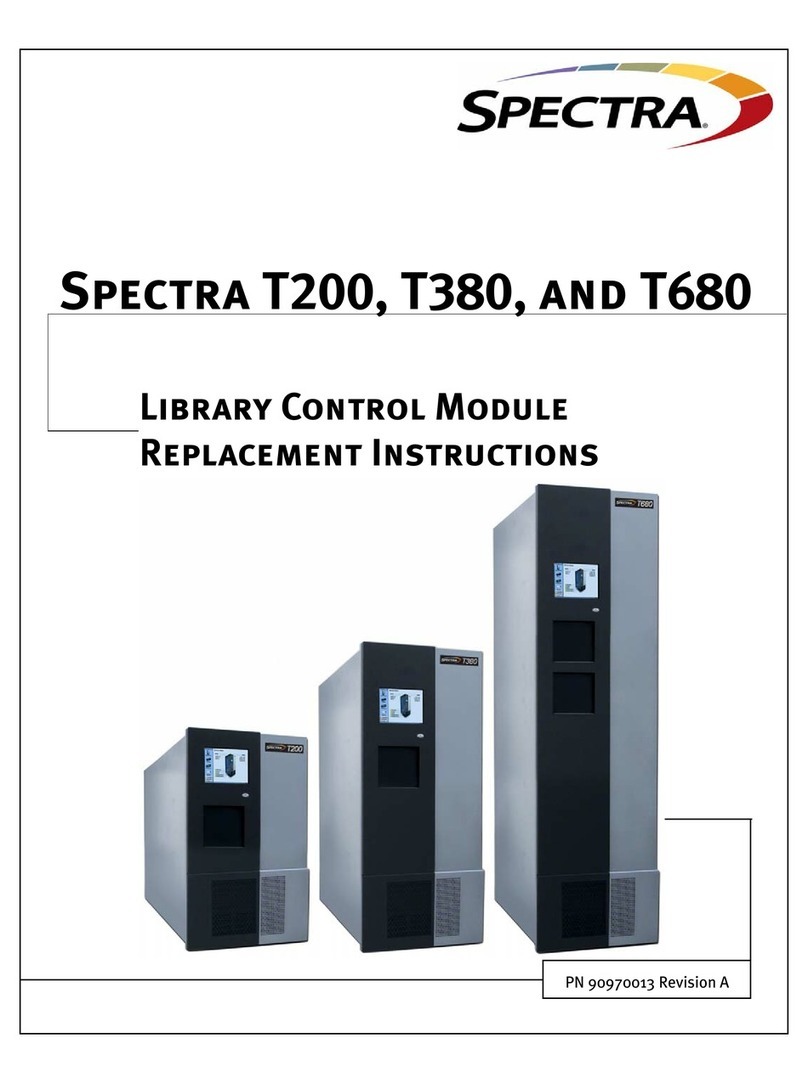3
-NO WARRANTIES FOR THE SOFTWARE. THE SOFTWARE is provided “AS IS”
and with all faults. THE ENTIRE RISK AS TO SATISFACTORY QUALITY,
PERFORMANCE, ACCURACY, AND EFFORT (INCLUDING LACK OF
NEGLIGENCE) IS WITH YOU. ALSO, THERE IS NO WARRANTY AGAINST
INTERFERENCE WITH YOUR ENJOYMENT OF THE SOFTWARE OR AGAINST
INFRINGEMENT. IF YOU HAVE RECEIVED ANY WARRANTIES REGARDING
THE DEVICE OR THE SOFTWARE, THOSE WARRANTIES DO NOT
ORIGINATE FROM, AND ARE NOT BINDING ON, MS.
- No Liability for Certain Damages. EXCEPT AS PROHIBITED BY LAW, MS SHALL
HAVE NO LIABILITY FOR ANY INDIRECT, SPECIAL, CONSEQUENTIAL OR
INCIDENTAL DAMAGES ARISING FROM OR IN CONNECTION WITH THE
USE OR PERFORMANCE OF THE SOFTWARE. THIS LIMITATION SHALL
APPLY EVEN IF ANY REMEDY FAILS OF ITS ESSENTIAL PURPOSE. IN NO
EVENT SHALL MS BE LIABLE FOR ANY AMOUNT IN EXCESS OF U.S. TWO
HUNDRED FIFTY DOLLARS (U.S.$250.00).
-Restricted Uses. The SOFTWARE is not designed or intended for use or resale in
hazardous environments requiring fail-safe performance, such as in the operation of
nuclear facilities, aircraft navigation or communication systems, air traffic control, or other
devices or systems in which a malfunction of the SOFTWARE would result in foreseeable
risk of injury or death to the operator of the device or system, or to others.
-Limitations on Reverse Engineering, Decompilation, and Disassembly. You may not
reverse engineer, decompile, or disassemble the SOFTWARE, except and only to the extent
that such activity is expressly permitted by applicable law notwithstanding this limitation.
-SOFTWARE as a Component of the DEVICE - Transfer. This license may not be
shared, transferred to or used concurrently on different computers. The SOFTWARE is
licensed with the DEVICE as a single integrated product and may only be used with the
DEVICE. If the SOFTWARE is not accompanied by a DEVICE, you may not use the
SOFTWARE. You may permanently transfer all of your rights under this EULA only as
part of a permanent sale or transfer of the DEVICE, provided you retain no copies of the
SOFTWARE. If the SOFTWARE is an upgrade, any transfer must also include all prior
versions of the SOFTWARE. This transfer must also include the Certificate of
Authenticity label. The transfer may not be an indirect transfer, such as a consignment.
Prior to the transfer, the end user receiving the SOFTWARE must agree to all the EULA
terms.
-Consent to Use of Data. You agree that MS, Microsoft Corporation and their affiliates
may collect and use technical information gathered in any manner as part of product
support services related to the SOFTWARE. MS, Microsoft Corporation and their affiliates
may use this information solely to improve their products or to provide customized services
or technologies to you. MS, Microsoft Corporation and their affiliates may disclose this
information to others, but not in a form that personally identifies you.
-Internet Gaming/Update Features. If the SOFTWARE provides, and you choose to
utilize, the Internet gaming or update features within the SOFTWARE, it is necessary to
use certain computer system, hardware, and software information to implement the
features. By using these features, you explicitly authorize MS, Microsoft Corporation and/
or their designated agent to use this information solely to improve their products or to
provide customized services or technologies to you. MS or Microsoft Corporation may
disclose this information to others, but not in a form that personally identifies you.