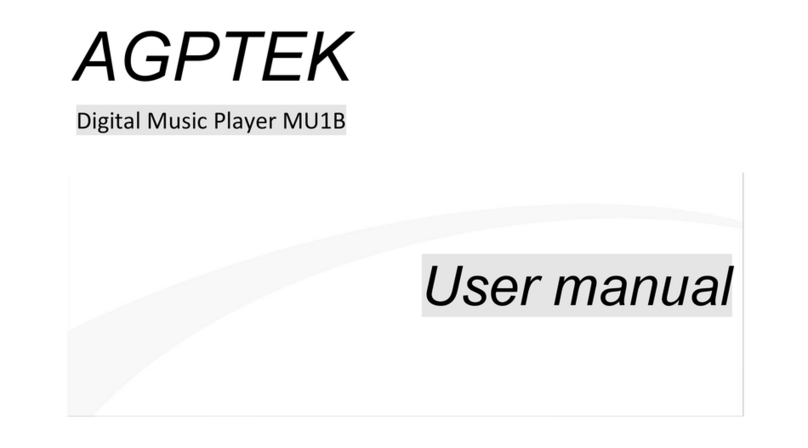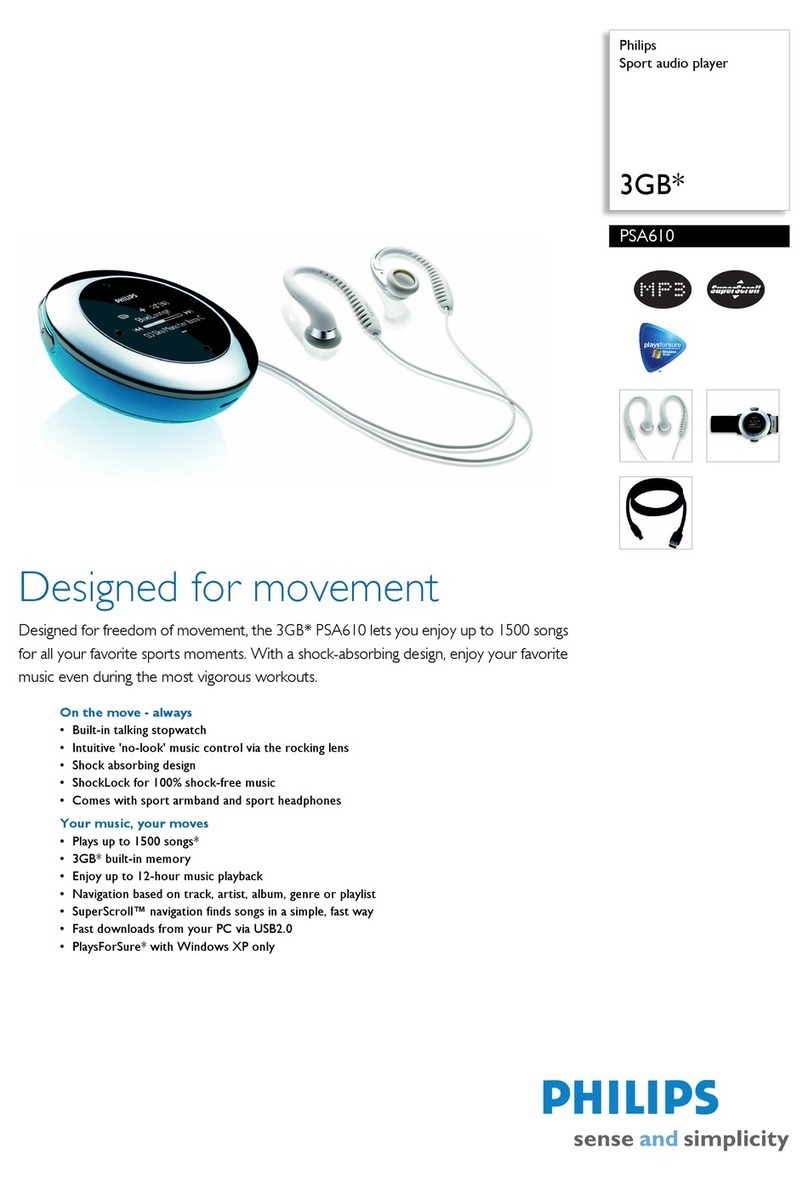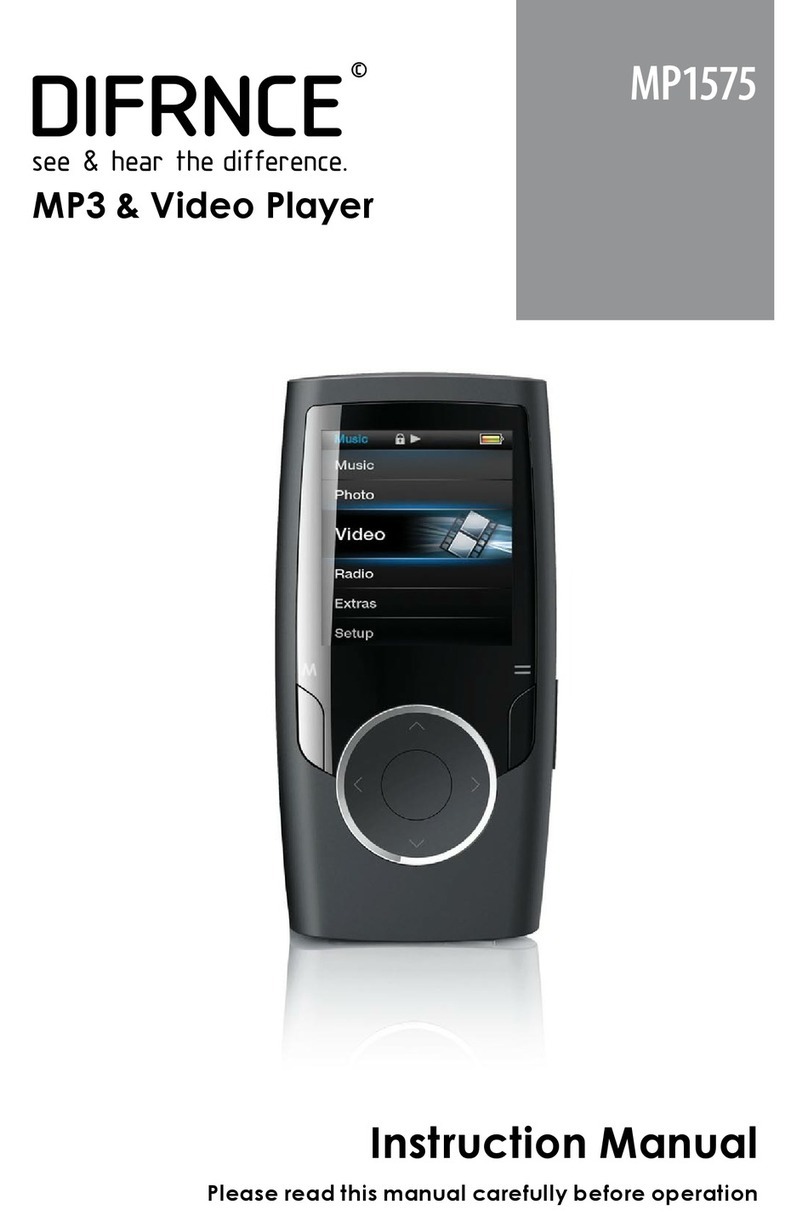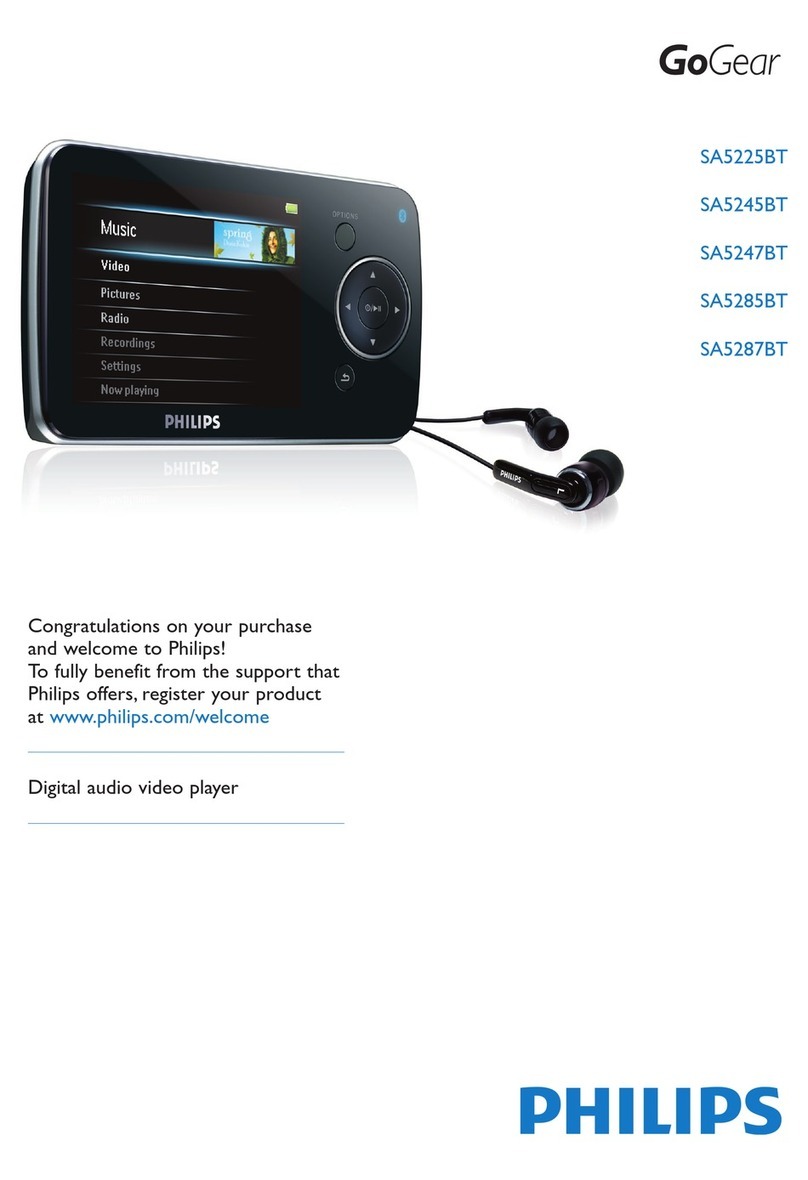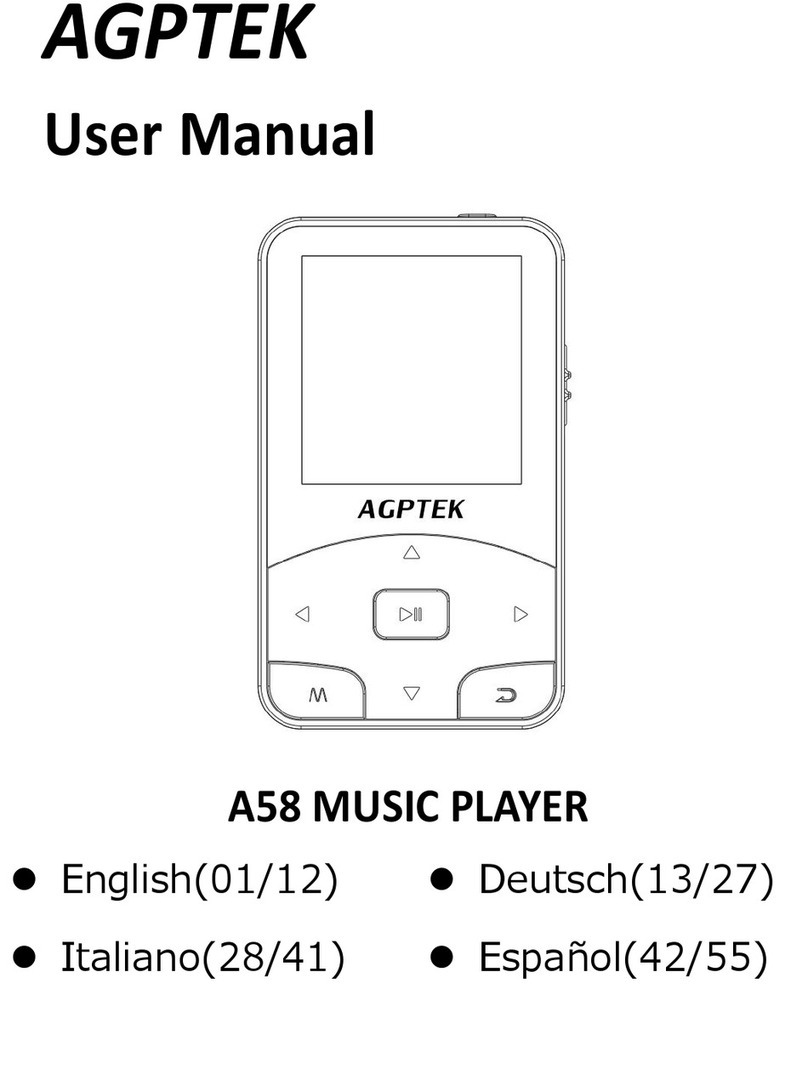Dimotech CYPOSE I Series User manual

User Manual
SLIDING USB JACK 내장
124 Colors Backlight
MP3 PLAYER
FM TUNER
VOICE RECORDING
MODEL :
CYPOSE I Series
DIMOTECH CO., Ltd
www.cypose.co.kr
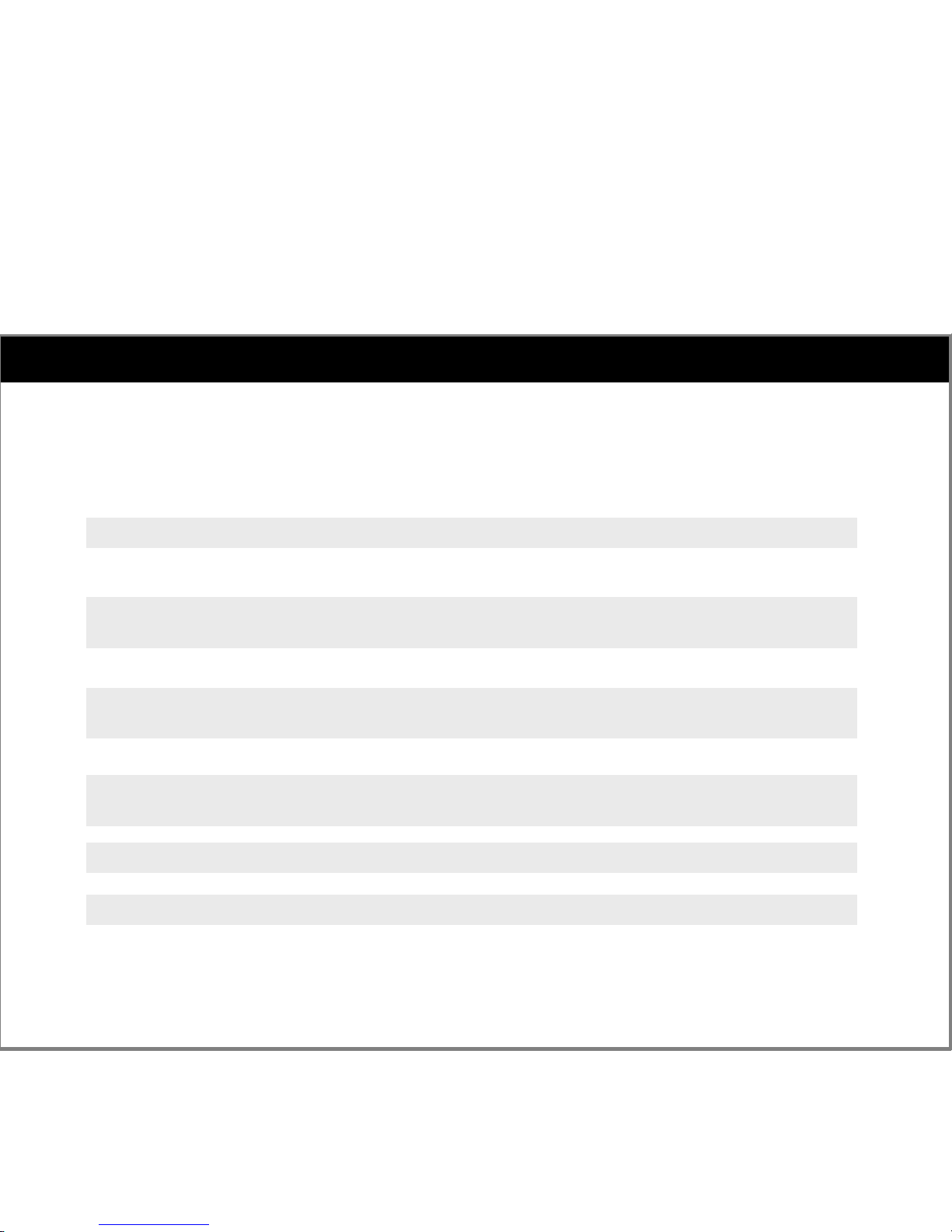
Safety Instructions
To remove a battery, turn off the power by pressing the POWER key longer.
Searching memory by connecting PC, Please do not remove system file such as
Config.sys and Map.sys
Downloading firmware, please do not disconnect the cable from PC.
You might not use the CYPOSE system.
While downloading or uploading the music file, please do not disconnect the
cable from PC
Losing data might happen with memory file system damaged.
Do not impact on it, LCD would be damaged
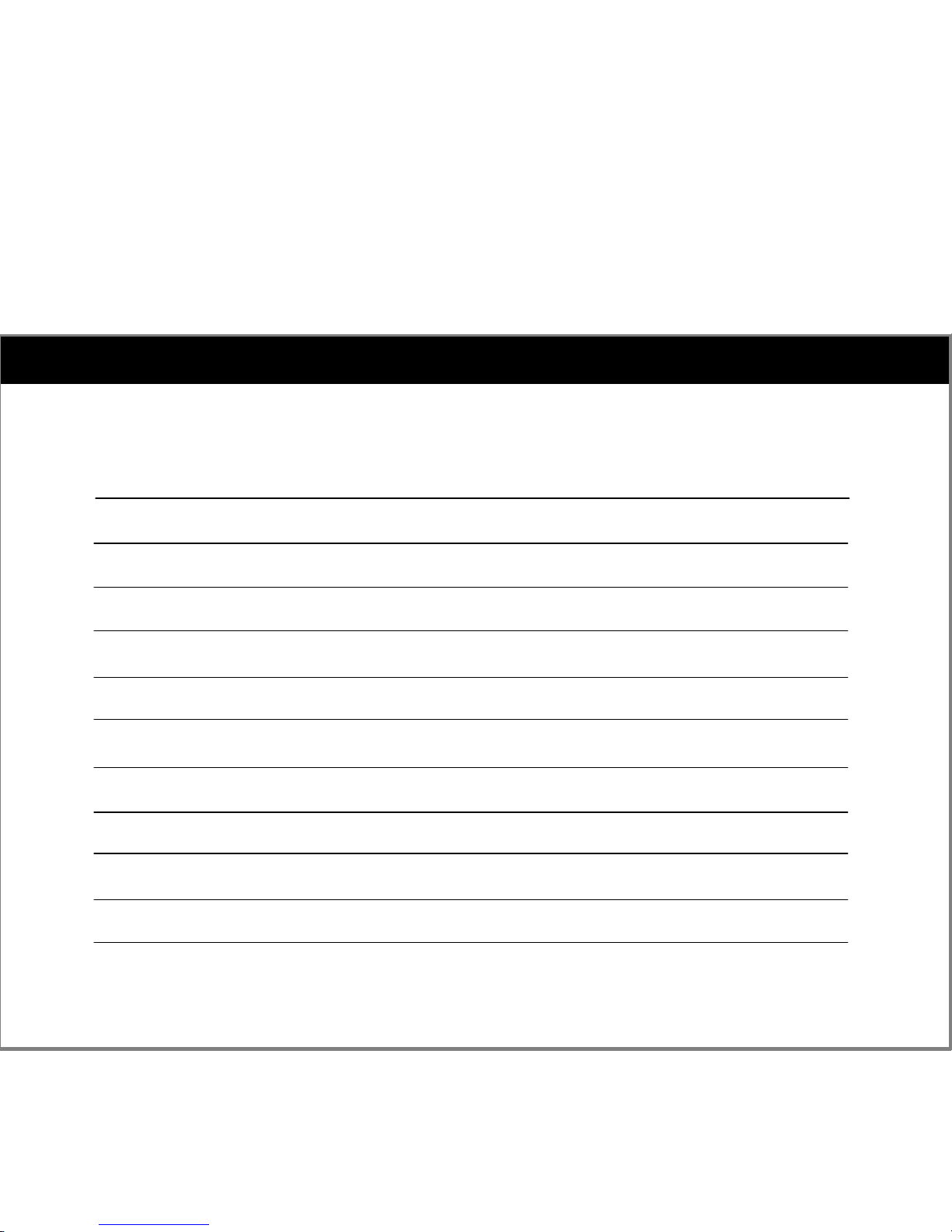
CONTENTS
1.1. Product Features
1.2. Product Specification
1.3. Package Contents
1.4. Name of Parts
2. Connecting USB Jack
3. Music Player Mode Usage
4. Recording Mode Usage
5. FM Radio Mode Usage
6. Special Mode Usage
7. Menu Usage
8. Firmware Upgrade

1 . 1 . Product Features
Built-in USB Jack
You can directly download the files on PC without optional USB cable because of built-in USB jack.
(USB cable is provided as bundle)
3D Sound Effects and Bass Sense
Experience the best audio realism with 3D sound effects with adjustment function of bass.
Full Graphic 4Line LCD and 124 Colors Backlight
Change the backlight depending on your mood and maximize your visibility with 124 colors backlight
4-line LCD (128 x 64 pixel).
Direct MP3 Encoding
Just plug it to any external audio source (such as CD/LP/Cassette player) and CYPOSE will record onto
the it in digital file format.
Enhanced FM radio with Direct Recording / Voice Recording
FM Digital Synthesizer Tuner allows quick access to your favorite radio stations and assures drift-free
radio reception. CYPOSE records music from FM radio stations directly to the embedded memory.
Record lectures and meetings with CYPOSE during 114 hours.
Multi Codec (MP3/WMA)
Supports MP3, WMA, TVF file format.
Portable USB Mass Storage
Use CYPOSE to store and carry your business documents, schoolwork, photographs, or other
information, in addition to your favorite music.

1 . 1 . Product Features
6 EQ mode and User EQ
Enjoy quality sound with 6 Preset EQ Modes (Normal, Rock, Jazz, Classic, Live and Pop) or customize
your own EQ by adjusting frequency bandwidth from -9dB to +5dB with 1dB setting.
Media Sync Function
CYPOSE is best for studying languages and supports a lyrics display by downloading Media sync function.
Folder Navigation
Search and select music file while you listen to music.
Text Viewer Function
Read your text file that you have downloaded through LCD(4 line).
Stopwatch Function
Use CYPOSE as a stopwatch.
Playback Speed Control
It is convenient for use of language lesson due to 5 steps of speed control(slow speed play)
Firmware Upgradeable
Upgrade your CYPOSE with newly released firmware with added functions.

1 . 2 . Product Specification
AAA x 1(LR03 1.5V Alkaline)Battery
POWER SOURCE
Specification
4 Line LCD (128 x 64 Pixel)
USB Port
USB 1.1
128/256/512 Flash Memory
6.4 Mbps
Approx. 12 hrs
-5℃ ~ 40℃
85.5 x 33.4 x 18 mm
33g (without battery)
Display
PC Interface
USB Version
Memory
Download speed
Playback hours
Operational Temperature
Dimension
Weight
GENERAL
MPEG 1/2/2.5 Layer 3, WMA
MPEG 1/2/2.5 Layer 3
MP3 : 8Kbps ~ 320Kbps
WMA : 32Kbps ~ 192Kbps
ID3 V1 Tag, ID3 V2 2.0, ID3 V2 3.0
File format
MP3 Encoding
Bit rate
Tag
FILE SUPPORT
87.5MHz ~ 108MHz
12 mW + 12mW
50dB
Frequency range
Headphone Output
S/N Ratio
FM Radio
Stereo (L+R)
20Hz ~ 20KHz
12mW + 12mW (16 Ohm)
90dB (MP3)
No. Channel
Frequency range
Headphone Output
S/N Ratio
AUDIO
ItemCategory

1 . 3 . Package Contents
Installation CD & Manual
AAA BatteryEarphone
NecklaceLine-in Cable
USB Cable
Carrying Case Arm band
Option
CYPOSE
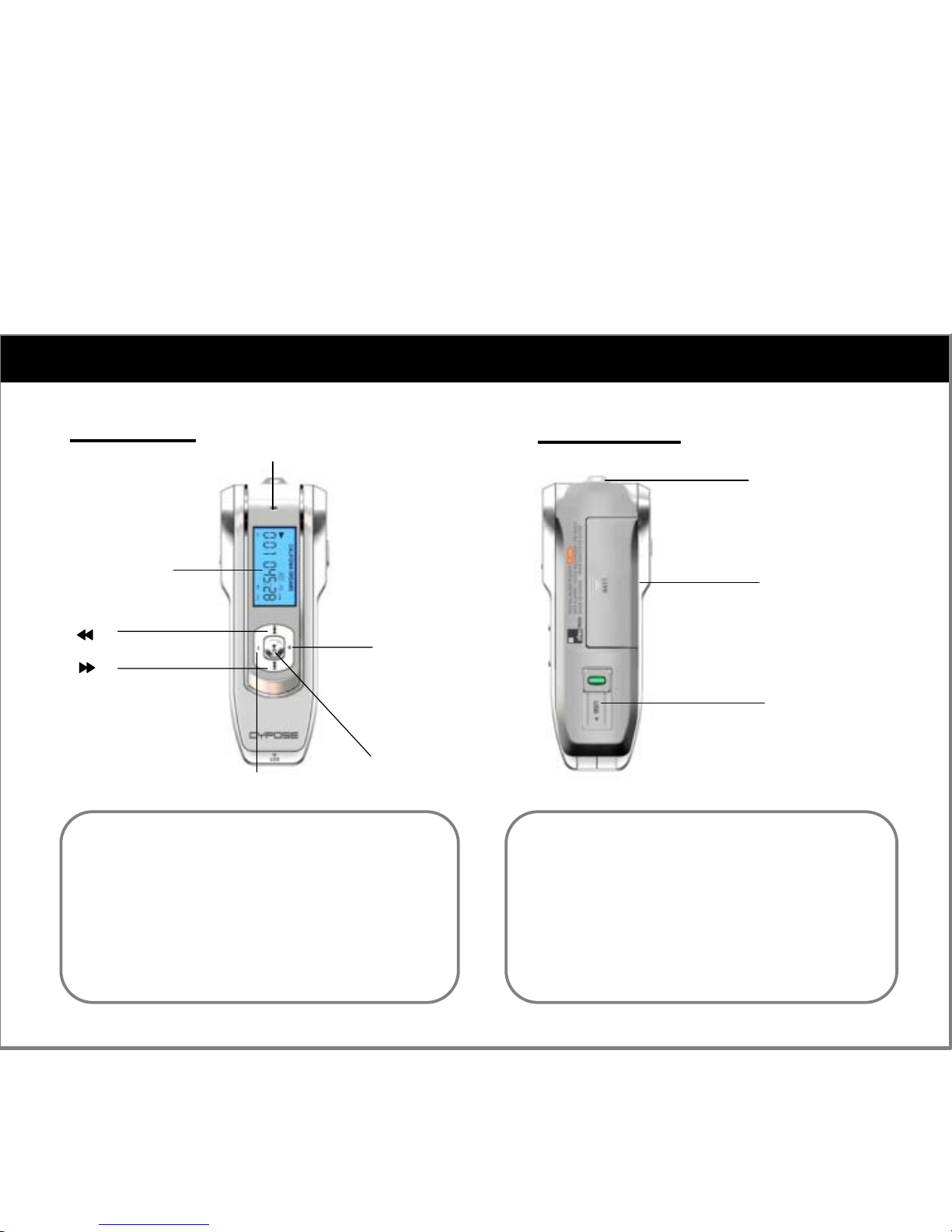
1 . 4 . Name of Parts
1.LCD Window
2.To select the previous music for MP3
3.To select the next music for MP3
4.To increase volume
5.To decrease volume
6.To select NAVI/MENU function & Play/Stop
(Long Click : NAVI/MENU, Short Click : Play/Stop)
1. Neck Strap
2. Battery Compartment
3. Sliding USB Jack
Front View Back View
2.Battery Compartment
3.Sliding USB
1.Neck Strap
MIC
1.LCD Window
6.Jog Switch
4.Volume +
5.Volume -
2.
3.

1 . 4 . Name of Parts
Side View(1) Side View(2)
1.Line-In
2.HOLD Key
1.Plug it to any external audio source (such as
CD/LP/Cassette player) and CYPOSE will record
onto the player in digital file format.
2.Hold the Keys
1.Earphone
2.REC Key : Recording and Folder/File Searching
3.Mode Select : Music Player / Recording /
FM Radio / Special
4.Power On/Off : A long press of this key will Power
On / Off
1.Earphone
2.REC Key
3.MODE Key
4.POWER Key
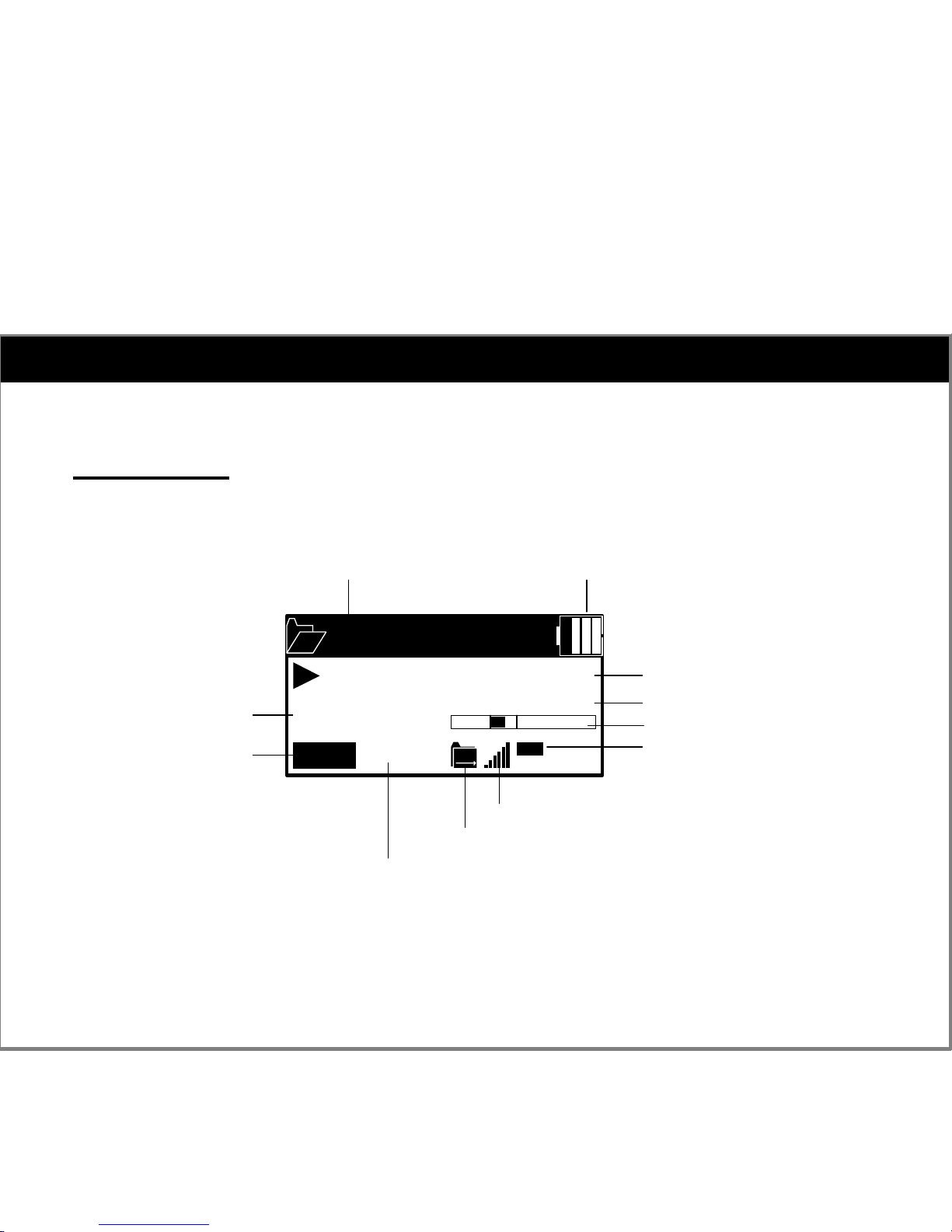
1 . 4 . Name of Parts
LCD Window
Root
Lose yourself
00:02:17
192Kbps
44KHz
MP3
EQ
Classic
A-B
Folder Name
Artist/Title Name
Battery Indicator
File Format
Sample Rate / Bit Rate
Playback Mode
Shuffle On/OFF
EQ Mode
Interval Repeat
Play Progress Bar
Play Time
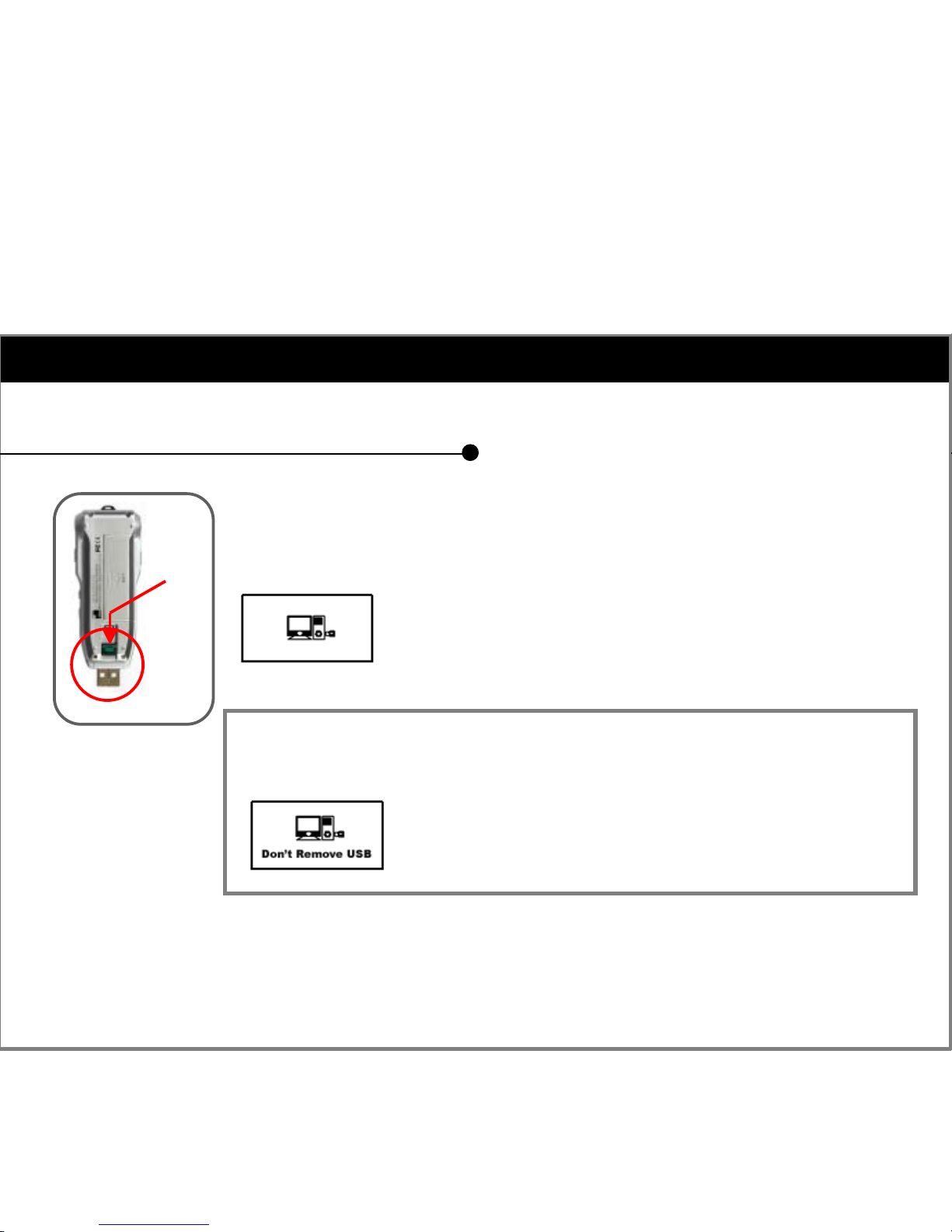
2 . Connecting USB Jack
1. Press the green button of CYPOSE’s back side and Push it out.
And the built-in USB jack appears.
2. Connect the USB jack to the USB port of your computer.
(Or You can use USB cable(provided).)
3. “Connection icon”will appear on the LCD of CYPOSE.
When downloading the file, “Don’t remove USB”displays on the LCD and backlight
turns on.
[Caution !!] When downloading the file, do not remove the USB jack of the player from
the PC
For Windows XP, it is ok to disconnect the USB jack after the transfer window is closed.
For Windows 2000, however, you should run ‘Safety Remove Hardware’before
disconnecting USB jack.
Connecting USB Jack (USB Cable)
[PC <-> CYPOSE Connection]
Push
When download complete, “Don’t remove USB”disappears
on the LCD and the backlight turns off.

3 . Music Player Mode Usage
Music Player
MODE
Player
Playlist
Music File
01
02
1. Press the MODE Key.
2. Select the Music Player Mode
3. Press the Jog Switch after selecting either ‘Music File Player’or ‘Playlist’mode.
Music File Player
Korean Pop
Lose yoursel
All the thin
Root
001
003
File Navigation Screen
Root
Lose yourself
00:01:08
192Kbps
44KHz
MP3 EQ
Classic
Music File Player Screen
Current Folder Name
Sub Folder Name
File Name
Selected Folder Name
Current Playback File
Play Time Play Progress Bar
Music Player Mode consists of ‘Music File Player’
playing the music file and ‘Playlist Player’.
Playlist Player is the function you can specify
your preferred music to playback.
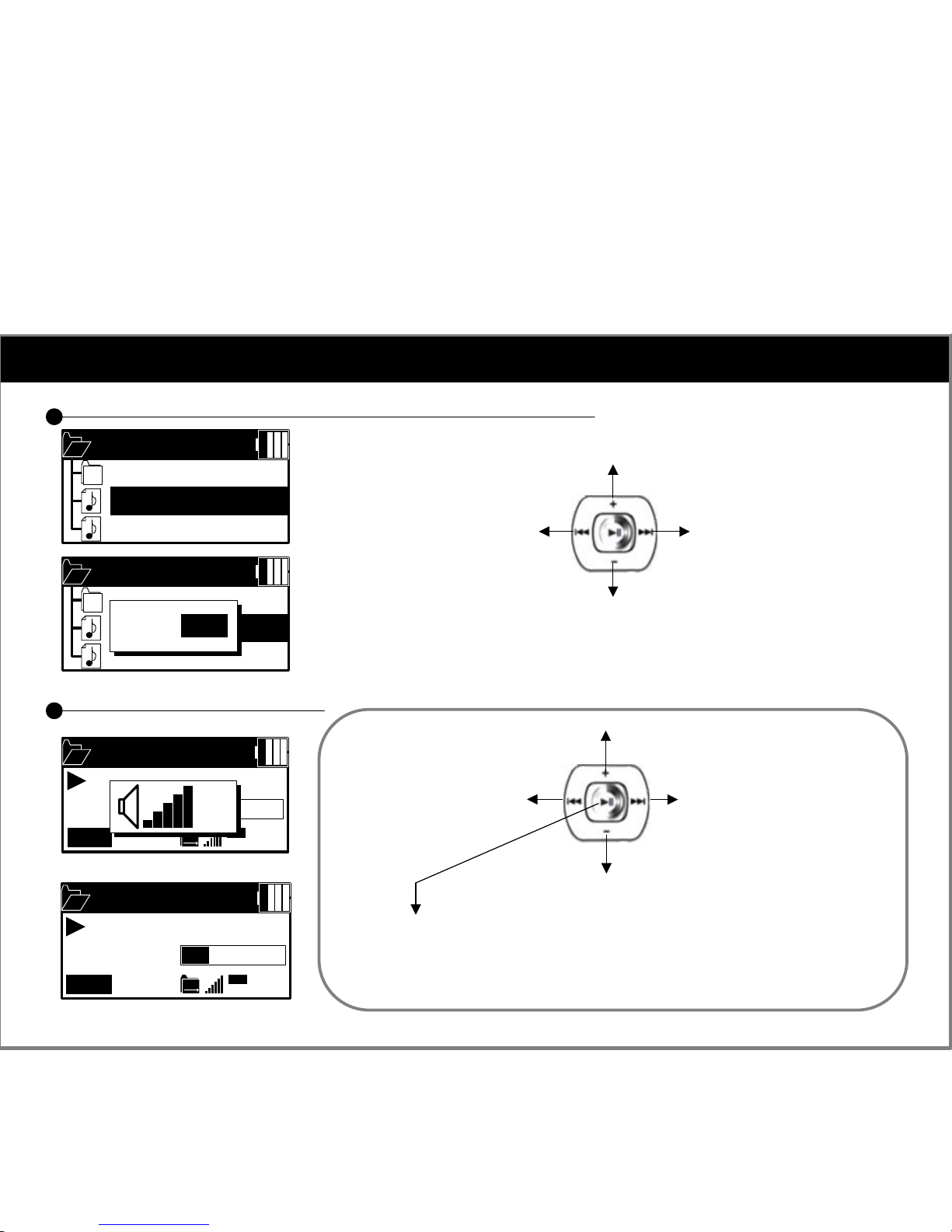
3 . Music Player Mode Usage
File navigation and file management on the File Navigation Screen
Korean Pop
Lose yoursel
All the thin
Root
002
003
Directory Move
Korean Pop
Lose yoursel
All the thin
Root
002
003
Delete
File ?
NO
Deleting file and folder
1.Select the file you want to delete.
2.Press and hold the MODE key.
3.Select ‘YES’using the Jog Switch and Press the Jog Switch
Key operations during playback(1)
Root
Lose yourself
00:01:08
192Kbps
44KHz
MP3 EQ
Classic
28
Press shortly : Play / Stop the music
Root
Lose yourself
00:01:08
192Kbps
44KHz
MP3 EQ
Classic
Volume up
Volume down
Press shortly : Previous music
Press longer : Fast rewind
Entering file navigation mode during playback
Press the ‘REC’key longer
Move to upper folder
Move up
Move down
Move to sub folder /
Play
Press shortly : Next music
Press longer : Fast forward

3 . Music Player Mode Usage
Root
Lose yourself
00:02:17
192Kbps
44KHz
MP3 EQ
Classic
A-B
Root
Lose yourself
00:02:17
192Kbps
44KHz
MP3 EQ
Classic
Block Repetition : Use the ‘REC’key during playback.
1.Press the ‘REC’key shortly at the beginning position of the block you
want be repeated. (A-)
2.Then press the key again at the ending position of the repeat block.(A-B)
3.Press the key again to release this function.
Bookmark Function : Use the ‘POWER’Key during playback.
If you press the POWER key at the position of the tracks that you want
bookmark, that position is bookmarked.
You can move to the bookmarked position by pressing the Jog Switch
to the left/right direction.
Not so far and
lose all in the
end it doesn't
matter
Lyrics support : This production supports lyrics of s song
(4 Line Display)
Key operations during playback(2)

3 . Music Player Mode Usage
I can’t figh
Nookie
Calling All
Playlist
005
032
Playlist Player
Playlist Player is the function you can specify your preferred music to playback.
Playlist
I can’t fight
00:00:28
192Kbps
44KHz
MP3
EQ
Classic
Killer Queen
Made in Heav
< Add File >
Playlist
032
032
Korean Pop
Lose yoursel
All the thin
Root 001
003
Killer Queen
Made in Heav
Lose Your Se
Playlist
032
033
To add to playlist
1.Select “< Add File >”using the
Jog Switch and press the Jog
Switch or press it to direction.
2.When the navigation screen
appears, Select the file you want
using the Jog Switch
3.Press the Jog Switch or press it
to direction.
Then selected file is added to the
Playlist.
Playlist Player
[Playlist Screen] [Playlist Playback Screen]
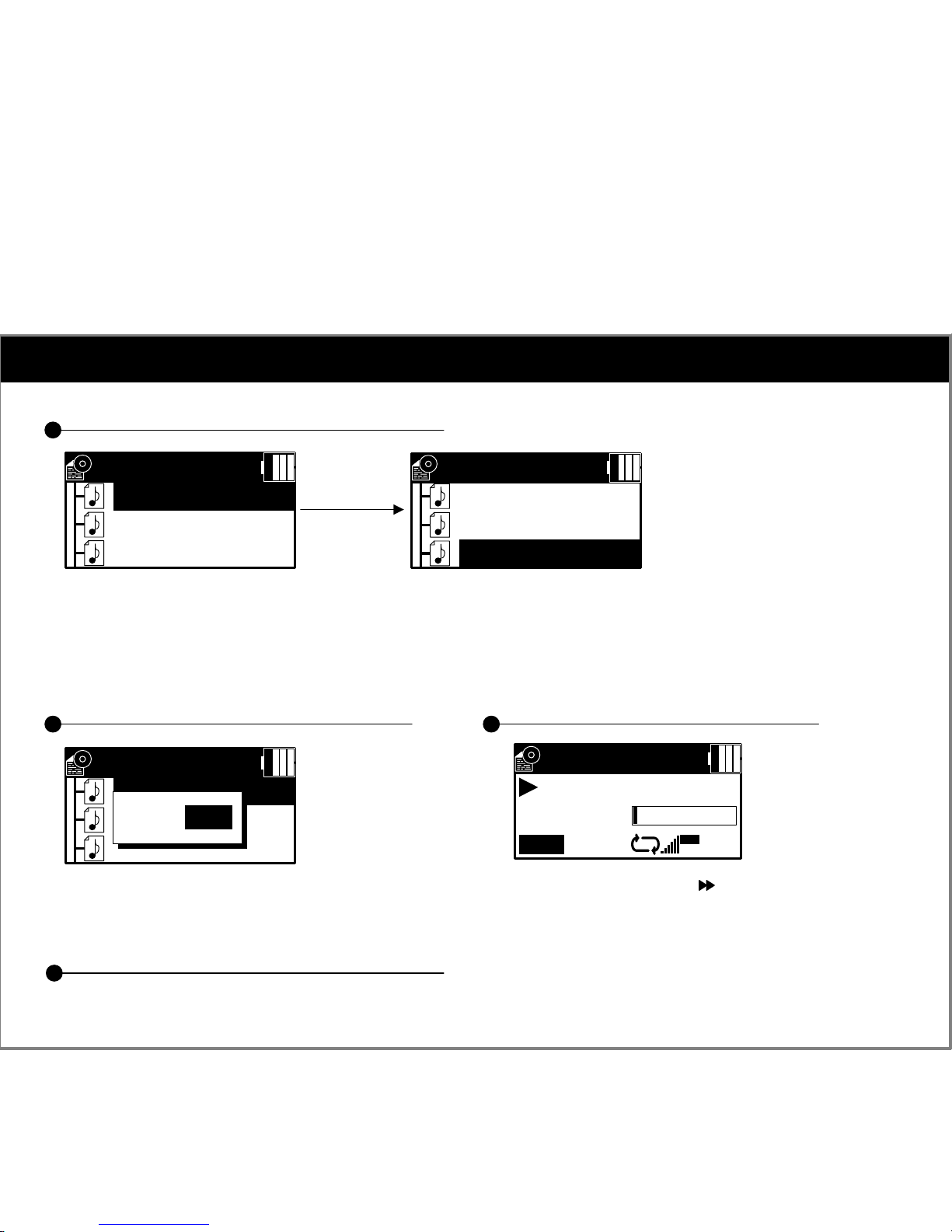
3 . Music Player Mode Usage
Change the order of the added files to the Playlist
I can’t figh
Nookie
Calling All
Playlist
005
032
I can’t figh
Nookie
Calling All
Playlist
007
032
1.Select the file you want move by pressing the Jog Switch upward/downward
and Press the ‘Jog Switch’shortly.
2.Move the selected file to the position which you want to move by pressing the Jog Switch upward/downward
3.Press the Jog Switch.
Deleting the added files to the Playlist
I can’t figh
Nookie
Calling All
Playlist
005
032
Delete
File ?
NO
Select the file you want delete
and Press the Jog Switch.
Playing the added files to the Playlist
Playlist
I can’t fight
00:00:28
192Kbps
44KHz
MP3
EQ
Classic
Returning to the Playlist during playback
If you press the ‘REC’key longer during playback, you can return to the Playlist.
Press the Jog Switch to direction
after selecting the file you want.

4 . Recording Mode Usage
Select the ‘Recording Mode’after pressing the ‘MODE’key.
Record
VOC-001
00:02:11
56Kbps
44KHz
TVF
004:12:09
OFF
VOR
233,007 KB
Line-In
MIC
FMRadio
Voice Recording (Recording voice with the built-in microphone)
Record
VOC-001
00:02:11
56Kbps
44KHz
TVF
004:12:09
OFF
VOR
233,007 KB
Do not connect anything to Line-in jack.
Enter the ‘Recording Mode’using the Jog Switch.
When you press the ‘Jog Switch’or ‘REC’key, Recording starts.
Press the key again to stop the recording.
Then the file is recording in the preset recording quality as
the file name VOC-
NNN
.MP3 in the REC folder.
Recording file name
Recording progress time
VOR function on / off
[Sound Source]
1
2
3
4
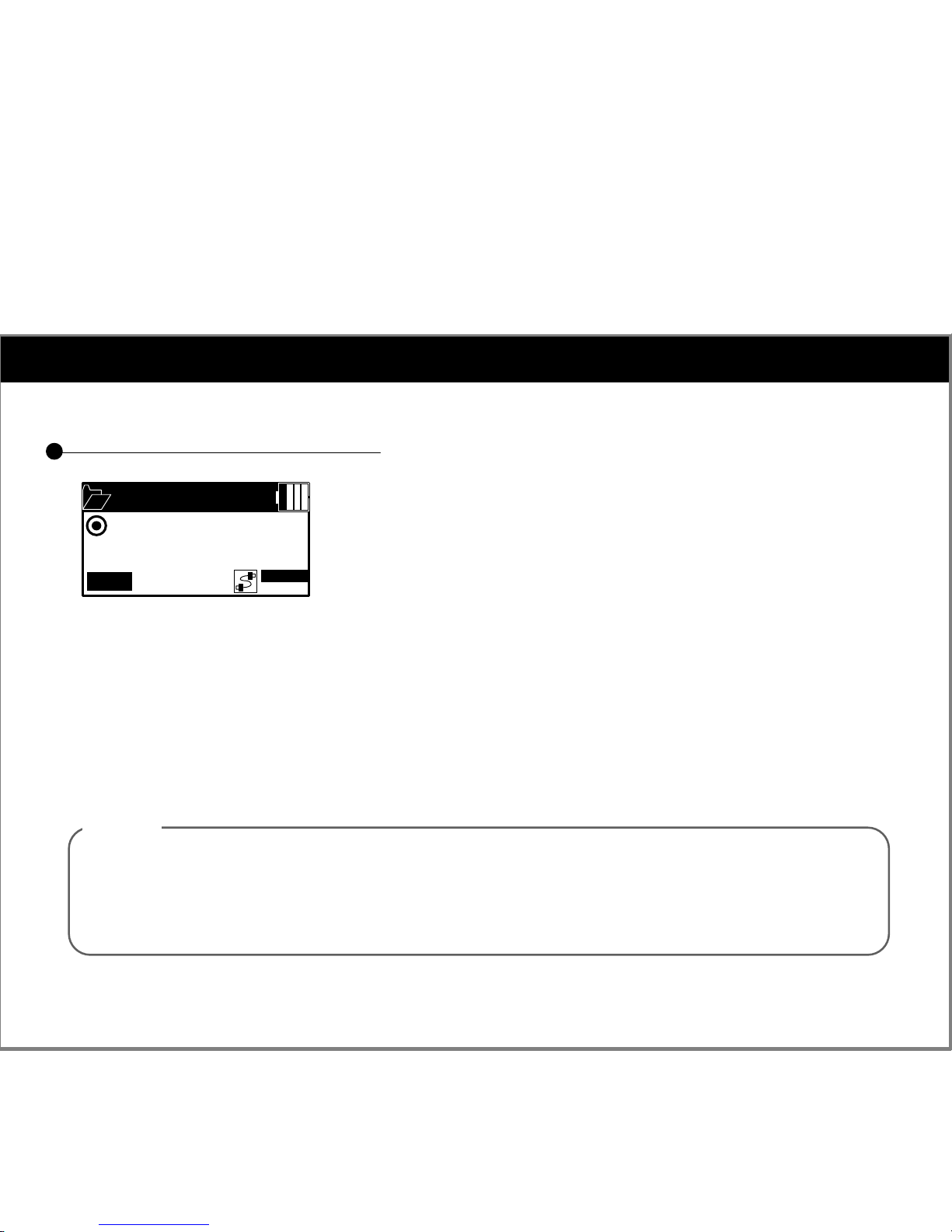
4 . Recording Mode Usage
Line-In Recording (Direct Encoding)
Record
LINE-001
00:03:25
56Kbps
44KHz
MP3
004:08:44
O N
CDS
232,853 KB
Line-In Recording is the function recording the audio signal from the
audio device or PC
1. Connect the headphone jack of the CDP and the Line-in jack of the CYPOSE with two-way
stereo cable.
2. Enter the ‘Recoding Mode’.(Automatically recording source is changed VOC to LINE. )
3. When you press the ‘Jog Switch’or ‘REC’key, line-in recording starts.
4. Press the key again to stop the recording.
Then the file is recording in the preset recording quality as the file name Line-
NNN
.MP3
in the REC folder.
* Line-In Recording provides the CD-Sync function.
Note
CD-Sync?
This is the feature to automatically detect the sound input from the Line-in jack and recognize blanks
between tracks to save the tracks separately as individual files.
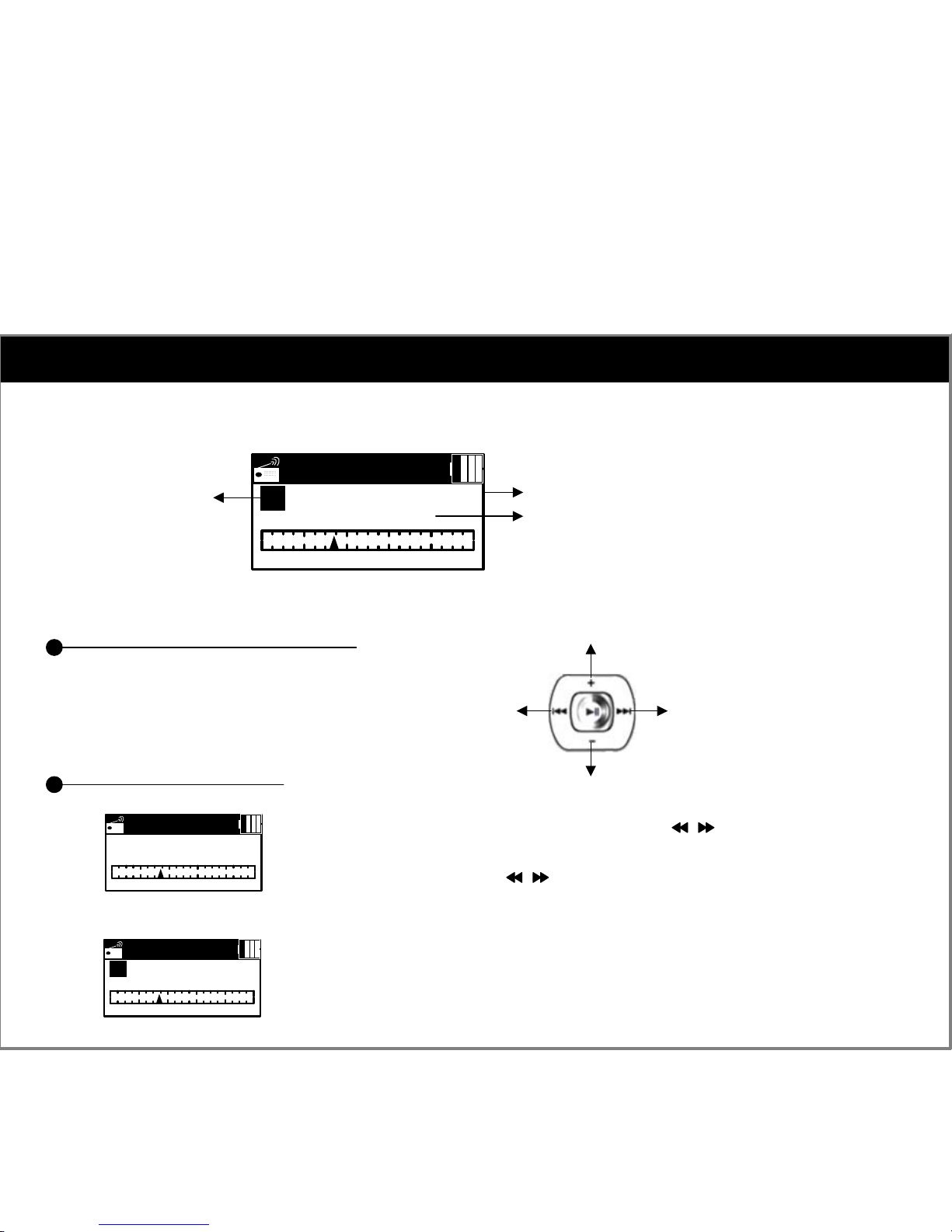
5 . FM Radio Mode Usage
Select the ‘FM Radio Mode’after pressing the ‘MODE’key.
FM Radio
95.90MHz
P
88 107
CH2 Stereo
FM Radio frequency range is from 87.5MHz to 108.0MHz
Key operation in the FM Radio Mode
FM Radio Preset Mode
FM Radio
95.90MHz
88 107
CH2 Stereo
FM Radio
95.90MHz
P
88 107
CH2 Stereo
[Manual Mode]
[Preset Mode]
Preset Mode Stereo/Mono
Frequency No.
Shortly : Frequency/Preset down
Longer : Auto Scan down
Move up
Move down
Shortly : Frequency/Preset up
Longer : Auto Scan up
Select a station by pressing the ‘Jog Switch’to direction.
In the Preset mode, the saved channel will be moved up and down when you
press the ‘Jog Switch’to direction.
To save the station
1. When you press the ‘POWER’key at the station you want save, ‘P’icon
displays on the LCD.
2. When you press the Jog Switch shortly, CH
N
displays on the LCD.
You can save up to 10 Channels.
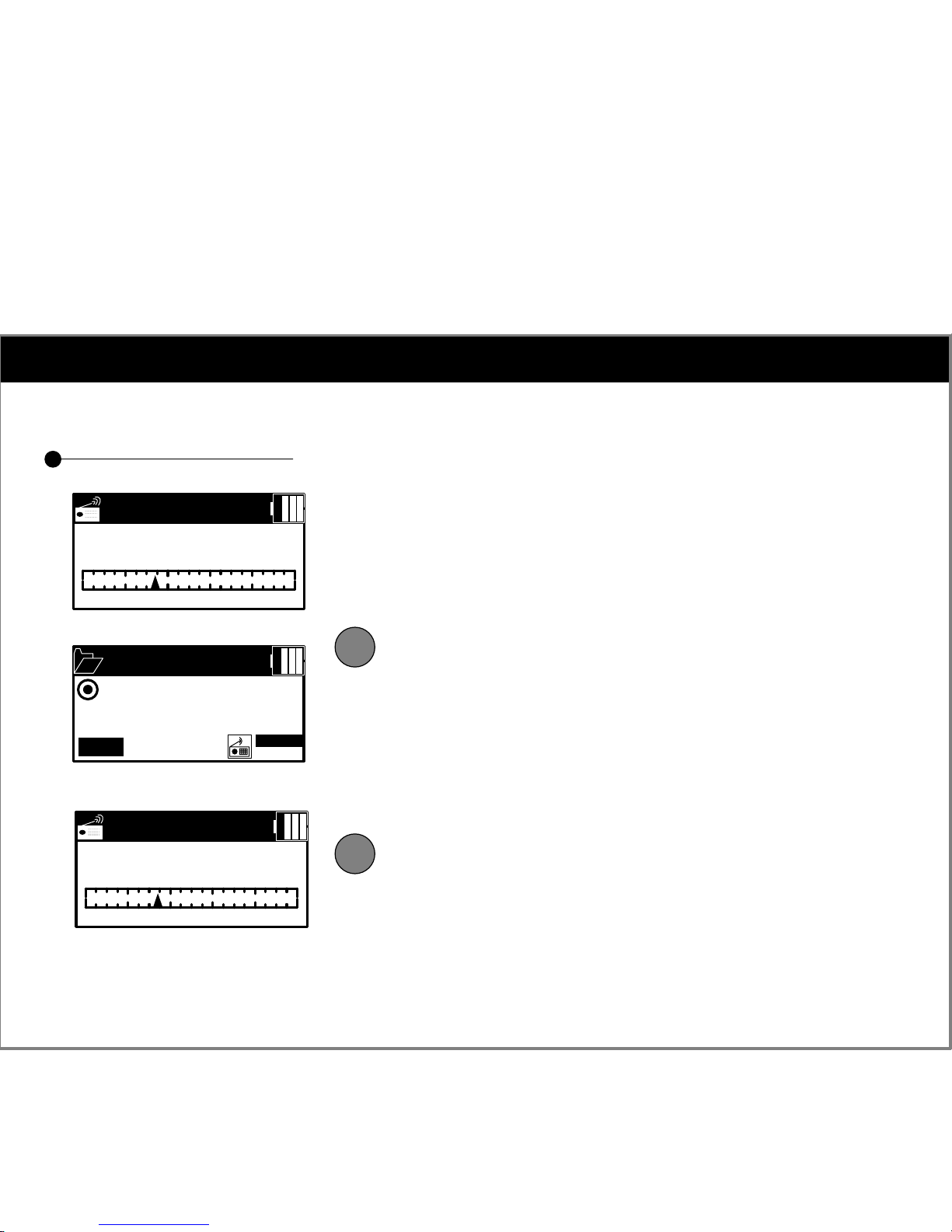
5 . FM Radio Mode Usage
Recording FM Broadcasting
FM Radio
95.90MHz
88 107
CH2 Stereo
Record
FM-001
00:02:11
56Kbps
44KHz
MP3
004:06:32
MHz
095.9
232,176 KB
FM Radio
95.90MHz
88 107
CH2 Stereo
Within listening FM Radio, you can record FM radio.
To record FM Radio, please press long ‘REC’button.
It begins Record once recording mode screen display.
The sound source and frequency appears on the left pictures
bottom line.
To finish the records, please press jog switch or ‘REC’key.
It stores recording by “FM-
NNN
.
xxx
”form, it turns back
FM radio mode.
1
2
Table of contents