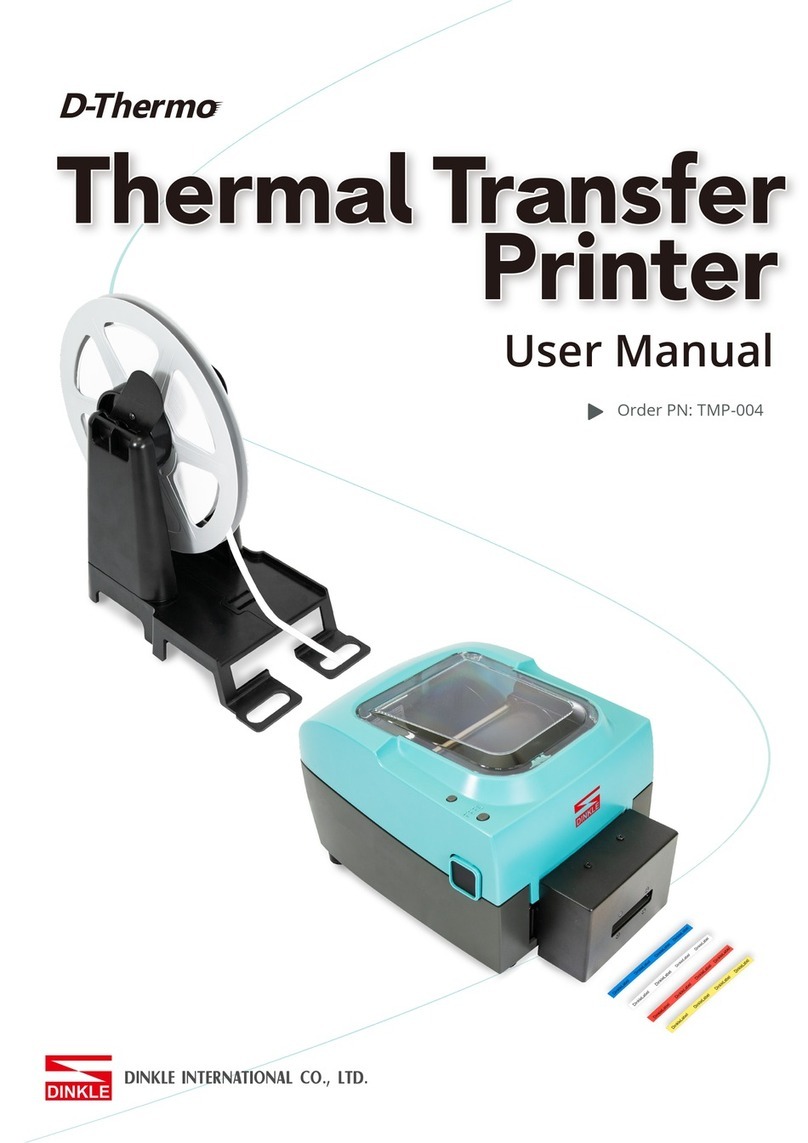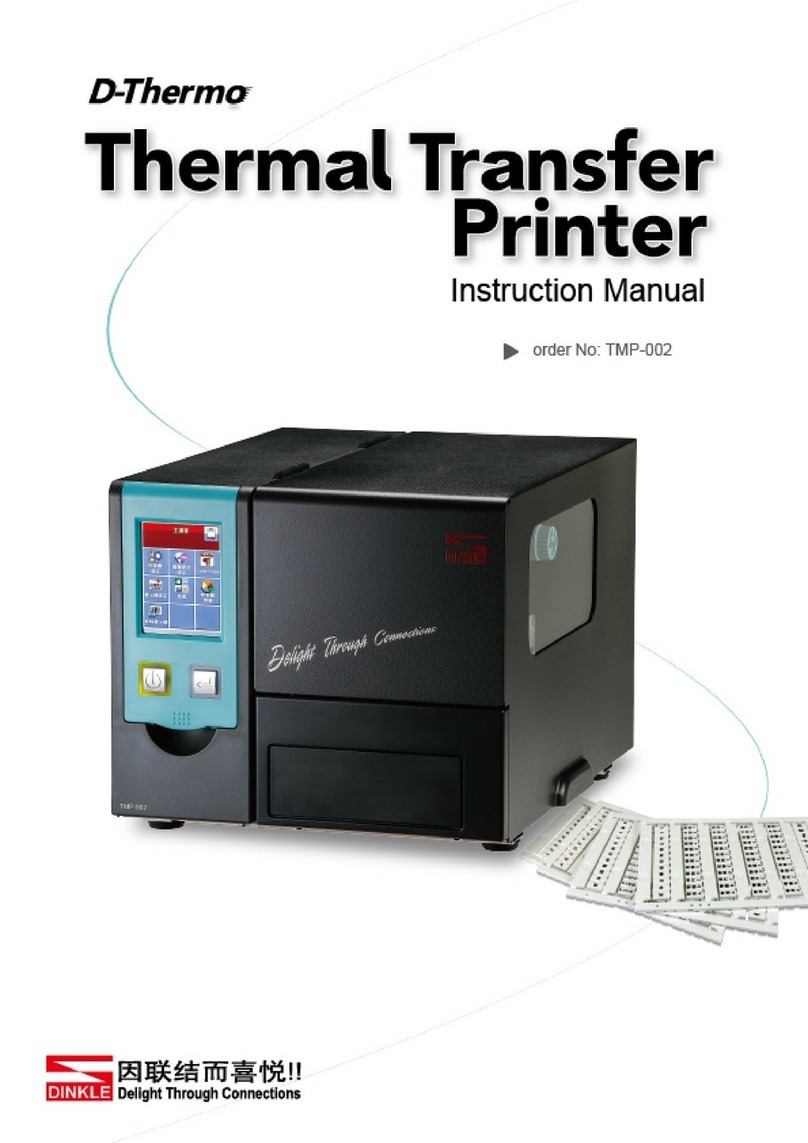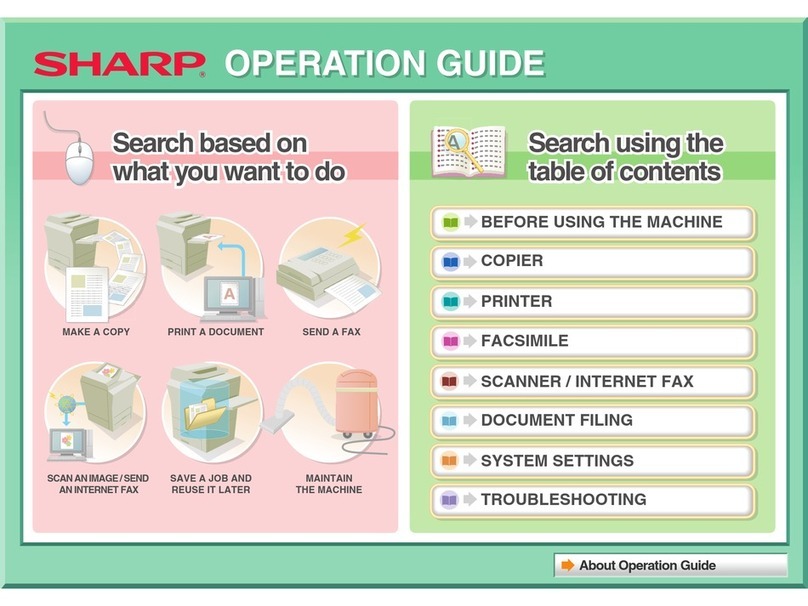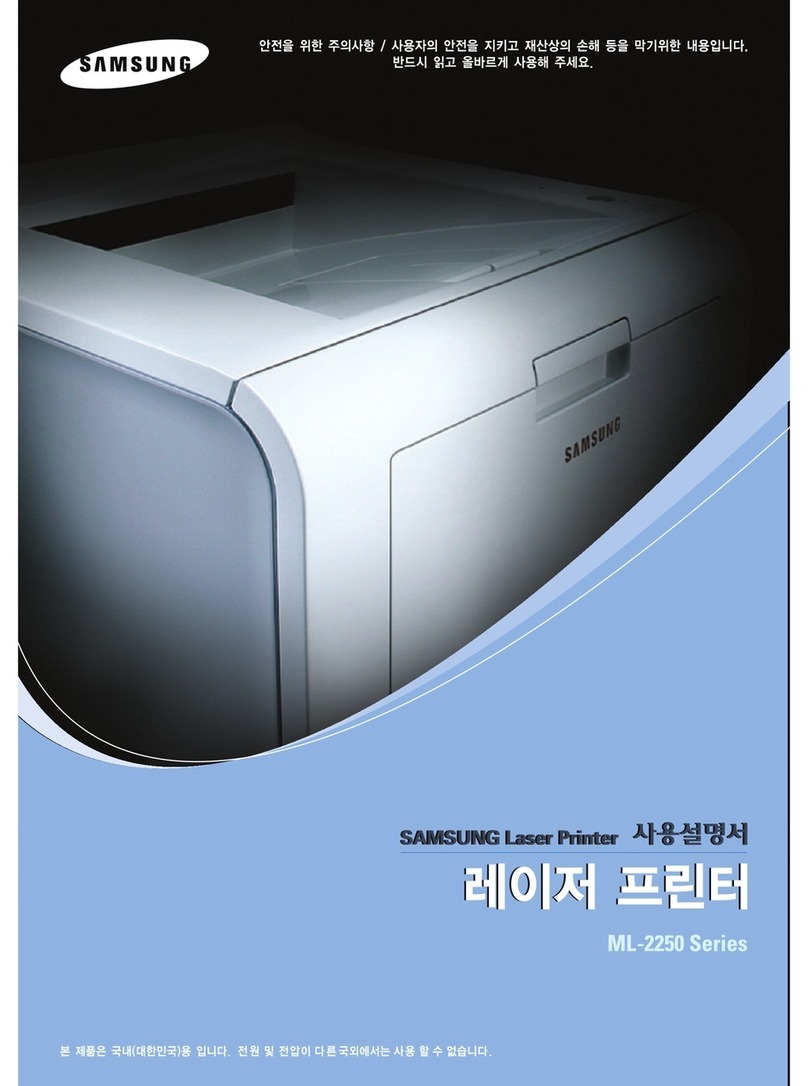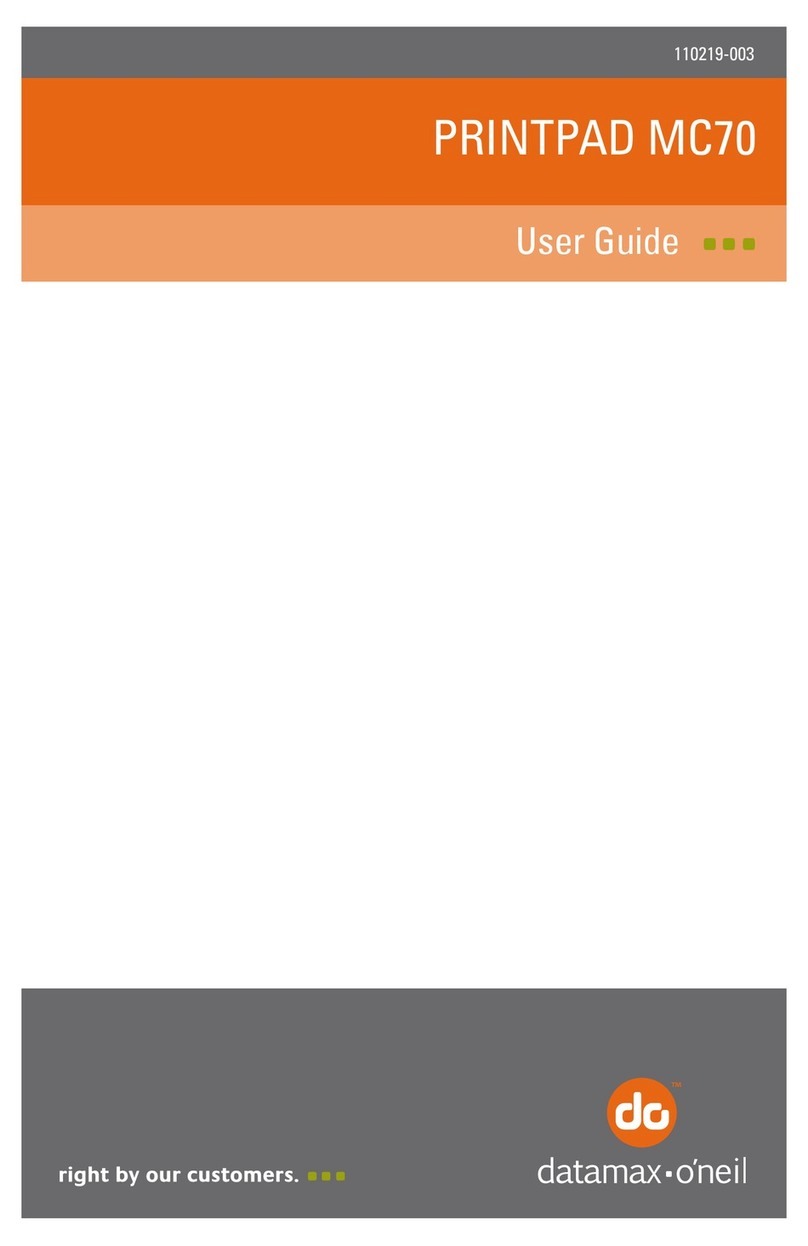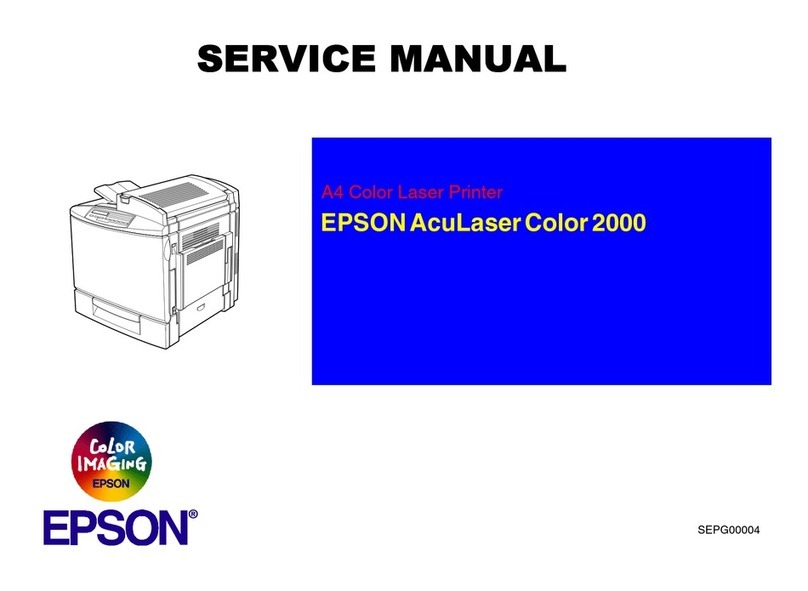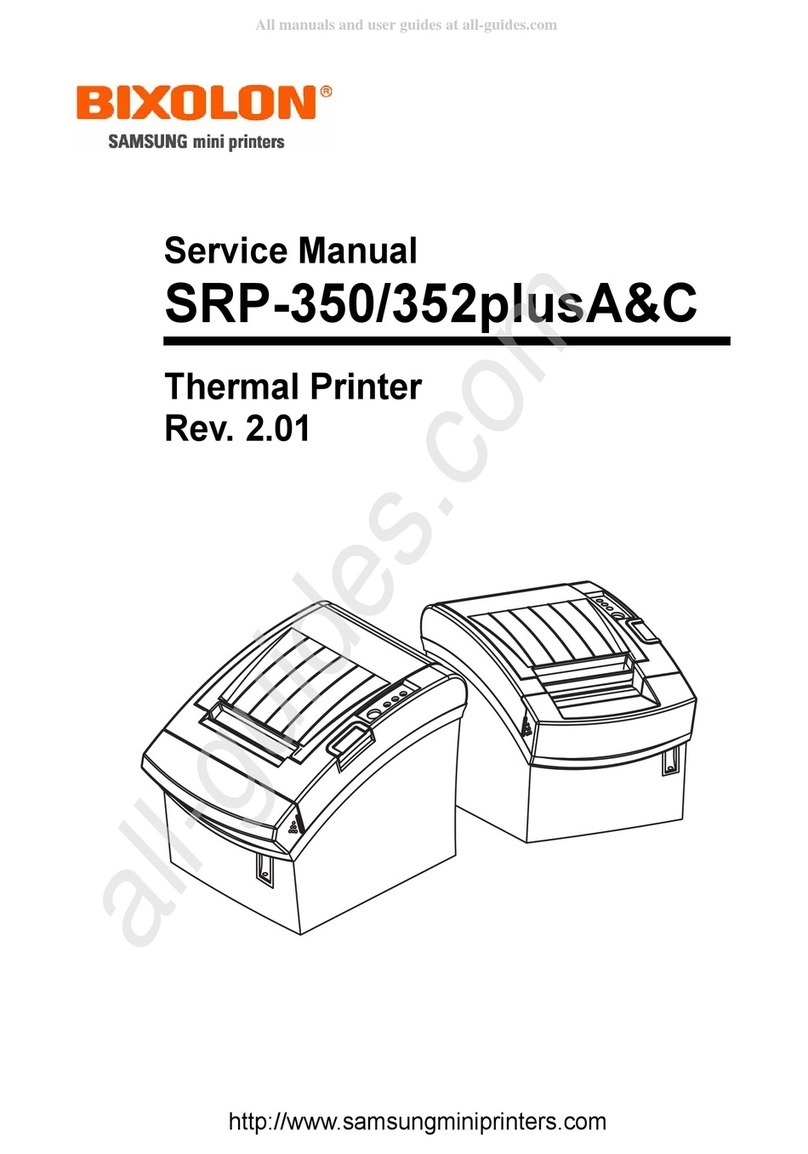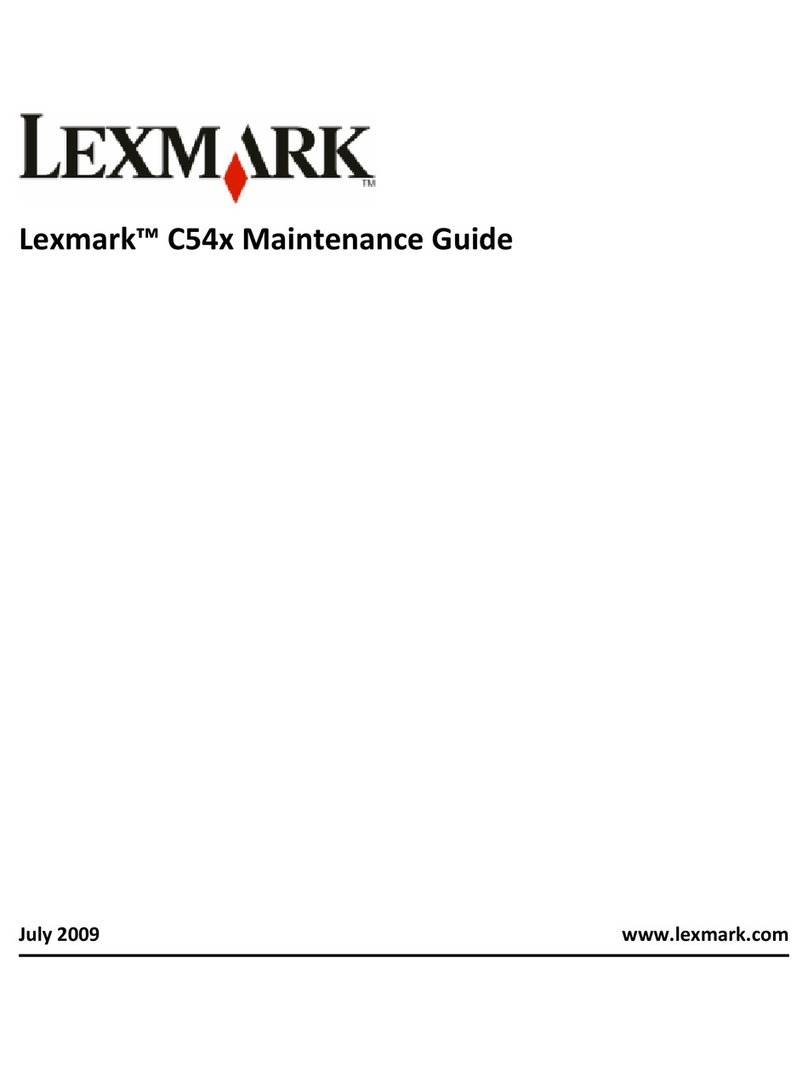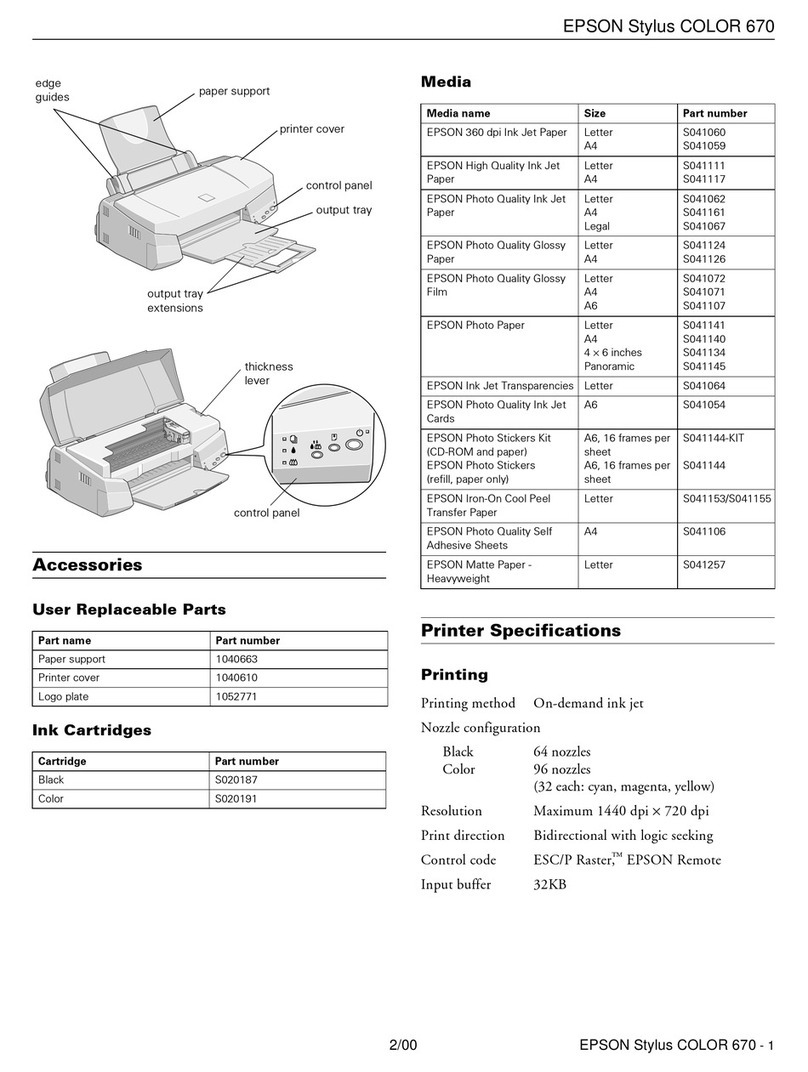Dinkle D-Thermo TMP-002 User manual

order No: TMP-002
Instruction Manual

Thermal Transfer
Printer
CONTENTS
Printer1 001
1.1 001Box Content
1.2 002Getting to Know Your Printer
Printer Setup2 004
2.1 004Loading the Ribbon
2.2 007Installing the Fixture
2.3 008Loading Material
2.4 010Connecting the Printer to the Host Computer
2.5 011Installing Dinkle Label
2.6 014
Installing Seagull Driver
Printer Setting and Control3 016
3.1 016Operation Panel
3.2 017LCD Interface Introduction
3.3 022LCD Interface Function
3.4 028Error Alerts
Maintenance and Adjustment
Dinkle Label
4
5
032
034
4.1 032
034
034
034
037
037
037
037
Cleaning the thermal print head
4.2 033Adjusting the balance and print head tension
4.3 034Ribbon shield settings
4.4
5.1
5.1.1
5.1.2
5.1.3
035Troubleshooting
Introduction
System Requirements
Start Dinkle Label
Description
Edit Markinh plate
Copy Markinh plate
Functional area
3.5 030USB Host
TMP-002

Thermal Transfer
Printer
CONTENTS
Appendix
Operating
Add/Save Marking Plate
Add Marking Plate
Save Marking Plate
Open Marking Plate File
Setting
Output Interface
Other Settings
Material Setting
Material Selection
Add graphics
Advanced Function
Date and Time Settings
Set Date and Time for Printer
Insert Date and Time
Change Date and Time format
Database Connecting
How to Connect the Database
Use the Database
Oracle
SQL Server
TEXT
Network Connection
Set the printer IP address acquisition method
Get the Printer IP Address
Download Objects to the Printer
Download Fonts
Download Marking Plate Files
Delete the Printer Files
TMP-002
5.2
5.2.1
5.2.2
5.2.3
5.2.4
5.2.5
5.3
5.3.1
5.3.2
5.3.3
5.3.4
5.3.5
039
039
039
039
039
039
041
043
044
044
044
047
047
047
048
051
051
052
054
055
056
057
057
059
059
060
061

* it's recommended to warm up the device 5~10 mins which comes a better effect of printing job.
* Alphanumeric- font suggest, Arial 12pt
Traditional Chinese- font suggest, Microsoft JhengHei 12pt
Simplified Chinese- font suggest, Microsoft YaHei font 12pt
Japanese: font required, MS PGothic 12pt
Insert Symbol- font required, DL_Symbol 12pt
* Equipment for use in locations where it is unlikely that children will be present.
This equipment must be earthed.
The power plug must be connected to a properly wired earth ground socket outlet.An improperly
wired socket outlet could place hazardous voltages on accessible metal parts.
TMP-002
Thermal Transfer
Printer
European Standard EN55032:2012/AC:2013, EN55024:2010. CFR 47, Part 15B
TO WHICH THIS DECLARATION RELATES
IS IN CONFORMITY WITH THE FOLLOWING STANDARDS

Please read the following instructions carefully.
1. Keep the equipment away from humidity.
2. Before you connect the equipment to the power outlet, please
check the voltage of the power source.
3. Make sure the printer is off before plugging the power connector
into the power jack.
4. It is recommended that you connect the printer to a surge
protector to prevent possible transient overvoltage damage.
5. Be careful not to get liquid on the equipment to avoid electrical
shock.
6. For safety and warranty reasons, ONLY qualified service personnel
should open the equipment.
7. Do not repair or adjust energized equipment under any
circumstances.
SAFETY INSTRUCTIONS
TMP-002
Thermal Transfer
Printer
* Danger of explosion if battery is incorrectly replaced. Replace only with the equivalent
type recommended by the manufacturer.
** Only use with designated power supply adapter model.
Specifications are subject to change without notice.
Caution

Printer
Box Content
Thermal Transfer Printer
Ribbon&Empty Ribbon Core
Marking Plate Fixture Product CD Cleaning Pen
Contains Dinkle Label, Driver, User Manual
PowerPower Adaptor
corresponding universal
socket*4 Cord
USB Cable
After opening the box, please check all the equipment and check if there is any damage caused
by the transportation. Please keep all packaging materials in case you need to return the goods for future
delivery.
1.1
1
1

Printer
Getting to Know Your Printer
Device Overview
Front View
Touch Panel
Power Button
Eject/Retract Button
Panel can be outward
pulled 15 degrees
Rear View
Top Cover
Observation Window
Ethernet Connection Port
USB Port
USB Host
Power Jack
RS-232 Port
1.2
1
2

Printer
Inside View
Ribbon Supply Hub
Ribbon Rewind Hub
Print Mechanism
Marking Plate Fixture
Slide rail
Slide Rail Safety Pin
Top Cover
1
3

Printer Setup
Loading the Ribbon
Printing Method:
Thermal transfer:When printing, the ribbon must be used to transfer the content to the Marking plate.
Place the thermal transfer printer on a
flat surface and open the top cover.
2
2.1
4

Printer Setup
Assemble the ribbon on the ribbon supply hub
Assemble the ribbon axis to the ribbon rewind hub
Pull the ribbon down through the underside
of print mechanism, to fix it to the ribbon axis.
* Placing the carbon ribbon with improper force or external force, which will make the ribbon supply hub and
ribbon rewind hub be out of shape or the print quality reduced.
If it happens accidentally, please return it to the original factory for repair.
Caution
2
5

Printer Setup
Fix the ribbon.
※Schematic diagram
2
6

Align the fixture with the three bumps on the rail to place it smoothly.
Printer Setup
Installing the Fixture
LCD displays “Ready”.
Press Power button
to open Thermal
transfer printer.
Press “Feed” button
to release the Slide Rail.
Ready
Instruction
2
2.2
7

Load the Marking Label
Align the bump of the marking label with the circular groove on the marking label fixture, and
place the marking label on the fixture flatly. (Only one piece marking label is allowed to place.)
On the marking label, the square hole needs
to be on the same side as the small round hole
on the fixture to be placed effectively.
Press the “Eject/Retract” Button to retract the slide rail.
Printer Setup
2
2.3
8

Printer Setup
Close the top cover.
2
9

Printer Setup
Connecting the Printer to the Host Computer
Connect one side of the power cord to the AC adapter and the other side to the power outlet of the printer.
One end of the transmission line is connected to the transmission port of the thermal transfer printer, and
the other end is connected to the computer. The type of transmission line varies depending on the
equipment purchased. Please install it according to the actual accessories.
Turn on the thermal transfer printer when the ribbon is installed, and wait for the power indicator of the
heat transfer machine to light.
AC100V~240V
2
2.4
10

2.5 Installing Printer Driver and Dinkle Label with Super
Note
1. Insert the supplied product disc into the CD-ROM drive, the computer will process automatically and pop up the
operation interface. At this time, you will see the screen shown as below.
Tap “Install DinkleLabel” to install drive and DinkleLabel.
2. Before starting installation, the screen will remind you that DinkleLabel software installation starting soon. Confirm and
press the button ”Next” to select the download location.
* If the installation does not process automatically after the product disc is inserted into the CD-ROM drive,
please turn on the setting of "AutoPlay" of the CD-ROM drive; or directly click "Interface" in the CD-ROM
drive to start the disc program.
Printer Setup
2
11

3. As the printer driver and DinkleLabel are installing, a screen will display a progress bar.
Once the installation is complete, the installation completion will be displayed on the screen.
Printer Setup
2
12

Printer Setup
4. After the automatic installation is completed, the screen will display the installation. After pressing “End”,
you can use the Dinkle Label software for file creation, editing and printing.
2
13

2.6 Install Seagull Driver
1. After opening the contents of the disc, find the Driver installation file in the following path.
Download\Softwares\Driver\Driver.exe
2. Please read the related terms carefully, and click “I accept the terms in the license agreement” to install it as
agreement as below.
Printer Setup
System Requirement: Windows 7 and above
2
14

3. Enter the seagull driver installation wizard, choose the next step.
4. Use the USB connection to search for the thermal transfer printer unit model as shown on the right.
After clicking TMP-002, select "Next".
5. User is available for modifying the name of thermal transfer printer or direct saved in default one.
Click the button “Next”, show at the left left, then click the button “Finish” to complete the drive program installation.
Printer Setup
Dinkle
2
15
Other manuals for D-Thermo TMP-002
1
Table of contents
Other Dinkle Printer manuals
Popular Printer manuals by other brands
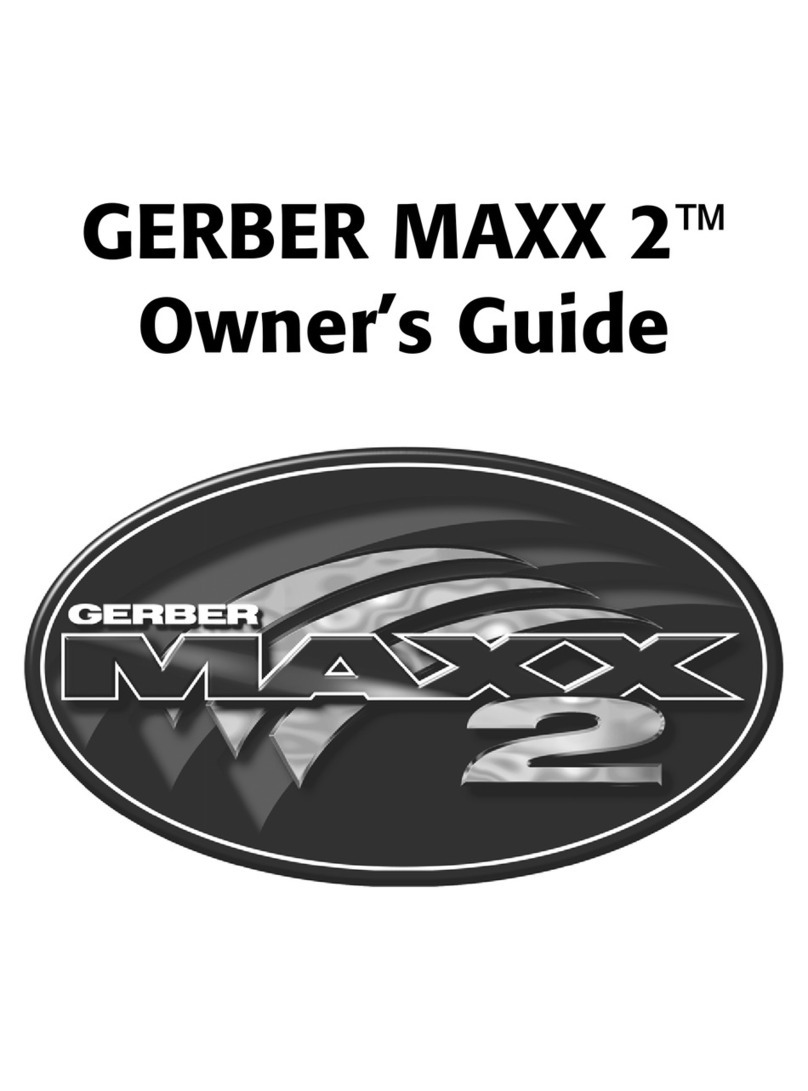
Gerber
Gerber MAXX 2 owner's guide

Novexx Solutions
Novexx Solutions AP 5.4 user manual

Seiko Epson
Seiko Epson BP-003 Series user manual
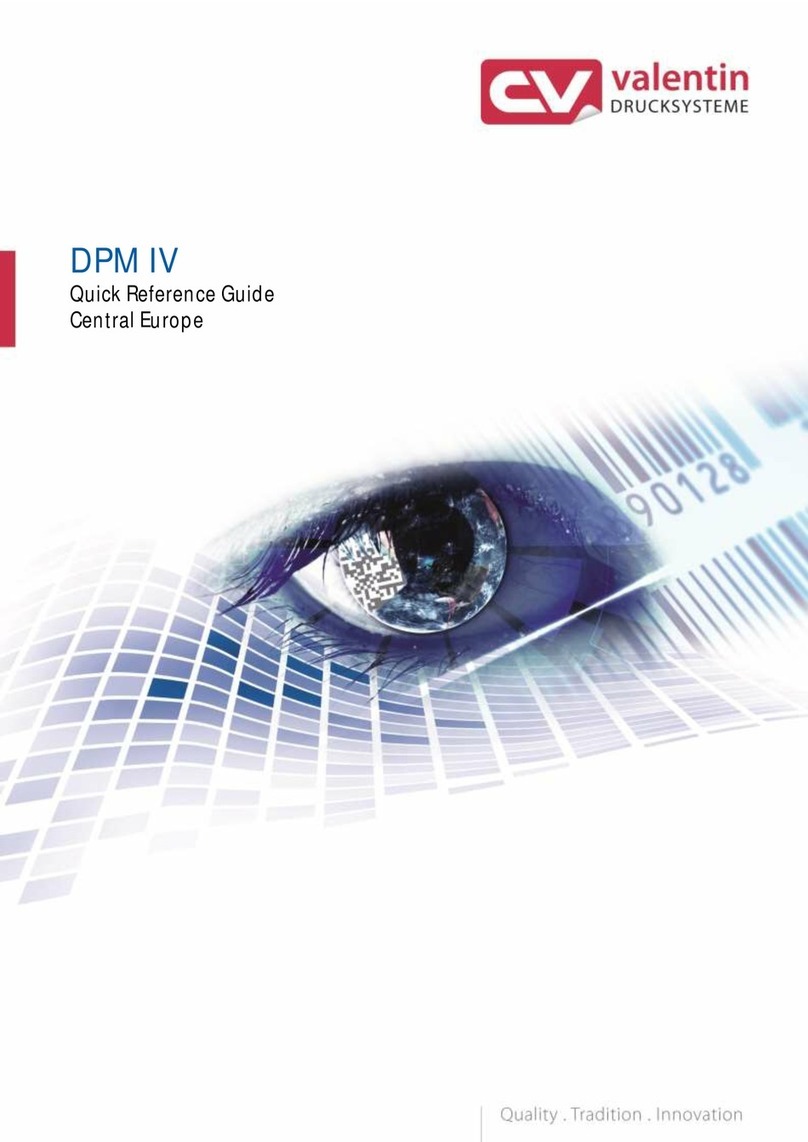
Carl Valentin
Carl Valentin DPM IV Series Quick reference guide

Dell
Dell B5460dn Mono Laser Printer user guide
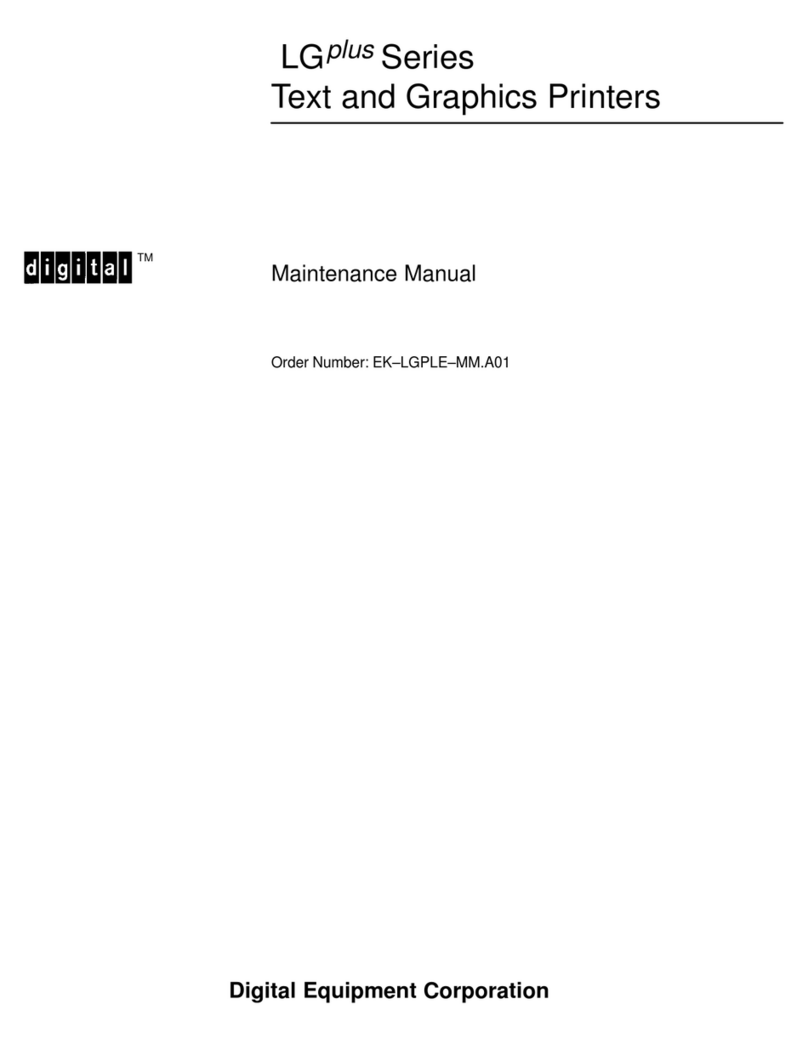
Digital Equipment
Digital Equipment LG plus Series Maintenance manual