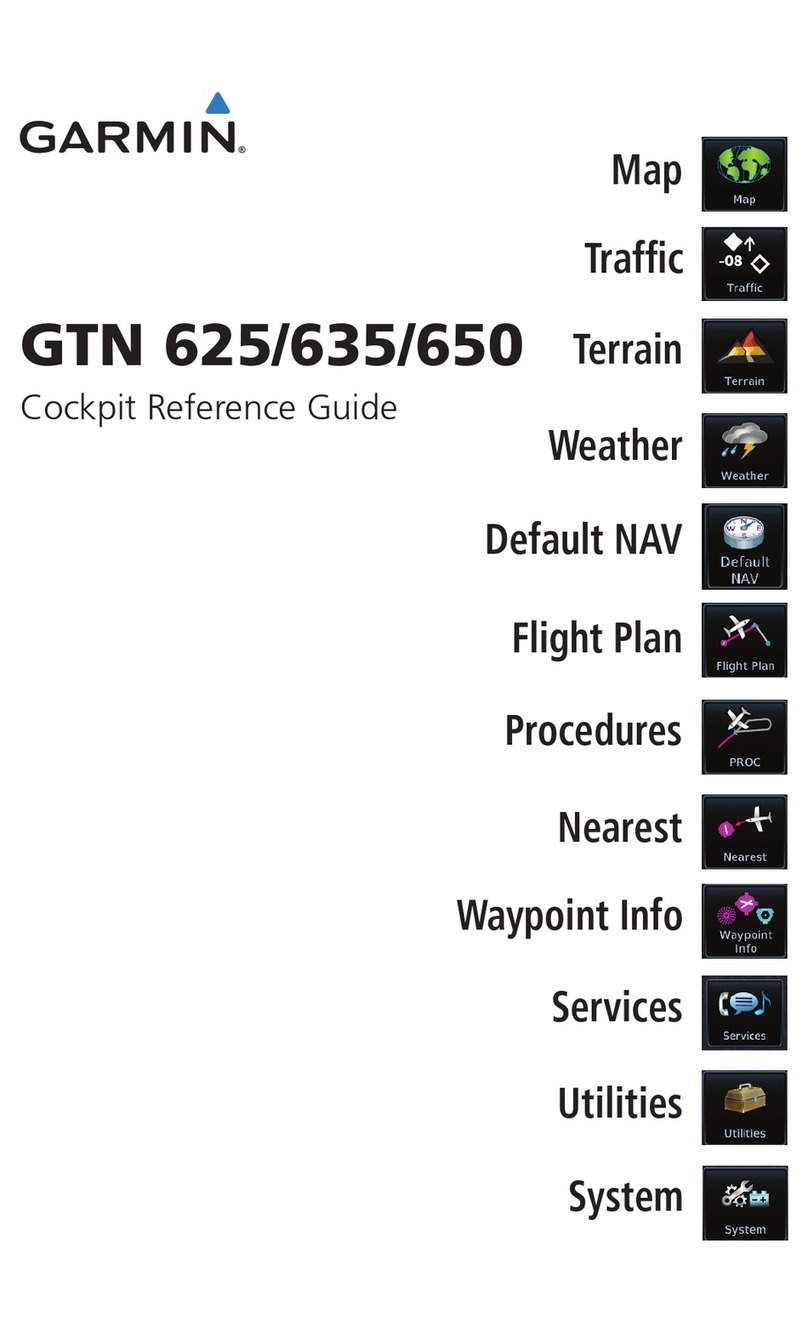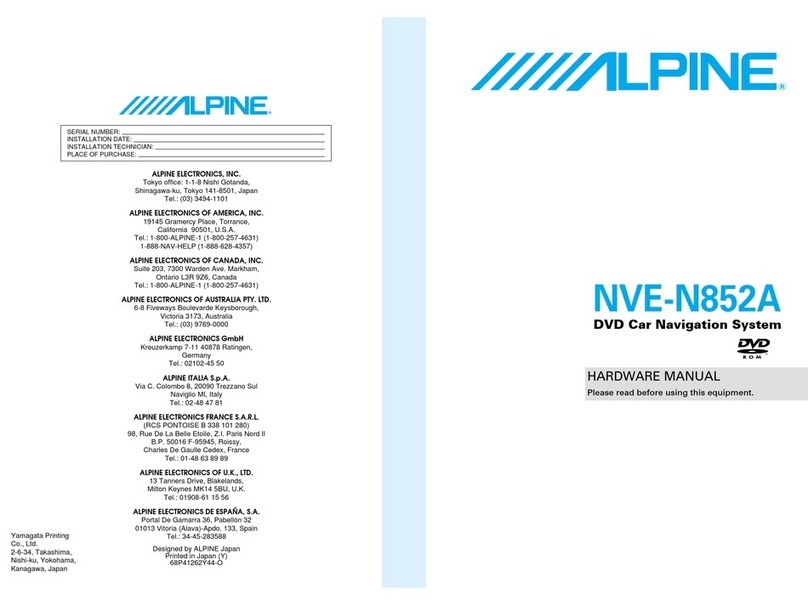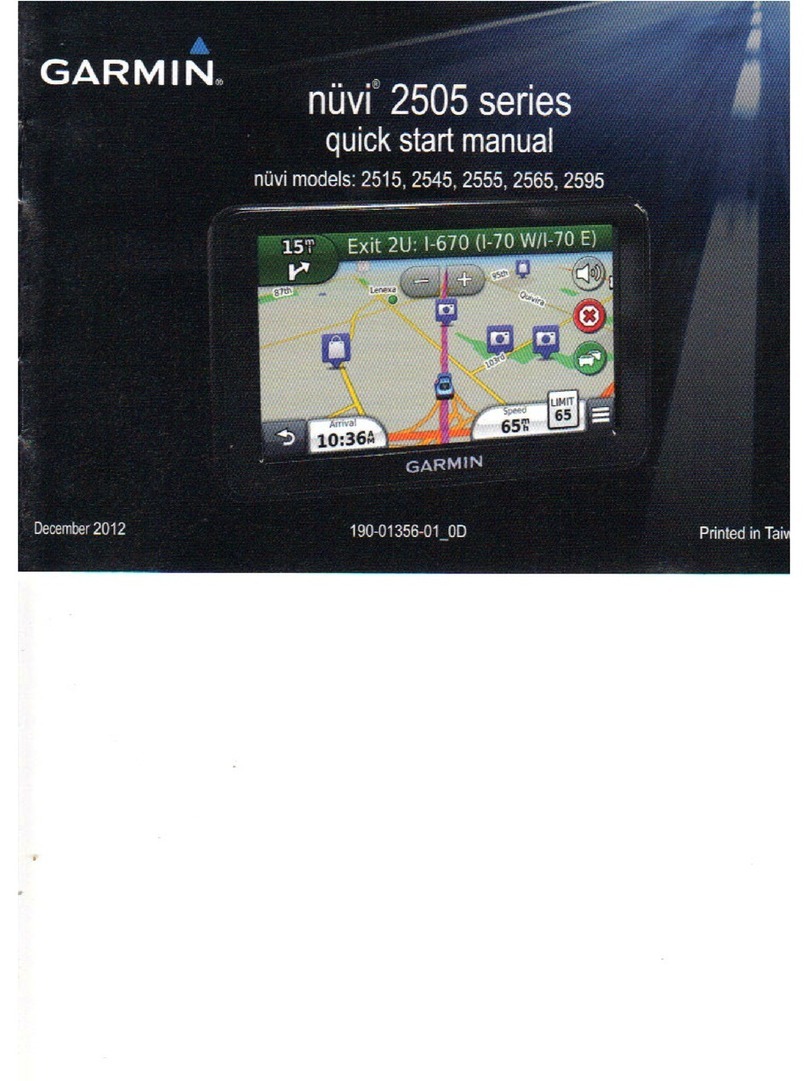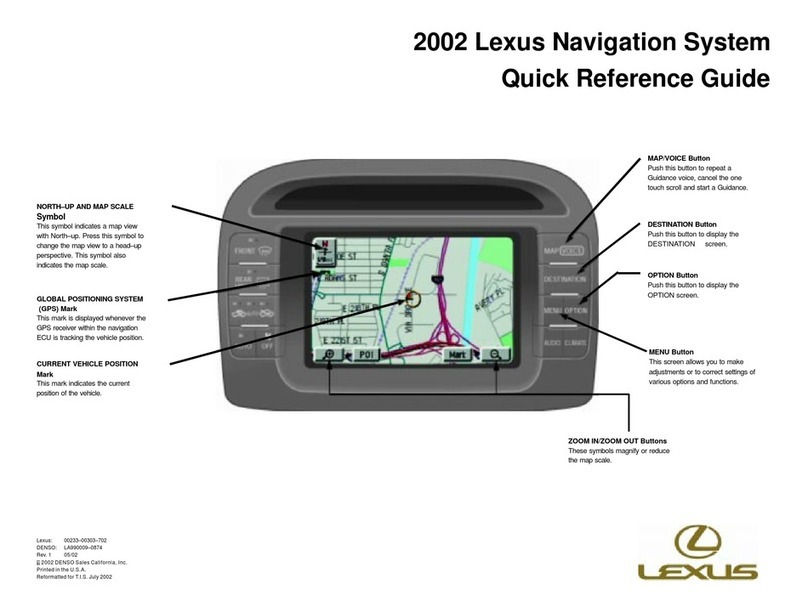Directions Actis 7 wifi Instruction manual

© 2015 ... Directions Ltd
Actis 7 wifi
Manual


Table of Contents
Foreword 0
Part I Welcome 4
Part II Getting Started 6
Part III Installing Actis 7 wifi in Your Vehicle 12
Part IV Main Menu 16
Part V Using Navigator 20
................................................................................................................................... 201 Setting your destination
.......................................................................................................................................................... 21Address
.......................................................................................................................................................... 24POI
.......................................................................................................................................................... 27Nearest
.......................................................................................................................................................... 29Favourites
.......................................................................................................................................................... 31Searching on the Internet
................................................................................................................................... 312 Navigating
Part VI Using the map 36
Part VII Navigator Menu 40
Part VIII Favourites 42
................................................................................................................................... 431 Adding Favourites
................................................................................................................................... 442 Using Favourites
................................................................................................................................... 463 Managing Groups
Part IX Odometer 48
Part X Routing 50
Part XI Night mode 56
Part XII Communication 58
Part XIII Work Status 60
Part XIV Saving and Replaying your journeys 64
Part XV Settings 68
................................................................................................................................... 691 Navigation
................................................................................................................................... 722 TMC
IContents
I
© 2015 ... Directions Ltd

................................................................................................................................... 733 Tracking
................................................................................................................................... 744 Camera Warnings
................................................................................................................................... 755 Application
.......................................................................................................................................................... 75Colour schemes
.......................................................................................................................................................... 76Keyboard
.......................................................................................................................................................... 76Metric and Imperial units
.......................................................................................................................................................... 77Language
.......................................................................................................................................................... 77Select Regions
.......................................................................................................................................................... 77Map colour schemes
.......................................................................................................................................................... 77Select POI Types
.......................................................................................................................................................... 77Product key
................................................................................................................................... 786 Remote Communication
Part XVI Import 80
Part XVII Entering special characters with the on
screen keyboard 82
Part XVIII TCP/IP communication 84
Part XIX Command line arguments 92
Part XX Solving Problems 94
Part XXI Updates 96
Part XXII Using the Rear Camera 98
Part XXIII Using AV-In 100
Part XXIV Using Configuration 104
Index 0
Actis 7 wifiII
© 2015 ... Directions Ltd

Part I

Actis 7 wifi4
© 2015 ... Directions Ltd
1 Welcome
Thank you for purchasing Actis 7 wifi.
- The Actis 7 wifi Owner's Manual is for your convenience and safety when using this product.
- Before operating Actis 7 wifi, and to take full advantage of this multi-functional navigation system,
please read the manual carefully and follow its instructions.
- Depending on the navigation system model type, the contents of this owner's manual may vary. The
navigation system and the owner's manual are subject to changes in function or performance without
prior notice for the convenience of users.
- Producer will not be responsible for any equipment damage resulting from improper installation or
use.
Safety precautions
For your safety, and that of your passengers, please follow these safety warnings.
- Make sure that the unit is installed securely to prevent the stand from coming off or moving during
operation. It might cause an accident.
- The GPS receiver might not function normally in some cars that are UV coated, have tinted windows
or have anti electromagnetic wave fitted. In these cases, please contact our sales representative to
buy an external GPS antenna which is sold as an optional item.
- GPS signals might be affected under expressways, in tunnels, or in built-up areas due to weak
electrical waves.
- Use the navigation unit only for reference and do not place too much reliance on it. Map data must
be updated annually to avoid erroneous directions.
- Do not use it where it is hot and humid. Install and keep the product out of direct sunlight to prevent it
from damage due to overheating.
- Make sure that water or other liquids do not get inside the product. This could cause fire or electric
shock.
- To reduce the risk or electric shocks, do not open the cover (or back). There are no user-serviceable
parts inside.
- The GPS receiver operates optimally at 0o to 50o C. If the temperature inside of the car is too low or
too high, the product might not function correctly. Make sure that the optimal temperature is
maintained.
- If the windshield mount is attached to the glass of the vehicle for a long time, it might come off due to
reduced adhesiveness.
- The memory card (SD or SDHC) could be damaged if used with any other devices.
- Do not remove the memory card (SD or SDHC) while the product is in operation. It may cause
mechanical problems.
- Do not touch the product with wet hands. It might cause electric shock or damage.
- Do not disassemble or drop the product. It might cause damage or a mechanical breakdown.
- Use only the specified power adapter. Using a different type of adapter might cause damage or a
mechanical breakdown.
- Touch the LCD with fingers or blunt devices only. If a sharp drill or a nail is used, it might cause
damage.
- Use only soft and dry cotton cloth when cleaning the product. Do not use strong solvents such as
alcohol, benzene, or thinners, as these might damage the surface of the product.

Part II

Actis 7 wifi6
© 2015 ... Directions Ltd
2Getting Started
Components (default+option)
Actis 7 wifi MAIN BODY
SD MEMORY CARD
CRADLE
Cigarette JACK

Getting Started 7
© 2015 ... Directions Ltd
External Appearance of Actis 7 wifi
Front View
1.
Touch screen
Operate all functions by touching the screen
2.
Indication light
Indicating battery charging status.
If the battery is fully charged, the red light will be turned
off automatically.
3.
Remote Control sensor
Operate various functions with Remote control (Option).

Actis 7 wifi8
© 2015 ... Directions Ltd
Rear View
1
.
External GPS Connection
Terminal
External connection in order to improve
reception efficiency of GPS.
- For vehicles with tinted windshield, truck or
bus.
*sold separately
2.
Speaker
Voice guidance and audio output.
3.
Mount Holder
Mount on the cradle

Getting Started 9
© 2015 ... Directions Ltd
Side View
1.
Power button
To turn on and turn off the device.
2.
EXT IR /SIO
Connect external IR (remote control) receiver (option).
Connect to external device such as TMC module
(Serial TTL).
3.
USB Host Slot
Connect external USB modem, printer, scanner...
Connect external USB memory storage and play video
or image files by using Music/Video player or image
viewer
4.
Power Jack
Connect cigarette jack or Home AC-DC adapter
5.
R-CAM
Connect a rear camera.
It detects reverse gear automatically.
Refer to "using R-CAM" for detailed information.
6.
AV
In
Connect external video and audio device
7.
Earphone Jack
Connect earphone jack or Aux out.
8.
AV-OUT (option)
Connect external video and audio device. It sends out
composite video and stereo audio.
9.
Memory Card
Slot
SD/MMC memory card
Bottom View

Actis 7 wifi10
© 2015 ... Directions Ltd
1.
Battery Switch
To turn on / off the internal battery of device.
2.
SIO / Power
2 Serial ports (1xTTL and 1xRS232) and DC
power in.
3.
USB slave
Connect a mini USB cable.
4.
Debug Port
Serial port After service purpose
5.
Extended SD/USB box
For connecting extended SD/USB box

Part III

Actis 7 wifi12
© 2015 ... Directions Ltd
3Installing Actis 7 wifi in Your Vehicle
1
Press the suction cup against windscreen
2
Push and connect the projection B of cradle into A until securely fixed
3
Turn "C" in clock wise for fixing the device.
4
Turn "D" in clock wise to hold the device from releasing.
5
After installation, make sure the device is fixed firmly and then use it.
Taking out Memory Card
Press Memory Card lightly.
Turning Power On
Connect power (cigar jack or AC adaptor) to the Actis 7 wifi.
Press down the power button on the right hand side for one or more seconds to

Installing Actis 7 wifi in Your Vehicle 13
© 2015 ... Directions Ltd
apply power.
If battery is fully charged, the device can be used without external power connection.
However we strongly recommended you to connect power (cigar jack or AC adaptor).
1) Once power is connected, the LED on the front panel turns on. And after 2 or
more seconds the Logo Screen is displayed.
2) After about 7seconds Main Menu Screen is displayed.


Part IV

Actis 7 wifi16
© 2015 ... Directions Ltd
4 Main Menu
The main menu screen consisted of several icons will appear after switching on the device. All
functions can be controlled using the touch screen. In the case that you choose repeatedly to run the
application directly after switching on the device, this application will be running on the screen.
Multitasking is supported. While you run the navigation, you can listen to music.
Programs
Internet
Multimedia -
Allows you to watch the video, listen to the musi
c
or browsing your photos.
Supported file
formates:
Ogg Media (*.ogg) / MP3 (*.mp3) / WAV. Supported codecs: MP2, MP3, MIDI, OGG, AAC,
WAV, FLAC, BSAC, DTS

Main Menu 17
© 2015 ... Directions Ltd
Customer
- You can run your application for WinCE 6.0 under this button CUSTOMER. It is recorded
in: "
\SDMMCDisk\Customer\Customer.exe
". You can change the path in Settings --> Option --
>
Customer path
Applications -
clock, calendar, calculator, notes, AV-IN
Settings

Actis 7 wifi18
© 2015 ... Directions Ltd
1. Sound
Audio settings
2. Screen
Configuration of programs, main screen, screensaver, clock and calibration
3. Brightness
Backlight settings
4. Option
Customizing settings: TV OUT, AV-IN/Rear camera, time zone, daylight saving
time...
5. Initial
Reset of GPS and factory settings
6. System
Displays the system information
7. Network
Displays the WiFi setup
Table of contents
Other Directions Car Navigation System manuals
Popular Car Navigation System manuals by other brands

Garmin
Garmin StreetPilot c510 owner's manual
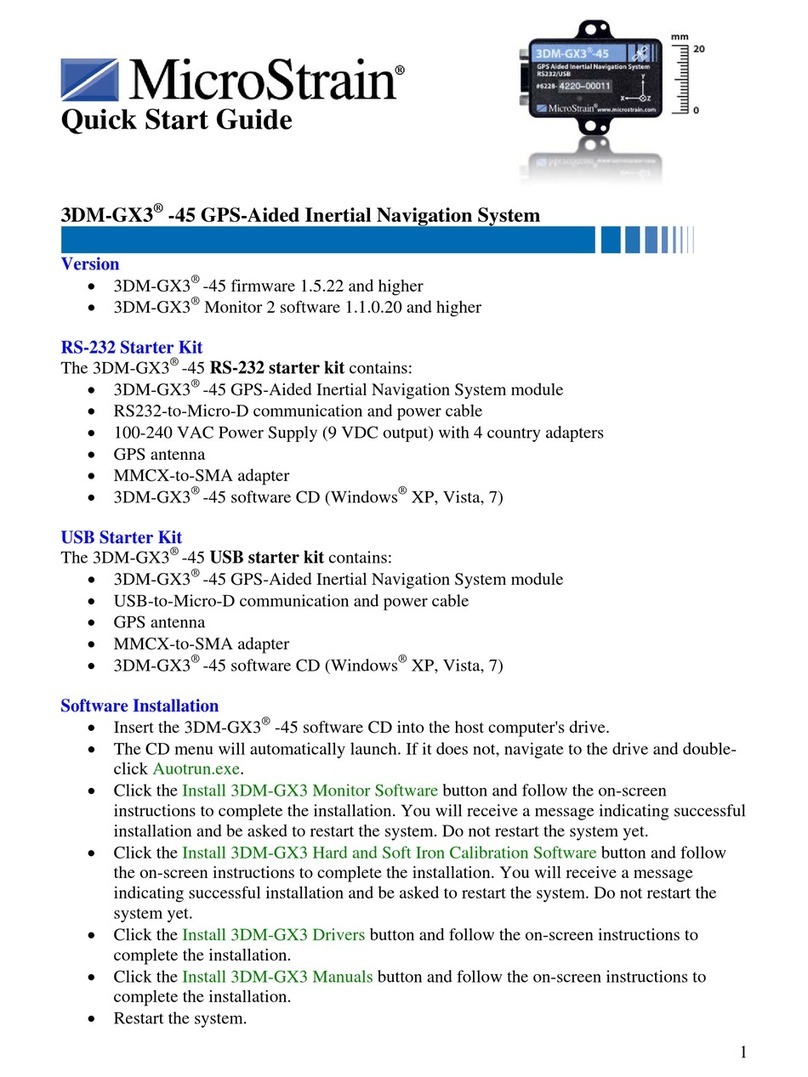
MicroStrain
MicroStrain 3DM-GX3 quick start guide

AIRIS
AIRIS NC05 TOMTOM 2005 installation manual

Nextar
Nextar 43LT - Automotive GPS Receiver Hardware instruction manual

Mercedes-Benz
Mercedes-Benz COMAND MY09 Operator's manual

Hyundai
Hyundai IX35 owner's manual