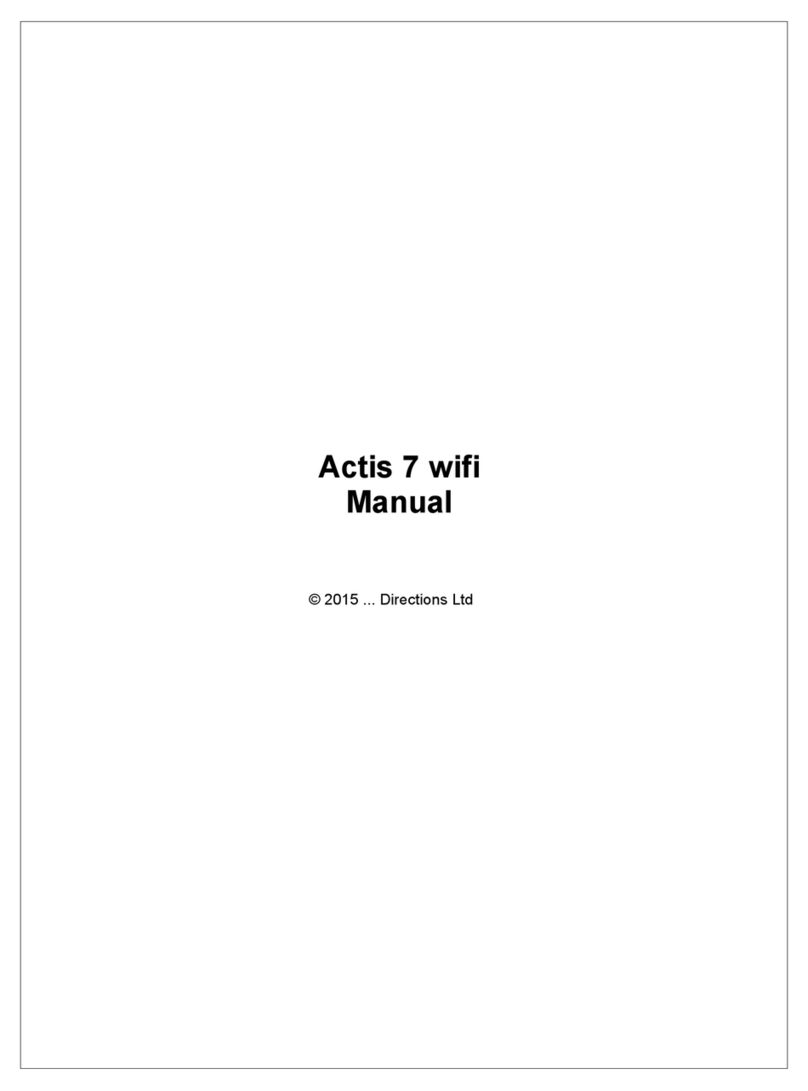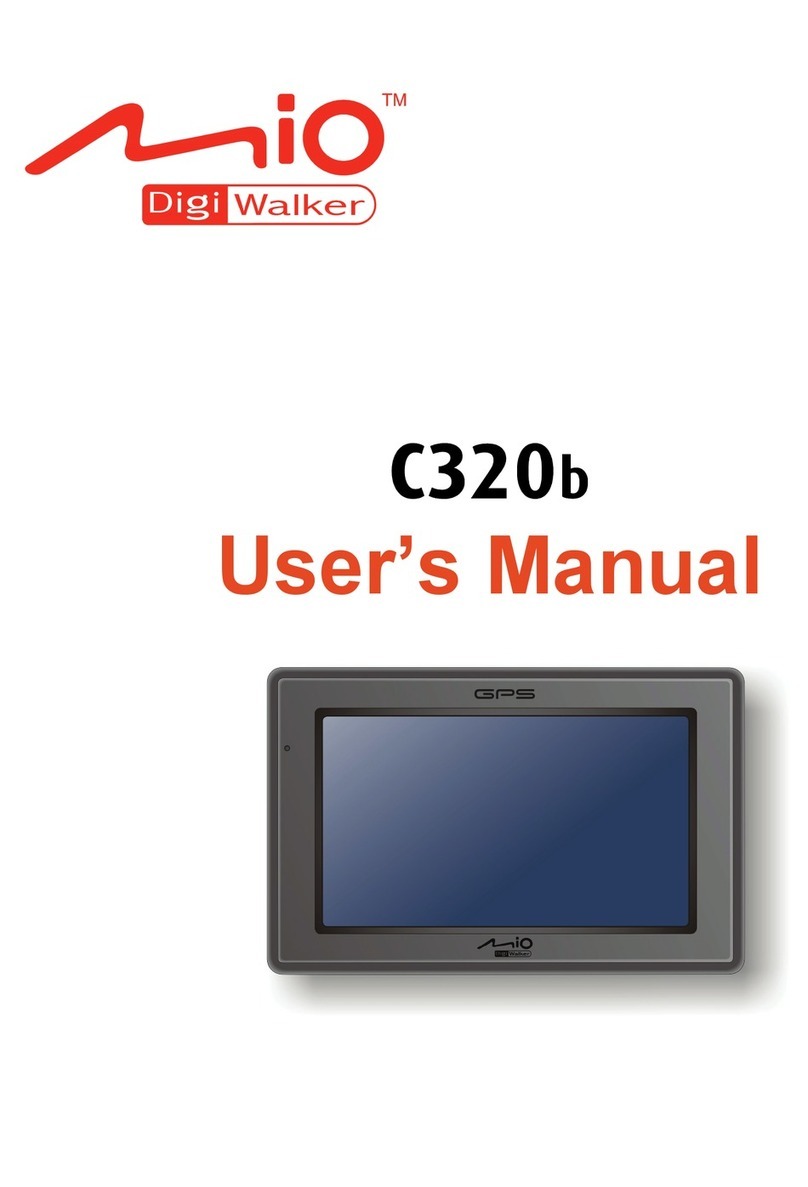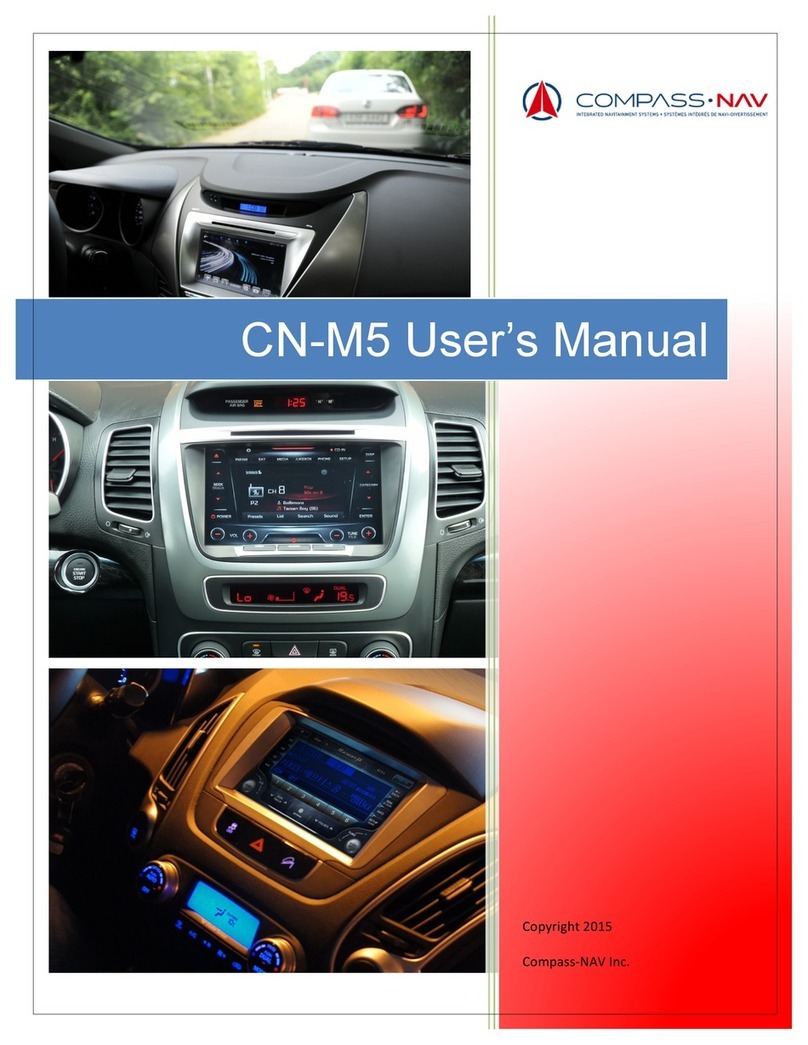Directions Navigator 14 User manual

© 2014 ... Directions Ltd
Navigator 14
Manual

Table of Contents
Foreword 0
Part I Introduction 4
................................................................................................................................... 41 Welcome
Part II Installing Navigator for PDA 6
................................................................................................................................... 61 Overview
.......................................................................................................................................................... 6Installing Navigator
.......................................................................................................................................................... 13Installing Maps
Part III Using Navigator 21
................................................................................................................................... 211 Connecting your GPS receiver
................................................................................................................................... 272 Setting your destination
.......................................................................................................................................................... 28Address .......................................................................................................................................................... 31POI .......................................................................................................................................................... 34Nearest .......................................................................................................................................................... 36Favourites .......................................................................................................................................................... 38Searching on the Internet
................................................................................................................................... 383 Navigating
Part IV Using the map 43
Part V Navigator Menu 47
Part VI Favourites 49
................................................................................................................................... 501 Adding Favourites
................................................................................................................................... 512 Using Favourites
................................................................................................................................... 533 Favourties Editor
Part VII Odometer 55
Part VIII Routing 57
Part IX Nightmode 62
Part X Communication 64
Part XI Work Status 66
Part XII Saving and Replaying your journeys 69
Part XIII Settings 72
Navigator 14I
© 2014 ... Directions Ltd

................................................................................................................................... 721 GPS
................................................................................................................................... 752 Navigation
................................................................................................................................... 783 TMC
................................................................................................................................... 804 Tracking
................................................................................................................................... 815 Camera Warnings
................................................................................................................................... 826 Application
.......................................................................................................................................................... 82Colour schemes
.......................................................................................................................................................... 83Keyboard .......................................................................................................................................................... 83Metric and Imperial units
.......................................................................................................................................................... 84Language .......................................................................................................................................................... 84Select Regions
.......................................................................................................................................................... 84Map colour schemes
.......................................................................................................................................................... 84Select POI Types
.......................................................................................................................................................... 84Product key
................................................................................................................................... 857 Remote Communication
Part XIV Import 87
Part XV Vehicle Tracking 89
................................................................................................................................... 901 Adding and managing vehicles
................................................................................................................................... 912 Tracking your vehicles
Part XVI Entering special characters with the on
screen keyboard 94
Part XVII TCP/IP communication 96
Part XVIII Command line arguments 103
Part XIX Solving Problems 105
Part XX Updates 107
Index 0
IIContents
II
© 2014 ... Directions Ltd

Part I

Introduction 4
© 2014 ... Directions Ltd
1Introduction
1.1 Welcome
Thank you for choosing Navigator. This software is designed to make your life easier, taking you door
to door across most of Europe, USA, Canada and many more countries.
Navigator supports platforms:
- Pocket Navigator is designed for PDA's running
Pocket PC 2003, Windows Mobile 5
/ 6
or
WindowsCE.NET 4.2
/ 5 / 6 and Android 2.3 and newer
.
- PC Navigator is for computers running
Windows XP
/ Vista /
Windows 7
/
Windows
8
(laptops,
TabletPC, CarPC, UMPC an similar) and Windows 7

Part II

Installing Navigator for PDA 6
© 2014 ... Directions Ltd
2Installing Navigator for PDA
2.1 Overview
Navigator is available on media or as a download installation from the Internet.
Installation comes in two parts,
program
and
map data
.
2.1.1 Installing Navigator
Once you insert the CD/DVD in your drive the Pocket Navigator Installer should auto run.
If you downloaded the setup utility from the Internet then open it.
When running the installer for the first time then you will be asked for your product key.
Once you enter the key the Setup utility will pop up.

Navigator 147
© 2014 ... Directions Ltd
Click the
Install Application
icon.

Installing Navigator for PDA 8
© 2014 ... Directions Ltd
Now select the application you want to install. Note that, depending on your product key, all the choices
may not be available.
If you select PC Navigator you will be taken through the PC Navigator Setup Wizard.

Navigator 149
© 2014 ... Directions Ltd
If you select Pocket Navigator you will be asked to select a device you want to install to.

Installing Navigator for PDA 10
© 2014 ... Directions Ltd
Select Pocket PC or Windows Mobile for PDA's and phones with the Windows Mobile operating
system (up to version 6.5). Please note that Navigator does not currently run or Windows Phone 7.
If you have a dedicated PND then chances are that it runs Windows CE OS in which case select the
second option.

Navigator 1411
© 2014 ... Directions Ltd
If your device is connected to your PC using ActiveSync or Windows Mobile Centre you can install
directly to your device. Otherwise the program or cab file will be copied to an SD card.

Installing Navigator for PDA 12
© 2014 ... Directions Ltd
Now select the destination of the cab file (Pocket PC install file). If your PDA is connected to the PC
you can select a folder directly on the device,
Install to your device
.
Click
Next >>

Installing Navigator for PDA 14
© 2014 ... Directions Ltd
Click the
Install map data
icon.
Now select the destination of the map files. If your PDA is connected to the PC you can select a folder
directly on the device,
Install to your device
. Alternatively, if you use a card reader to transfer files to
your PDA then select the
Install maps to memory card
option. If you want to download new maps from
the internet select
Manage map downloads
. New map downloads will automatically show up in PC
Navigator but have to be installed to a mobile device.

Navigator 1415
© 2014 ... Directions Ltd
Click
Next >>
Select a destination folder and click
Next >>.
The Setup Utility will now search for a previous installation.

Installing Navigator for PDA 16
© 2014 ... Directions Ltd
There are two types of maps available - free Open Street Maps and commercial maps. The
commercial maps are better suited to navigation and have truck attributes.
Select the maps you want to install (maps with a lock icon need an additional license).
Click
Next >>

Navigator 1417
© 2014 ... Directions Ltd
Select in which language you want Navigator to talk to you.

Installing Navigator for PDA 18
© 2014 ... Directions Ltd
If you are using the online install the Setup Utility may have download the map data first.

Navigator 1419
© 2014 ... Directions Ltd
Maps will now be copied.
Table of contents
Other Directions Car Navigation System manuals