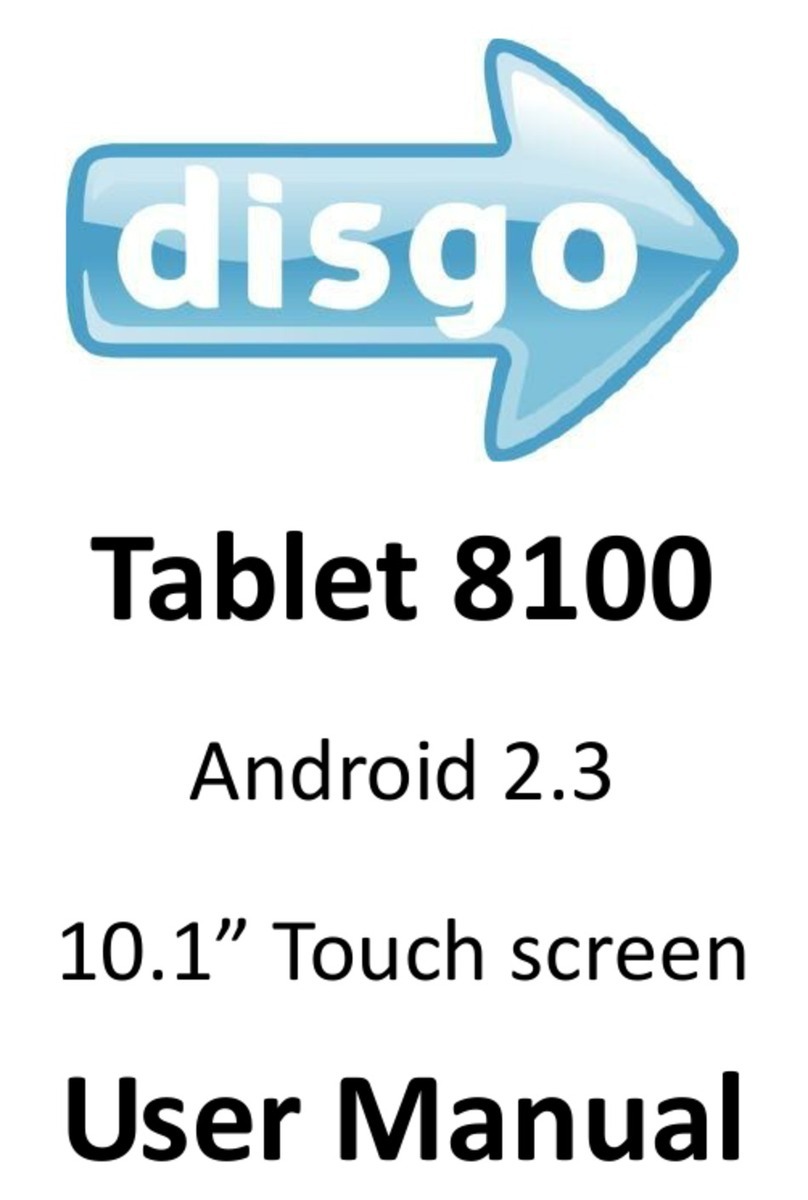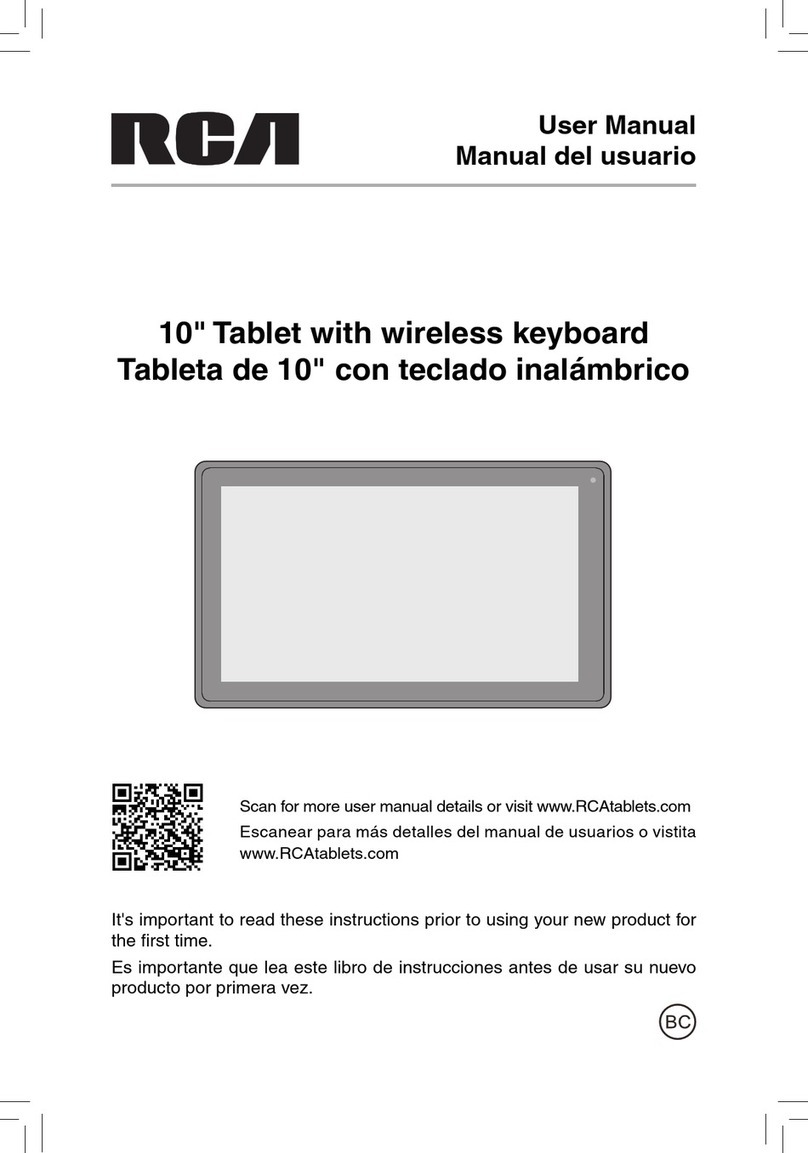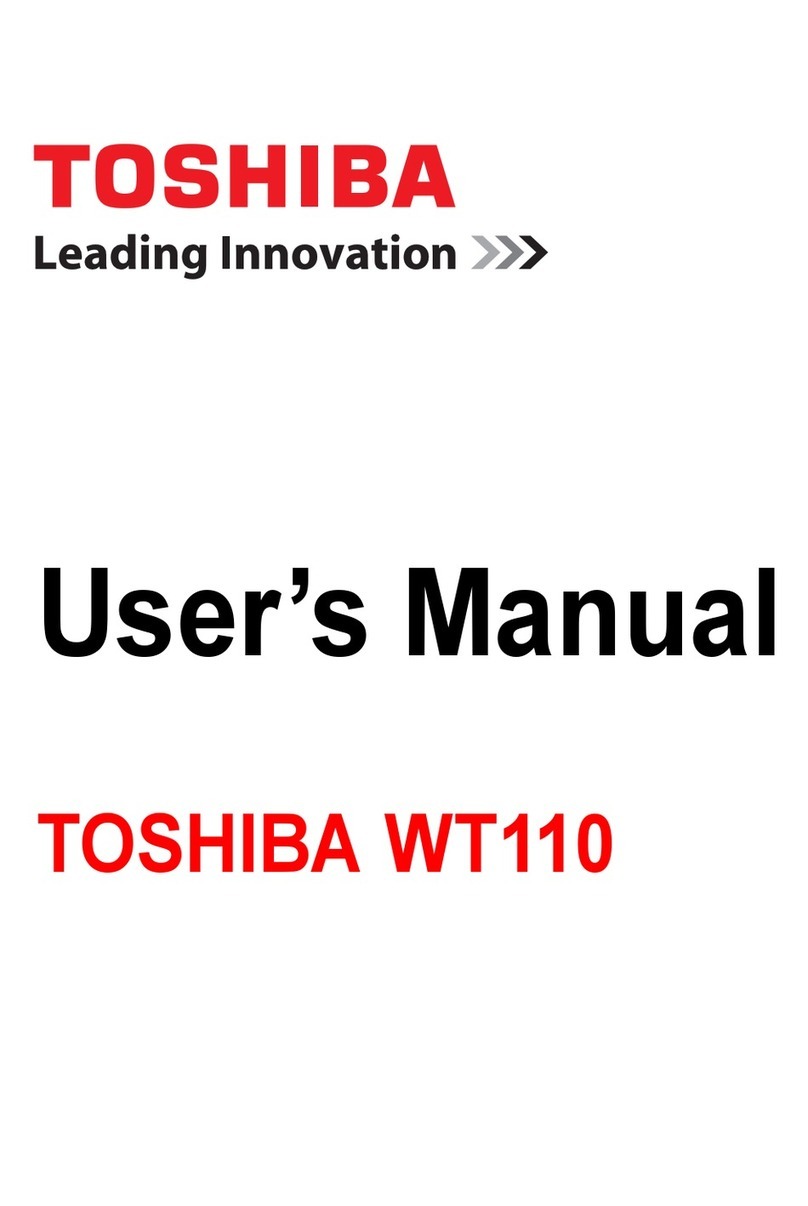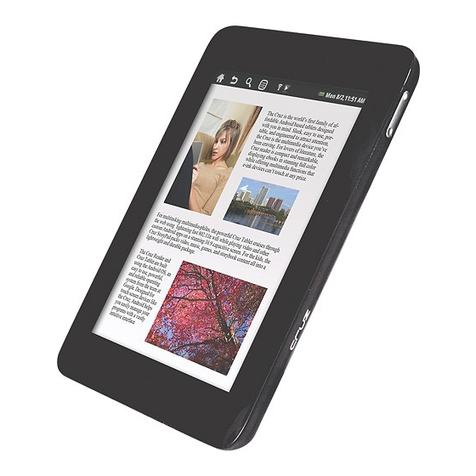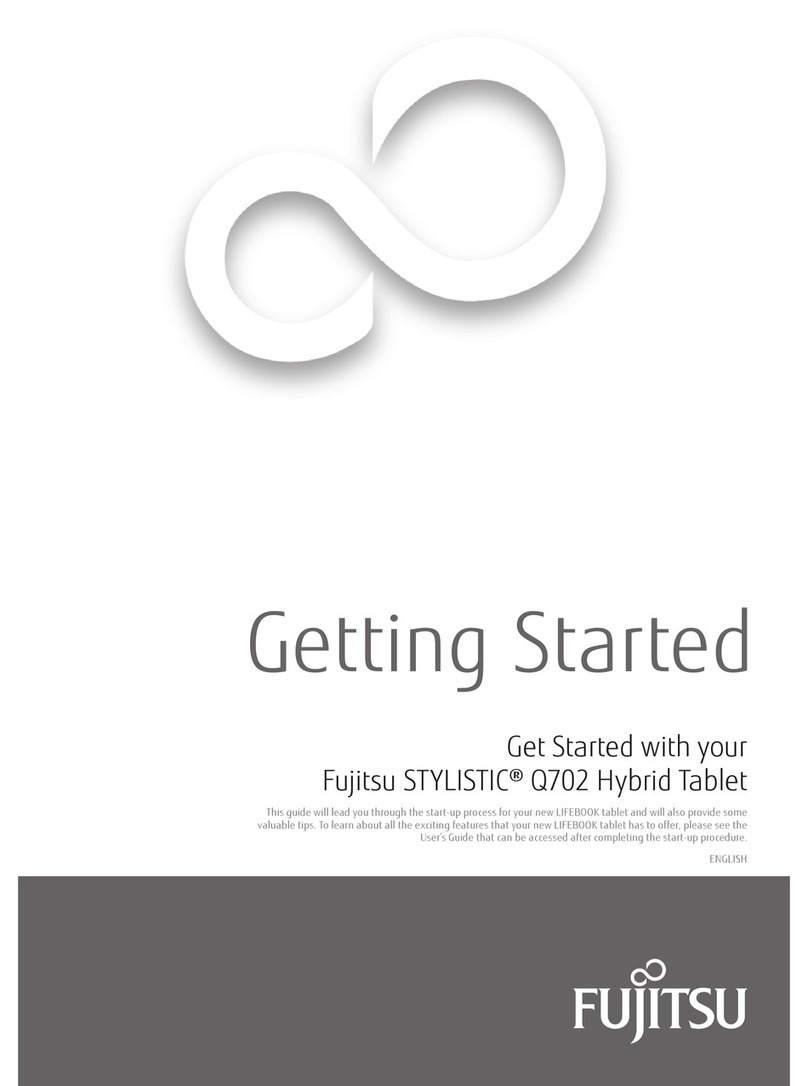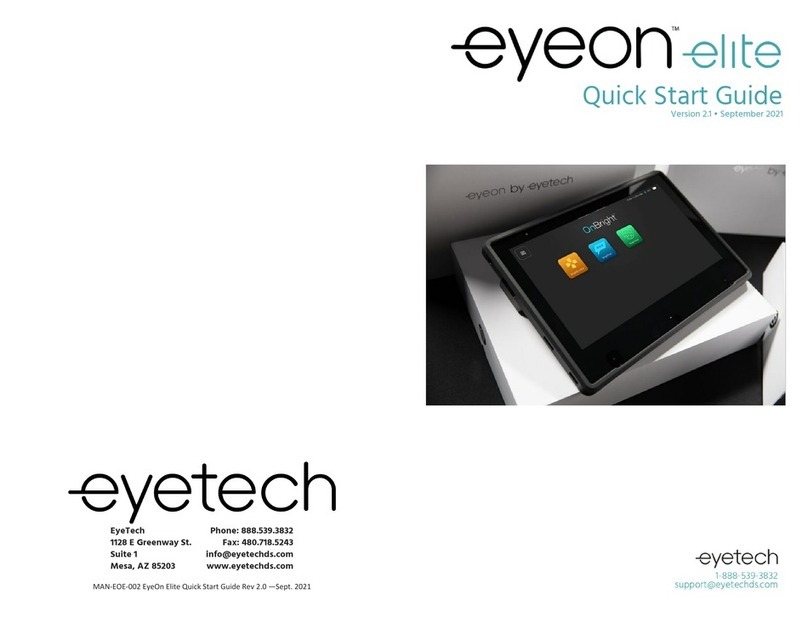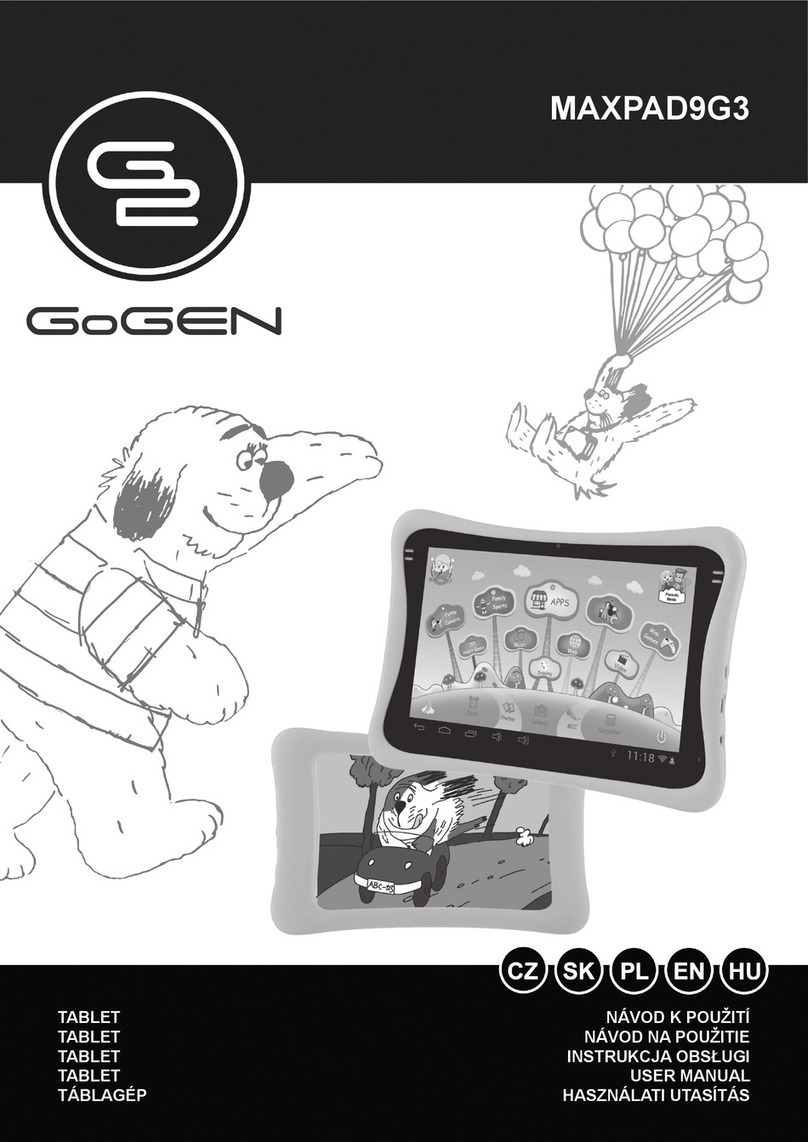Disgo Tablet 7000 User manual

1
Thank you for choosing the disgo Tablet 7000
The Tablet 7000 is fully equipped to offer you the complete bro sing and
multimedia experience.
•Android Gingerbread (2.3) Operating System
•7” resistive touch screen ith 800x480 resolution
•Built-in camera ith still image and video recording
•3 axis Motion Sensor for automatic orientation
•HD video playback
IMPORTANT
1) Please charge the Tablet 7000 continuously for 4 hours before use.
For further details on charging the device, please see section 2.2
2) For information on inserting/removing the Micro SD card, please
refer to section 4 – Using Micro SD card. Failure to do so may result
in damage to the memory card.
3) Some applications run in full screen mode. Icons ill not be
displayed on the toolbar. Please use the Menu button on the
tablet to display the relevant menu options or home button to
return to the previous screen.
4) Please do not save/transfer personal/media files to the onboard
storage as this may slo do n the operation of the device.

2
Contents
1. Accessories
2. Getting Started
2.1 Appearance
2.2 Charging the Tablet
2.3 Using the tablet
2.4 Toolbar
2.5 Using standard applications
3. Settings
3.1 Wireless & net orks
3.2 Sound & display
3.3 Location & security
3.4 Applications
3.5 Accounts & sync
3.6 Privacy
3.7 Storage
3.8 Search
3.9 Language & keyboard
3.10 Date & time
3.11 Touch screen Calibration
3.12 G sensor calibration
3.13 About Device

3
4. Using a MicroSD Card
5. Installing apps
5.1 Installing apps from online app stores
5.2 Installing apps from MicroSD card
6. Transferring media files to the disgo Tablet 7000
7. Using external devices
8. Using the HDMI feature
9. Troubleshooting
10. Technical Specification
11. Recycling
12. Battery Statement
Please visit .mydisgo.com for further information and support on the
Tablet 7000 product.
1. Accessories
Inside the disgo Tablet 7000 packaging, you ill find:
1 x Tablet PC
1 x Po er adapter
1 x User manual
1 x USB to mini USB cable

4
2. Getting Started
2.1 Appearance
Fig 2.1.1
Fig 2.1.2
1Camera
2Microphone
3Home button
front
4Earphone jack
5DC Jack
6USB host port
7USB OTG port
8Mini HDMI port
9MicroSD card slot
10 Po er button
11 Volume up
12 Volume do n
13 Menu button
14 Home button
15 Speaker left
16 Speaker right

5
External storage devices can be connected to the Tablet using the USB host
port and the USB cable provided.
Fig 2.1.3
Button descriptions
Home
button (14)
Returns user to desktop
Po er When the tablet is s itched off, press and hold
this button to turn it on. When the tablet is
turned on, press and hold this button to
activate the shut-do n indo .
VOL +
Increase the volume.
VOL
-
Decrease the volume.
Menu Displays menu bar options for current screen
Home button on
front of tablet
Returns user to the previous screen.
2.2 Charging the tablet
Plug the adapter to the mains and the DC connector into the DC-in
jack as sho n in figure 2.1.1, (connection 5). A full charge takes
up to 4 hours.

6
2.3 Using the tablet
Po er on the device
•Press and hold the Po er button for 2 seconds in order to turn on
the device.
•When the tablet is turned on for the first time, you may need to
calibrate the touch screen. Please follo the instructions on the
screen to complete this process. To manually calibrate the device,
please open the Settings menu, choose Touch screen calibrate and
follo the onscreen instructions.
Using pre-installed apps
•To open and use the pre-installed apps, simply touch the relevant
icon/app.
Personalising your desktop
•To add an app to the home/desktop screen, access the applications
screen (Fig 2.3.2). Touch and hold the app you ould ant on the
desktop. The desktop ill appear behind the icon. Move the
icon to the desired area of the desktop and release the icon to
confirm the placement.
Deleting an icon from the desktop
•Touch and hold an icon until a dustbin icon appears on the Right
Hand Side of the screen. Drag the icon to the dustbin in order to
delete the icon. Please note that this icon ill still be accessible
from the applications screen.
Using Widgets on your desktop
•You can also add and delete idgets to/from the Home screen by
using the procedures outlined in the previous t o sections.

7
Sleep mode
•Pressing the Po er button ill activate/deactivate sleep mode
hen the device is turned on.
Po ering off the device
•Press and hold the Po er button for 2 seconds to activate the
po er-off screen. Please note, you can also access the Silent
Mode option from this screen.
Tip: For further assistance and tips for personalizing your desktop, please
see the Android assistant on the home screen
The idget desktop (Fig 2.3.1).

8
The applications screen (Fig 2.3.2).
2.4 Toolbar
Home Touch on Home to return to the desktop. This
action ill not close the applications that are open.
Wi-Fi Indicator Displays the connection status of the Wi-Fi.
Battery Indicator Sho s the charge status of the battery.
Time Indicator Sho s current time
Volume Do n Decreases volume
Volume Up Increases volume
Menu Sho s menu of the current open application on the
bottom of the screen
Back Returns to the previously vie ed screen

9
Home Touch on Home to return to the desktop. This
action ill not close the applications that are open.
Wi-Fi Indicator Displays the connection status of the Wi-Fi.
Toolbar (Fig 2.4.1)
2.5 Using standard applications
OI File Manager is a user-friendly application that provides basic file
directory operations. The application can be used to copy files bet een
folders as required. The application ill also assist ith managing files
located on a MicroSD card and external storage drives hich have been
connected to the Tablet,

10
E-Mail
The system ill try to automatically setup the Google Gmail account
servers for the chosen Gmail logins. It is also possible to setup a
mail account manually. Please refer to your email provider for
details on ho to setup up your account manually.
Fig. 2.5.1
Gallery
The gallery allo s you to vie media files stored on the device as
ell as files stored on external memory devices hich are connected
to the tablet.
Fig. 2.5.2
Music
The Music application allo s you to vie and playback your music
collection. Please note that music ill be played in the background
even if the back button is pressed. This allo s the user to listen to
music hile reading an e-Book for example.

11
Fig. 2.5.3
Sound Recorder
The sound recorder can be used as a Dictaphone and recordings are
saved to the MicroSD card.
Fig. 2.5.4
Camera
There are t o camera modes; Snapshot mode, giving still images and
video recording mode. The images and video files are saved to the
MicroSD card.

12
3. Settings
Touch the Settings icon to enter this menu.
Settings page (Fig 3.0.1)
3.1 Wireless & net orks
Wi-Fi Turn Wi-Fi function On/Off
Wi-Fi settings By enabling Network
notification, a list of all
available connections ill be
sho n. Choose Menu to
enter advanced options.

13
IMPORTANT
oUpon exiting the Advanced page, touch Menu Save to save all
changes.
oIf a net ork requires a pass ord / ireless key, the tablet ill
automatically detect the encryption details and ill request that you
enter the key. If you are having difficulty connecting to your ireless
net ork, please check your ireless router setup and select “Wireless
b/g compatibility” or “legacy” modes on Wireless N type routers.
3.2 Sound & display
Silent mode Turn mute option On/Off
Media volume Adjusts the volume for music and videos
Audible selection Play sound for screen selection.
Haptic feedback
Turn On/Off Vibrate feature. Disable this
function to save battery life.
SD card
notifications
Play sound for Micro SD card
notifications. This function is
application dependent.
Orientation Enable/disable automatic orientation
mode. If disabled, the manual
orientation icon ill appear on top left
beside the Home icon.
Animation Selects page change effects; fade, etc.
Brightness Adjusts the brightness of the screen.
Screen timeout
Adjusts the delay before the screen goes
into standby.

14
3.3 Location & security
Using ireless
net orks
Please be a are of applications
(such as Maps) hich access the
ireless net ork. If you ish
to use these applications, please
accept the onscreen agreement.
Visible
pass ords
Pass ord characters ill be
sho n hen you are typing.
Only the last character ill be
visible, others ill be masked.
3.4 Applications
Unkno n sources
Allo s installation of third
party applications. Please
read any agreement upon
do nloading.
Manage
applications
Manage and remove installed
applications. Please note
that some applications may
cause the system to freeze
during installation or removal.
This is due to a memory
handling issue of the
application and the device. It
is suggested to clear the cache
before removing the
application. The “Clear Cache”
option is located ithin each
app on the 'Manage
application
s
' page.
Running services Vie and control applications
hich are cu
rrently running.

15
3.5 Accounts & sync
Add account
You may add your Gmail account and
synchronize the account in the Google
server. For Google server details
please use m.google.com.
3.6 Privacy
Factory data reset This erases all data to factory
default. Po ering on the tab-
let ill take longer after a reset.
All applications installed and
personal settings ill be erased.
Please ackno ledge all
arnings hen resetting.
3.7 Storage
Available space Sho s available space of
Micro
SD card / tablet.
Unmount SD card This option is used for safe
removal of a Micro SD card.
Please see Section 4 – ‘Using
Micro SD card’ for further
information.
3.8 Search
Google search
settings
Sho s suggestions from
Google as you type.
Searchable items Choose hat to search on
the device.
Clear search
shortcuts
Clear history of recently
chosen search results.

16
3.9 Language & keyboard
Select locale Select language and region.
Android keyboard
Onscreen keyboard settings.
User dictionary Add and remove ords from
user dictionary. You can add
ords by touching the
“Menu” icon.
3.10 Date & time
Automatic Automatically synchronize
the date/time ith your AP.
Set date
Set date on device.
Select time zone
Select time zone on device
Set time Set time on device.
Use 24-hour format Use 24-hour format or am /
pm mode.
Select date format Select date display options
3.11 Touch screen calibration
Performs touch panel calibration.
3.12 G-sensor calibration
Performs calibration of G-Sensor function.
3.13 About Device
Displays device information.

17
4. Using a MicroSD card
Note: Micro SD card is not included ith the Tablet 7000 product.
In order to safely remove the storage card from the device go to Settings
Storage. Touch the relevant storage device for removal and then
choose Unmount.
The toolbar ill display MicroSD card safe to remove hen this option is
chosen. Please ait 3 seconds before removing the card.
Once the MicroSD card is removed, the toolbar ill display Removed
MicroSD card.
Re-inserting the MicroSD card ill sho Preparing MicroSD card on the
toolbar status.
Removing a MicroSD card ithout first unmounting ill give the
follo ing message MicroSD card unexpectedly removed on the toolbar.
IMPORTANT Any unexpected removal may cause the MicroSD card
operation to fail. You ill have to reboot the device in order for the
MicroSD card slot to ork again. Removing the MicroSD card ithout
unmounting may damage the card.
5. Installing apps
Apps may be installed to the device in several ays.
5.1 Installing apps from Android app stores; Direct to Tablet
•The Tablet 7000 comes preinstalled ith the GetJar android
market. This market contains a catalogue of the many Android
apps available.
•To do nload an app, either choose by category or search for a
specific app.
•Tap on the app you are interested in and then choose the
do nload option; the do nload bar ill appear. Note; please
ensure that the Tablet is receiving a strong and uninterrupted
internet connection during the do nload.

18
•When do nload has completed, you ill then have the option
to install (no ) or to do so at a later date.
•If you choose to install, the app ill install and appear on the
applications page.
•If you choose to install the app at a later time, you ill find the
do nloaded file at the follo ing location; OI File Manager >
getjar > cache.
5.2 Installing apps from MicroSD card
•
If you locate an app hich is not do nloading via an Android
Market, e.g. GetJar, SlideMe, Aproov, etc., then you may be able
to do nload the app direct from your PC.
•
The file can then be saved to a MicroSD card. Please note; The
file can be transferred using t o different methods;
o
The Tablet can be connected via a Mini USB A to USB A
cable (not provided) to a PC. The Mini USB connection
connects to the USB OTG port as sho n in Fig. 2.1.1.
The MicroSD card ill sho up as a Removable device on
your PC and the relevant files can be transferred to the
card.
o
Alternatively, safely remove the MicroSD card from the
tablet (see section 4; Using a MicroSD card) for more
information. Connect the card to a PC. You may need a
separate MicroSD to SD card adapter for this step. Save
the file to the MicroSD card and return the card to the
Tablet hen finished.
•
When the file has been saved to the MicroSD card, you can

19
locate and install the app ith the follo ing procedure;
o
Open the IO File Manager app.
o
Touch the ‘mnt’ icon and then touch the ‘sdcard1’ icon to
vie and access all the files on the card. Install the app
(.APK file) by touching the app and then touch Install.
6. Transferring media files (images, music, video, etc) to the disgo Tablet
7000
The Tablet 7000 ill connect directly to your PC to allo file transfer.
Please use the USB OTG port, hich is located beside the HDMI port.
When connected, the PC ill recognise any MicroSD card or USB drive
hich is attached to the Tablet.
Also, media files can be transferred directly onto the MicroSD card.
See section 5.2 for more information on copying files and apps to the card.
The copied files ill appear in the relevant app, i.e. music files ill appear in
the music app, movies ill appear in the video player, etc.
External files can also be vie ed on the device by connecting an external
storage device via the USB adapter cable. See section 7; Using external
devices, for more information.
Table of contents
Other Disgo Tablet manuals