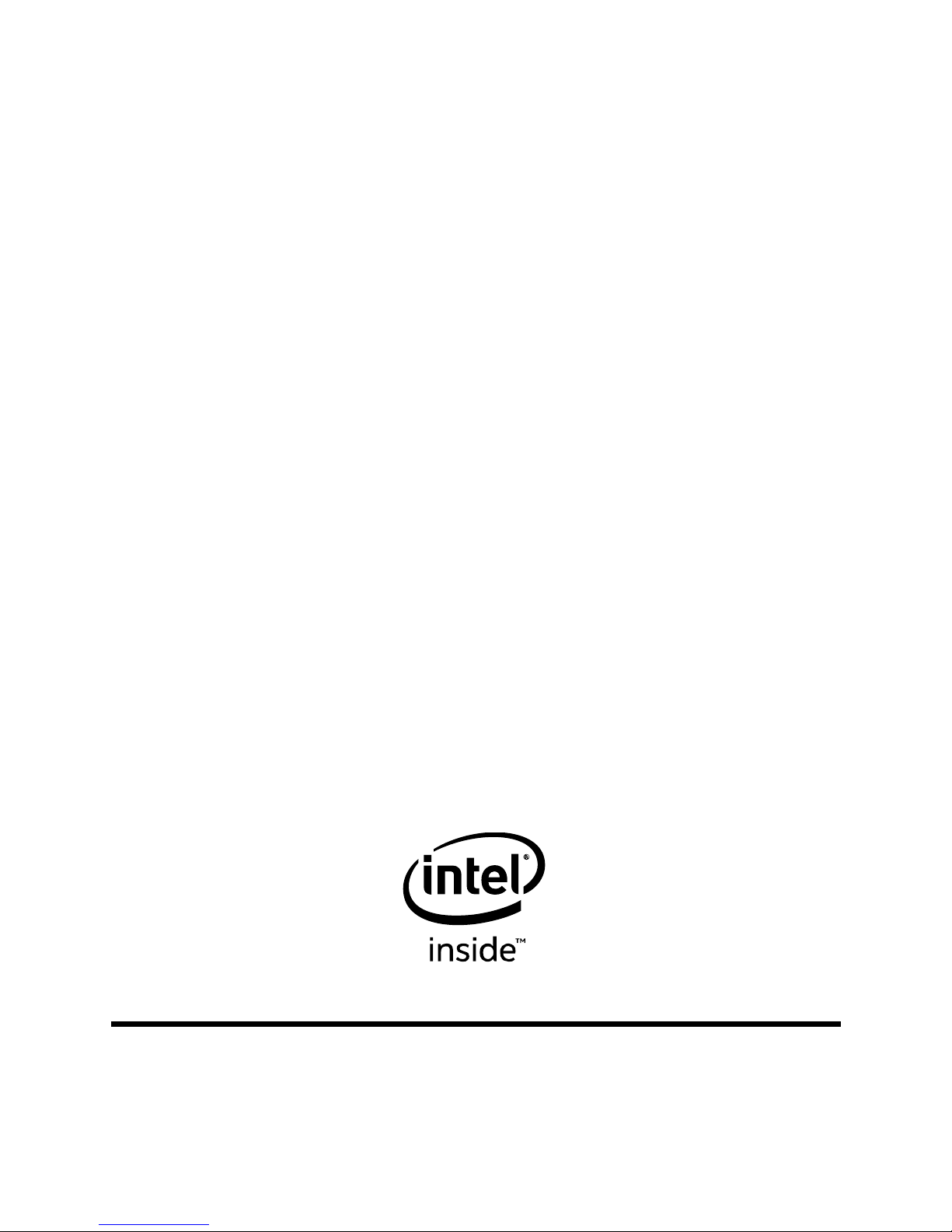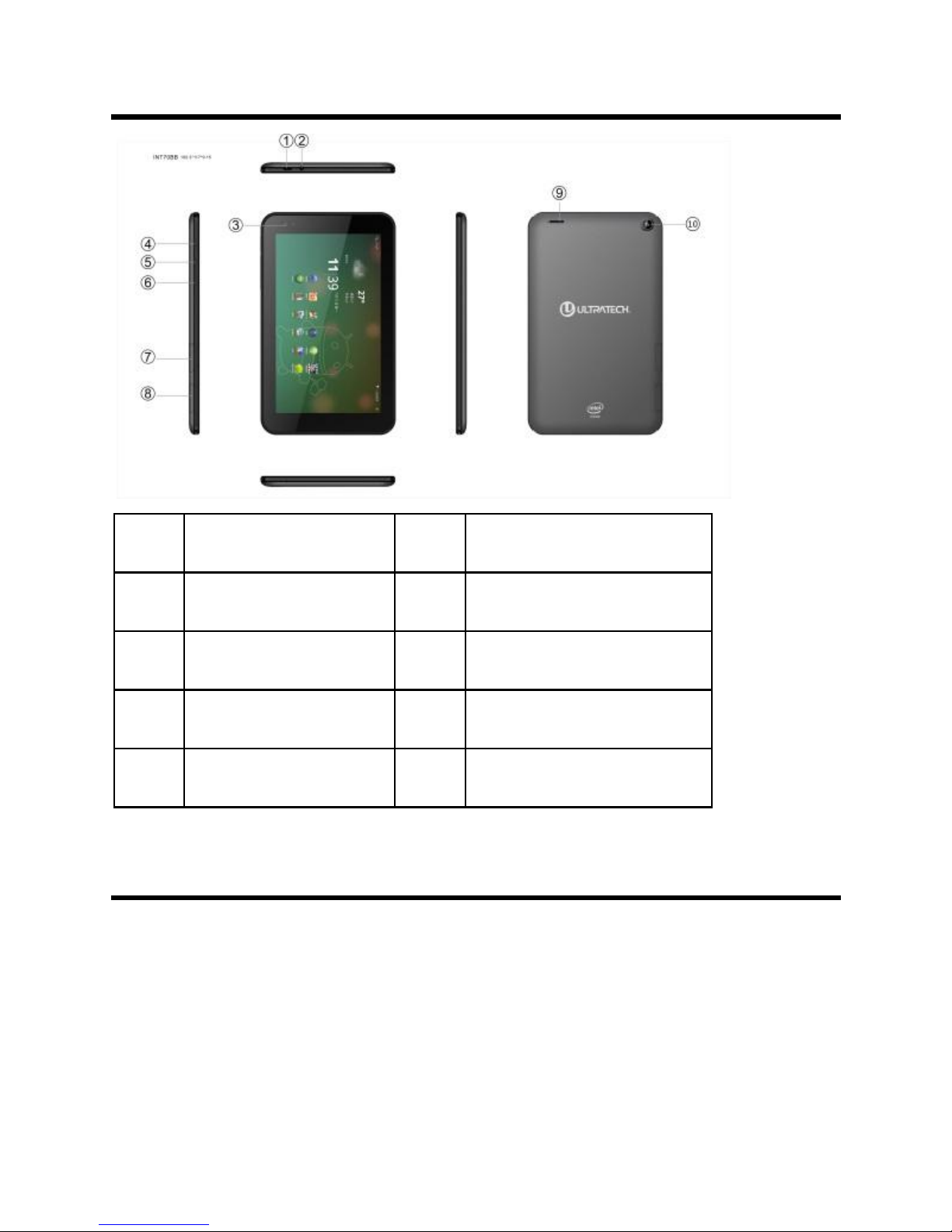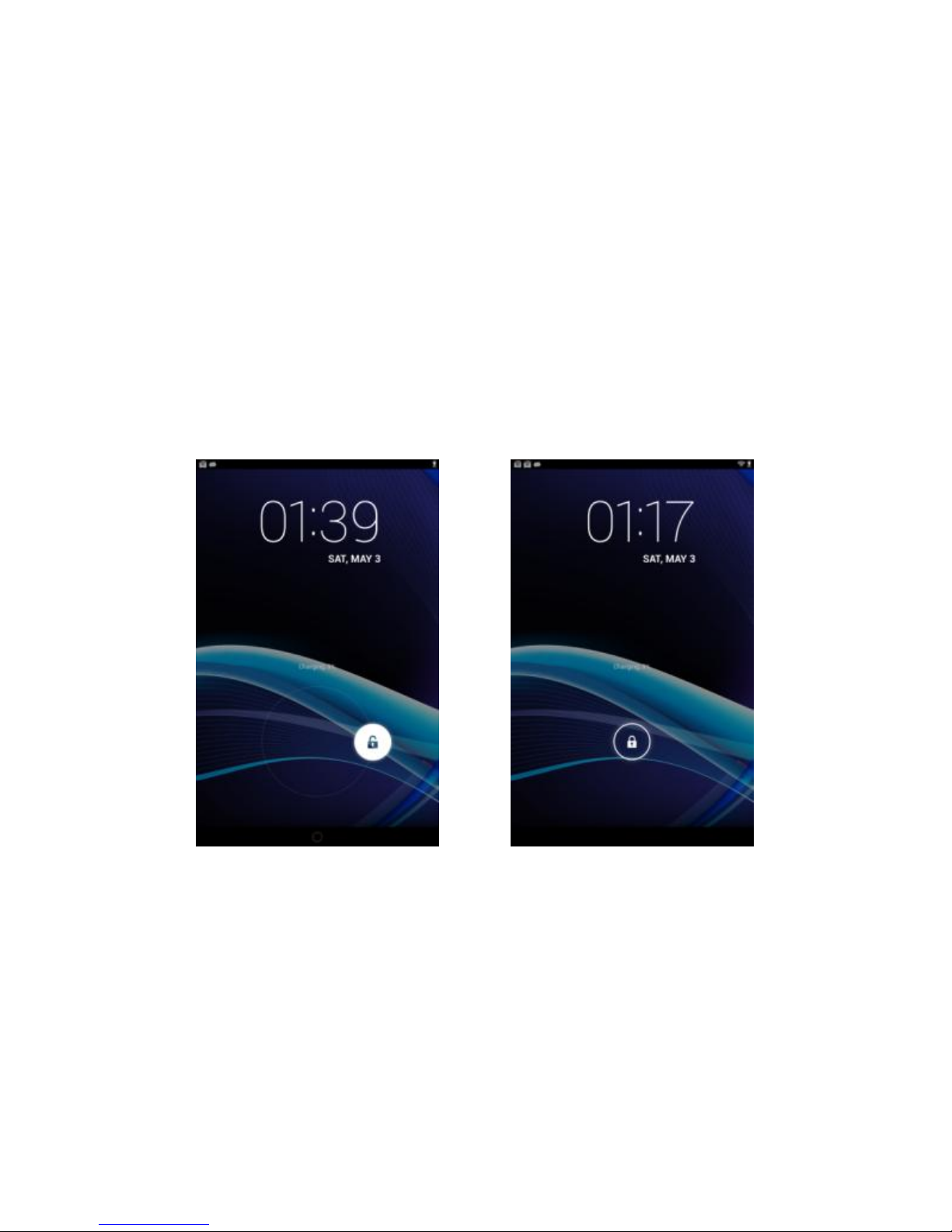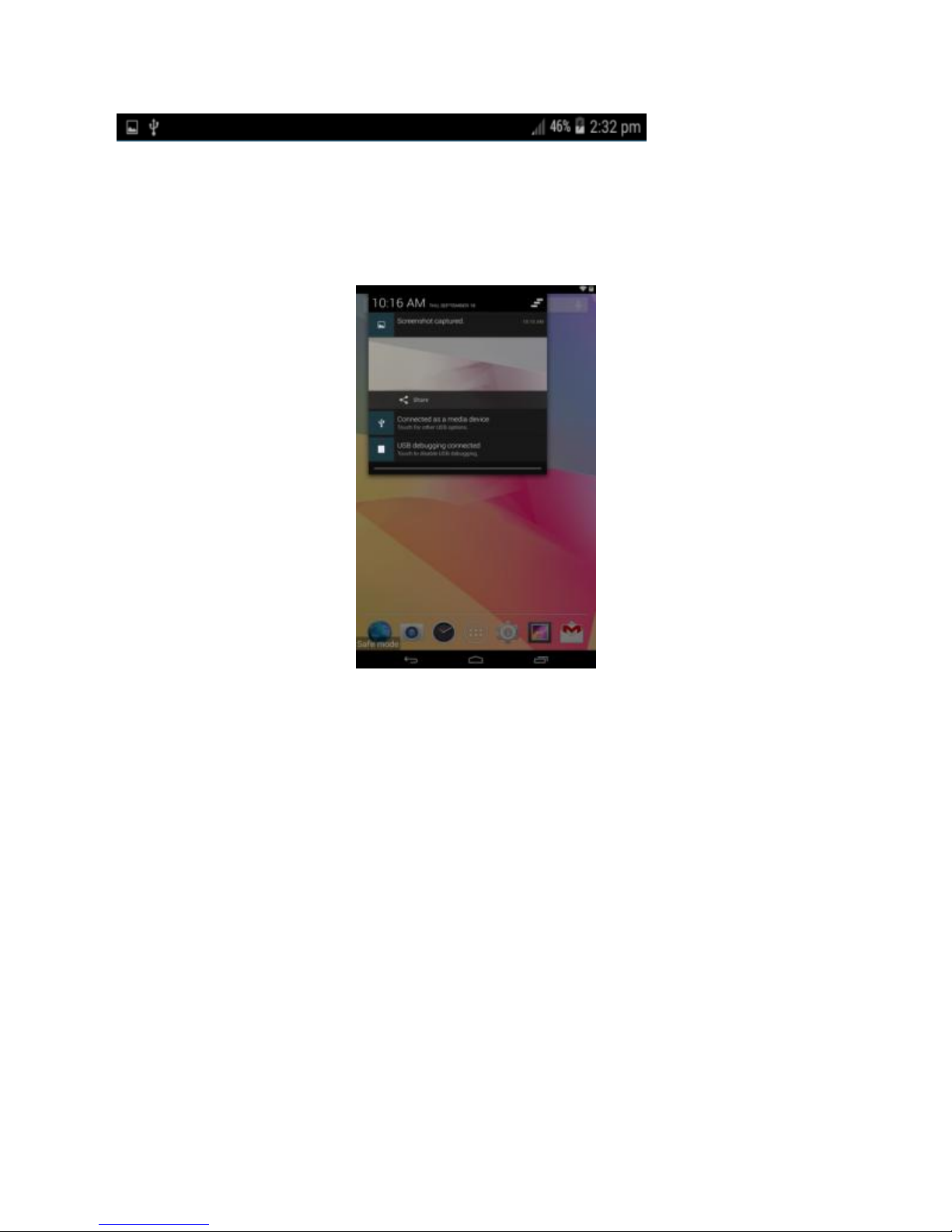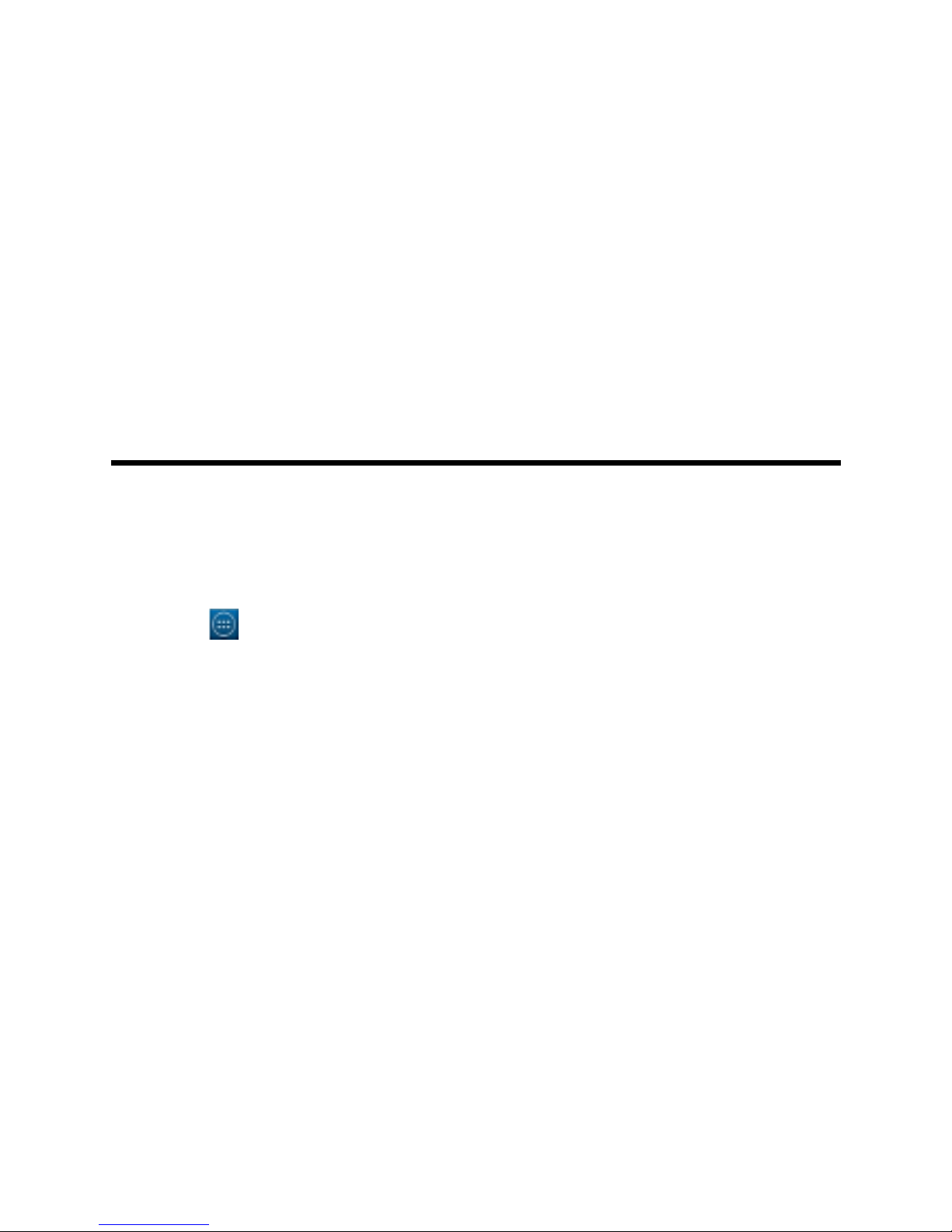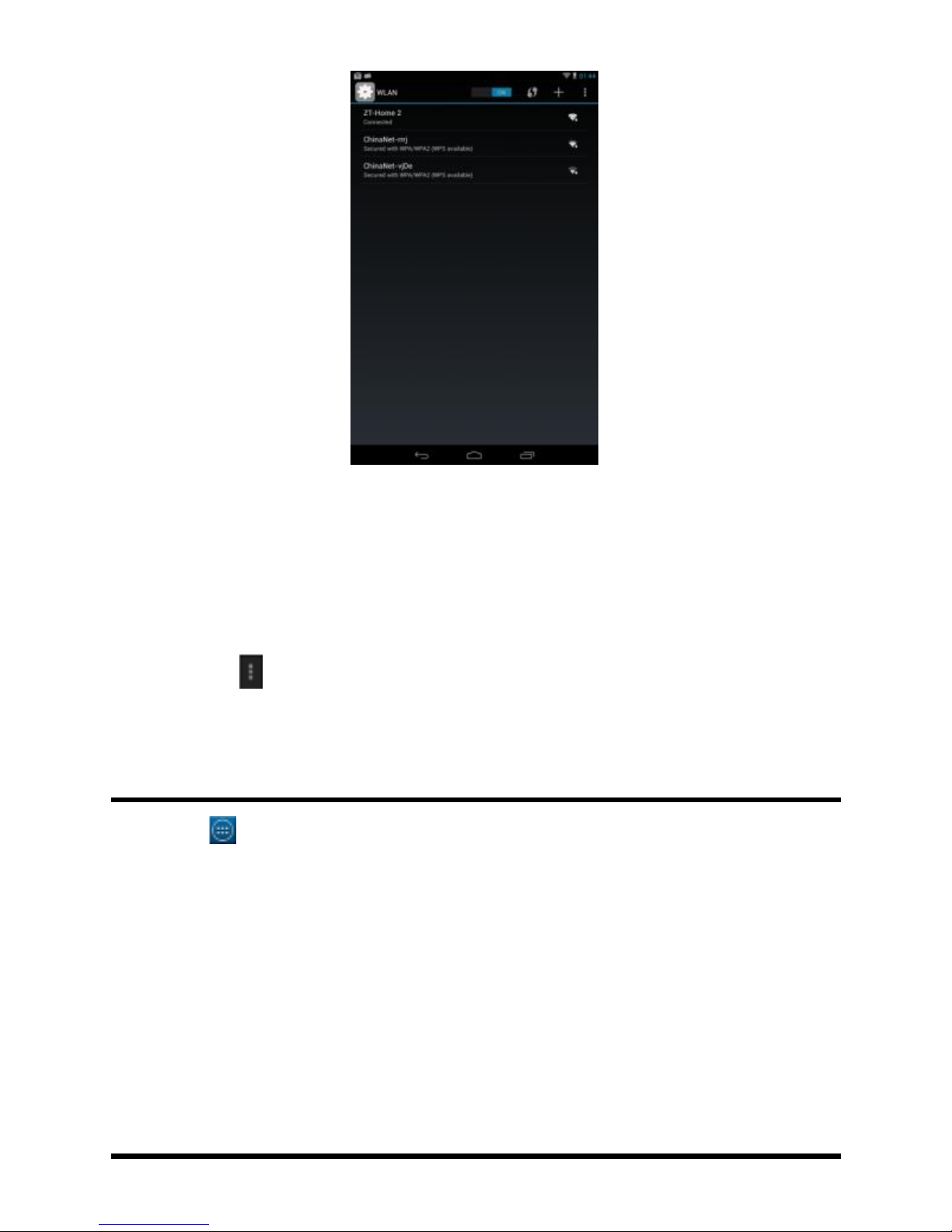FCC Caution.
FCC RF Exposure Information and Statement
The SAR limit of USA (FCC) is 1.6 W/kg averaged over on one gram of tissue.
Device types: Ultratab X7 (FCCID: 2ADFMULTRATABX7) has also been
tested against this SAR limit. The highest SAR value reported under this
standard during product certification when properly worn on the body is
1.343 W/kg. To maintain compliance with FCC RF exposure requirements,
use accessories that maintain a 0 cm separation distance between the
user's body and the back of the handset.
The use of belt clips, holsters and similar accessories should not contain
metallic components in its assembly. The use of accessories that do not
satisfy these requirements may not comply with FCC RF exposure
requirements, and should be avoided.
§15.19 Labelling requirements.
This device complies with part 15 of the FCC Rules. Operation is subject to
the following two conditions: (1) This device may not cause harmful
interference, and (2) this device must accept any interference received,
including interference that may cause undesired operation.
§15.21 Changes or modification warning
Any Changes or modifications not expressly approved by the party
responsible for compliance could void the user's authority to operate the
equipment.
§15.105 Information to the user.
Note: This equipment has been tested and found to comply with the limits
for a Class B digital device, pursuant to part 15 of the FCC Rules. These
limits are designed to provide reasonable protection against harmful
interference in a residential installation. This equipment generates uses
and can radiate radio frequency energy and, if not installed and used in
accordance with the instructions, may cause harmful interference to radio
communications. However, there is no guarantee that interference will not