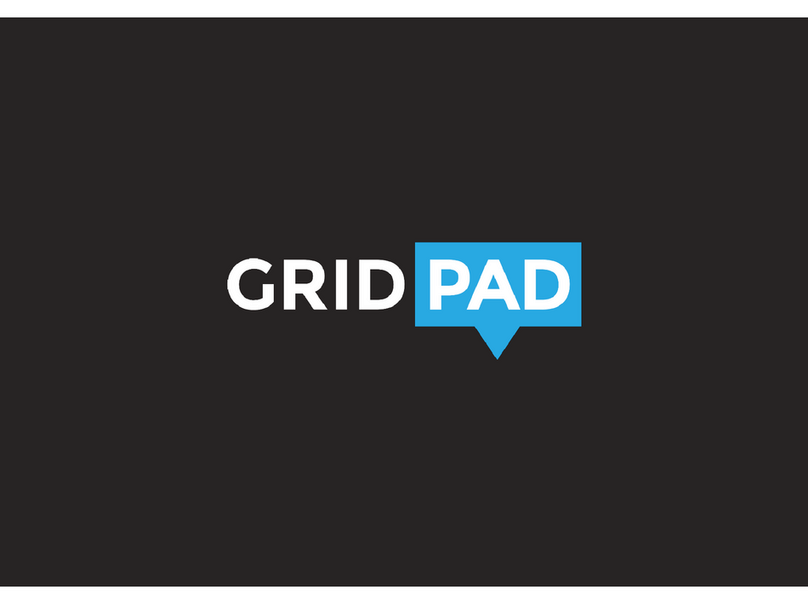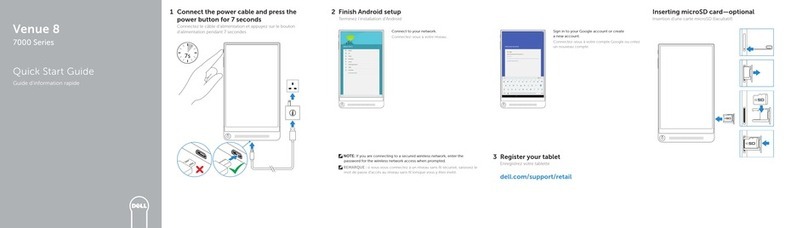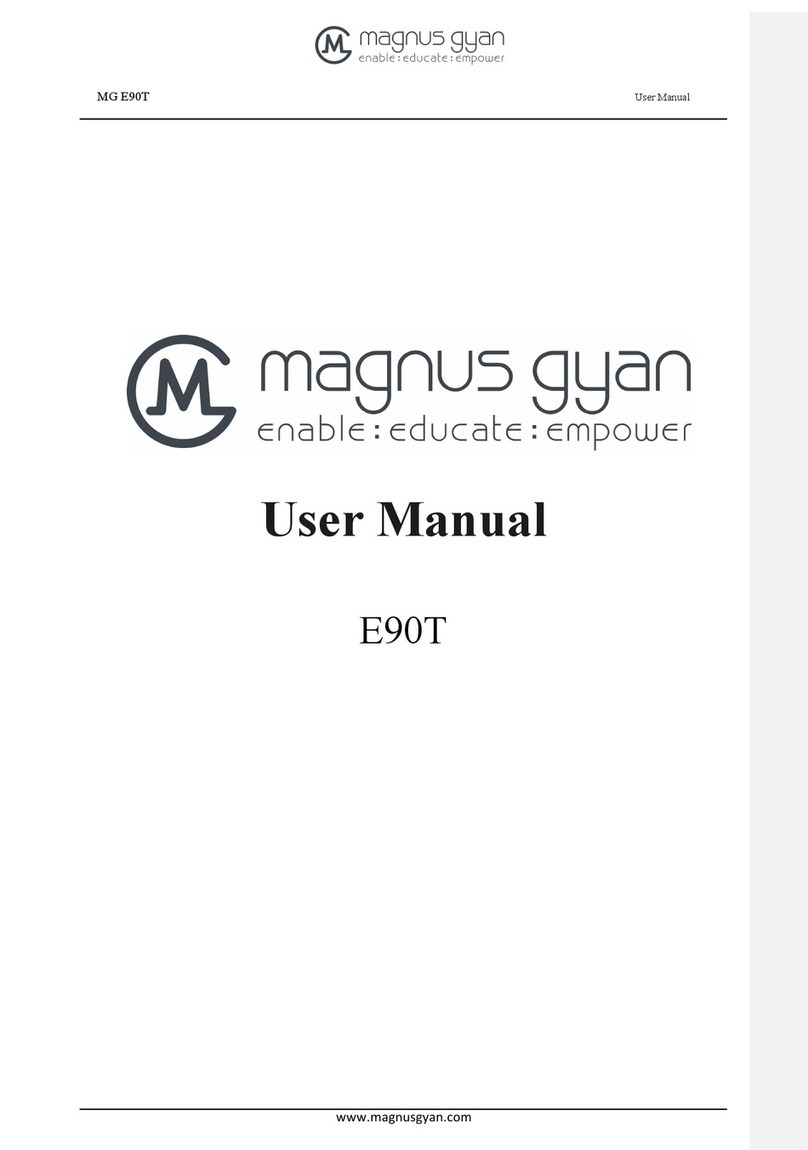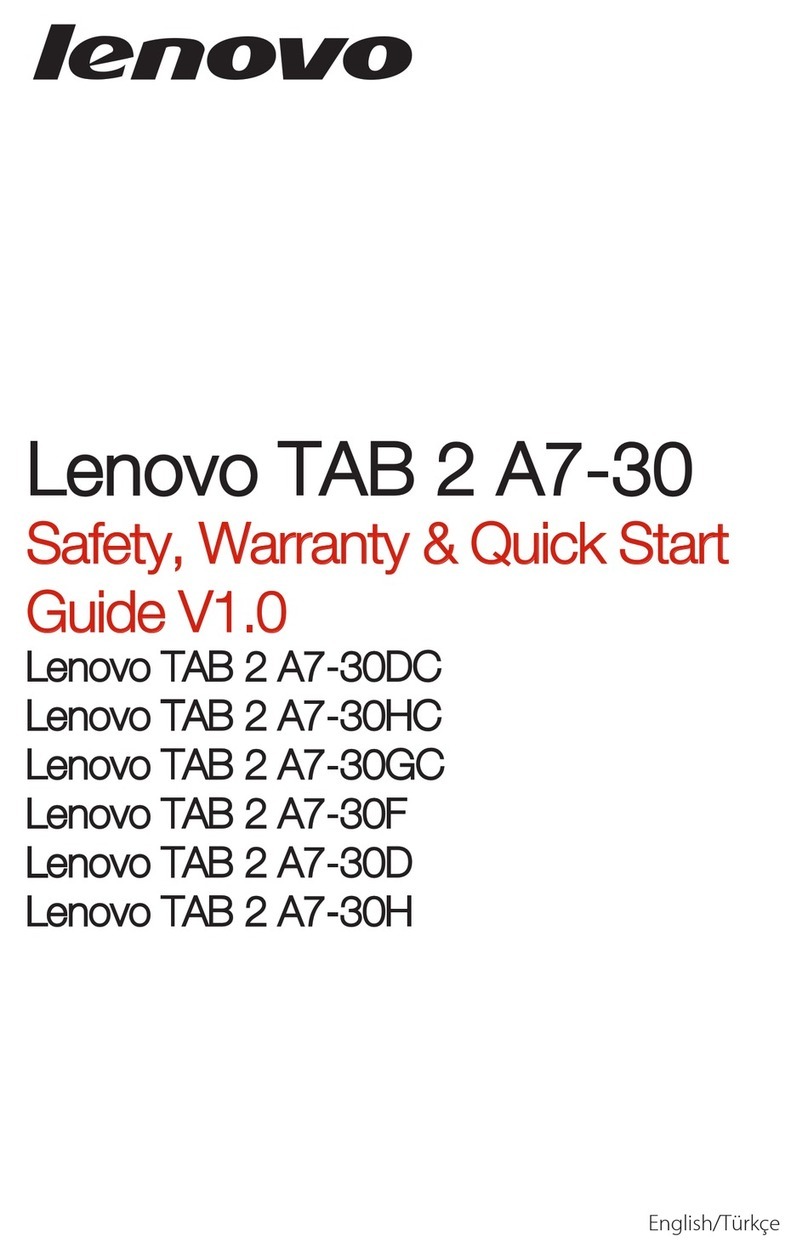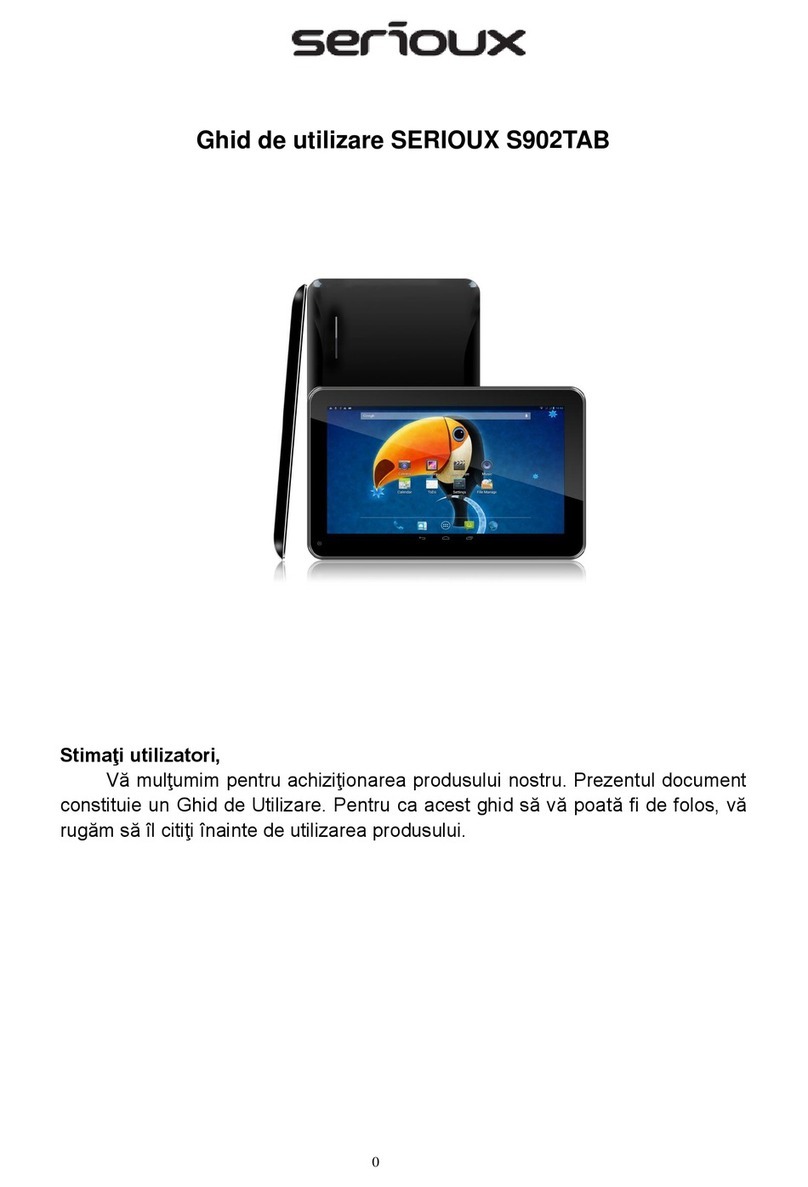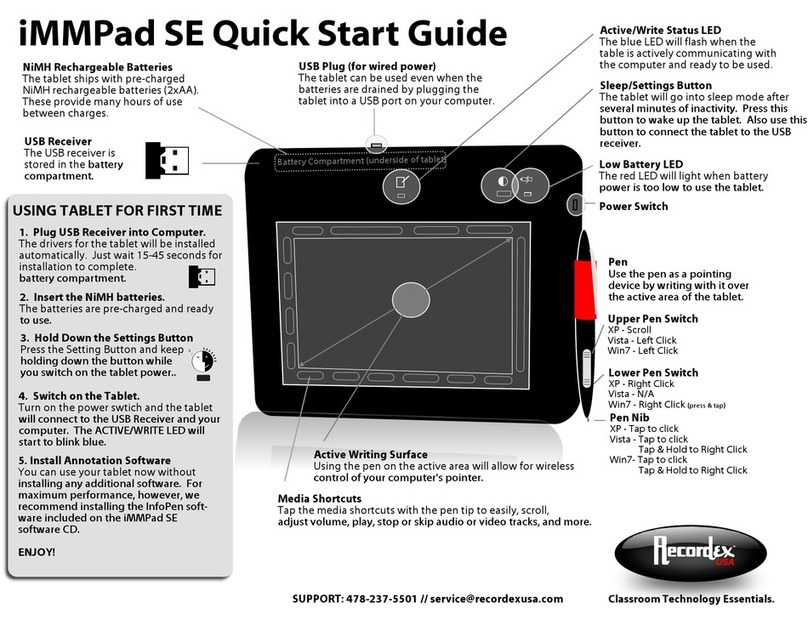Displax PAD User manual

TECHNOLOGY FOR THE MULTITOUCH GENERATION
DISPLAX PAD
USER GUIDE

MKT.246.1 | DISPLAXTM PAD USER GUIDE 2
PACKING LIST........................................................................................................................3
GENERAL INFORMATION.................................................................................................4
HANDLING INSTRUCTIONS ...................................................................................................................4
TOOLS REQUIRED.....................................................................................................................................4
DOWNLOAD USER GUIDE AND DRIVERS.......................................................................................4
OTHER INFORMATION.............................................................................................................................5
PRODUCT DESCRIPTION.................................................................................................6
DISASSEMBLING & ASSEMBLING................................................................................9
HOW TO OPEN PAD..................................................................................................................................9
HOW TO REMOVE OR ASSEMBLE PC..............................................................................................9
HOW TO ACCESS THE PCB..................................................................................................................9
HOW TO REMOVE OR CHANGE LCD..............................................................................................11
SETTING UP DISPLAX PAD...........................................................................................12
SKIN MULTITOUCH CONFIGURATION....................................................................13
CARE & HANDLING..........................................................................................................14
SUPPORT..............................................................................................................................15
WARRANTY..........................................................................................................................16

MKT.246.1 | DISPLAXTM PAD USER GUIDE 3
PACKING LIST
This DISPLAX Pad shipment contains the following equipments/components:
Pad 1 unit
Remote control 1 unit
3D glasses* - 1 unit
* When technology available in LCD shipped
01

MKT.246.1 | DISPLAXTM PAD USER GUIDE 4
GENERAL INFORMATION
HANDLING INSTRUCTIONS
Due to the product weight, carrying and assembling DISPLAX Pad should be made by 2
persons.
Never place DISPLAX Pad with the glass facing down. Always make sure the unit is placed in
a surface clean and free of debris to avoid scratching or damaging.
Always make sure the back is properly attached to the trim before moving your Pad.
TOOLS REQUIRED
DISPLAX Pad is shipped assembled and ready to use. If you need to do any maintenance or
exchange PC or LCD, you will need the following tools:
Unbrako / hex key (not included), size 6 and size 2.
DOWNLOAD USER GUIDE AND DRIVERS
USER GUIDE
Make sure you download and read the DISPLAX Pad User Guide before assembling your
unit:
http://www.displax.com/downloads/UserGuides/DisplaxPad.php
02

MKT.246.1 | DISPLAXTM PAD USER GUIDE 5
DRIVER
DISPLAX Pad uses DISPLAX Skin Multitouch as the touch detection technology. To
download the most updated drivers
unit is an Intel NUC 64 bits with Windows 8 Pro.
If you are not using the default PC unit make sure to check the architecture of the processor
and select the correct driver.
http:// support.displax.com/downloads.php
SKIN MULTITOUCH USER GUIDE
The User Guide can be downloaded to answer any questions regarding the touch
technology.
http://www.displax.com/downloads/UserGuides/DisplaxSkinMultitouch.php
OTHER INFORMATION
LCD manufacturers require that LCDs used in portrait mode be mounted like this. Non
compliance may result in lost of warranty
The serial number is placed in the back.

MKT.246.1 | DISPLAXTM PAD USER GUIDE 6
PRODUCT DESCRIPTION
A. Structure
a. Glass (with Skin Multitouch foil laminated)
b. Stainless steel trim
c. Speakers**
d. Cables opening
B. LCD
a. HDMI cable
b. Power cable
c. Remote control
d. 3D glasses*
C. Intel NUC
a. Power cable
D. Printed Circuit Board (Skin Multitouch PCB controller)
a. USB cable
E. Metallic beam (2)
F. Carbon steel back
a. PCB removable cover
b. LCD removable cover
G. USB extension cable
* When technology available in LCD shipped
-in on LCD
03

MKT.246.1 | DISPLAXTM PAD USER GUIDE 7

MKT.246.1 | DISPLAXTM PAD USER GUIDE 8

MKT.246.1 | DISPLAXTM PAD USER GUIDE 9
DISASSEMBLING & ASSEMBLING
DISPLAX Pad is shipped ready to use. However, you may need to do disassemble and
reassemble the product.
DISPLAX Pad uses the following screws:
I. M3 12mm, unbrako 2 - 37 units
II. M8 12mm, unbrako 6 - 4 units
III. M8 20mm, unbrako 6 -
IV. M6 20mm, unbrako 5 -
HOW TO OPEN PAD
Open Pad by unscrewing the 37 M3 screws from
F
. Beware that
Fa
and
Fb
are loose.
Remove both
E
units by unscrewing the 4 screws in the center (III or IV, depending on the
Pad size) and the 4 M8 12mm from the edges.
You now have full access to the interior of Pad and can disassemble everything.
Cautions to have:
Be careful not to damage the Skin Multitouch tail (the orange cable that has the PCB
controller attached.
Be careful when holding the LCD to avoid leaving fingerprints on the screen
When reassembling DISPLAX Pad, be careful when screwing the 37 M3 screws.
For best results start all the screws on their holes without fully tightening them. Then
once all are in place, tighten gradually alternate screws until all are firmly fixed.
HOW TO REMOVE OR ASSEMBLE PC
Unscrew
Fb
to access the PC.
HOW TO ACCESS THE PCB
Unscrew
Fa
to access the PCB.
Remove the USB cable.
04

MKT.246.1 | DISPLAXTM PAD USER GUIDE 10
Carefully lift the 2 clamping clips (grey bar) as shown on the following picture, taking care not
to over extend the clamping clip.
Make sure you connect the sensor to the controller at the correct side. The orientation is clear
by comparing the DISPLAX logotype position at the ribbon cable and at the controller board.
Align the position of the controller connectors with the orange ribbon cables.
Gently insert the ribbon cables into position. Once the ribbon cable is inside the connector,
press down the clamping clip to lock it.
Clamping connection clips
USB
Reset button
Open position

MKT.246.1 | DISPLAXTM PAD USER GUIDE 11
Connect the USB cable on the touch controller and then to the computer.
HOW TO REMOVE OR CHANGE LCD
To remove LCD unscrew both
E

MKT.246.1 | DISPLAXTM PAD USER GUIDE 12
SETTING UP DISPLAX PAD
Turn DISPLAX Pad on using the small hole on
F
to switch on the PC.
If the LCD is not turned on for quite some time it may lose its settings, and will not turn on
automatically with the PC. In this situation you will need to turn it on using the remote control.
The PC that is shipped with Pad has the driver for Skin Multitouch already installed. You
should, nonetheless, learn how to handle the touch technology detection. To do so, please
go to next chapter to access the DISPLAX Skin Multitouch documentation.
To change LCD settings, such as brightness, contrast and other options, please use the
remote control. For more information please follow the manufacturer manual.
05

MKT.246.1 | DISPLAXTM PAD USER GUIDE 13
SKIN MULTITOUCH CONFIGURATION
To learn how to configure, fine tune and generic information about the touch technology
used in DISPLAX Pad, which is DISPLAX Skin Multitouch, please download the product
documentation using the following links.
DISPLAX Skin Multitouch User Guide
http://www.displax.com/downloads/UserGuides/DisplaxSkinMultitouch.php
DISPLAX Skin Multitouch Spec File
http://www.displax.com/downloads/SpecFile/DisplaxSkinMultitouch.php
Make sure you have the latest driver. To download the latest version of the driver, visit our
support page.
http://support.displax.com/
06

MKT.246.1 | DISPLAXTM PAD USER GUIDE 14
CARE & HANDLING
LCD manufacturers require that LCDs used in portrait mode be mounted like this. Non
compliance may result in lost of warranty
Do not cover the holes in
F
to ensure proper cooling.
If DISPLAX Pad is used in portrait mode
To clean the glass use a cloth lightly dampened with a mild detergent and wipe the touch
screen.
Do not use alcohol (methyl, ethyl or isopropyl) or any strong dissolvent to clean the metallic
parts of Pad. Do not use thinner or benzene, abrasive cleaners or compressed air.
The recommended products to clean the stainless steel trim or carbon steel back are:
3M Stainless Steel Cleaner & Polish
Do not spill liquid of any kind to the interior of the table.
07

MKT.246.1 | DISPLAXTM PAD USER GUIDE 15
SUPPORT
If you require support or are experiencing problems, or if you have any queries, please
08

MKT.246.1 | DISPLAXTM PAD USER GUIDE 16
WARRANTY
DISPLAX provides quality products. DISPLAX warrants to the original end user customer of its
products that they are free from defects in material and workmanship. In the event of
experiencing problems with any of our product please follow these guidelines.
DISPLAX Pad has 1 year warranty under normal use from date of invoice of the product.
During the warranty period, DISPLAX Multitouch Technologies will repair or replace defective
parts that are returned to DISPLAX head-office, in Braga, Portugal, Europe.
Replacement parts are warranted for the remainder of the warranty period. All parts that are
exchanged under this warranty become the property of DISPLAX.
This limited warranty does not cover any damage to this product that results from :
Improper installation
Accident
Abuse
Misuse
Natural disaster
Insufficient or excessive electrical supply
Abnormal mechanical or environmental conditions
This limited warranty also does not apply to any product on which the original
configuration has been :
Altered
Obliterated or removed
Incorrect handling
Non Cautions Packaging
Damage caused by use of the product outside the permitted or intended uses
described in the product specifications.
Damage caused by service (including upgrades and expansions) performed by anyone who
is not a representative of DISPLAX or by anyone unauthorized by DISPLAX is not covered.
For any warranty claim, the Buyer must provide DISPLAX with:
- Applicable model and serial numbers, the date of purchase, and the nature of the problem.
DISPLAX, in its discretion, may also require that the Buyer return the product being covered
under warranty.
09

MKT.246.1 | DISPLAXTM PAD USER GUIDE 17
The warranty is return to base only, and does not include:
On-site repair charges such as labor
Travel
Shipping
Other expenses associated with the repair or installation of replacement parts.
Shipping Charges: When applicable, DISPLAX Multitouch Technologies will pay all shipping
charges to send the repaired, replaced or exchanged product to the original point of
shipment.

MKT.246.1 | DISPLAXTM PAD USER GUIDE 18
For more detailed information contact:
DISPLAX - MULTITOUCH TECHNOLOGIES
Parque Industrial de Adaufe
Rua Soldado Manuel Pinheiro Magalhaes, 68
4710 - 167 Braga
Portugal
Tel +351 253 141 500
Fax +351 253 265 507
Web www.displax.com
E-mail [email protected]
Table of contents