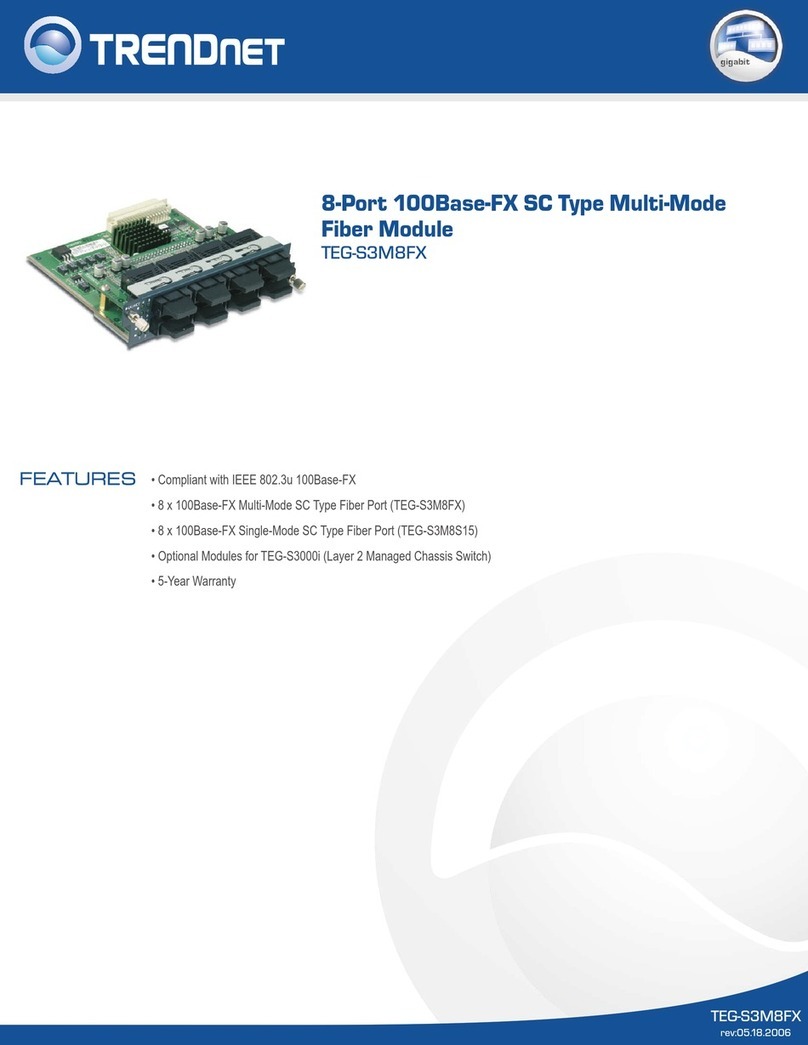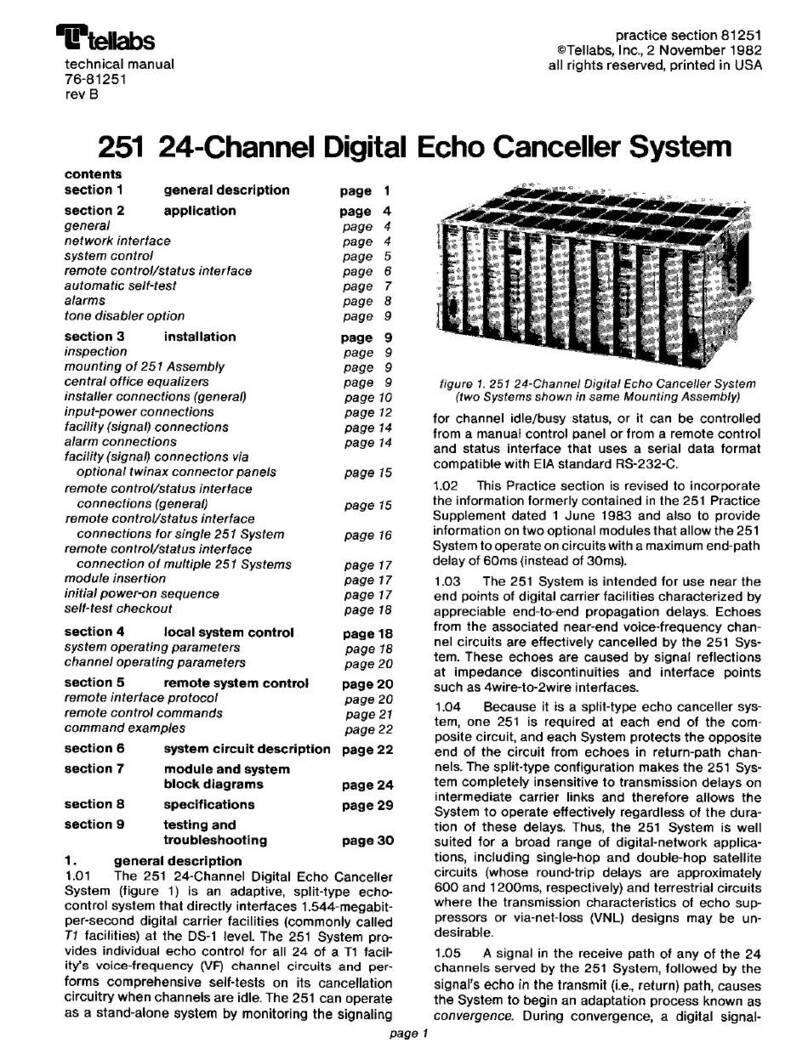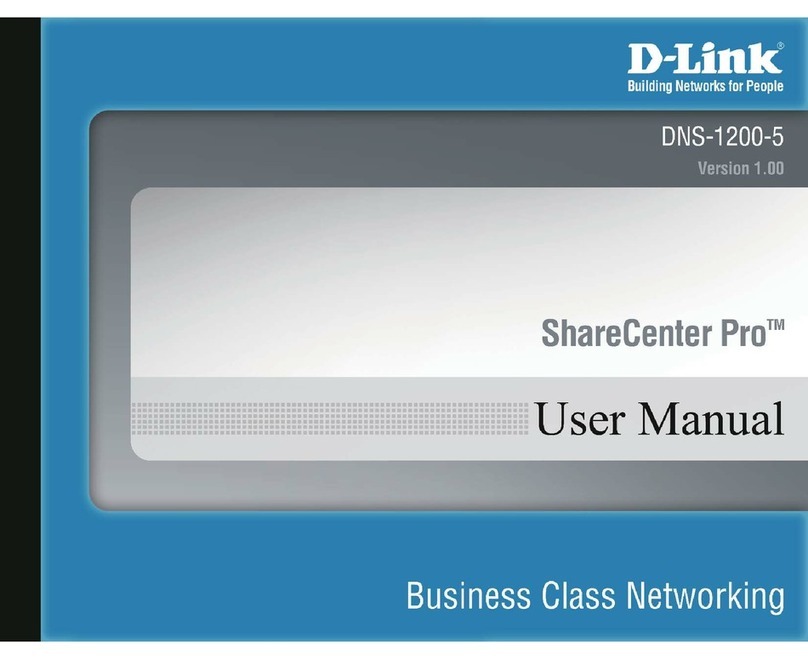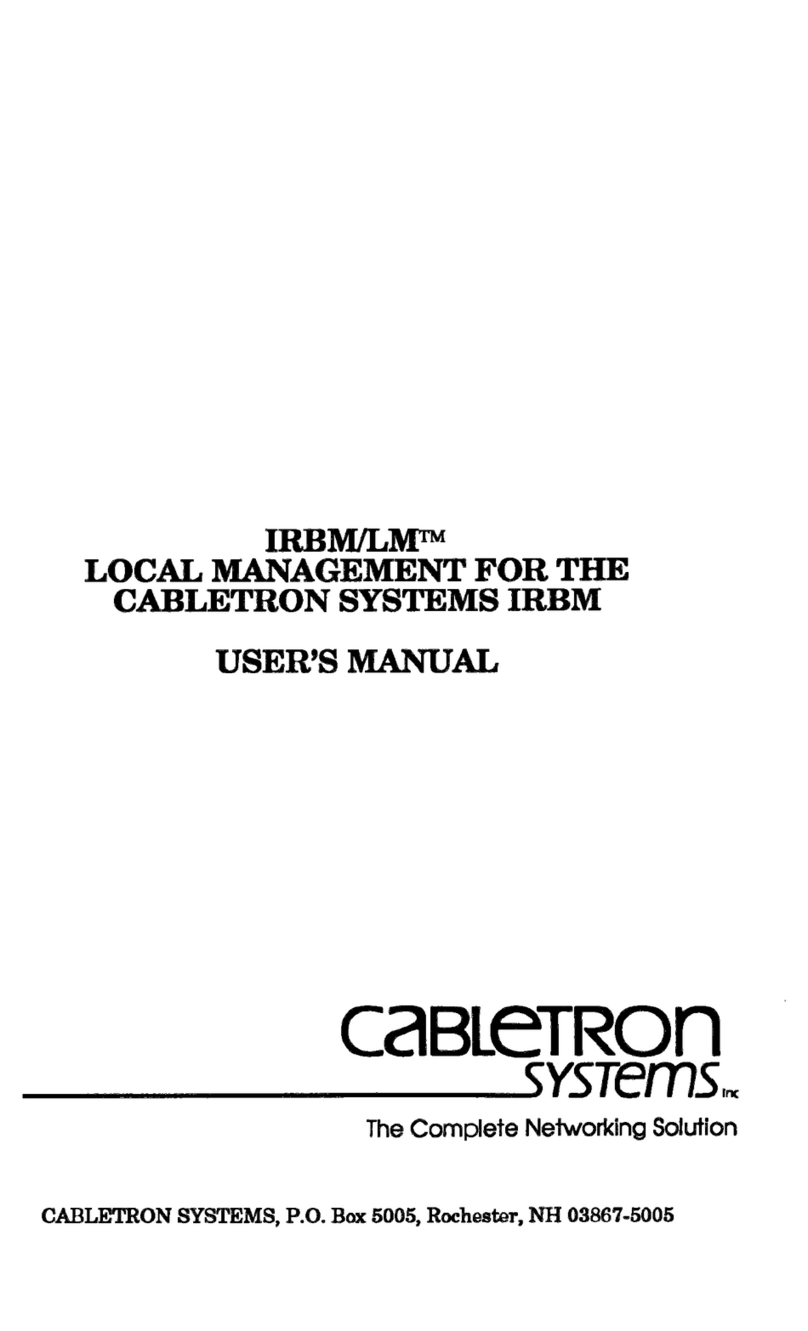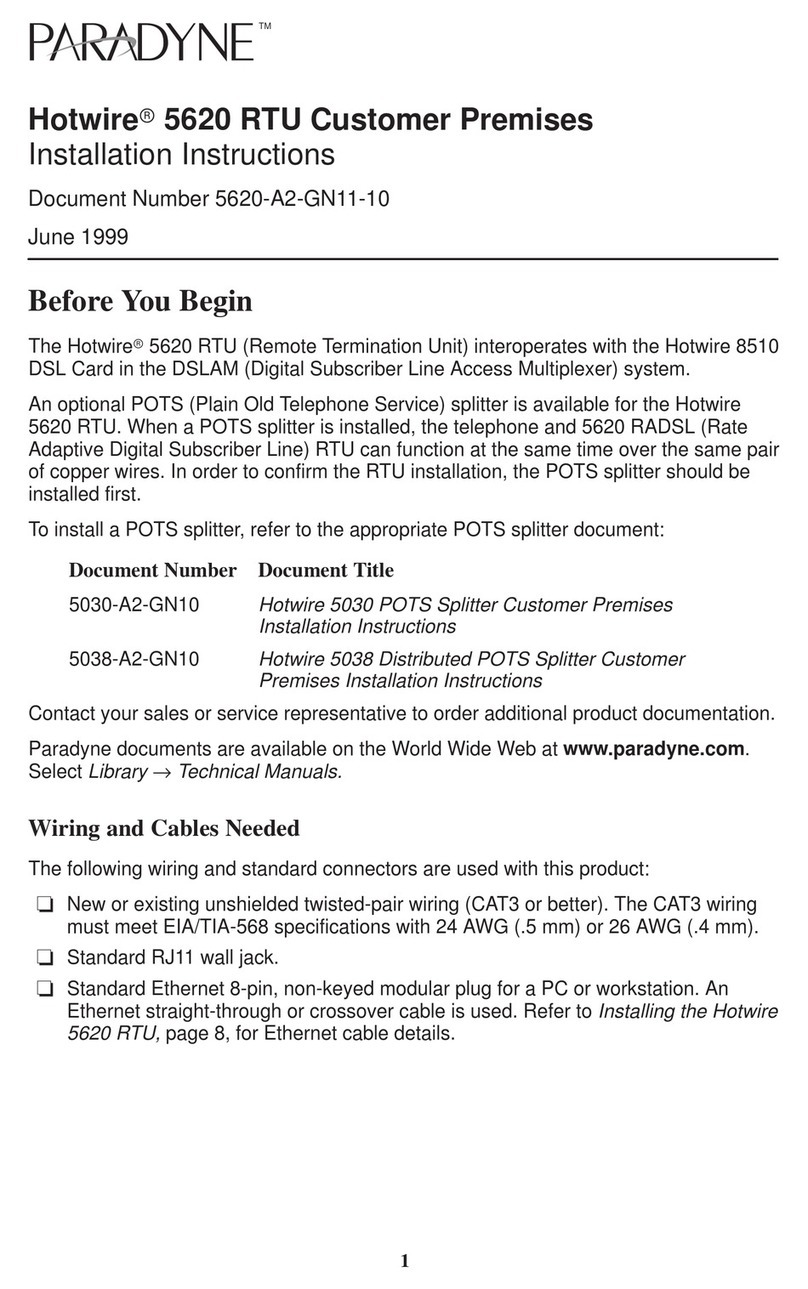Distech Controls EC-BOS-8-CSE-001 US User manual

EC-BOS-8 WiFi User Guide
EC-BOS-8 WiFi User Guide
User Guide

EC-BOS-8 WiFi User Guide
Distech Controls, Inc.
Brossard, Quebec,
Canada
Legal Notice
©, Distech Controls Inc., 2021. All rights reserved. While all efforts have been made to verify the accuracy of in-
formation in this manual, Distech Controls is not responsible for damages or claims arising from the use of this
manual. Persons using this manual are assumed to be trained HVAC professionals and are responsible for us-
ing the correct wiring procedures, correct override methods for equipment control and maintaining safe working
conditions in fail-safe environments. Distech Controls reserves the right to change, delete or add to the informa-
tion in this manual at any time without notice.
Distech Controls, the Distech Controls logo, EC-Net, and Innovative Solutions for Greener Buildings are regis-
tered trademarks of Distech Controls, Inc. LON, LonMark, LonWorks, LNS, and Neuron are registered trade-
marks of Echelon Corporation registered in the United States and other countries. NiagaraAX and NiagaraAX
Framework are registered trademarks of Tridium, Inc. BACnet is a registered trademark of ASHRAE. Windows,
Windows XP, Windows Vista, Windows 7, Visual Basic.Net, Visual Basic.Net are registered trademarks of Mi-
crosoft Corporation. Intel and Pentium are registered trademark of Intel Corporation in the U.S. and/or other
countries. AMD is a registered trademark of Advanced Micro Devices, Inc. EnOcean is a registered trademark
of EnOcean GmbH. All other trademarks are property of their respective owners.

Contents
About this Guide.................................................................................................5
Document change log .................................................................................5
Related documentation ...............................................................................6
Chapter 1 Overview ..........................................................................................7
WiFi Specifications .....................................................................................7
Chapter 2 Common Tasks ................................................................................9
Configuring WiFi Access Point mode............................................................9
Configuring WiFi Client mode ....................................................................10
Switching WiFi modes............................................................................... 11
Adding a new wireless network ..................................................................12
Editing a wireless network .........................................................................12
Restarting the WiFi adapter after Inactivity Timeout shutdown ......................12
Chapter 3 References.....................................................................................15
WLAN factory configuration .......................................................................15
Secure storage and the SD card ................................................................15
WiFi Switch details....................................................................................16
WiFi Configuration view.............................................................................17
Client Mode tab ..............................................................................21
Access Point Mode tab....................................................................23
Supported WiFi configurations ...................................................................25
WiFi Access Point for local tool connections......................................25
WiFi Access Point for field bus device integration ..............................26
WiFi Client .....................................................................................27
Glossary ...........................................................................................................29
Index.................................................................................................................31
June 24, 2021 3

Contents EC-BOS-8 WiFi User Guide
4 June 24, 2021

June 24, 2021 5
About this Guide
This topic contains important information about the purpose, content, context, and intended audience for this
document.
Product Documentation
This document is part of the EC-NetTM technical documentation library. Released versions of EC-Net software
include a complete collection of technical information that is provided in both online help and PDF format. The
information in this document is written primarily for Systems Integrators. In order to make the most of the infor-
mation in this book, readers should have some training or previous experience with EC-NetTM 4 or EC-NetAXTM
software.
Document Content
This document provides basic information about configuring the EC-BOS-8 WiFi option. Included are an over-
view, as well as descriptions of requirements, operation notes, and configuration instructions for the WLAN-en-
abled models (US or WW).
This guide is intended for developers, systems engineers, and facility managers.
Document change log
June 24, 2021
Correction in Overview topic, updated WLAN capability and factory configuration of EC-BOS-8-CSE-003 XX
model.
October 16, 2019
Minor correction in the “Overview” topic and edited Serial Shell information in the “WLAN factory configuration”
topic.
September 19, 2019
In the “Overview” topic, added content describing WiFi capability for the different EC-BOS-8 models. In the
“References” chapter, added the topic “WLAN factory configuration”.
July 2, 2019
Removed a note related to Country Code from “Configuring WiFi Access Point Mode” and “Access Point mode
tab” topics.
October 9, 2018: EC-Net 4 v4.7 updates:
Added information about configuring Access Point Dhcp Server Settings.
November 29, 2016
Updated controller images showing WLAN switch and antenna.
July 29, 2016
Added a cautionary note to “Configuring WiFi Access Point Mode”, “Configuring WiFi Client Mode”, “WiFi Con-
figuration View”, and “Access Point mode tab” topics alerting users that each enabled LAN port (LAN1, LAN2,
and WiFi) must be configured on a different subnet.
May 6, 2016
Modified note in the “Overview” topic to include IEEE 802.1x and USB backup/restore as unsupported features
when running EC-NetAX.

EC-BOS-8 WiFi User Guide
April 6, 2016
• In the “Overview” topic, added a note explaining that starting in EC-Net 4 v4.2, EC-BOS-8 controllers can be
converted to run EC-NetAX-3.8U1–with some feature limitations. For any EC-BOS-8 running EC-NetAX, WiFi
functionality is not supported.
• In the “Switching WiFi modes” topic, added the note explaining “WiFi not supported/Switch position not
monitored....”
• In the “WiFi Switch details” topic, added the note explaining “WiFi not supported/Switch position not
monitored....”
December 2, 2015
• In the Specifications topic added a list of supported channels and unsupported DFS channels. Also in Spec-
ifications, added a note on unsupported security protocols: WPA2–enterprise, WEP, or no authentication.
• In the Configuring WiFi Client mode topic, added a paragraph prior to step 1, explaining the DFS restriction.
• In the supported WiFi configurations section on WiFi Client, added a note on the DFS restriction.
November 12, 2015
Added a new task to the guide: “Restarting the WiFi adapter after Inactivity Timeout shutdown”. Also edited
wording in the 1st note in the “WiFi Switch details” topic to include Inactivity Timeout shutdown.
November 5, 2015
Added prerequisite that the EC-BOS be licensed and commissioned to each of the Configuring WiFi tasks.
October 23, 2015
Initial draft document.
Related documentation
•EC-BOS-8 Install and Startup Guide
•EC-BOS-8 Backup and Restore Guide
•EC-Net 4 Platform Guide
6 June 24, 2021

June 24, 2021 7
Chapter 1 Overview
Topics covered in this chapter
♦ WiFi Specifications
Some models of the EC-BOS-8 platform feature an integrated IEEE 802.11 module for enabling wireless Ether-
net communications to or from the platform. Both Client mode and Access Point mode are supported. However,
the device cannot perform in both modes simultaneously.
Refer to the following table for the WLAN capability of each EC-BOS-8 model.
Table 1 WLAN capability of EC-BOS-8 models
Model name Factory configuration WLAN capability
EC-BOS-8-CSE-001 US WLAN-enabled You can turn on WiFi using the Selector Switch, and configure for US opera-
tion only.
EC-BOS-8-CSE-002 WW WLAN-enabled You can turn on WiFi using the Selector Switch, and configure for countries
other than the US.
EC-BOS-8-CSE-003 XX WLAN-not included WiFi capability is not included with this model.
NOTE: The remainder of this document covers configuration details only for the WLAN-enabled models (US or
WW).
By default, these devices ship with the WiFi feature turned OFF. You can enable WiFi using the Selector Switch,
and configure the device for the country of operation. The process of enabling WiFi varies slightly depending on
the country the device is shipped to. The initial WiFi setup requires EC-Net 4 Pro or serial connectivity. When
enabled, you can configure the device as a client to an already established IEEE 802.11 access point and net-
work, or as an access point to establish a new network.
The WiFi feature adds a new platform view, the WiFi Configuration view for EC-BOS-8 platform (the only cur-
rent EC-Net 4 platform supporting WiFi). In addition, the EC-BOS-8 command line system console has a Con-
figure WiFi option which you can use to initially configure WiFi, although this provides only a subset of the
configuration parameters that are available via the platform view.
NOTE: Starting in EC-Net 4 v4.2, the EC-BOS-8 can be converted (downgraded) to run EC-NetAX-3.8U1–with
some feature limitations. For example, for any EC-BOS-8 running EC-NetAX the WiFi functionality is not sup-
ported. In this configuration the WiFi switch position on the device is not monitored. Other unsupported features
are IEEE 802.1X wired authentication and USB backup/restore.
NOTE: You can enable/disable the WiFi feature either via the WiFi Selector Switch on the enclosure or re-
motely via platform WiFi Configuration view.
WiFi Specifications
This section covers EC-BOS-8 WiFi specifications.
Disabled by default, the WiFi option (on factory configured WLAN-enabled models) can be enabled and config-
ured to attach as a Client (CLT) to an already established IEEE 802.11 access point and network, or configured
as an Access Point (ACC) to establish a new network.
• Supports IEEE 802.11a/b/g/n networks
• Configurable radio (OFF, ACC, CLT)
• Supports WPA-PSK, WPA2-PSK security protocols
NOTE: The EC-BOS-8 does not support enterprise-level authentication (such as WPA2-enterprise), WEP
authentication, or using no authentication at all.

Chapter 1 Overview EC-BOS-8 WiFi User Guide
• Supports 2.4 or 5.8 GHz frequencies
– 2.4 GHz channels: 1–11
– 5.8 GHz channels: 36, 40, 44, 48,149, 153, 157, 161, and 165.
NOTE: The following Dynamic Frequency Selection (DFS) channels in the 5 GHz range are not sup-
ported: 52, 56, 60, 64, 100, 104, 108, 112, 116, 132, 136, 140.
• Single dual band 2.4/5.8 GHz antenna. The antenna may be remotely located using an extension cable.
8 June 24, 2021

June 24, 2021 9
Chapter 2 Common Tasks
Topics covered in this chapter
♦ Configuring WiFi Access Point mode
♦ Configuring WiFi Client mode
♦ Switching WiFi modes
♦ Adding a new wireless network
♦ Editing a wireless network
♦ Restarting the WiFi adapter after Inactivity Timeout shutdown
The following procedures describe how to configure the EC-BOS-8 WiFi adapter for Access Point mode or for
Client mode.
You can configure WiFi communications using the platform WiFi Configuration view.
Configuring WiFi Access Point mode
This procedure describes the steps to configure the EC-BOS-8 WiFi subsystem to run in Access Point mode.
This configuration can be used either as a network for WiFi enabled field bus devices, or to provide browser or
EC-Net 4 Pro access to local tools.
Prerequisites:
• EC-BOS is licensed and commissioned
• Platform connection to the EC-BOS
• WiFi Selector Switch in the Off (center) position
NOTE: The WiFi subsystem must be "stopped" before any WiFi process can be started.
CAUTION: When enabling more than one LAN port (applies to LAN1, LAN2, WiFi) the IP address for each
must be configured on different subnets, otherwise the ports will not function correctly.
Step 1 Click the Access Point Mode tab and if desired, modify the Adapter IPv4 Address and/or Adapt-
er IPv4 Netmask values.
This sets the address that a client uses to make an IP connection to this unit over WiFi while the unit
is functioning as an access point.
NOTE: The IP address and subnet must not conflict with IP addresses used for wired Ethernet
connections.
Step 2 In the Access Point Config area, in the SSID field enter a name for this access point. Best practice
is to replace the default name with a unique, meaningful network name.
a. Click the Broadcast SSID checkbox only if configuring the Access Point for field bus devices so
that the devices can detect the access point signal and connect as needed. Otherwise, for security
purposes do not click the checkbox.
Step 3 Enter a Passkey for the unit.
This sets a password that a client must enter to connect to this network.
Step 4 Click the Wpa Mode dropdown list and select the preferred mode. WPA WPA2 (default) will accommo-
date most devices.
Step 5 Click the Key Management Algorithms dropdown list and select an encryption algorithm appropri-
ate for the devices connecting to this network.
Step 6 Click the Pairwise Cipher Suites dropdown list and select an encryption suite appropriate for the
devices connecting to this network.

Chapter 2 Common Tasks EC-BOS-8 WiFi User Guide
Step 7 In the Inactivity Timeout field, enter the desired value (minutes).
This sets a limit on the amount of time a client connection can be inactive. On reaching the timeout
limit, the WiFi adapter is shutdown completely. To restart it you must move the WiFi Selector Switch
on the unit to “OFF”. Once the WiFi Current State shows “Stopped”, move the WiFi Selector Switch
back to “ACC”.
NOTE: If the intended WiFi usage is for tool connectivity, then set this value to some small number of
minutes. If the intended WiFi usage is for field bus integration, then set this value to “0” to disable the
Timeout functionality.
CAUTION: An Access Point represents a potential target for a cyber attack. Leaving the Access Point
disabled by default is a recommended security best practice.
Step 8 To configure a Whitelist, click the Enable Whitelist checkbox and then click theWhitelist button
to enter MAC addresses that will be permitted to join the network (up to 16 addresses ).
A “whitelist” is an inventory of known MAC addresses that are permitted (or denied) access to the Wi-
Fi access point, functioning as an added layer of protection for the WiFi network. The format is six
HEX addresses separated by a colon, for example: 08:00:69:E2:01:FE
Step 9 To configure Mode and Channel properties, click the Config Channel button and select from the
following:
NOTE: For WW models, if the country code is not pre-configured then you must set it. For US models,
the country code is pre-configured at the factory and cannot be changed.
a. Click the County Code dropdown list and select the appropriate two-digit country code.
b. Click the Radio Mode dropdown list and select an appropriate 802.11 type for the devices con-
necting to the network.
c. Click the Bandwidth dropdown list and select the preferred frequency band. The HT20 HT40 (de-
fault) option accommodates most devices.
d. Click the Channel dropdown list and select the least congested channel number for your network.
Step 10 In the DHCP Server Settings pane, in the Client Range Low field, enter the lowest IP address for
the range.
NOTE: The adapter IP should be in the same subnet, but not in the range of addresses defined here.
Step 11 In the Max Number of Clients Allowed field, enter the maximum number of WiFi clients that can
attach at a given time (maximum limit is 16).
NOTE: The WiFi adapter supports a maximum of 3 user interface devices such as, a laptop, PC, or
WiFi phone, at a given time. However, this limit is not enforced.
Step 12 Click Save.
NOTE: The saved configuration changes take effect the next time WiFi is started.
Step 13 In the platform WiFi Configuration view, click on the WiFi Enabled dropdown list and select True.
Step 14 Move the WiFi Selector Switch on the controller to the ACC (left) position to start the WiFi adapter.
The WiFi subsystem is enabled in Access Point mode. In the WiFi Configuration view, the Current WiFi
State field should reflect only the states that are valid for access point mode, such as SAP starting,SAP
running.
Configuring WiFi Client mode
This procedure describes the steps to configure the EC-BOS-8 WiFi subsystem to run in Client Mode.
Prerequisites:
• EC-BOS is licensed and commissioned
• Platform connection to the EC-BOS
10 June 24, 2021

EC-BOS-8 WiFi User Guide Chapter 2 Common Tasks
• WiFi Selector Switch on the unit is in the Off (center) position
• TCP/IP Configuration does not have DHCP Enabled (checked) on any adapter
CAUTION: When configured for WiFi Client mode, typically the IP address is DHCP-assigned by a WiFi
router. Be sure to confirm that the WiFi router is configured to assign addresses on a different subnet than
that used in either of the controller’s LAN configurations, otherwise the ports will not function correctly.
NOTE: The WiFi subsystem must be "stopped" before any WiFi process can be started.
For EC-BOS-8 units deployed in the U.S. (and in countries that accept U.S. certification) an important consider-
ation is determining whether or not the access point that the EC-BOS will connect to is using Dynamic Fre-
quency Selection (DFS). The EC-BOS cannot connect to an access point that uses DFS channels in the 5 GHz
range. The unsupported channels are listed here: 52, 56, 60, 64, 100, 104, 108, 112, 116, 132, 136, 140.
Step 1 In the platform WiFi Configuration view, click the WiFi Enabled dropdown list and select True.
The Wireless State pane displays read only values for the WiFi attach state, client adapter name, cli-
ent MAC address and DHCP address as well as last access point.
CAUTION: If the Default Gateway Switching property is enabled (checked) when connecting to a third
party access point (such as Cisco), the gateway changes to whatever is provided by the access
point’s configuration and this will conflict with your wired LAN settings. Note, this situation does not
occur when connecting to EC-BOS-8 access point.
Step 2 In the Discovered Networks pane, click Discover to identify available networks.
Step 3 Select the SSID for the network that you want to connect to and click the Add button (or right-click the
SSID and click Add).
Step 4 In the Add a Wireless Network dialog, enter values for the following parameters:
•Priority (0–9) to indicate which access point to try first. If all added networks have the same pri-
ority the client chooses the strongest signal.
•Network Key (Passkey) needed to connect to the access point.
Step 5 In the Network Database pane, select the added network and click Connect.
Step 6 Move the WiFi Selector Switch on the unit to the CLT (right) position.
In the platform WiFi Configuration view, the value for the WiFi Switch Position changes to
Client.
WiFi subsystem is now running in Client mode and connected to the selected network. The Current WiFi
State field should reflect only the states that are valid for client mode. For example, ”Scanning”, “Supplicant
Running”.
Switching WiFi modes
Switching from one WiFi mode to another is done only with the WiFi configuration switch on the EC-BOS
enclosure.
NOTE: Starting in EC-Net 4 v4.2, the EC-BOS-8 can be converted (downgraded) to run EC-NetAX-3.8U1–with
some feature limitations. For example, for any EC-BOS-8 running EC-NetAX the WiFi functionality is not sup-
ported. In this configuration the WiFi switch position on the device is not monitored. Other unsupported features
are IEEE 802.1X wired authentication and USB backup/restore.
When switching modes, always move the switch to “Off” (center), then wait for the WiFi subsystem to shutdown
(less than one minute). Once WiFi is stopped, the EC-BOS can be switched to another mode.
NOTE: You can switch modes without first opening the platform configuration view, provided you have already
configured WiFi for the EC-BOS. For example, if you want to turn the WiFi Access Point on or off, you might
walk up to the unit and change the switch position without opening the platform configuration view.
Step 1 On the EC-BOS enclosure, move the WiFi switch to the Off (center) position.
June 24, 2021 11

Chapter 2 Common Tasks EC-BOS-8 WiFi User Guide
If you have the platform WiFi Configuration view open, the WiFi Current State value changes to
Stopping.
Step 2 Wait while the WiFi subsystem shuts down.
In the platform WiFi Configuration view, the WiFi Current State value changes to Stopped. Al-
so, the WiFi LED on top of the enclosure is off.
Step 3 On the enclosure, move the WiFi switch to:
• ACC (left) position for Access Point mode
• CLT (right) position for Client mode
Adding a new wireless network
When the access point for a preferred network is not configured to broadcast its SSID, you can still add the net-
work to the WiFi Client configuration provided you know the necessary credentials to connect.
Prerequisites:
• The SSID and Network Key (passkey) of the desired access point.
Step 1 In the Network Database pane of the Client Mode tab, click New.
Step 2 In the Create a New Wireless Network dialog, configure the following properties for the access point
and then click OK.
• Enter the SSID for the access point
• Enter a Priority for connecting to the access
• Modify the default security options as needed
• Enter the Network Key (passkey) for the access point
The new wireless network is added to the Network Database table.
Editing a wireless network
In the Client mode configuration, you can edit connection properties for a previously accessed wireless network
listed in the Network Database table.
Prerequisites:
• WiFi Selector Switch in CLT position
• Previously configured WiFi network
Step 1 In the WiFi Configuration view, on the Client Mode tab, select a network listed in the Network Data-
base pane and click Edit.
Step 2 In the Edit a Wireless Network dialog, modify values as needed.
NOTE: In this dialog the Show Password checkbox is activated once you edit the current Network
Key value.
Restarting the WiFi adapter after Inactivity Timeout shutdown
To restart the WiFi adapter after an Inactivity Timeout shutdown, you must physically move the WiFi Selector
Switch. You cannot restart the adapter from the WiFi Configuration View.
Prerequisites:
• WiFi adapter is shutdown due to exceeding the amount of time configured for the Inactivity Timeout
property.
12 June 24, 2021

EC-BOS-8 WiFi User Guide Chapter 2 Common Tasks
NOTE: The WiFi Enabled setting in the WiFi Configuration view cannot be used to re-enable WiFi on a unit
which has experienced an Inactivity Timeout. You must move the WiFi Selector Switch on the unit to the
“Off” position (as shown here) in order to reset the timeout.
1Selector switch
2 ACC — Access Point mode
3 OFF — WLAN off
4CLT — Client mode
Step 1 Move the WiFi Selector Switch on the enclosure from "ACC" to the “OFF" (center) position.
In the WiFi Configuration view, the Current WiFi State transitions to "Stopped".
Step 2 Once “Stopped”, move the WiFi Selector Switch on the enclosure back to the "ACC" (left) position.
Step 3 If disabled in the WiFi Configuration view, click WiFi Enabled dropdown and select “true”.
The WiFi adapter is re-enabled in Access Point mode. In the WiFi Configuration view, the Current WiFi
State field should show either “SAP starting” or “SAP running”.
June 24, 2021 13

June 24, 2021 15
Chapter 3 References
Topics covered in this chapter
♦ WLAN factory configuration
♦ Secure storage and the SD card
♦ WiFi Switch details
♦ WiFi Configuration view
♦ Supported WiFi configurations
The topics that follow provide additional details on the SD card, the WiFi switch, the WiFi Configuration view, as
well as supported WiFi configurations.
WLAN factory configuration
EC-BOS-8 WiFi capability is pre-configured by the factory as either “WLAN-enabled” or “WLAN-disabled”. For
models that are factory configured as WLAN-enabled (e.g. EC-BOS-8-CSE-001 US, EC-BOS-8-CSE-002 WW
), additional steps must be taken to configure the adapter. Conversely, for models that are factory-configured as
WLAN-disabled (e.g. EC-BOS-8-CSE-003 XX), WiFi is permanently disabled. The WLAN adapter cannot be
used or configured.
You can verify the WLAN factory configuration either with the product packaging or via the Serial Shell. If dis-
abled, the packaging will be labeled with “WLAN DISABLED”, or “EC-BOS-8-CSE-003”, or with both. If packag-
ing is already removed, you can check the configuration using the Serial Shell.
1. At the prompt in the Serial Shell Main Menu, type: ‘sh’.
The shell $prompt appears.
2. At the $prompt, type the command: wifi-skuread and press Enter.
This will return the one of the following codes for your device. The returned code indicates the device’s
WLAN capability:
US =United States (WiFi enabled for the US only)
WW = World Wide (WiFi enabled for countries other than the US)
XX = Disabled (WiFi is permanently disabled)
Secure storage and the SD card
On EC-BOS-8, the SD card is the primary storage media for all data and configuration related to the EC-Net in-
stallation. Since the SD card can be easily removed and the data duplicated, the sensitive data is encrypted
when stored on the card. Files are stored in encrypted format, but decoded on the fly as they are accessed.
Sensitive data include the following:
• Credentials for accessing a WiFi network
• EC-Net key material
• Private key files
• OS account credentials
The system is designed in a way that protects this data, while at the same time allowing you to move an SD
card from a unit that suffered a hardware failure to a new unit with minimal effort.
In this scenario, the SD card inserted into the replacement unit contains the system passphrase for the original
unit, which does not match the one in the replacement unit. This results in the boot sequence failing due to the
passphrase mismatch (indicated by Stat LED flashing with a 50% duty cycle with a 1 second period).

Chapter 3 References EC-BOS-8 WiFi User Guide
You are then prompted to enter the system passphrase (for the original unit which is stored on the SD card) via
serial connection. You must first authenticate with platform credentials, before you can update the system
password.
NOTE: Pre-configuring (via serial connection) the replacement EC-BOS-8 unit with a system passphrase
matching the one stored on the SD card (swapped out of the other unit) facilitates commissioning the replace-
ment unit. In this situation, the commissioning process does not prompt for a passphrase since it detects a
passphrase match.
WiFi Switch details
The EC-BOS-8 enclosure has a 3-position slide switch, the WiFi Selector Switch, as shown here.
Figure 1 Antenna and switch location on enclosure
NOTE: Starting in EC-Net 4 v4.2, the EC-BOS-8 can be converted (downgraded) to run EC-NetAX-3.8U1–with
some feature limitations. For example, for any EC-BOS-8 running EC-NetAX the WiFi functionality is not sup-
ported. In this configuration the WiFi switch position on the device is not monitored. Other unsupported features
are IEEE 802.1X wired authentication and USB backup/restore.
Use the WiFi Selector Switch on the enclosure to turn the WiFi subsystem on or completely off. Once you set
the switch to either Access Point or Client mode, the WiFi Enabled property in the platform WiFi Configura-
tion view allows you to enable or disable WiFi functionality.
NOTE: By design, the WiFi Enabled setting (in the platform WiFi Configuration view) has no effect when-
ever the WiFi Selector Switch on the enclosure is in the OFF (center) position, or when the unit has experienced
an Inactivity Timeout shutdown.
Switching from one WiFi mode to another is done only with the WiFi Selector Switch on the enclosure.
WiFi Selector Switch positions
•ACC (left position)
Starts the WiFi subsystem in Access Point mode if all of the following conditions are satisfied:
– The switch is in the ACC position.
– WiFi is enabled (via the platform WiFi Configuration view in EC-Net 4 Pro, or the system shell in EC-
BOS console window).
16 June 24, 2021

EC-BOS-8 WiFi User Guide Chapter 3 References
– A country code is configured. For US models, the country code is pre-configured at the factory. For other
models, the county code must be set.
– A valid configuration for the adapter IP, access point, and Dhcp server have been specified and saved
(either through EC-Net 4 Pro via the platform WiFi Configuration view or system shell menu).
NOTE: If not configured correctly, the access point mode attempts to start but fails to complete
successfully.
•OFF (center position)
The Off setting disables the WiFi subsystem, keeping it from starting. If already running, the Off setting shuts
down the WiFi subsystem. While the switch is in this position, neither client mode nor access point mode
can be started, even if enabled from within the EC-Net platform WiFi Configuration view.
•CLT (right position)
Starts the WiFi subsystem in Client mode if all of the following conditions are satisfied:
– Switch is in the CLT position.
– WiFi is enabled (from the platform WiFi Configuration view in EC-Net 4 Pro, or from the system shell in
EC-BOS console window).
– The country code is configured. For US models, the country code is pre-configured at the factory. For
other models, the county code must be set.
– If an available access point is specified and configured correctly in the EC-Net 4 Pro view (or via system
shell menu), then the Client mode starts and attempts to connect to an access point.
NOTE: If not configured correctly, or if out of range of the access point, then connection to that access
point fails.
NOTE: For factory-configured “WLAN-disabled” models only (e.g. EC-BOS-8-CSE-003 XX), WiFi is perma-
nently disabled. The WLAN adapter cannot be used or configured..
WiFi Configuration view
The WiFi Configuration view is the main view for configuring WiFi communications for EC-BOS-8 platform
(the only current EC-Net 4 platform supporting WiFi). The view includes tabs for configuring the EC-BOS to run
in both Client mode and Access Point mode. However, the unit cannot perform in both modes at the same
time.
CAUTION: When enabling more than one LAN port (applies to LAN1, LAN2, WiFi) the IP address for each
must be configured on different subnets, otherwise the ports will not function correctly. For example, with a typi-
cal “Class C” subnet mask of 255.255.255.0, setting Interface 1=192.168.1.99 and Interface 2=192.168.1.188
is an invalid configuration, as both addresses are on the same subnet. Note that when the controller is config-
ured for WiFi Client mode, typically the IP address is DHCP-assigned by a WiFi router. Be sure to confirm that
the WiFi router is configured to assign addresses on a different subnet than that used in the controller’s LAN1
and/or LAN2 configuration. Additionally, if configuring the controller for Access Point mode using syssh, be sure
you configure it for a different subnet than that used in either the LAN1 and/or LAN2 configuration.
State Properties
WiFi State properties appear in the upper portion of the view.
June 24, 2021 17

Chapter 3 References EC-BOS-8 WiFi User Guide
Property Value Description
WiFi Enabled true, false (default) Selecting True, enables WiFi functionality.
NOTE: The WiFi Enabled setting in the WiFi Configuration
view is ignored whenever the unit’s WiFi Selector Switch is in
the OFF (center) position.
WiFi Switch
Position
Access Point, Off,
Station
Read only value. Indicates the current position of the WiFi Se-
lector Switch on the unit: Access Point = ACC (left position).
OFF (center position) turns the WiFi subsystem completely off.
Station = CLT (right position).
Current WiFi States
General Current WiFi State values listed in the following table may occur when using either Client mode or
Access Point mode.
Current WiFi State
Value
Condition Additional Notes
Stopping WiFi processes are
stopping
This is the result of moving the 3-position switch from ACC or
CLT to OFF, or of toggling the "Wifi Enabled" control from "true"
to "false" in the platform WiFi Configuration view, or an Access
Point Inactivity Timeout. In the case of inactivity timeout, the
next state will be "Inactivity Timeout" after WiFi is stopped.
In all other cases, the next state will be "Stopped".
Stopped WiFi drivers are not
loaded, and no Cli-
ent or Access Point
mode processes
are running.
WiFi LED on top of unit should be off in this state.
The state must be "Stopped" before any WiFi process can be
started. This state can be entered from a "failed" state or "stop-
ping" state.
As a special case for Access Point mode, if "Inactivity Timeout"
is used AND inactivity timer is expired AND user moves the 3-
position switch from ACC position, then Stopped state can be
entered.
Failed WiFi process (ei-
ther Client or Ac-
cess Point) was not
able to successfully
complete.
Usually indicates an invalid configuration. A "failed" state will
kick off an attempted shutdown of the WiFi processes and driv-
ers, after which the state should transition to "Stopped".
Client Mode WiFi states
The following current WiFi states are specific to Client mode.
18 June 24, 2021

EC-BOS-8 WiFi User Guide Chapter 3 References
Current WiFi State
Value
Condition Additional Notes
Supplicant Running The supplicant is
running, and load-
ing the "Client
Mode" network da-
tabase to search for
an Access Point to
connect to.
After verification to ensure that no other adapter is using the
Dhcp.client service, the “tiw_sta0” adapter is started, an IP ad-
dress is assigned, and the “wpa_supplicant” process is started;
the state will transition to the “Supplicant Running” state.
Sta Scanning The Client mode
WiFi adapter is
looking for an Ac-
cess Point to con-
nect to by scanning
available
frequencies
This can happen if the WiFi network (ssid/password, etc) is not
configured correctly or is unavailable because the Access Point
is off or out of range.
Sta Trying to
Associate
A configured Ac-
cess Point has
been located, and
the supplicant is
trying to associate
with the access
point.
If a whitelist is configured in the access point, the MAC address
of this client adapter must pass the whitelist filters.
Sta Negotiating The Client mode
supplicant is negoti-
ating capabilities
and credentials with
the access point
If successful, the next transition will be "Sta Running"
Sta Association
Success
The Client has suc-
cessfully associ-
ated with an
Access Point
The Client and Access Point will begin a 4-way handshake proc-
ess to validate credentials and establish common security proto-
col suites (see "Sta Negotiating")
Sta Disconnected Normal state transi-
tion on Client mode
startup. It is normal
to see this during
Client mode start-
up, but should tran-
sition to other
states.
If no configured access points are available, will not progress
past this point. Every 15 seconds, the network database is re-
loaded, so configuration changes made during this state will be
picked up.
Sta Error:
Dhcp enabled on
another adapter
The Client Mode
could not be
started.
Client mode WiFi could not be started because another adapter
is using Dhcp to get it's IP address.
Only one adapter is allowed to have a Dhcp assigned address,
and WiFi Client mode always uses Dhcp to get an address for
the client-mode adapter.
Access Point WiFi states
The following current WiFi states are specific to Access Point mode.
June 24, 2021 19

Chapter 3 References EC-BOS-8 WiFi User Guide
Current WiFi State
Value
Condition Additional Notes
SAP Starting Access Point proc-
esses are starting.
Access point mode
is enabed in the Wi-
Fi Configuration
view, and the 3-po-
sition switch on the
unit is in the "ACC"
(left) position.
Start WiFi driver which adds a “tiw_sap0” adapter, bring the
adapter up and assign an IP address to it, start Hostapd, and
start Dhcp server on the adapter. This state can only be entered
from the "Stopped" state.
SAP Running Adapter is up, IP
assigned, Hostapd
started, and Dhcp
server started on
the adapter.
SAP is Running
Inactivity Timeout In Access Point
mode, a non-zero
"Inactivity Timeout"
has been config-
ured, and for the
specified amount of
time the adapter
neither sends nor
receives non-
broadcast packets
to/from attached cli-
ents. The adapter is
shut down in this
state.
Inactivity timeout is only used in Access Point mode.
To restart the WiFi adapter after an Inactivity Timeout shutdown,
you must physically move the WiFi selector switch from "ACC"
to "OFF" in order for the state to transition to "Stopped". Once
stopped, move the selector switch back to "ACC".
20 June 24, 2021
This manual suits for next models
2
Table of contents
Popular Network Hardware manuals by other brands

ADTRAN
ADTRAN NetVanta 6355 PoE installation guide
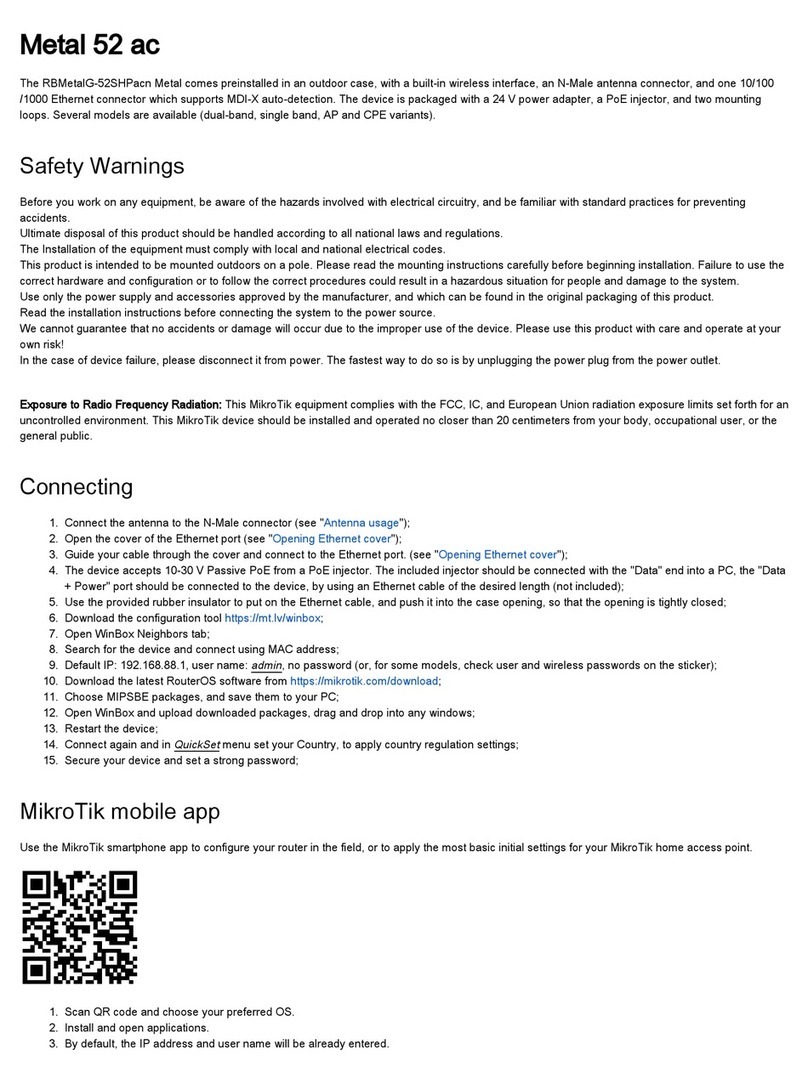
MikroTik
MikroTik Metal 52 ac manual

American Bus Video
American Bus Video SD4mX user manual

USAVision
USAVision UA-XVR1620 quick start guide
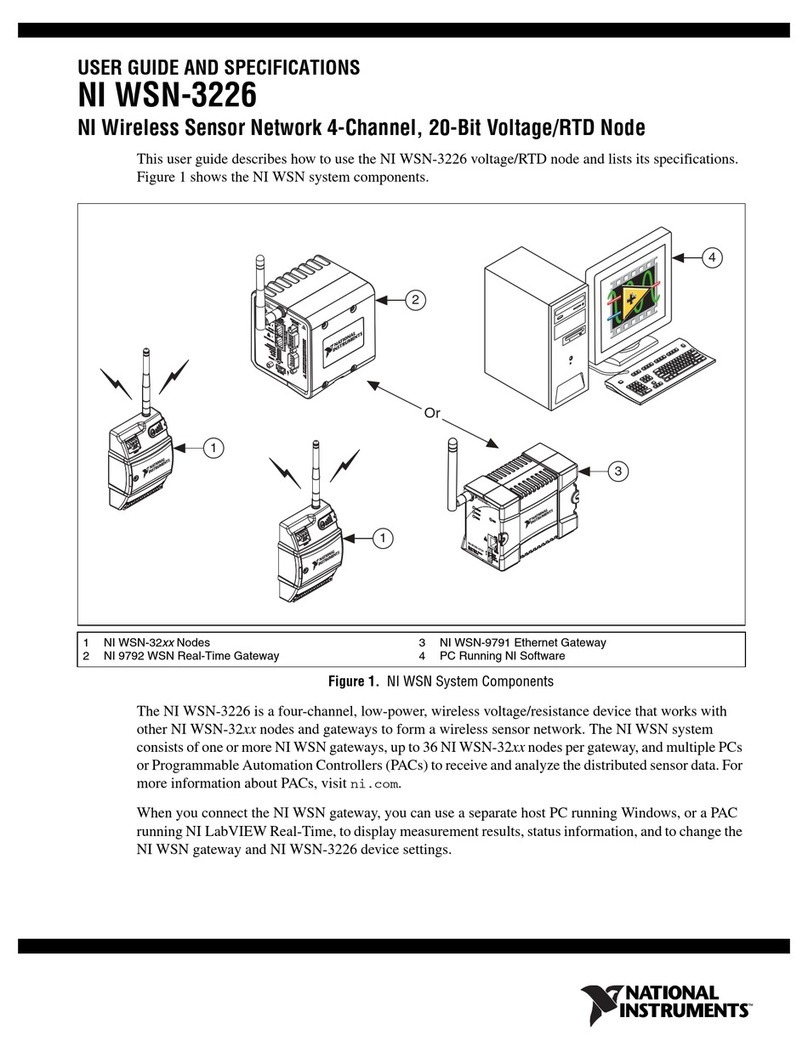
National Instruments
National Instruments WSN-3226 USER GUIDE AND SPECIFICATIONS

Cabletron Systems
Cabletron Systems 6E122-26 user guide