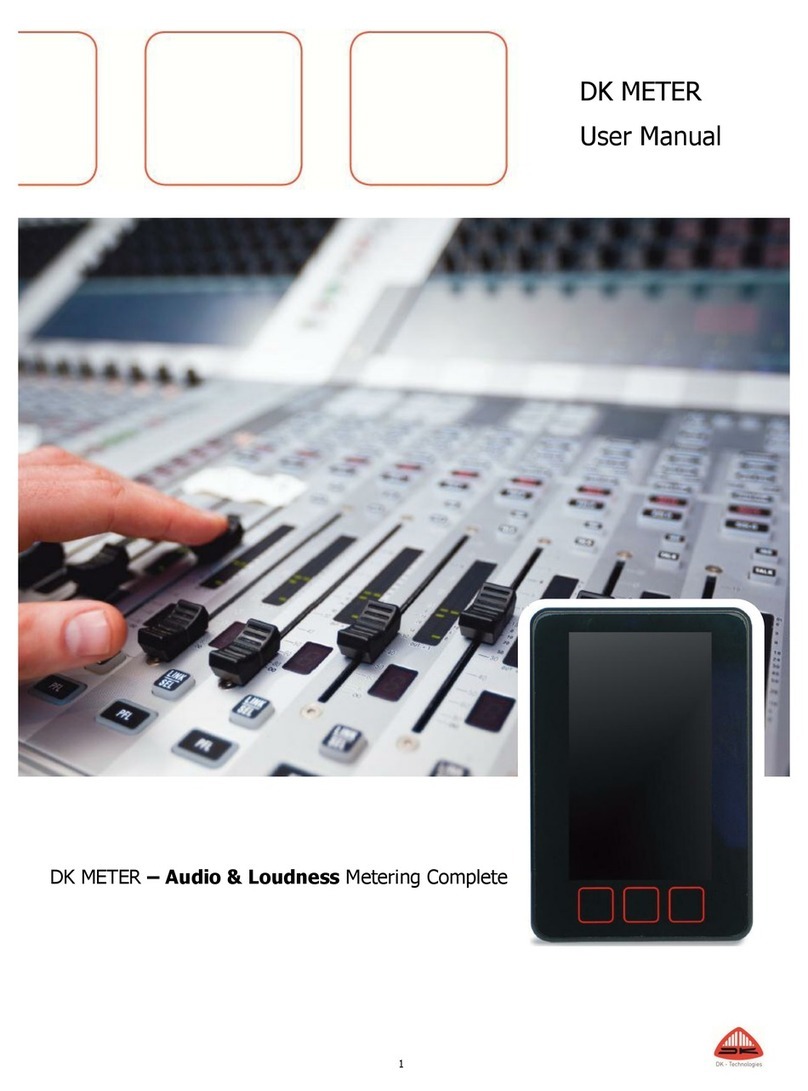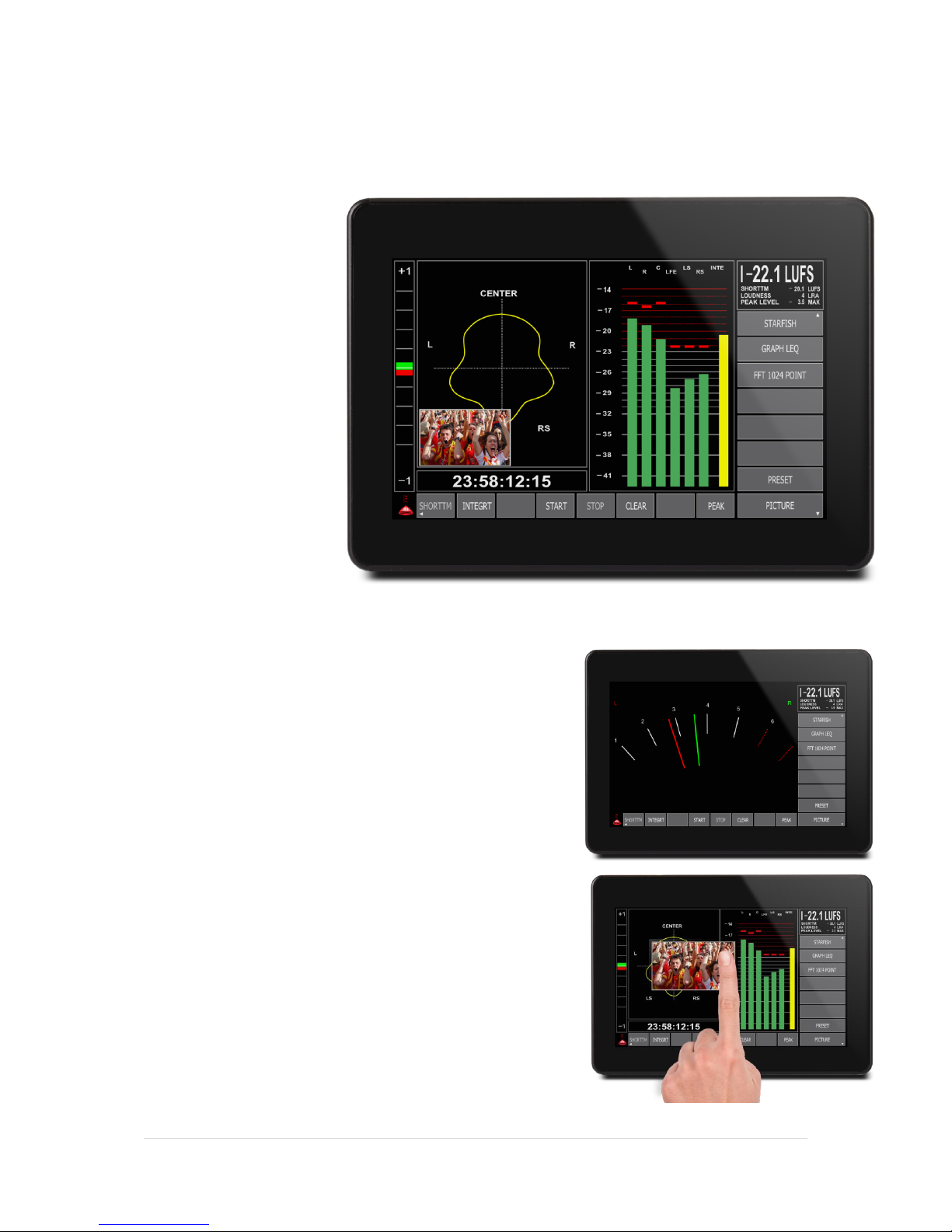2 | P a g e
INTRODUCTION ...............................................................................................................................................4
BEFORE YOU BEGIN…............................................................................................................................................... 4
ABOUT THIS MANUAL............................................................................................................................................... 4
DK T7 VS.DK T7 STEREO –THE DIFFERENCE............................................................................................................... 4
OTHER IMPORTANT NOTES ....................................................................................................................................... 5
DK T7 –QUICK SHEET ............................................................................................................................................. 6
BASIC OPERATION ...........................................................................................................................................7
TOUCH ZONES &NAVIGATION................................................................................................................................... 7
AUTO STORING FEATURE IN THE DK T7....................................................................................................................... 7
METER VIEWS –AN OVERVIEW .......................................................................................................................8
STARFISH VIEW ...................................................................................................................................................... 8
GRAPHICAL LEQ VIEW ............................................................................................................................................ 9
FFT 1024 VIEW ..................................................................................................................................................... 9
SOURCE & AUDIO ROUTING.............................................................................................................................9
UNDERSTANDING THE BASIC SIGNAL FLOW OF THE DK T7............................................................................................. 10
1-SOURCE SELECTION –CHOOSING YOUR INPUT........................................................................................................ 10
2-LABEL –NAMING YOUR INPUT SOURCE ................................................................................................................. 12
3-TYPE SELECTION –DEFINING THE ROLE OF YOUR SOURCE.......................................................................................... 13
SET UP BAR-GRAPH OPTIONS ........................................................................................................................15
COLOURS,COLOUR LEVEL &BAR-GRAPH WIDTH ........................................................................................................ 15
SET UP SCALE &LOUDNESS FORMAT ........................................................................................................................ 16
SET UP METER TEXT READ-OUT .....................................................................................................................21
SET UP STARFISH, TIME-CODE AND PHASE METER.........................................................................................22
TIME-CODE.......................................................................................................................................................... 23
‘ON-SCREEN’ BUTTON SETS HORIZONTAL & VERTICAL...................................................................................24
LOUDNESS AUTOMATION..............................................................................................................................27
LOUDNESS LOGGING......................................................................................................................................28
SETTING UP MOVING COILS ...........................................................................................................................28
USING DK-MATRIX SETUP EDITOR .................................................................................................................29
SET UP PICTURE PREVIEW..............................................................................................................................30
PRESET STORING ................................................................................................................................................... 31
NAMING A PRESET ................................................................................................................................................ 31
DEFAULT ‘POWER ON’PRESET ................................................................................................................................ 31
THE ADVANCED SETUP MENU........................................................................................................................32
THE SETUP MENU ................................................................................................................................................. 32
INSTRUMENTS & DISPLAY TOOLS ..................................................................................................................33
BAR-GRAPHS ........................................................................................................................................................ 33
EYE WIDTH .......................................................................................................................................................... 33
AES LOCK INDICATION ........................................................................................................................................... 33
GONIOMETER –VECTORSCOPE ................................................................................................................................ 34
PHASE CORRELATION.............................................................................................................................................. 34
STARFISH®........................................................................................................................................................... 34
JELLYFISH™.......................................................................................................................................................... 35
LOUDNESS BAR-GRAPH(S)....................................................................................................................................... 35
METER TEXT READ-OUTS ....................................................................................................................................... 35