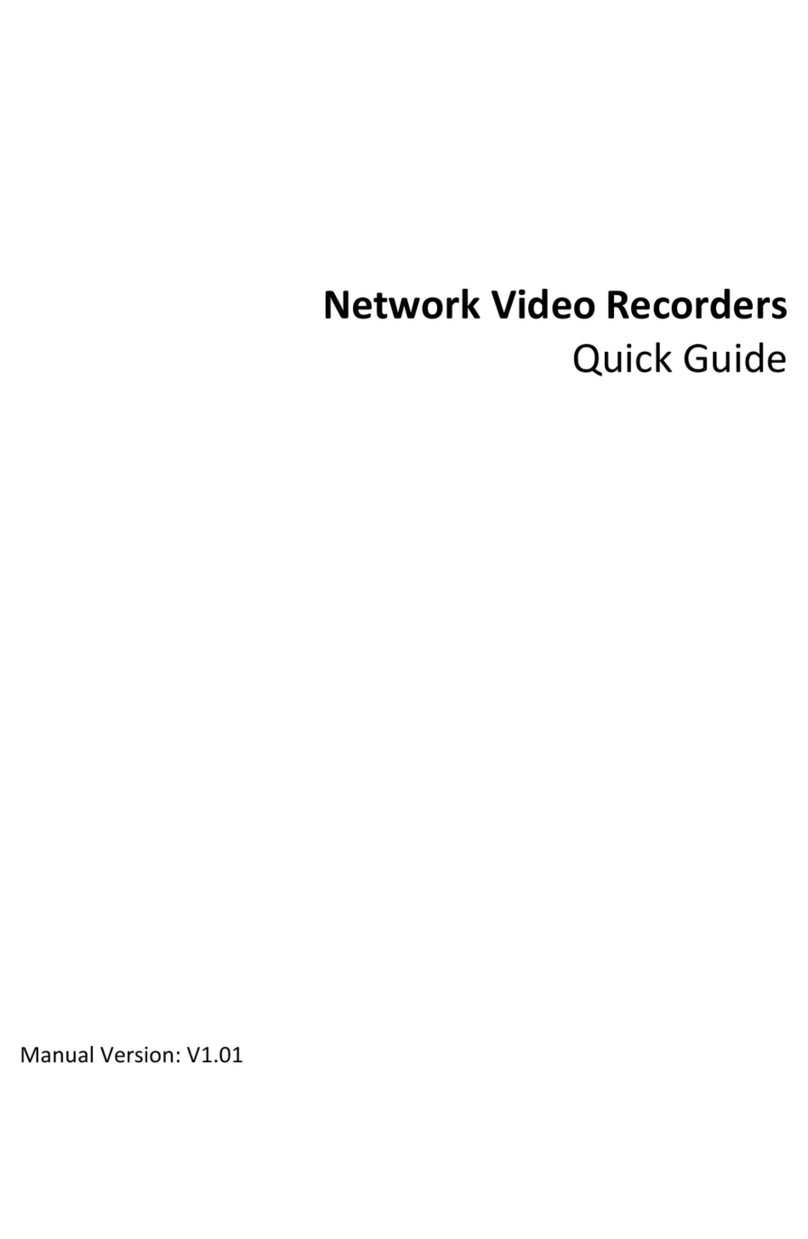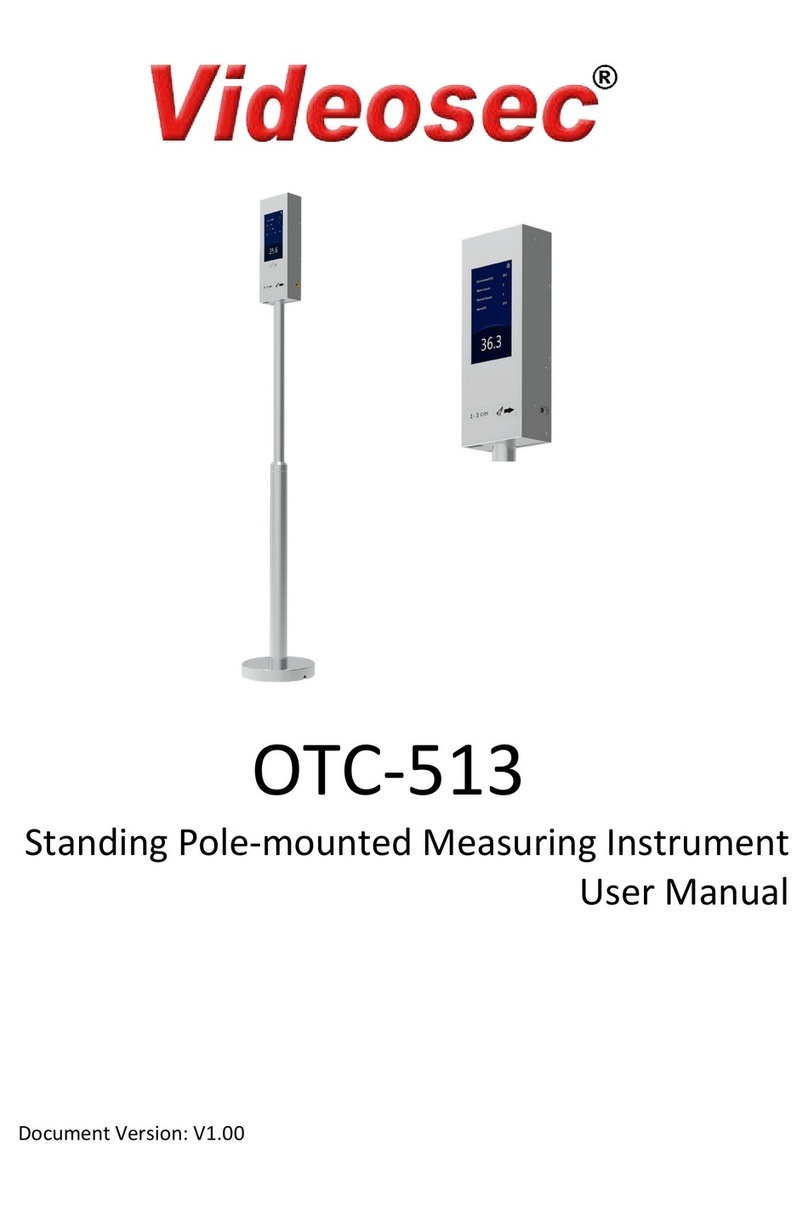i
Contents
1Introduction······················································································································1
2Local Operations ················································································································1
2.1 Main Interface ··············································································································· 1
2.1.1 Not Measuring Temperature ····················································································· 1
2.1.2 Measuring Temperature··························································································· 1
2.2 Screensaver Mode ·········································································································· 2
2.3 Activation Config ············································································································ 3
2.3.1 Basic Info ············································································································ 3
2.3.2 Network Setting ···································································································· 4
2.3.3 Change Password··································································································· 5
2.3.4 Temperature Setting ······························································································· 6
2.3.5 Device Maintenance ······························································································· 6
3Web Operations·················································································································7
3.1 Login ·························································································································· 7
3.2 Network Configuration ····································································································· 9
3.2.1 Ethernet ············································································································· 9
3.2.2 DNS ··················································································································11
3.2.3 Port Setting·········································································································11
3.2.4 DDNS ················································································································12
3.2.5 802.1x ···············································································································12
3.3 Security ······················································································································12
3.3.1 User ·················································································································12
3.3.2 Network Security ··································································································13
3.3.3 Registration Info ···································································································14
3.4 System Configuration ······································································································14
3.4.1 Device Info··········································································································14
3.4.2 Time Setting ········································································································15
3.4.3 Advanced Setting ··································································································17
3.4.4 Ports & Devices ····································································································18
3.4.5 Personalization ····································································································19
3.4.6 Maintenance ·······································································································20