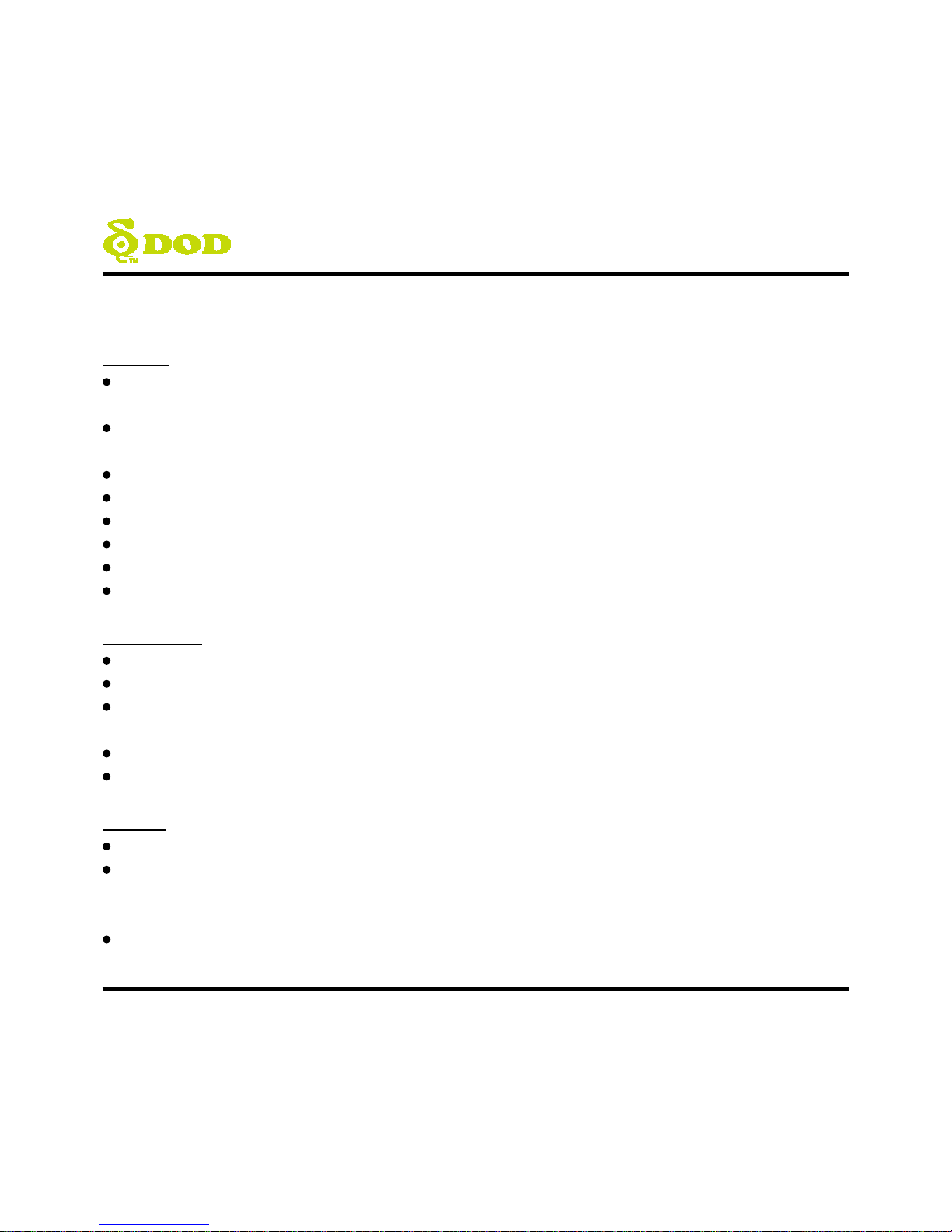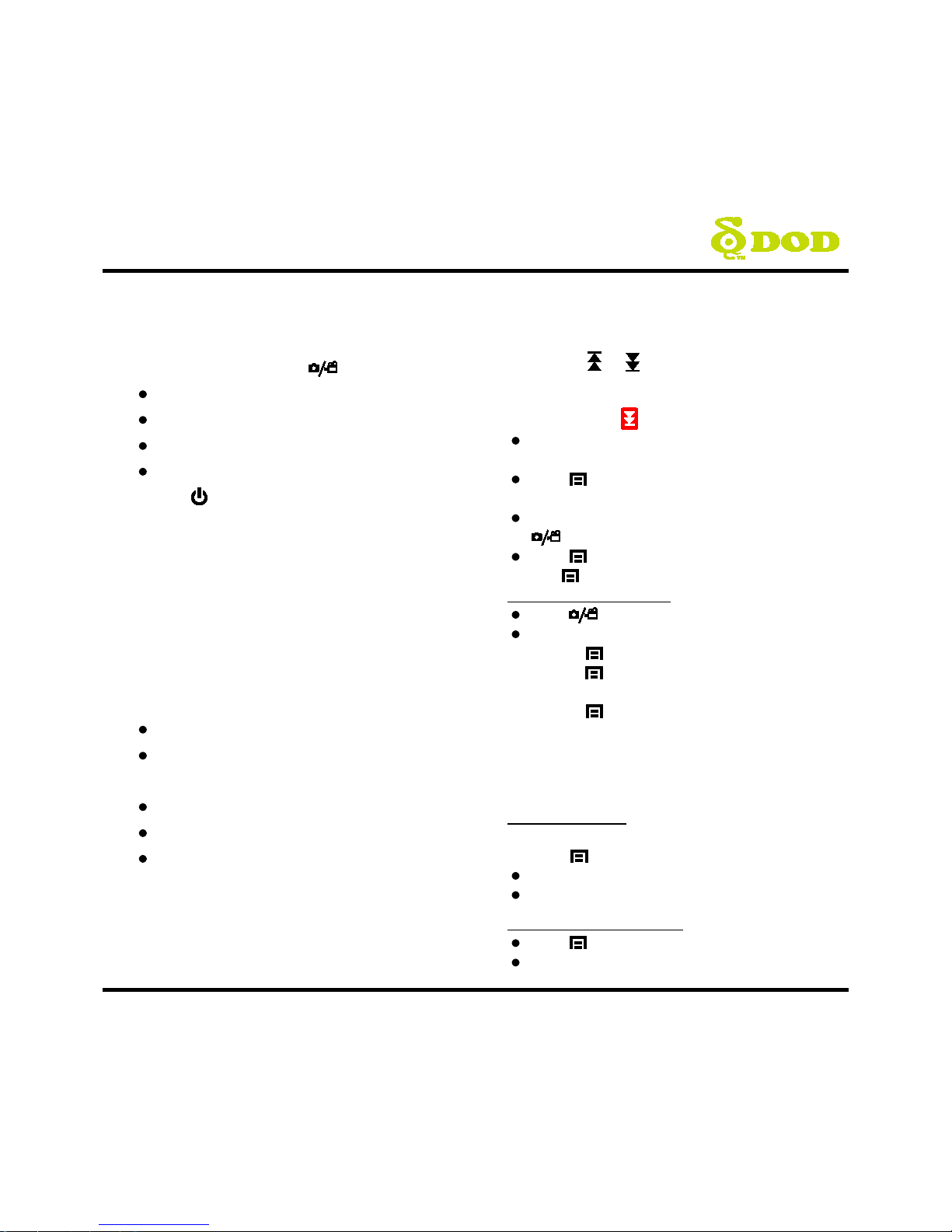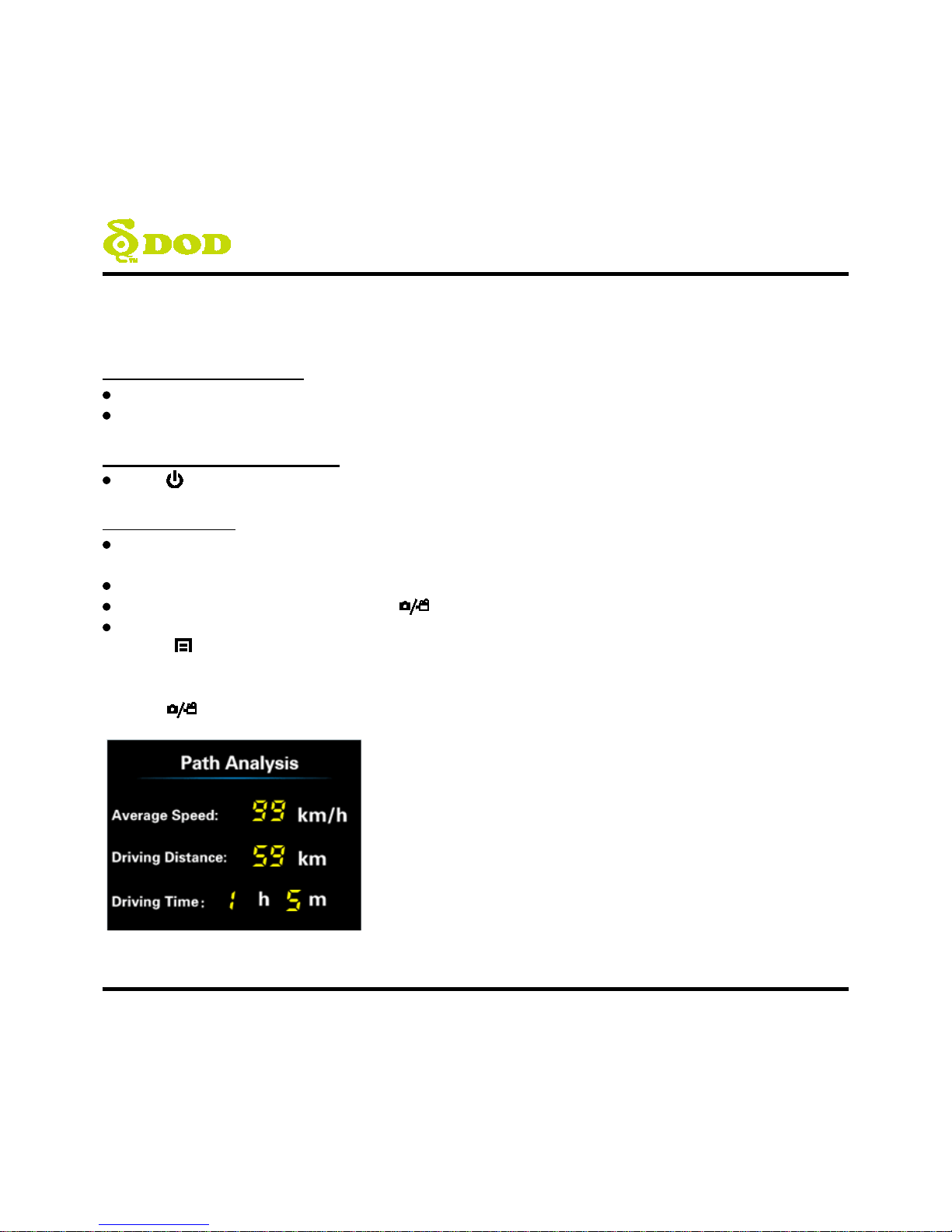Safety Precautions.................................................................................................2
Package Contents ..................................................................................................3
Camera Controls....................................................................................................4
Getting Started......................................................................................................7
Installing Your Camera...................................................................................…… 10
Basic Operation................................................................................................... 12
Camera Modes .................................................................................................... 13
Video Recording Mode................................................................................... 13
Photo Mode .................................................................................................. 14
Playback Mode .............................................................................................. 15
Camera Settings .................................................................................................. 16
Video Recording Settings ............................................................................... 16
Racing Mode Settings .................................................................................... 19
System Settings.............................................................................................. 24
Photo Settings ............................................................................................... 25
Transferring Files ................................................................................................. 26
Video Output ...................................................................................................... 26
Firmware Update ................................................................................................ 26
DOD Video Player................................................................................................ 27