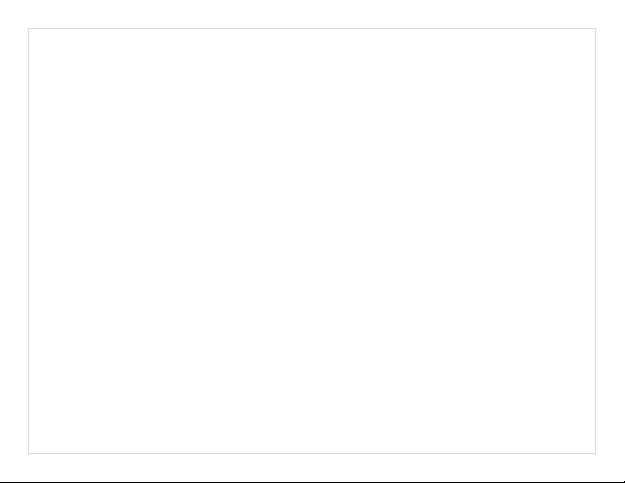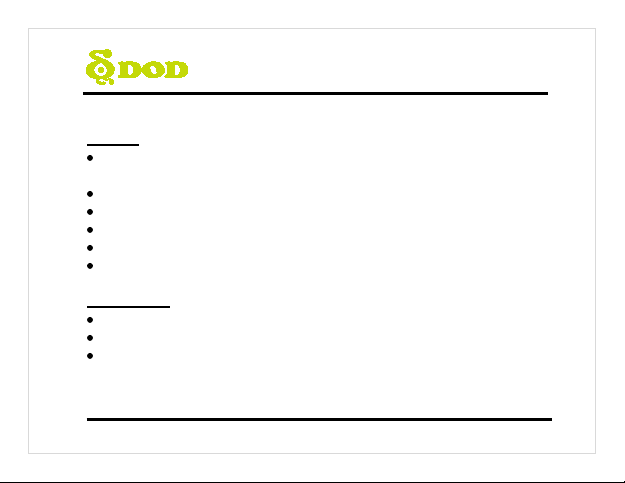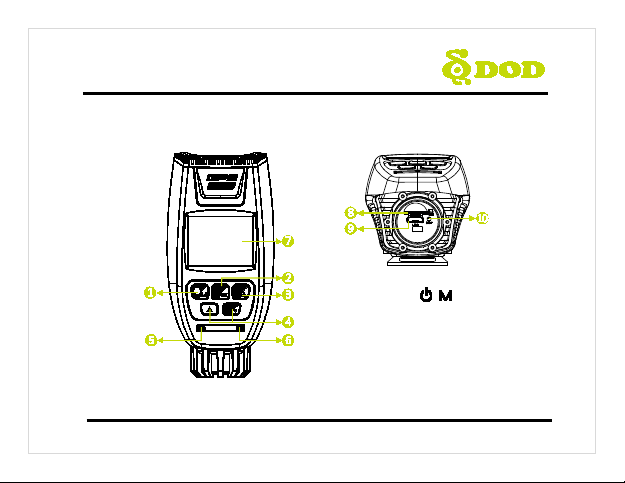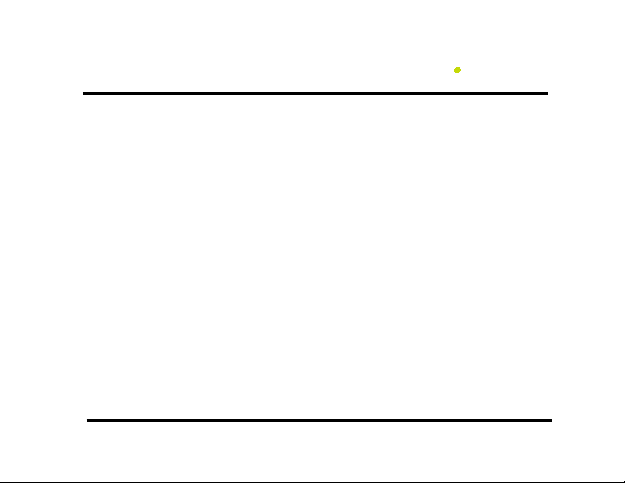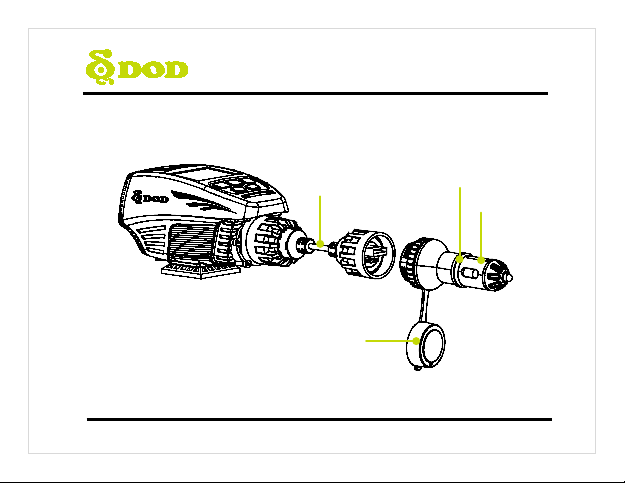6
Camera Controls
●
2Record/Shutter/Confirm[ /OK]
Video Recording-Starts/Stops recording.
Photo-Takes a photo.
Video Playback-Plays/Pauses video.
Settings-Selects highlighted item.
●
3Menu/SOS Emergency File Lock
[ / ]
Access the settings menu.
Press while recording videos to lock the
current file from being overwritten.
Note: Cannot access menu while recording.
●
4Arrow Key [▲]/[ /▼]
Used to navigate through menus and
select videos for playback.
During Standby mode, press[ /▼]to
turn on the Wi-Fi.
●
5Power LED
Steady Blue- Charging.
●
6Recording Status
Flashing Red- Recording.
Steady Red- Standby mode.
●
71.5”LCD Screen
●
8Micro SD Slot
●
9USB Port
●
10 Reset Button
Press to force the device to reboot.
If camera freezes, use a small pin to press
button.