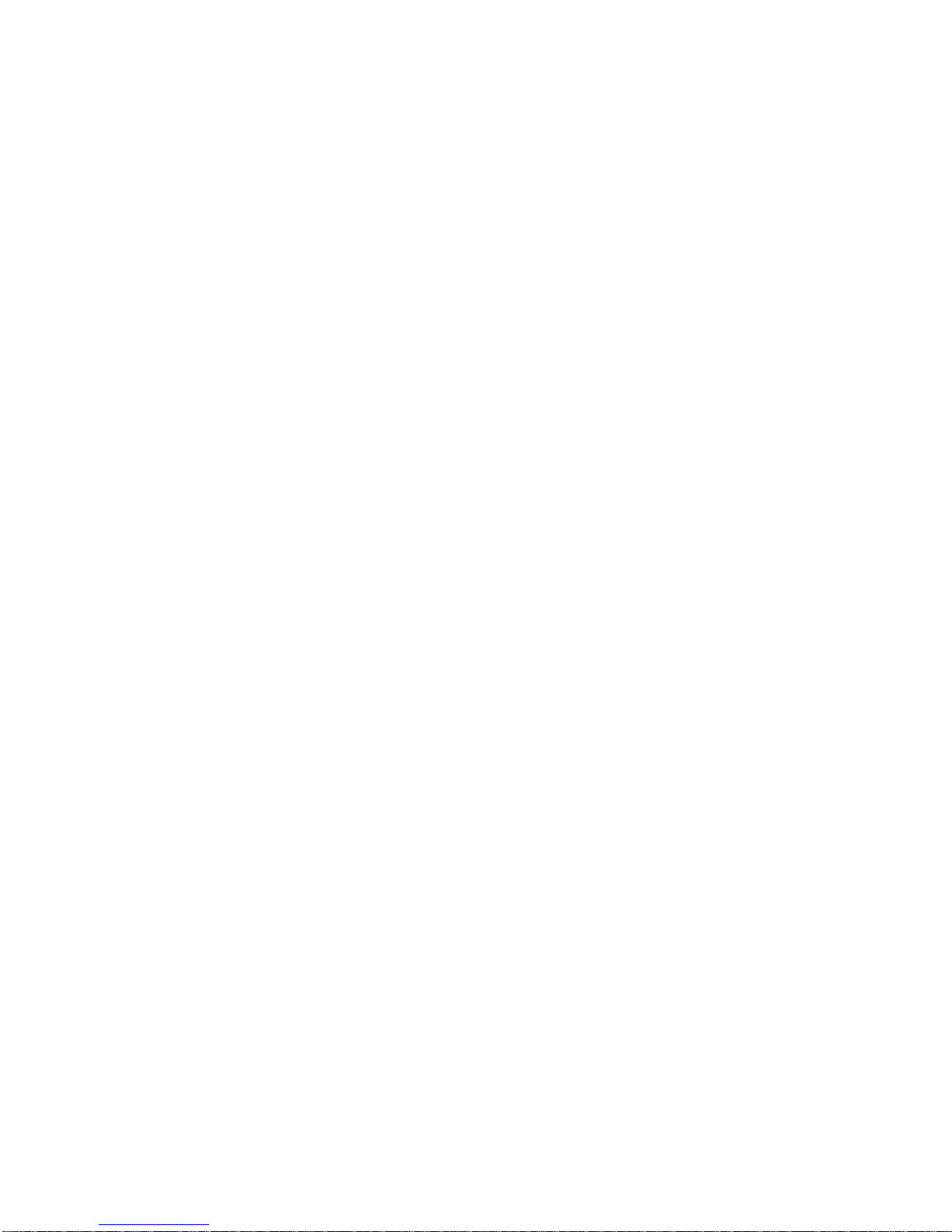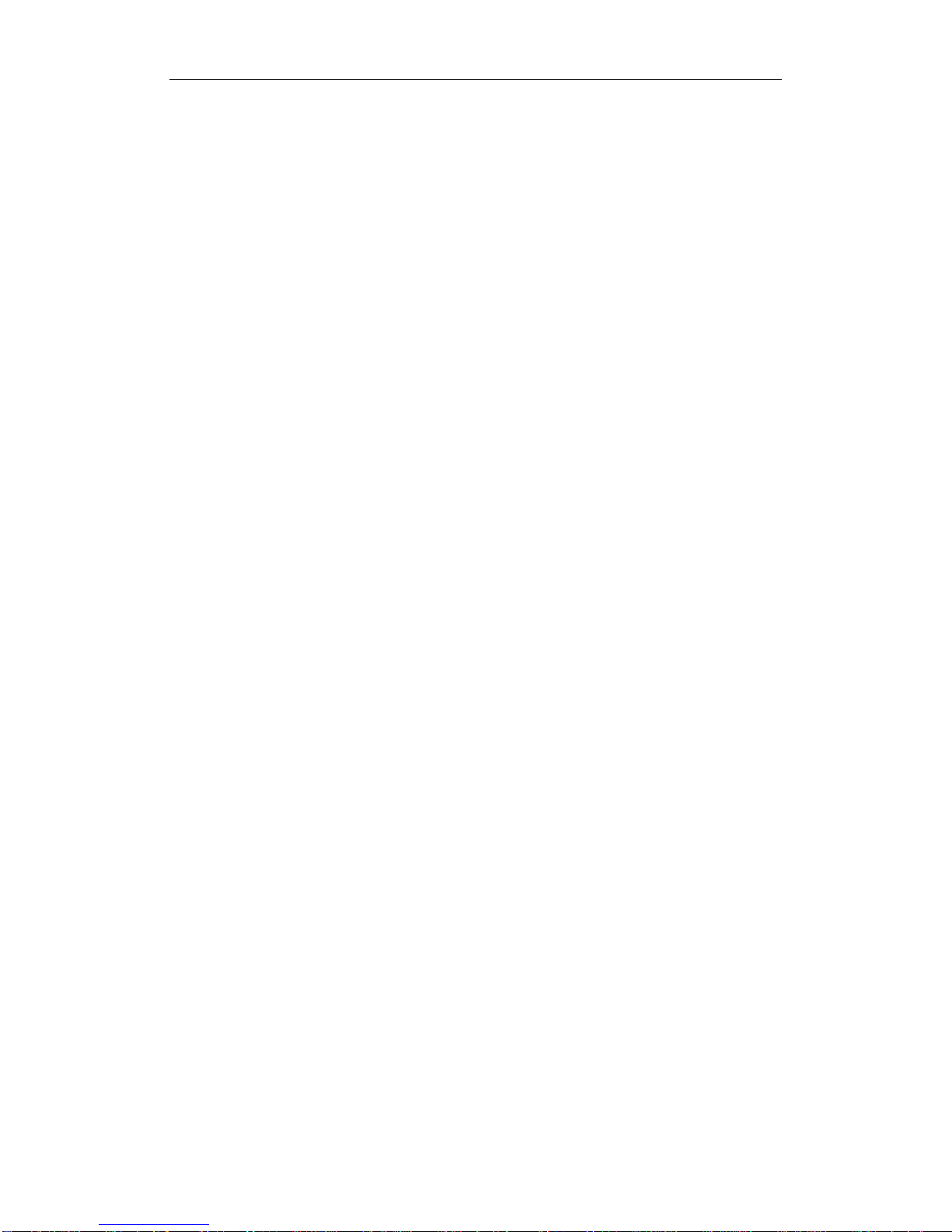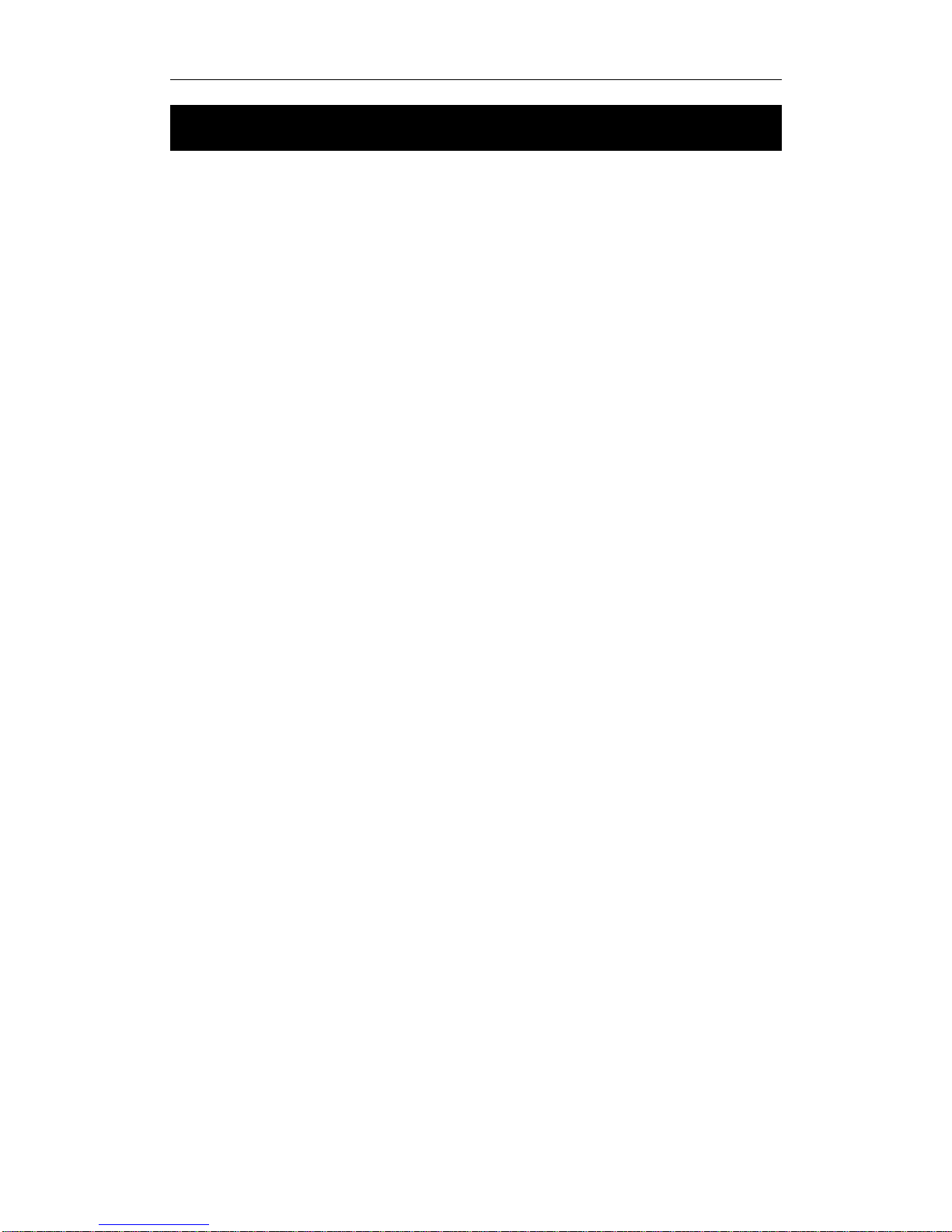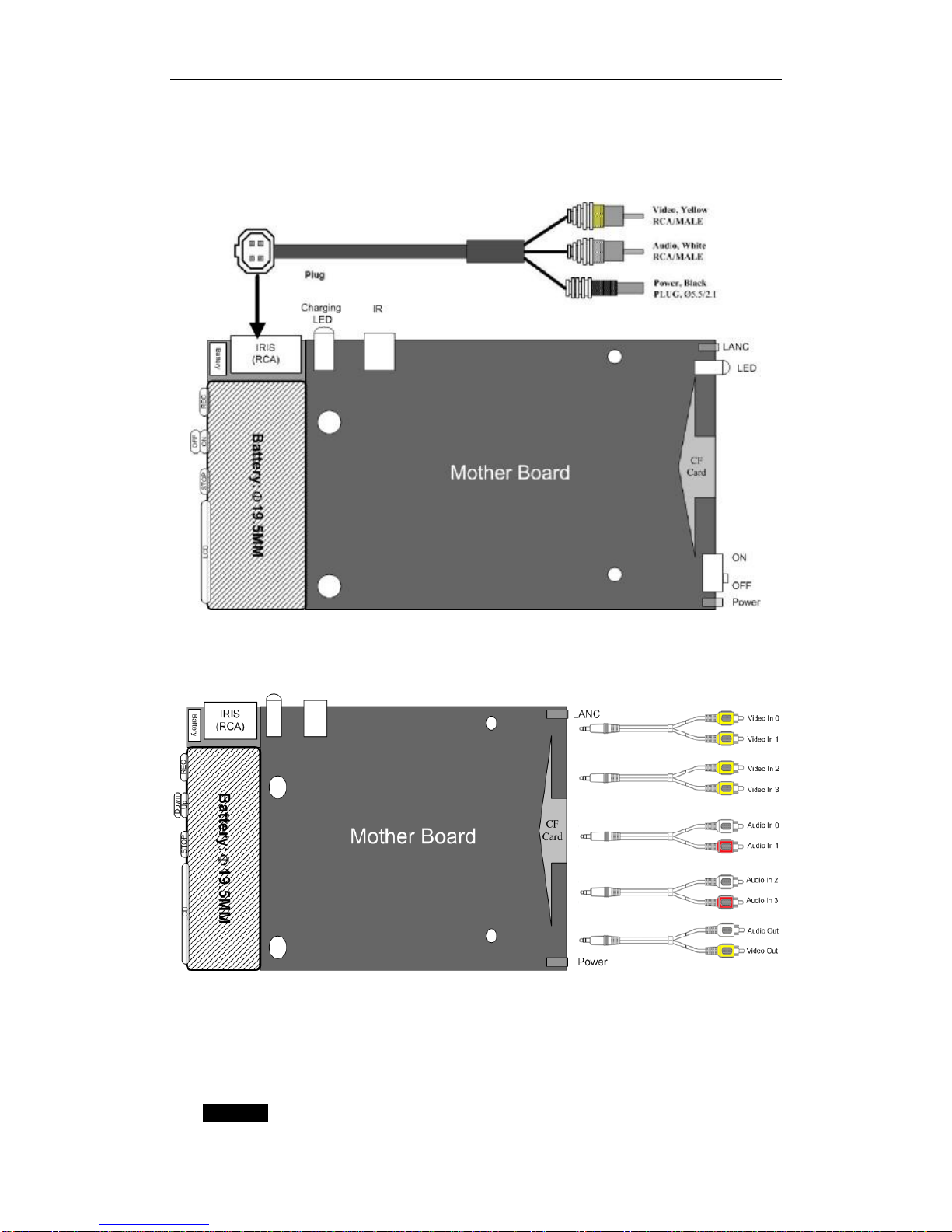DCS HQR1 DVR User’s Manual
I
Contents
Introduction...................................................................................... 1
Introduction of DCS HQR1 DVR......................................................... 1
MPEG-2......................................................................................... 1
MPEG-4......................................................................................... 1
Features........................................................................................ 2
Product and Accessories .................................................................. 2
Installation ....................................................................................... 3
Preparation .................................................................................... 3
DCS HQR1 DVR Configuration ..................................................... 3
PC configuration for replay.......................................................... 3
Installation Guide ........................................................................... 3
Before Installation ..................................................................... 3
Installation ............................................................................... 3
Startup .................................................................................... 4
Safety and Warning ................................................................... 4
Connect Video/Audio signal to DCS HQR1 DVR.................................... 5
1 Channel DCS HQR1 DVR .......................................................... 5
4 Channel DCS HQR1 DVR .......................................................... 5
Video and Audio Interface ................................................................ 5
Button/Bullet Camera Interface......................................................... 6
Eject CF Card ................................................................................. 6
Operation of DCS HQR1 DVR.............................................................. 7
Quick Start .................................................................................... 7
Push Button ................................................................................... 7
RECORD................................................................................... 7
STOP ....................................................................................... 8
Infrared Remote Control .................................................................. 8
Infrared Remote Control for 4 Channel DCS HQR1 DVR ........................ 8
LANC Remote Control ...................................................................... 9
Wireless Remote Control.................................................................10
Video Quality ................................................................................10
Video File Name ............................................................................11
DCS HQR1 DVR Status ......................................................................12
Replay Video ....................................................................................13
Software ......................................................................................13
Card Reader..................................................................................13
PCMCIA Interface ..........................................................................13
Configuration ...................................................................................14
Software Installation ......................................................................14
Configuration of DCS HQR1 DVR ......................................................17
Video System ..........................................................................21