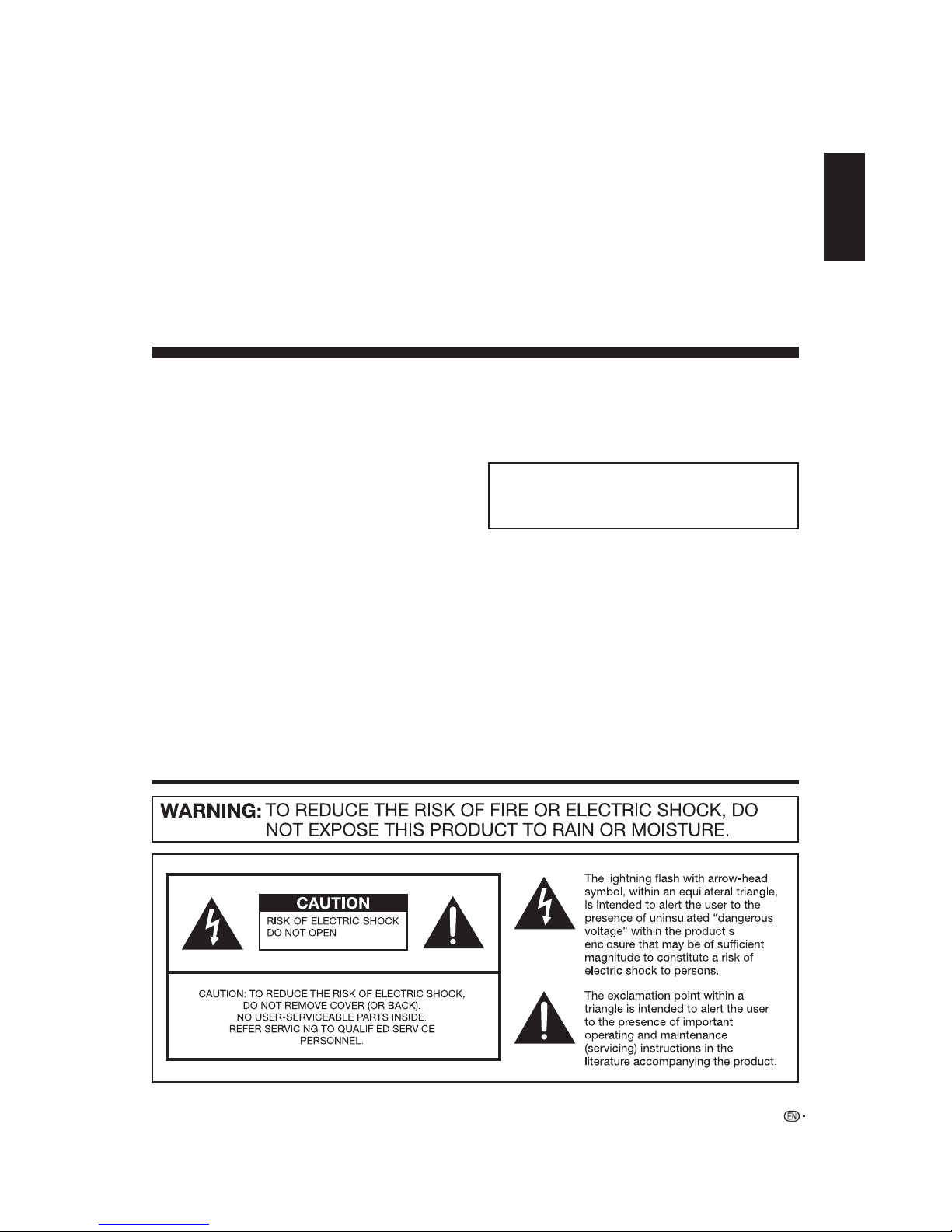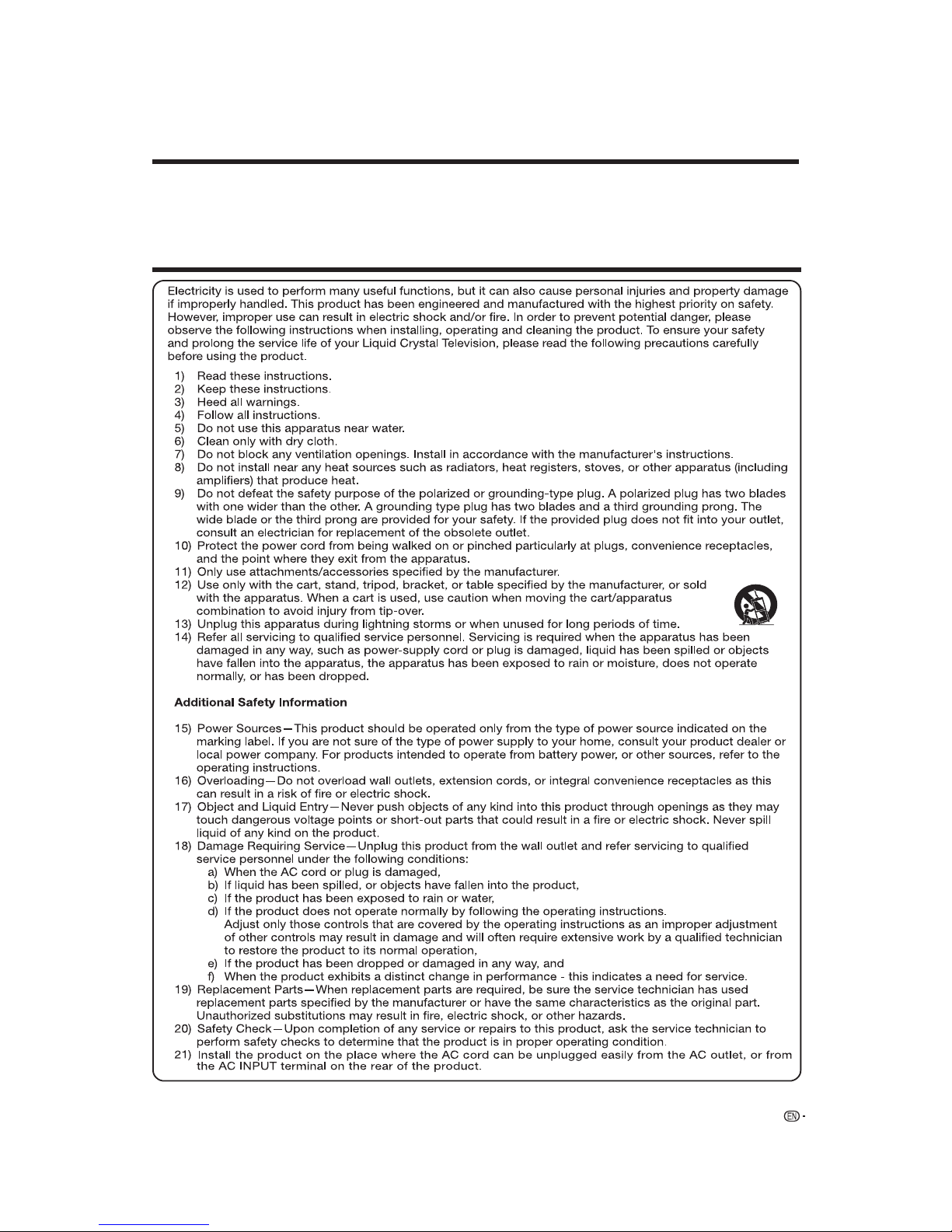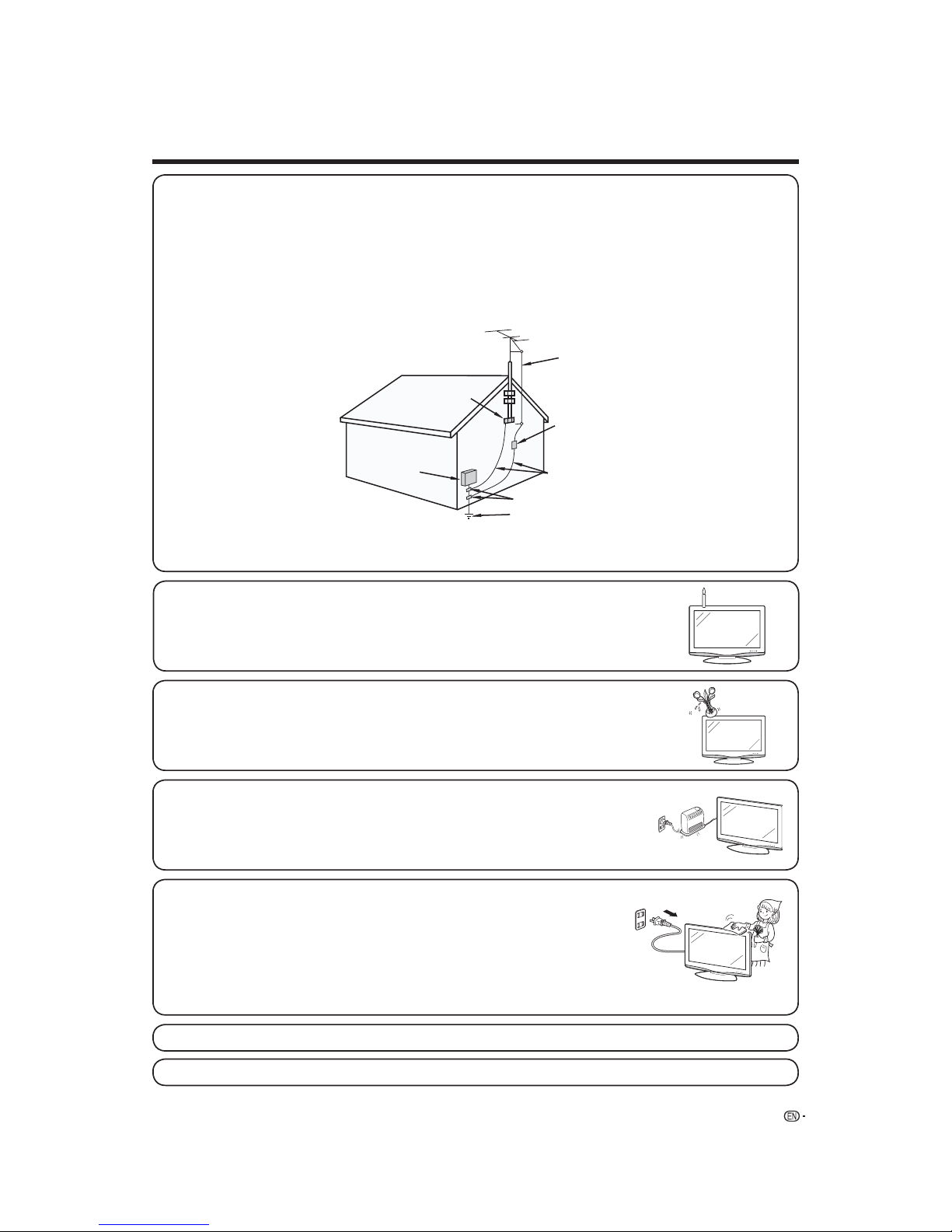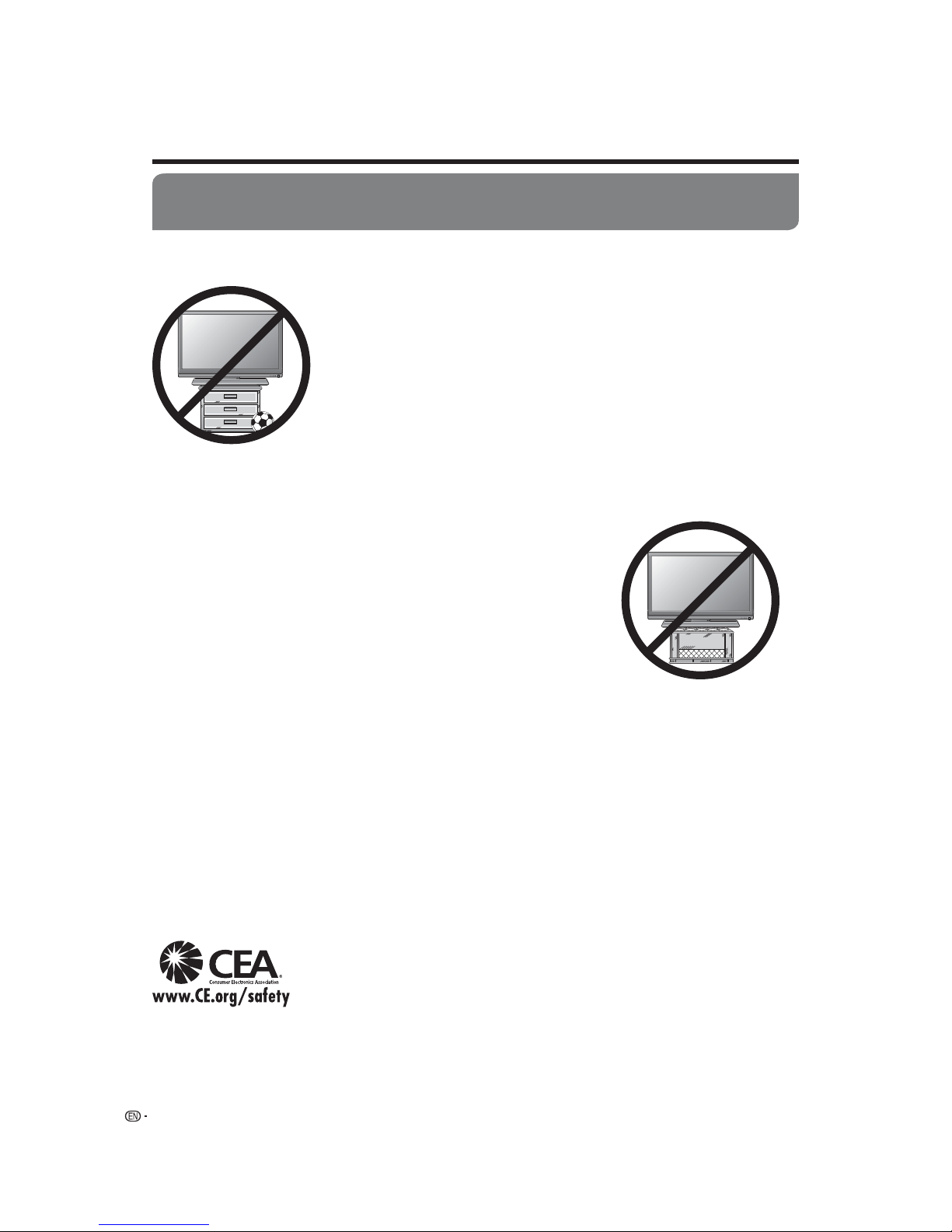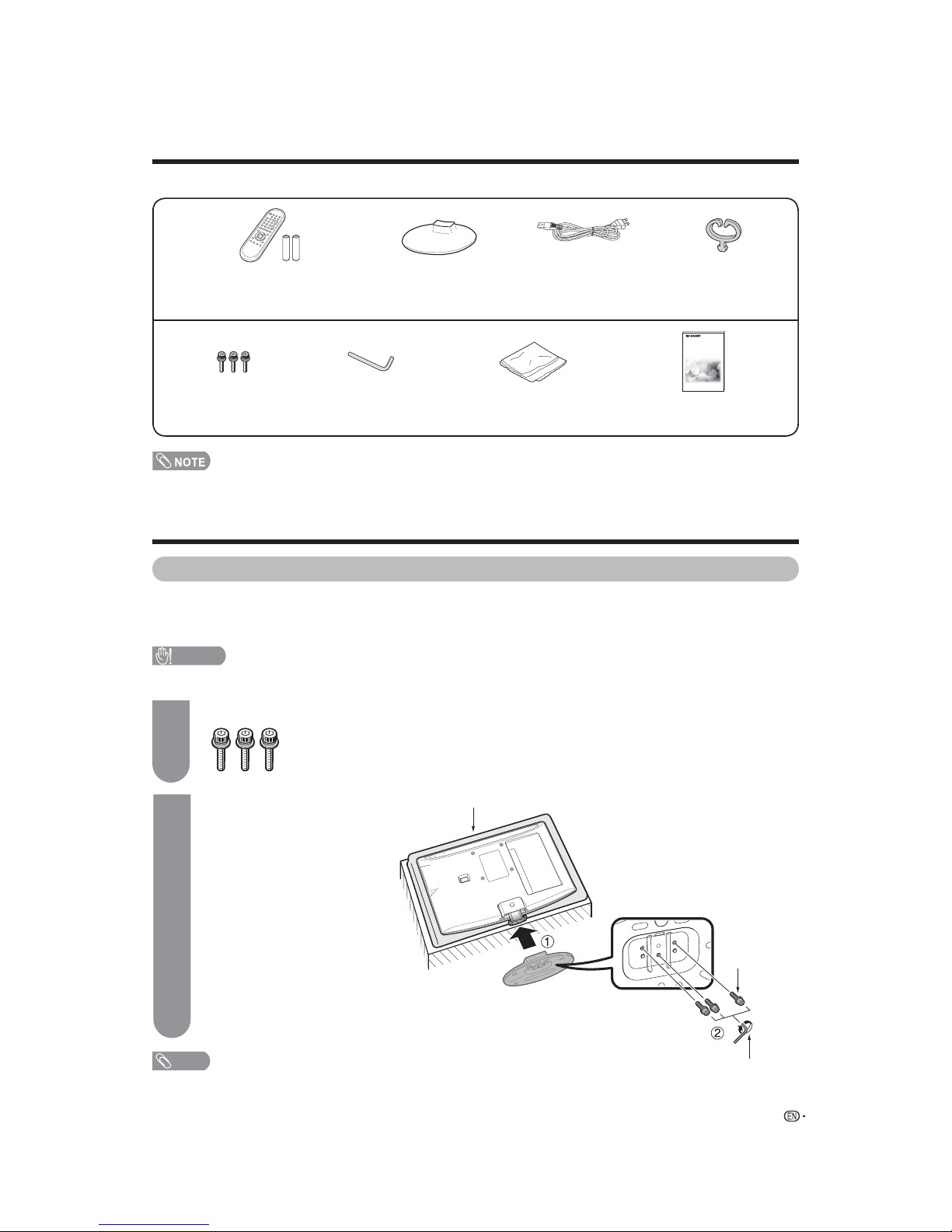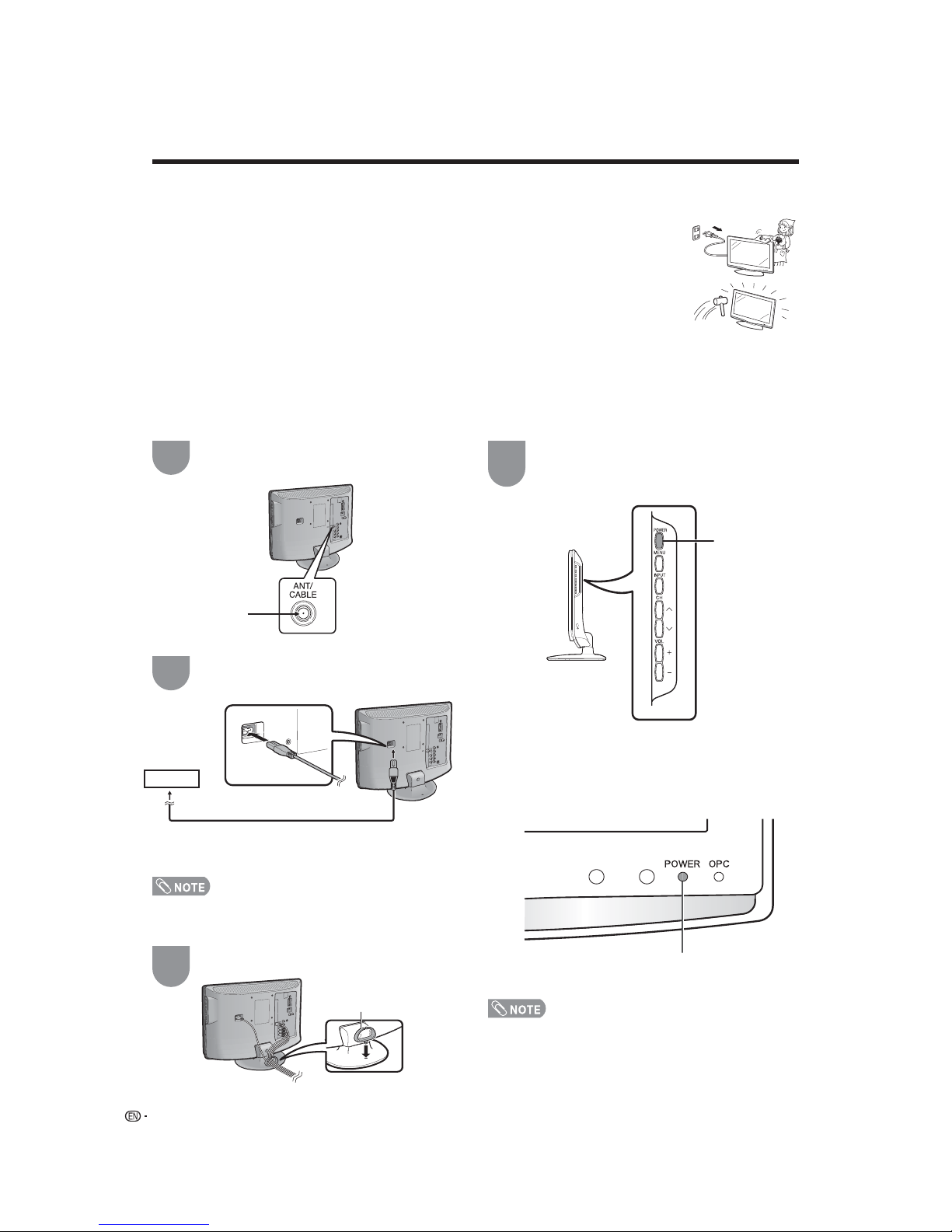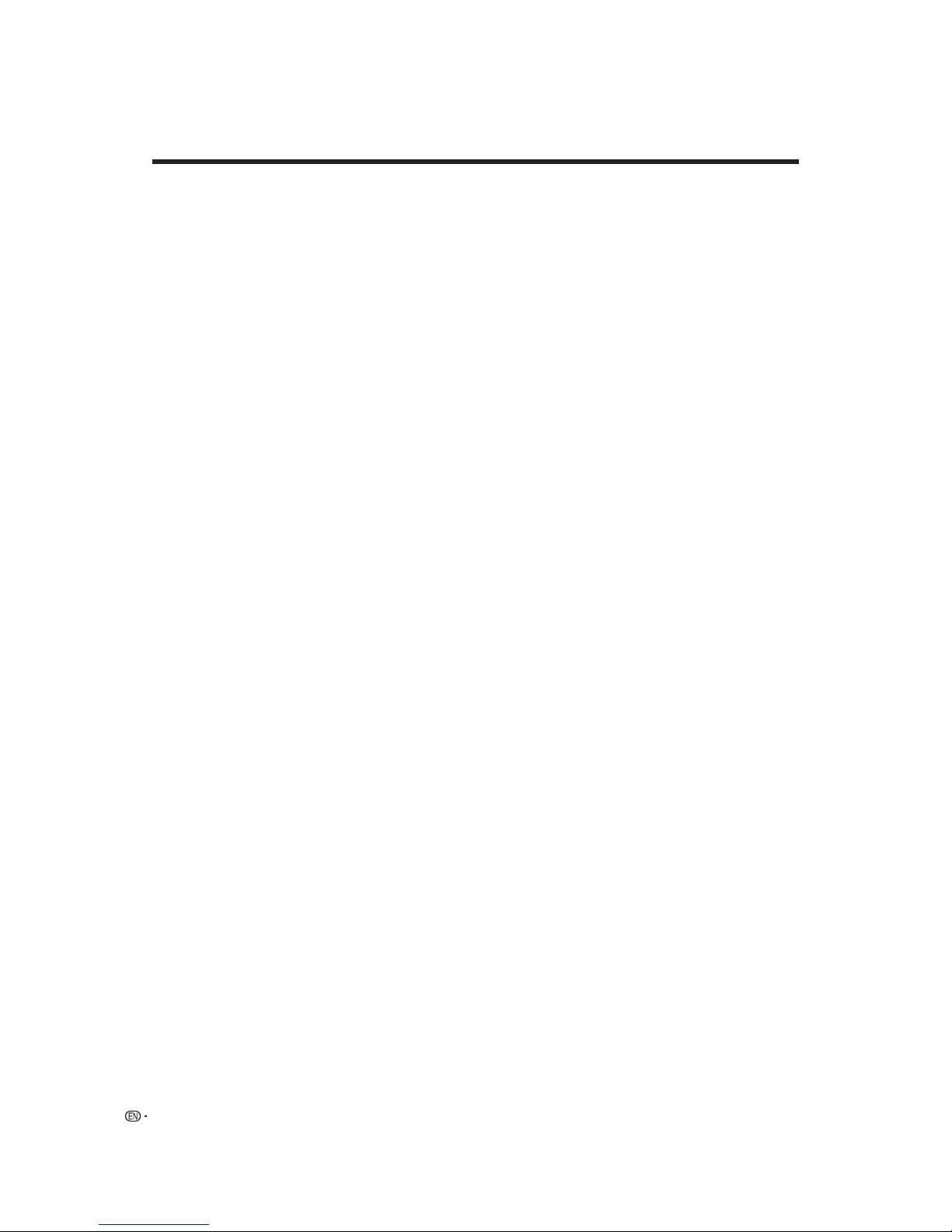10
IMPORTANT INFORMATION ................................. 1
Trademarks............................................................. 2
DEAR SHARP CUSTOMER .................................... 3
IMPORTANT SAFETY INSTRUCTIONS................. 3
Supplied accessories............................................. 7
Before using the TV unit .........................................7
QUICK REFERENCE............................................... 8
Contents................................................................ 10
Part names .............................................................11
TV (Front)...........................................................11
TV (Side/Rear)....................................................11
Remote control unit ...........................................12
Preparation ............................................................13
Using the remote control unit.............................13
Cautions regarding the remote control
unit .............................................................13
Antennas ...........................................................13
Connecting a VCR, game console
or camcorder...................................................13
Connecting a Blu-ray disc player, HD-DVD player,
DVD player or a Digital TV STB (Air or Cable) ...14
Using Digital Audio Output.................................14
Connecting HDMI equipment.............................15
Connecting a PC ...............................................15
PC compatibility chart........................................15
Watching TV...........................................................16
Turning on the power.........................................16
Turning off the power.........................................16
Initial setup ........................................................17
Simple button operations for
changing channels .........................................18
Displaying the receiving channel information ......18
Simple button operations for
changing volume/sound .................................19
Setting MTS/SAP stereo mode ..........................20
Setting Digital broadcasting audio mode............20
Basic adjustment settings ................................... 21
Menu operation buttons.................................... 21
On-Screen Display............................................ 21
Menu items for TV/INPUT 1/2 ........................... 22
Menu items for HDMI/PC-IN ............................. 22
EZ Setup .......................................................... 23
Channel Setup.................................................. 23
Favorite channel setting .................................... 25
Picture adjustments .......................................... 26
OPC setting ................................................. 26
Advanced picture settings................................. 27
C.M.S. ..........................................................27
Color Temperature ....................................... 27
Film Mode ................................................... 27
3D-Y/C ........................................................ 27
Monochrome ............................................... 27
I/P Setting .....................................................27
Sound adjustment ............................................ 28
Power Control .................................................. 29
Power Management ..........................................29
Using external equipment.................................... 30
Displaying an external equipment image ........... 30
Displaying an image from HDMI equipment....... 31
Useful adjustment settings.................................. 32
Auto Sync. Adjustment
(for Analog PC input mode only) ..................... 32
Fine Sync. Adjustment ...................................... 32
Picture Rotate....................................................33
Language setting .............................................. 34
Image position .................................................. 34
Reset................................................................ 34
Input Label........................................................ 35
Sleep Timer ...................................................... 35
View Mode for 4:3 Programs ............................ 36
View Mode for HD Programs ............................ 36
View Mode (for PC input mode) ........................ 37
Advanced Option settings................................. 38
DNR..............................................................38
Audio Only ................................................... 38
Color System ............................................... 38
Digital Audio................................................. 39
AV MODE ......................................................... 40
Input Signal (for Analog PC input mode only) .... 40
Closed Captions and Digital Closed
Captions......................................................... 41
Digital Caption Setup ........................................ 42
Secret number setting for parental control ........ 43
Parental control (setting V-CHIP level) ............... 45
How to temporarily release
the V-CHIP BLOCK ........................................ 48
Reactivating the temporarily released
V-CHIP BLOCK .............................................. 48
Other viewing options .......................................... 49
Freezing images................................................ 49
Appendix ............................................................... 50
Troubleshooting................................................ 50
Troubleshooting-Digital broadcasting................ 50
Specifications .................................................. 51
Information on the software license for this
product ...........................................................53
Calling for Service ................................................ 54
LIMITED WARRANTY ........................................... 54
Dimensional drawings
• The dimensional drawings for the LCD TV set are shown on
the inside back cover.
Contents