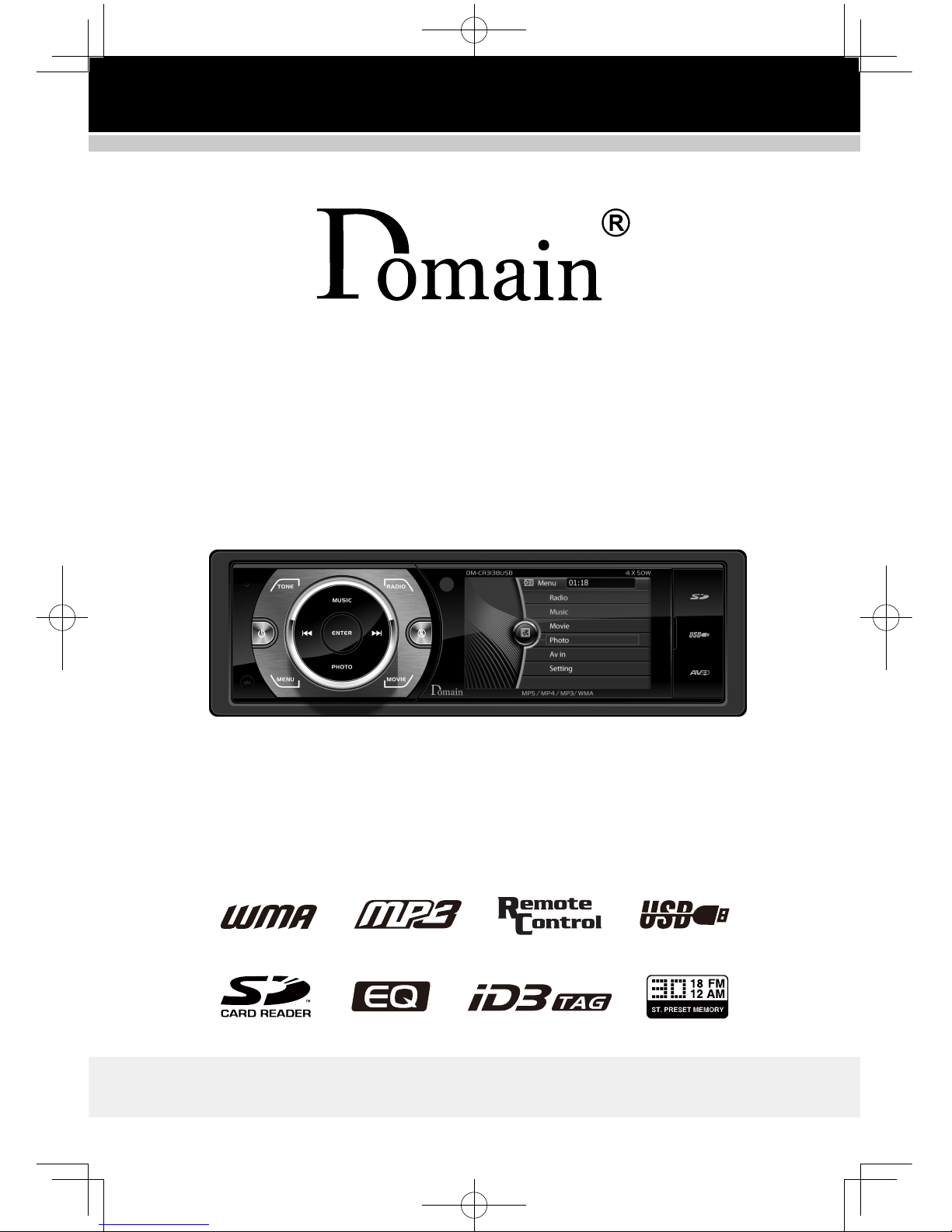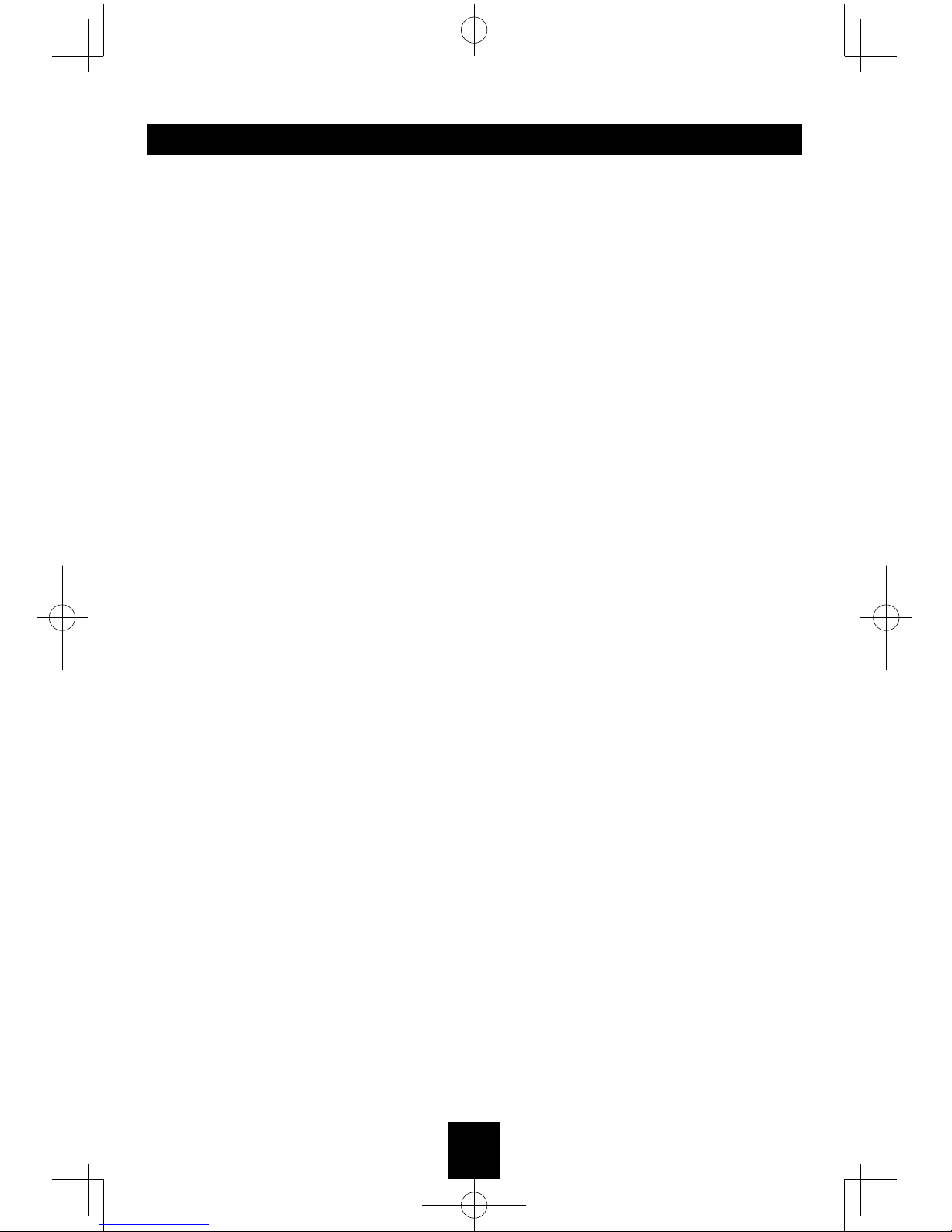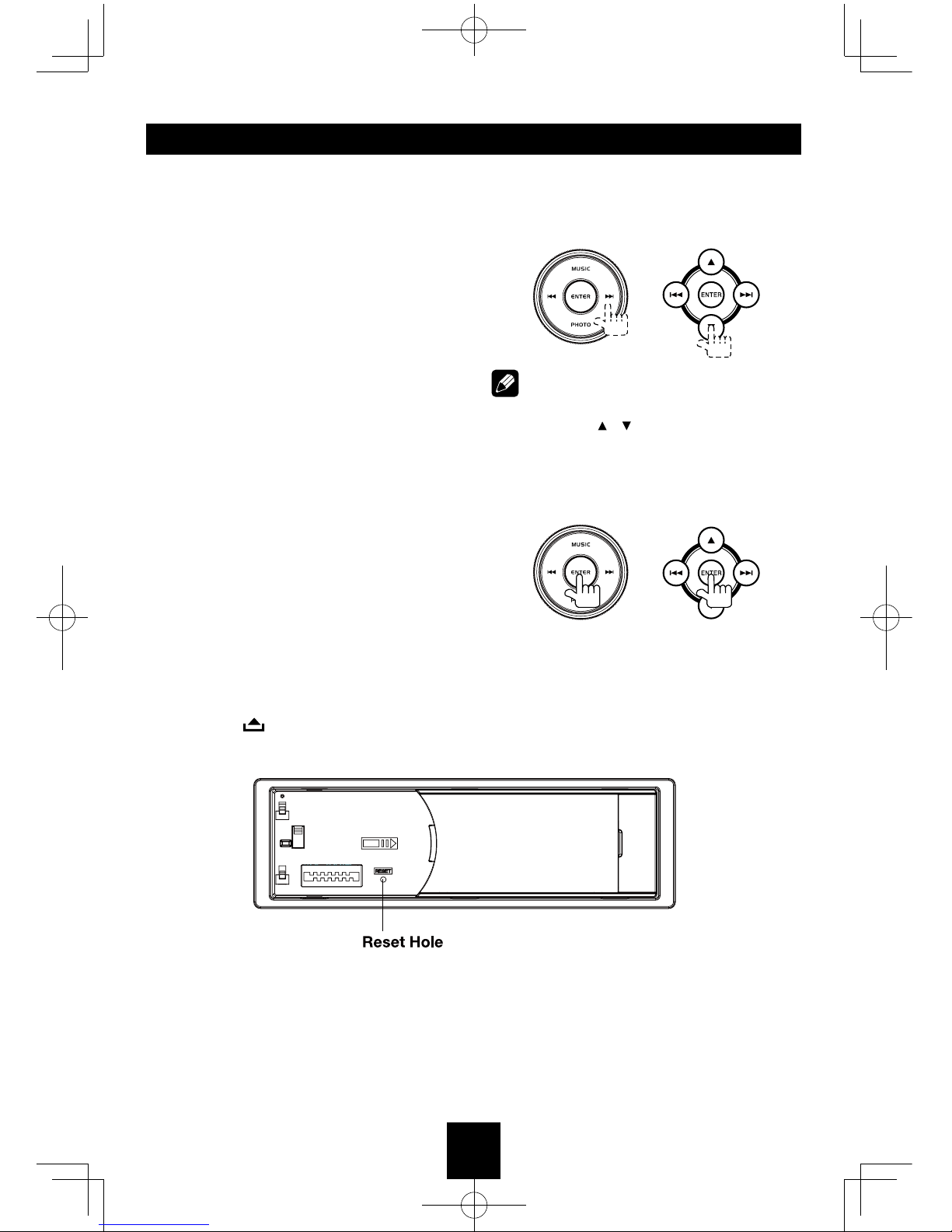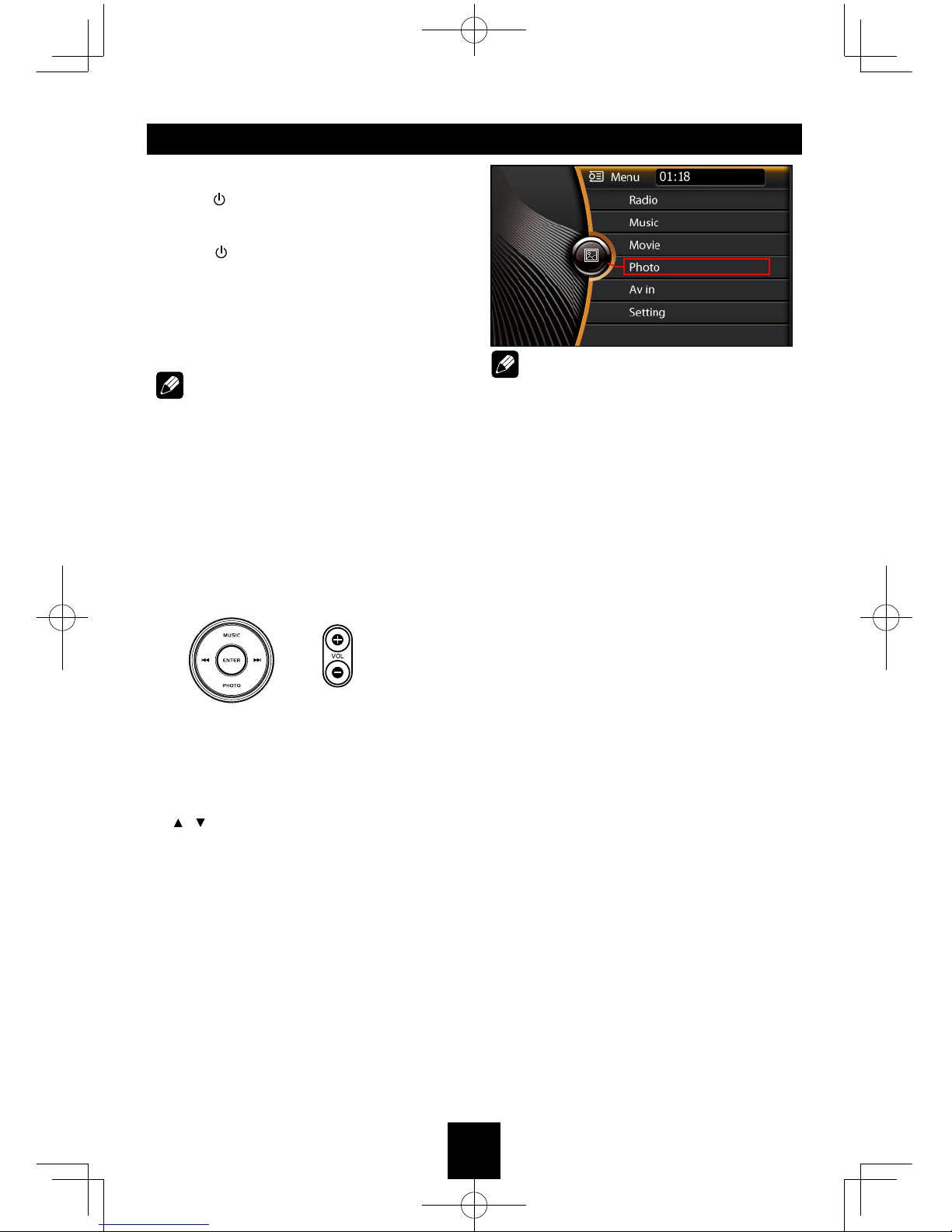4
Panel Controls
Power on/off: Press to turn on/off the unit.
1. Power on/off
2. Press to select Volume-BAS-TRE-BAL-FAD-
EQ-LOUND, rotate the knob to adjust.
3. - Rotate the knob to adjust volume level.
- Confirm operation (in settings mode).
4. - Press for quick access to music playing.
- In music playing interface, press for selecting
the USB or SD source.
5. - Band switch: FM1-FM2-FM3-AM1-AM2.
- Long press to auto seek stations
- In the other mode, short press to enter the
radio mode quickly.
6. Mute on/off
7. Remote sensor
8. 3 inch TFT display
9. SD/MMC card slot
10. USB connector
11. Panel open
12. - Press to the home page, and rotate the
knob to select playing mode (in Radio
mode).
• Radio
• Music
• Movie
• Photo
• Avin(front audio&video input.External
peripheral devices can be connected with
the unit.)
• Setting
- Cancel source select menu and return to
previous menu (in MP3 / WMA mode).
13. - Search the previous station manually, and
each press to seek step by step (press
briefly, in Radio mode).
- Search the previous station automatically
(press more than 2 seconds, in Radio
mode).
- Press to search the previous track or
chapter (in MP3/WMA mode).
- Fast backward (press more than 2
seconds, in MP3/WMA mode).
14. - Press for quick access to Photo List.
- In Photo List, press for selecting the USB
or SD source.
15. - Search the next station manually, and each
press to seek step by step (press briefly, in
Radio mode).
- Search the next station automatically
(press more than 2 seconds, in Radio
mode).
- Search the next track or chapter (in MP3 /
WMA mode).
- Fast forward (press more than 2 seconds,
in MP3/WMA mode).
16. - Press for quick access to Movie List.
- In Movie List, press for selecting the USB
or SD source.
17. AV in