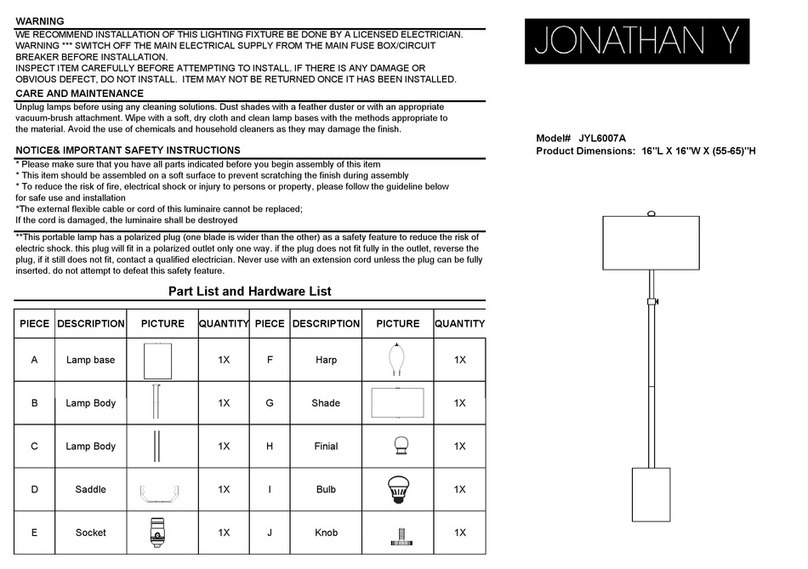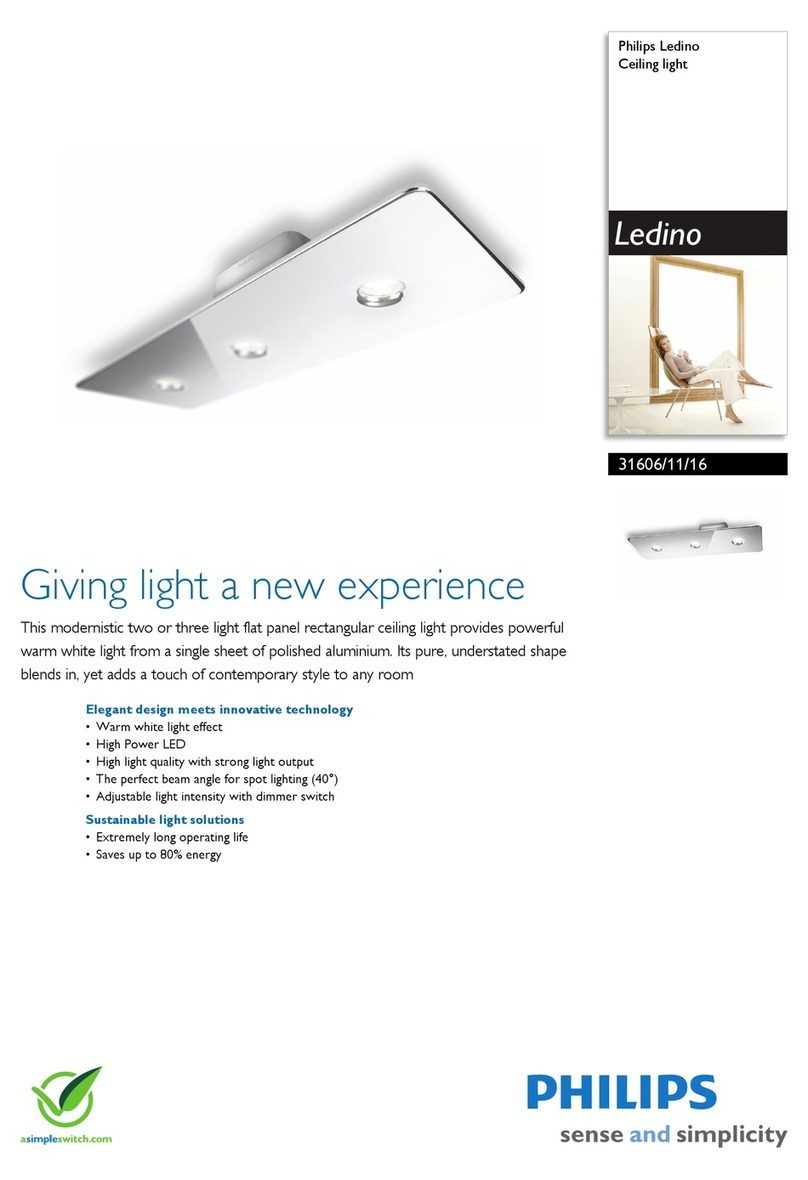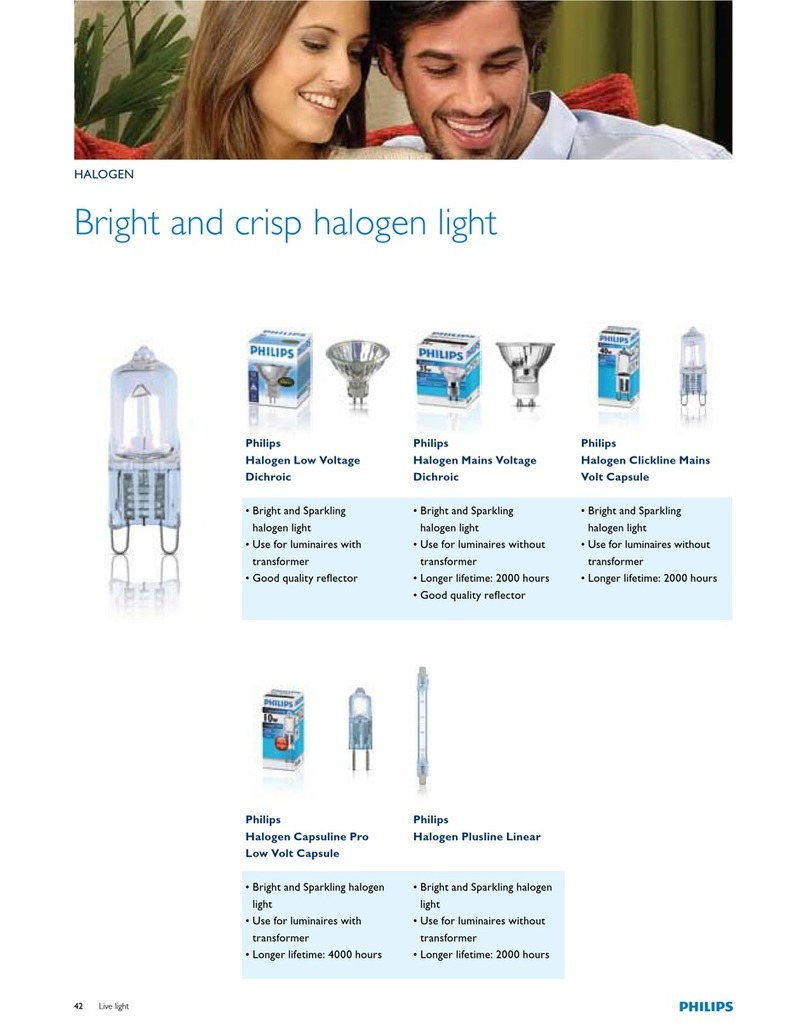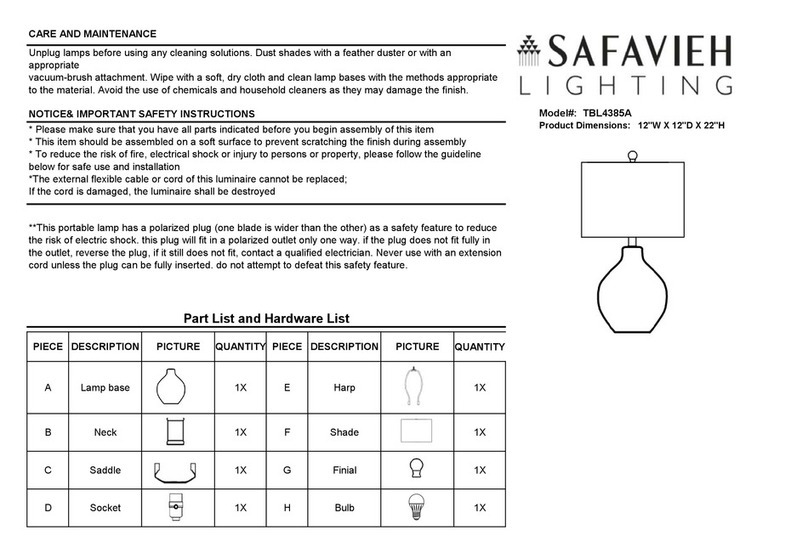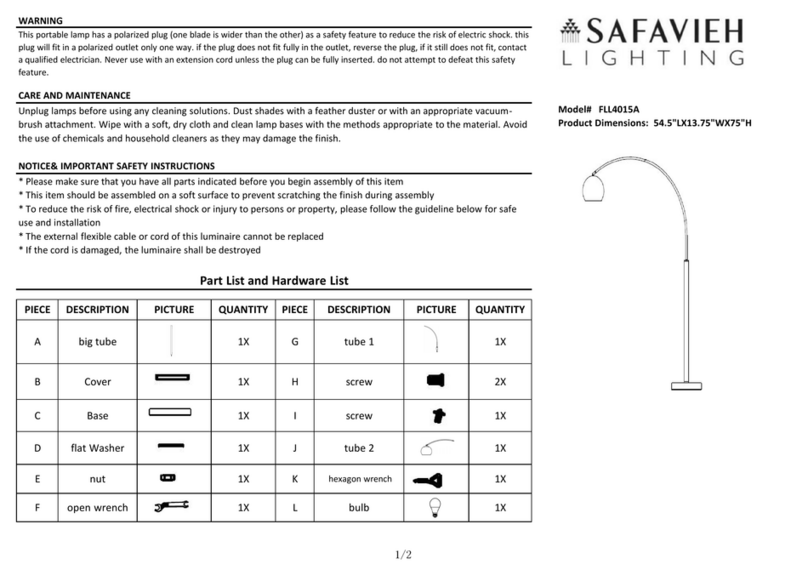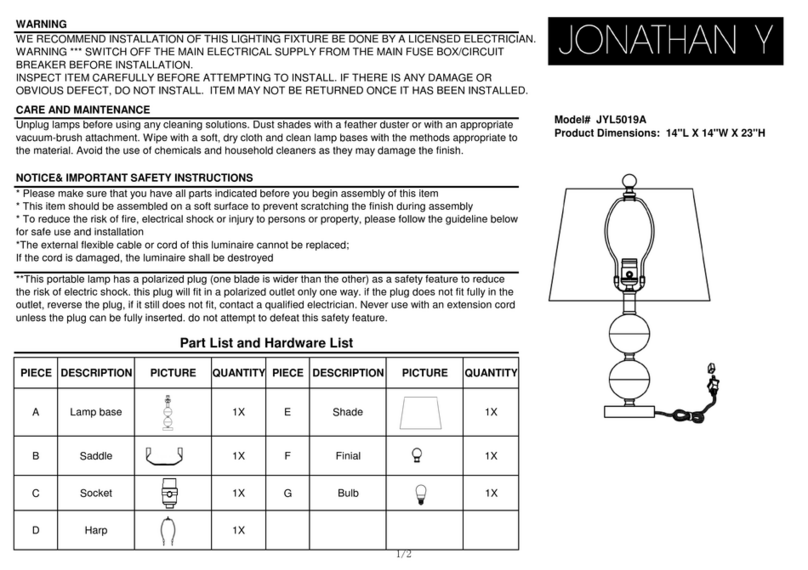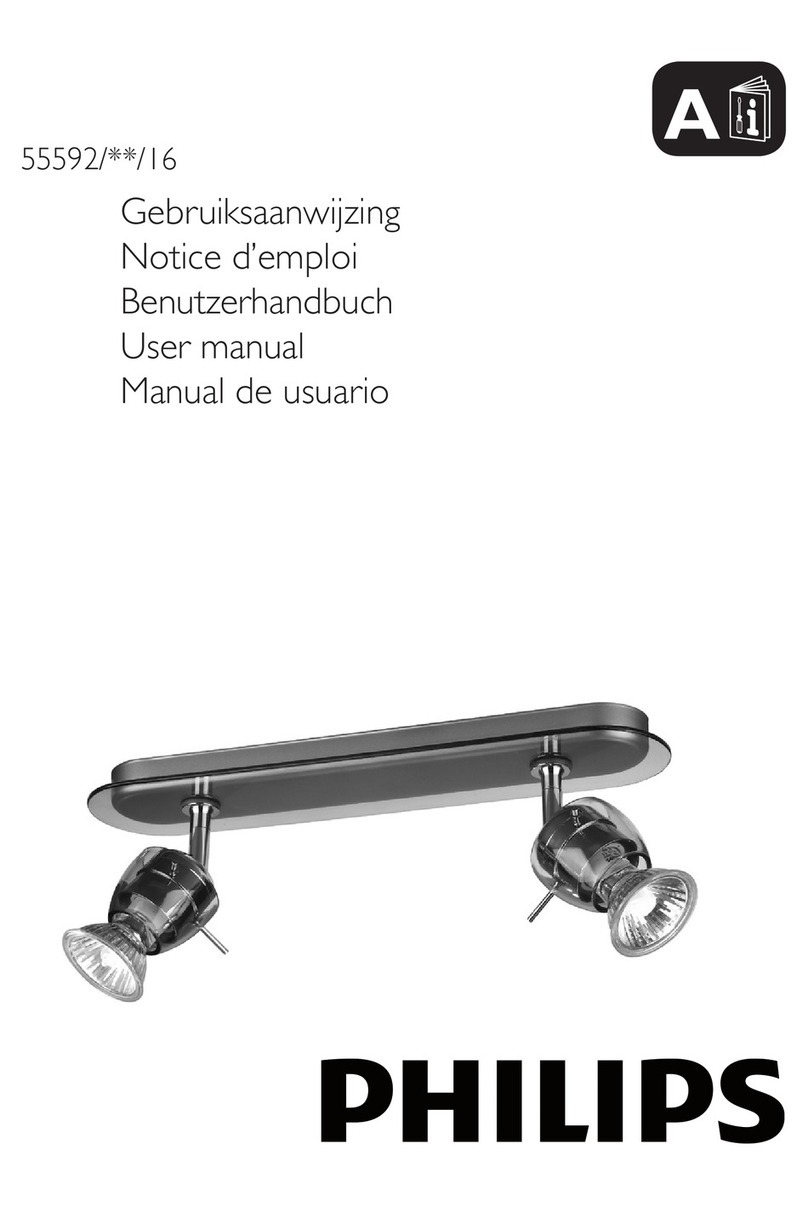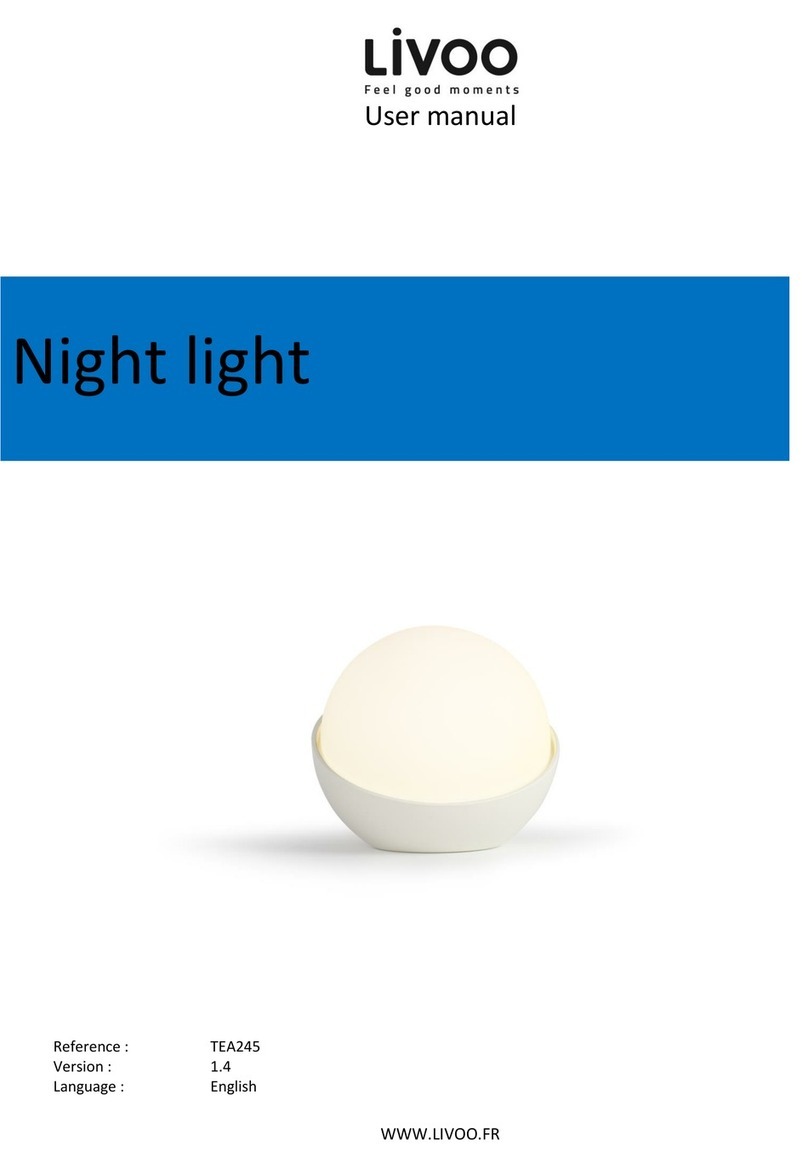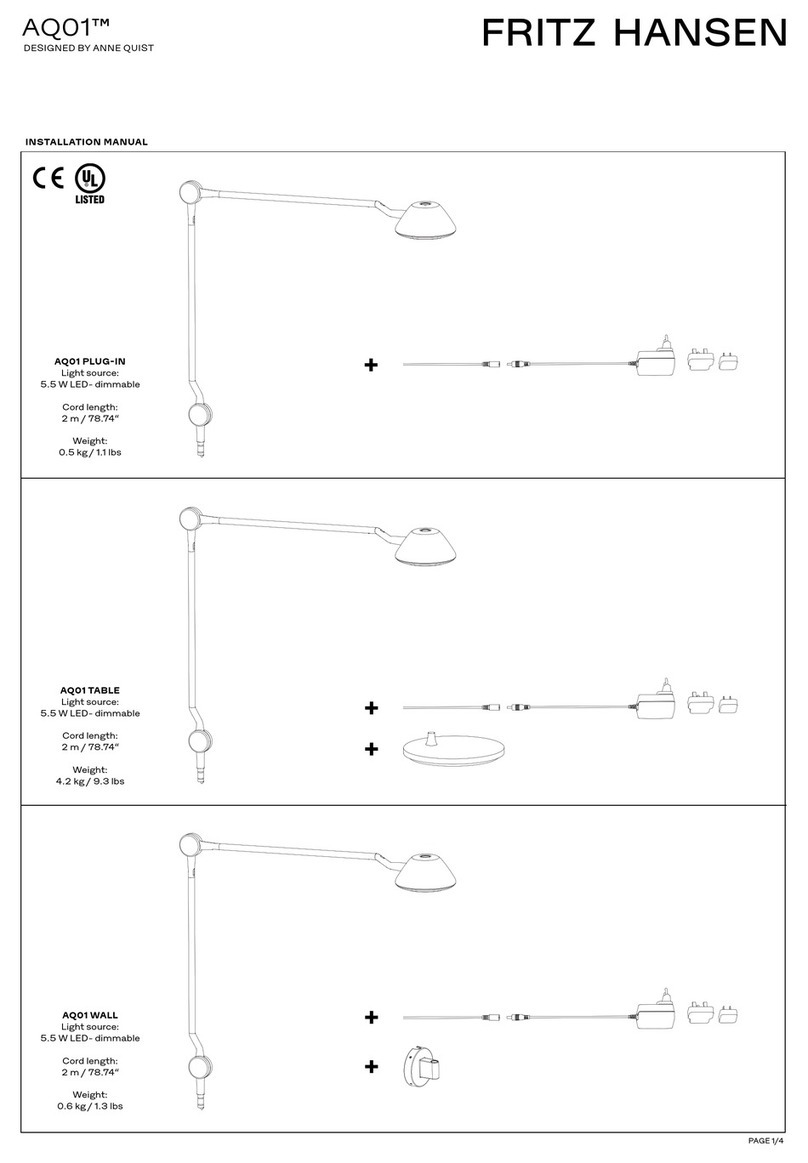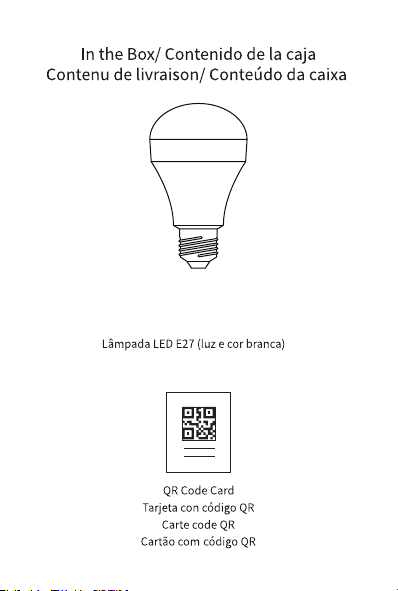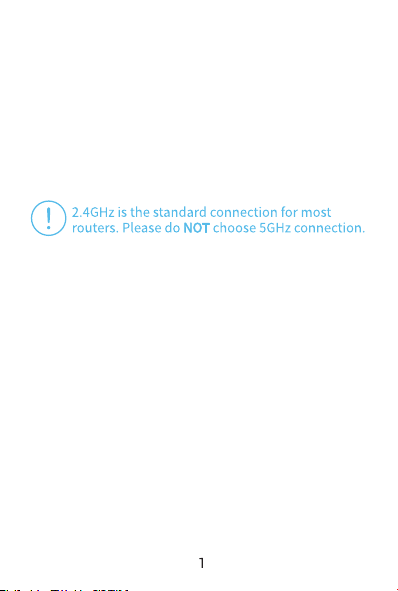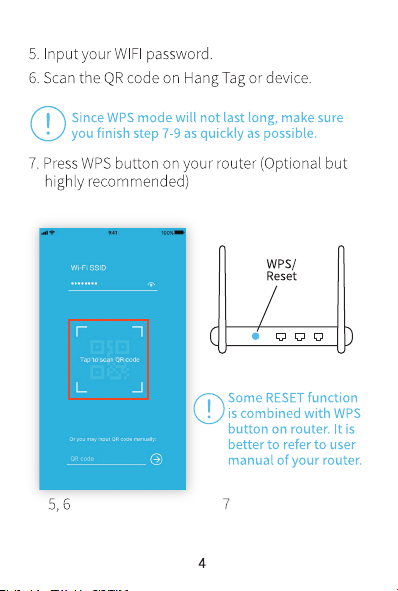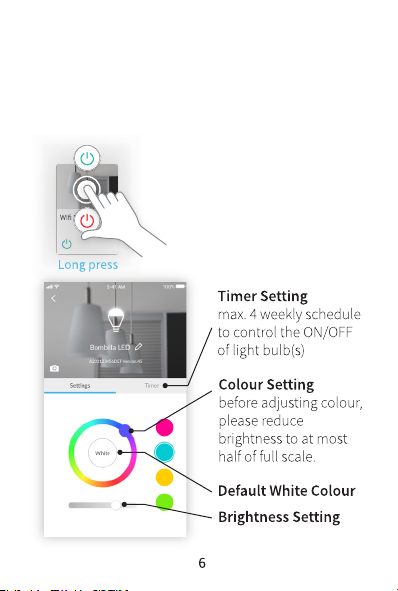Trouble Shooting
CANNOT PAIR THE LIGHT BULB SUCCESSFULLY
1. It is better to get the DEVICE closer to the router. If
there are too many WIFI connections around your
Device turn them off to avoid any disturbance and
pair again.
2. Check that the router is working properly and that it
operates on 2.4GHz.
3. Check that the name of router and password are
correct.
4. Ensure the light bulb is in pairing mode, you should
turn it off for at least 2 seconds before turn it on. If
you use WPS mode, make sure WPS button is
pressed before turning on the light bulb.
During pair mode, the light bulb flashes white >>
turns blue >> go to last setting of light bulb. The
whole pairing process finishes until the “Pairing
Finish” message appears.
DOESN’T WORK PROPERLY or LOSS OF SIGNAL
ICON APPEARS ( )
1. Check whether the light bulb is within coverage of
your WIFI router/repeater. If signal coverage cannot
cover your device, you may add WIFI extender OR
use another router with stronger signal strength.
2. Check that the router is working properly.