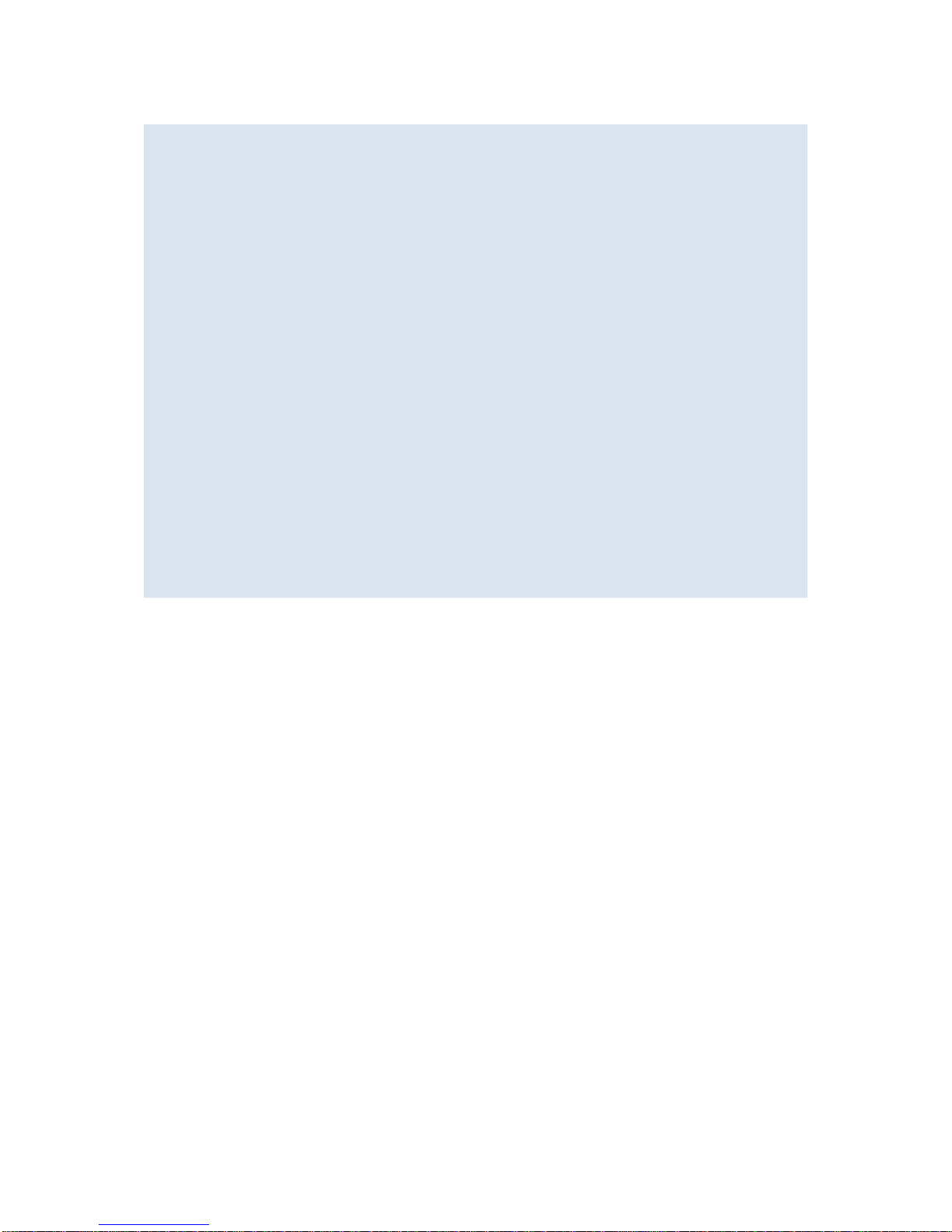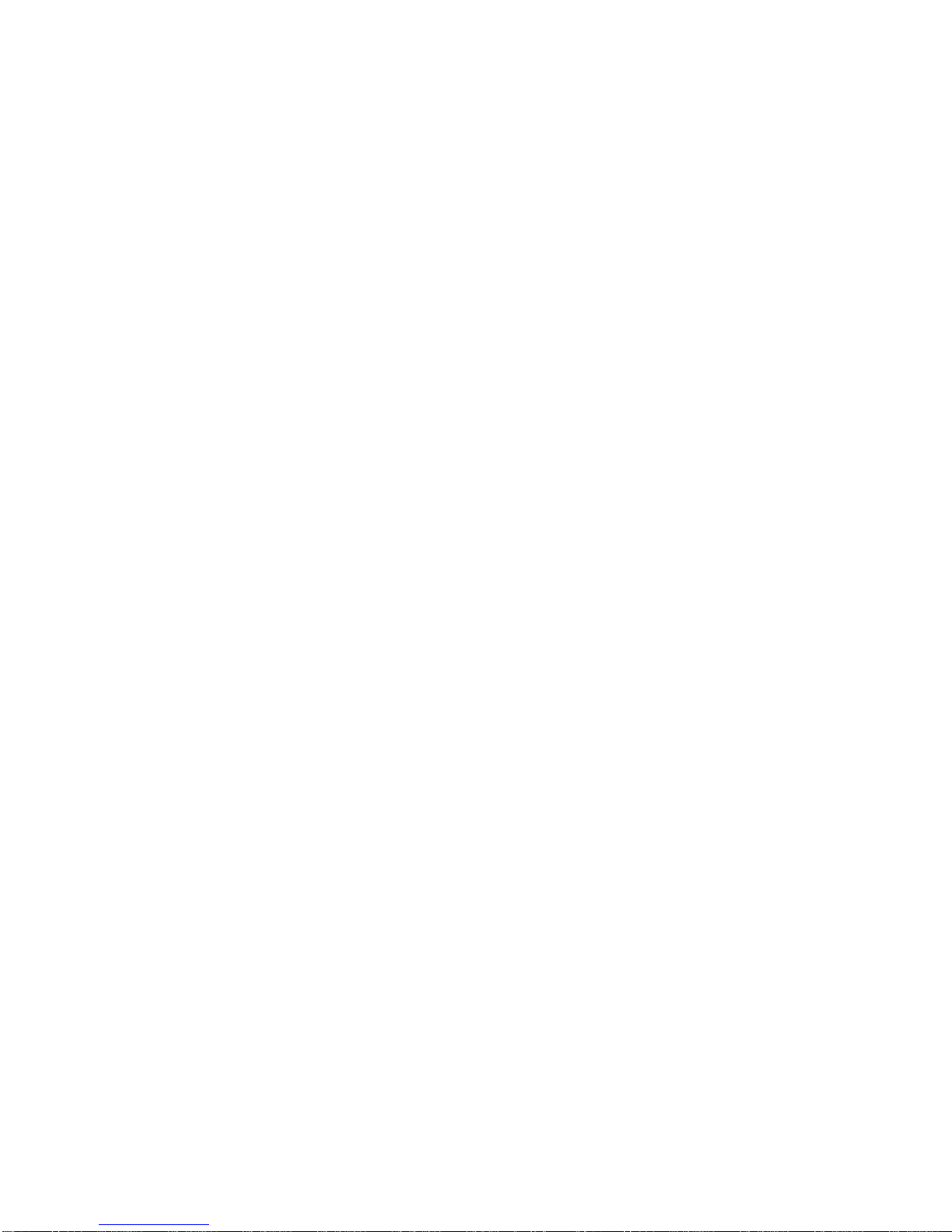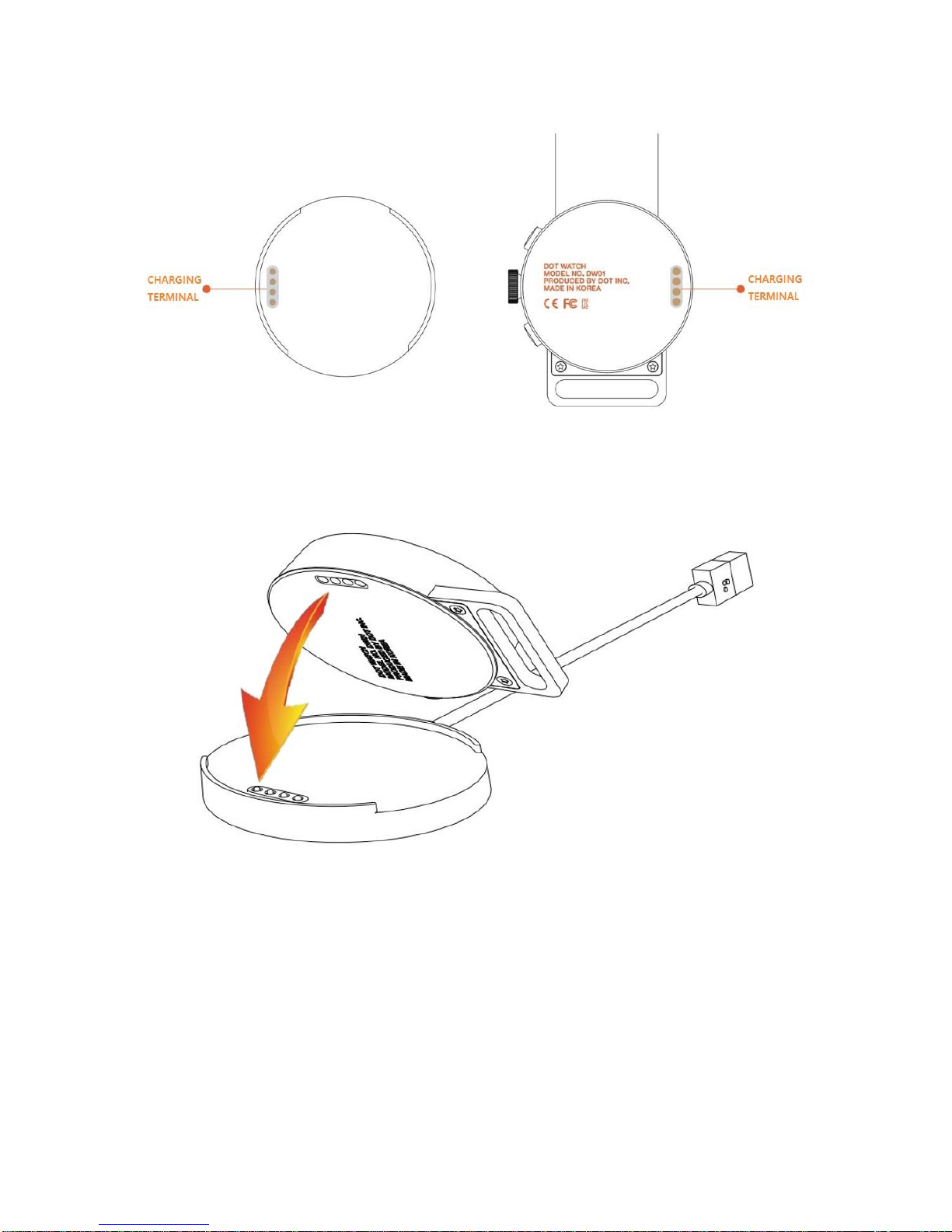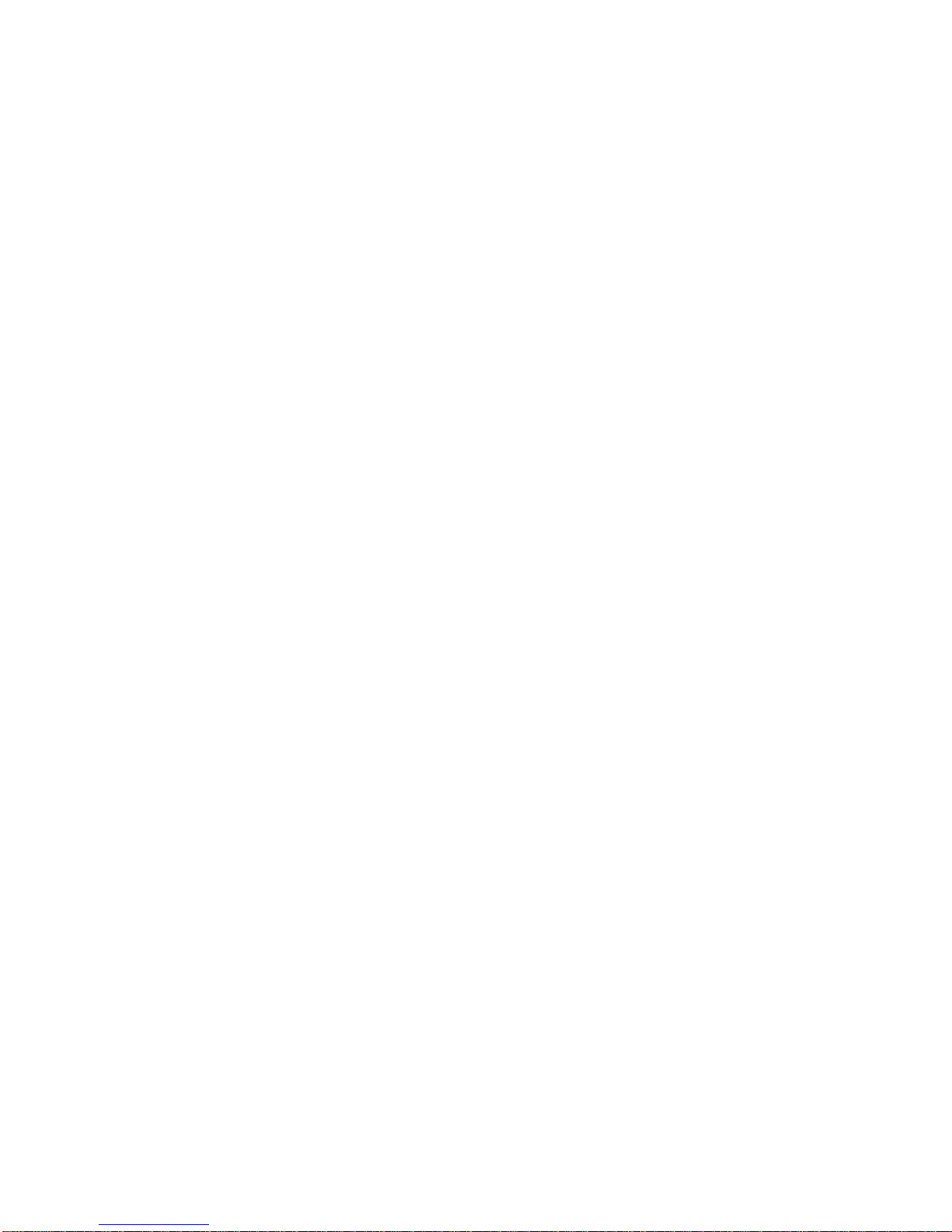1
[Table of Contents]
1. Before using your Dot Watch……………………………………2p
-Basic Components, Name and Function of Parts, Dot Watch User Tutorial
2. Wearing the Dot Watch……………………………………4p
3. Using the Dot Watch……………………………………5p
-Turn On/Off, Charging the Battery, Checking the Battery Status, Sleep Mode, Reverse Screen Mode
4. Using the Dot Watch –App Installation and Bluetooth Pairing……………………………………
7p
-Downloading the Dot Watch App, Pairing via Bluetooth, Unpairing the Bluetooth Connection, Connecting
the Dot Watch to a New Smartphone
5. Dot Watch App……………………………………8p
-Register, Log-in, Resetting your Password, Dot Watch User Tutorial
-Dot Watch App Functions –Hi! User, Dot Watch, Functions, Settings, Help
6. Dot Watch Functions –Braille Mode, Tactile Mode
6-1) Common Functions……………………………………12p
-Learning Braille, Finding My Smartphone, Remaining Battery Indicator, Battery Warnings, Reading
Notifications, Methods of Reading Notifications, Saving Notifications onto the Dot Watch App,
Checking Saved Notification Messages, Alarm Function, Resetting the Dot Watch
6-2) Braille Mode……………………………………15p
-Time, Date, Setting the Time Manually, Setting the Date Manually, Receiving Phone Calls, Stopwatch,
Timer, Bluetooth Connection Status Menu
6-3) Tactile Mode……………………………………18p
-Switching to Tactile Mode, Time, Setting the Time Manually, Receiving Phone Calls Stopwatch,
5 Minute Timer, Bluetooth Connection Status Menu
7. Precautions……………………………………22p
7-1) Safety Precautions
7-2) Handling Precautions
8. Dot Watch Specifications……………………………………26p
9. Regulatory Notices……………………………………27p