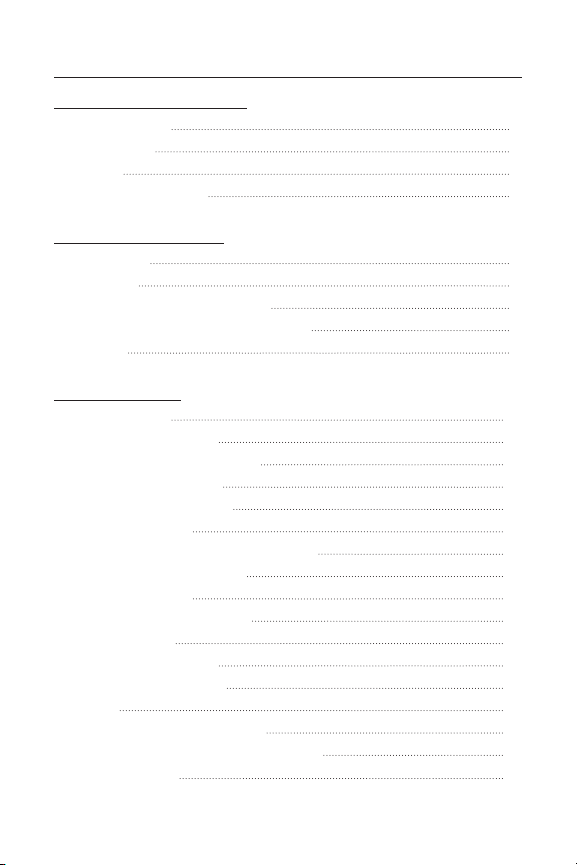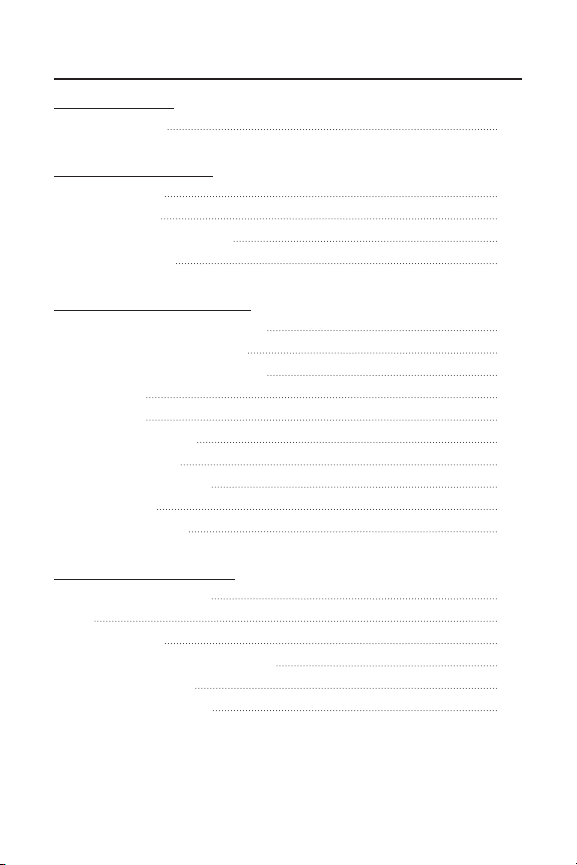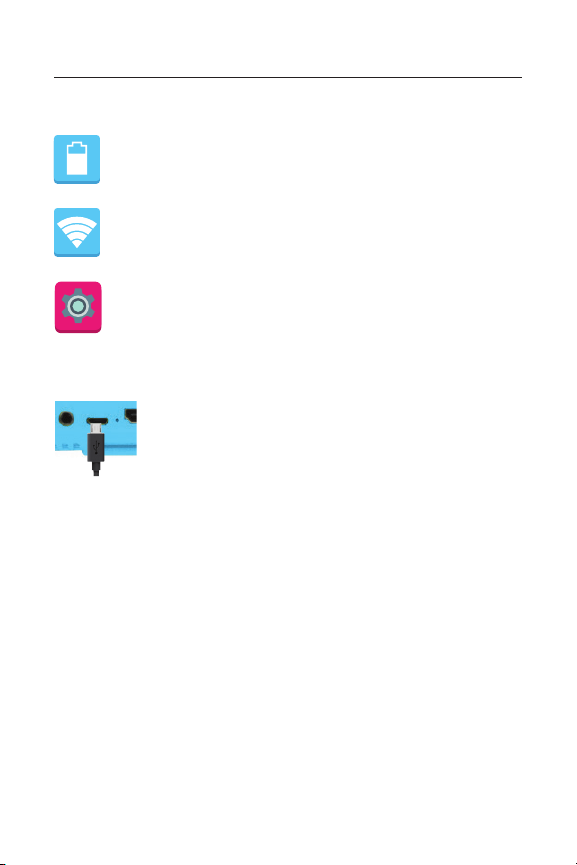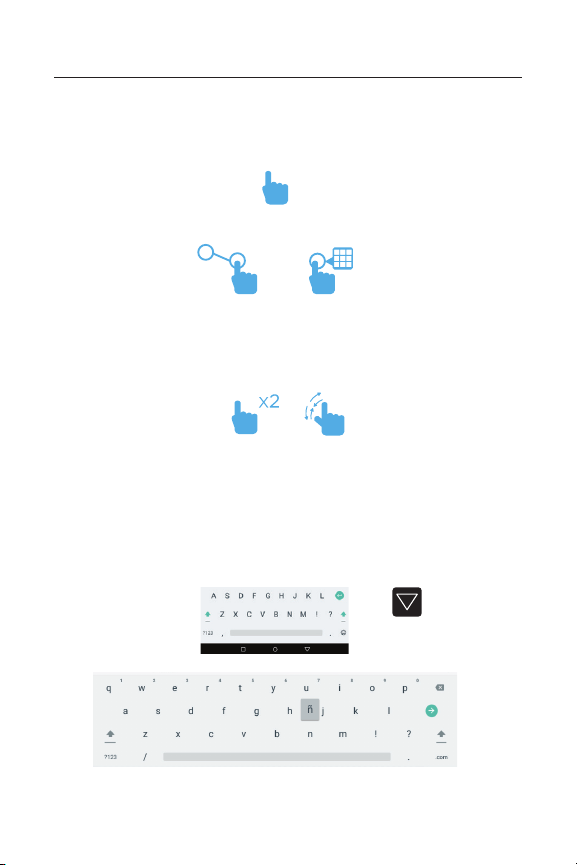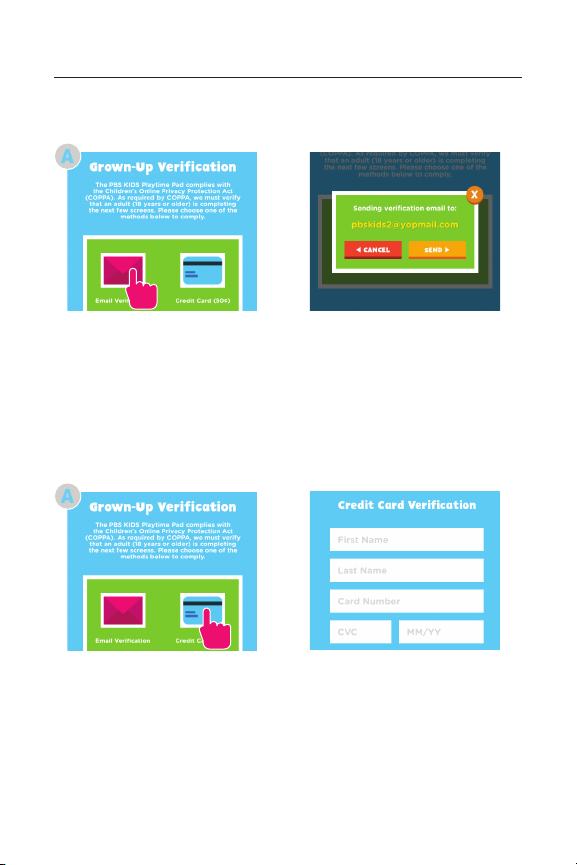5
I. Tablet Overview
Battery Level: The white battery level indicator will
decrease and change to red as the battery is drained.
Wi-Fi Signal: As the Wi-Fi signal strength decreases,
the white bands will change to grey.
Settings: Tap to adjust settings for Wi-Fi, screen
brightness, security settings, language options, and
more.
Icon Glossary
Charging
Turning On Your Playtime Pad
Fully charge your Playtime Pad for 6 hours before
the first use.
Use the included wall charger. The battery
indicator will show that your device is charging.
Note: Charging your tablet using the USB port on
your computer will be slow. We recommend using
the included wall charger.
To turn on your Playtime Pad, press and hold the power key for
2 seconds. The PBS KIDS logo indicates the software is loading.