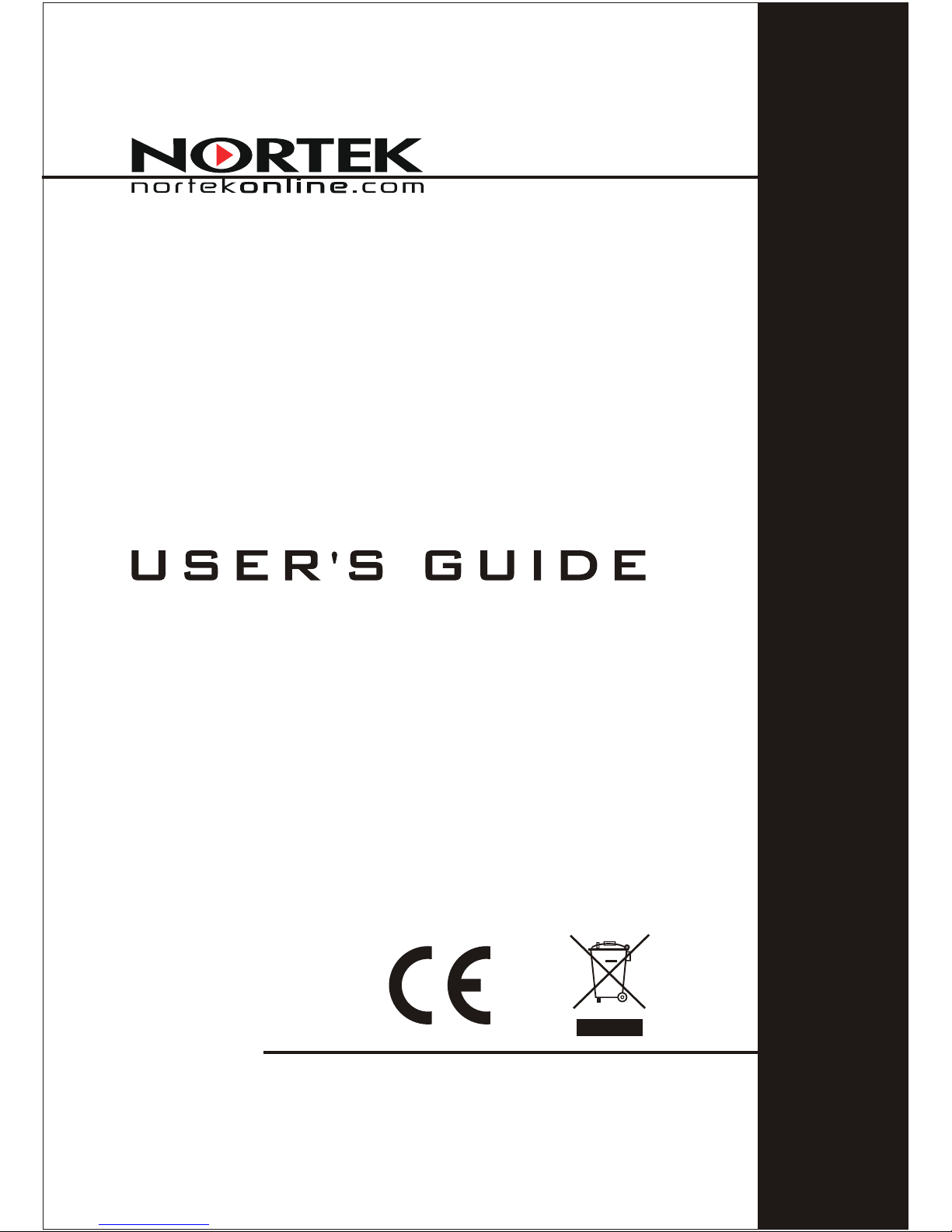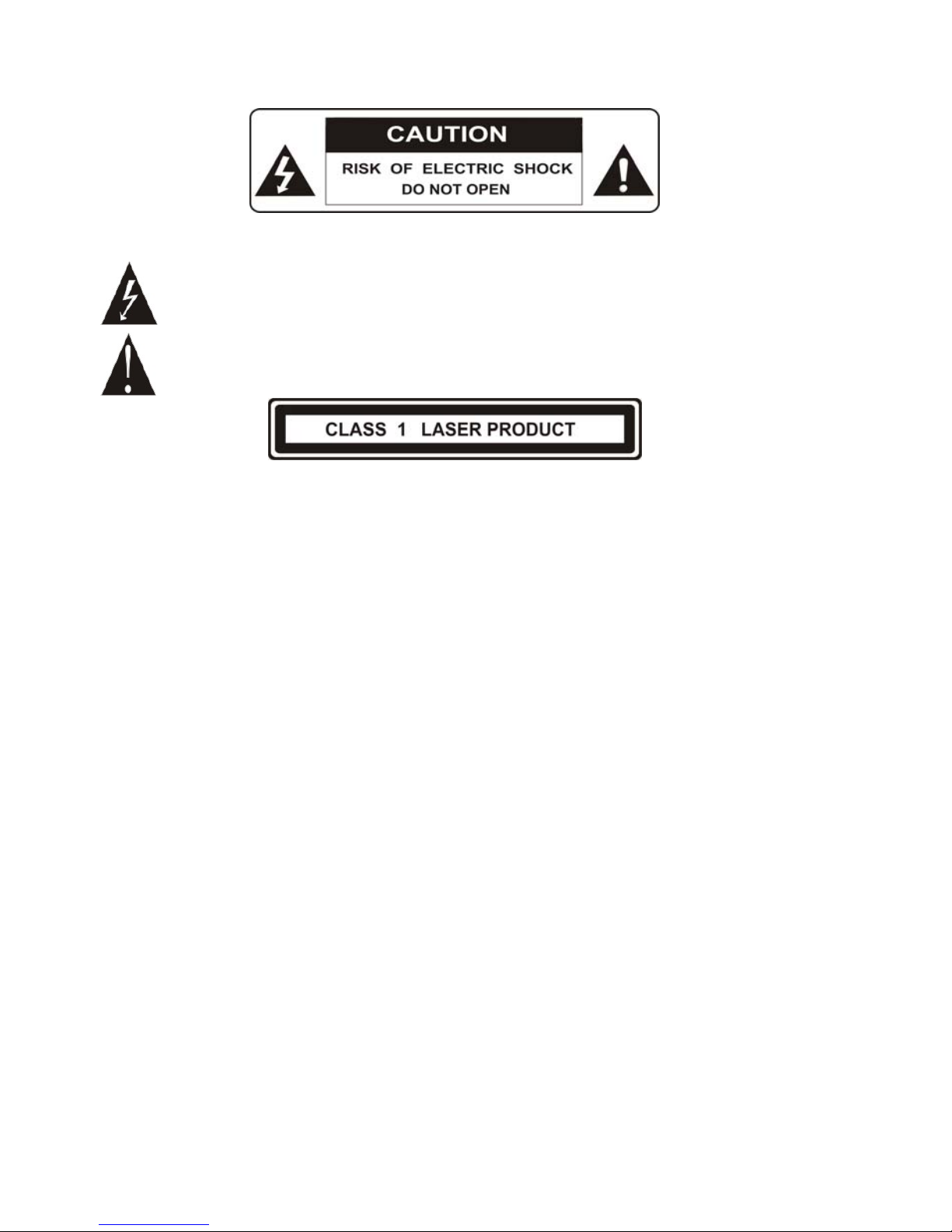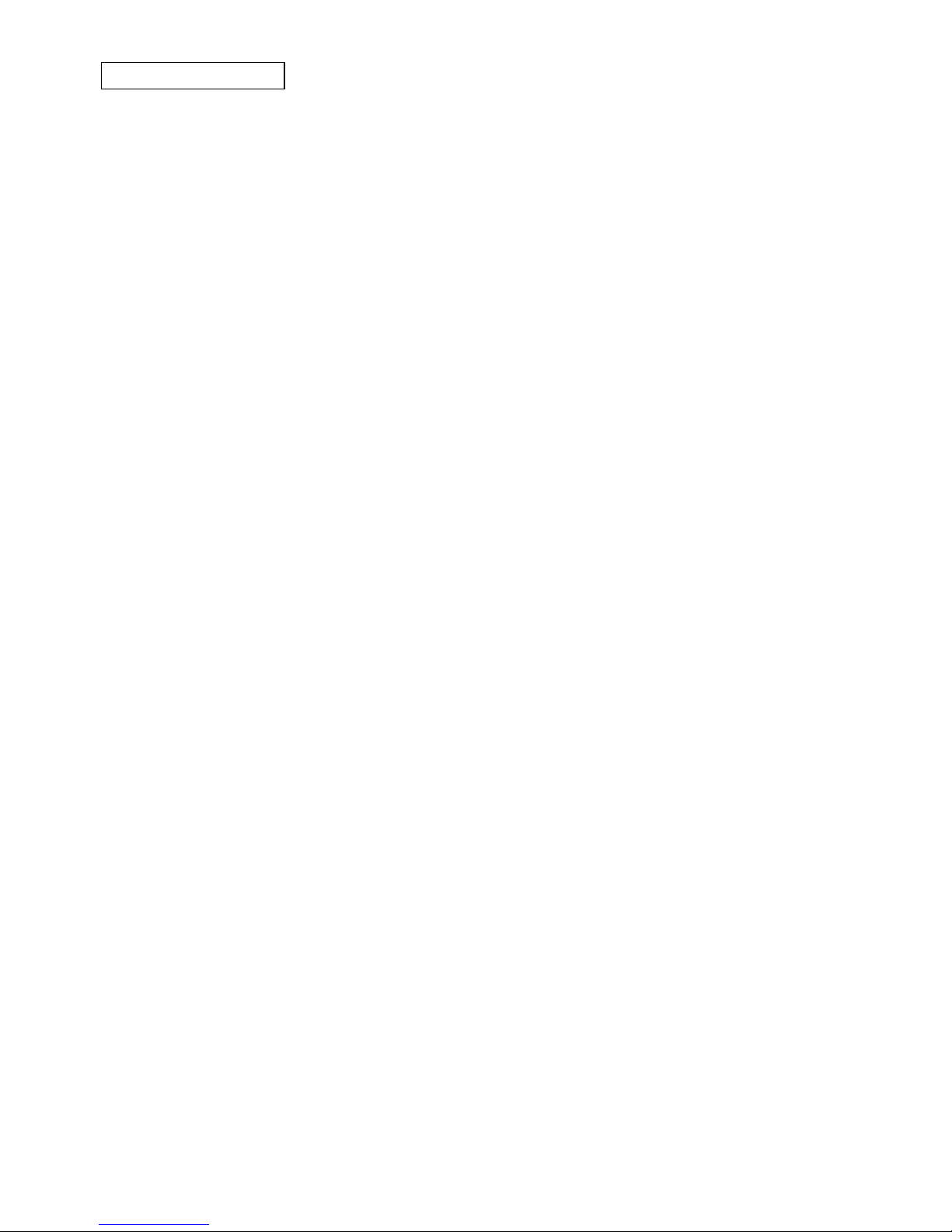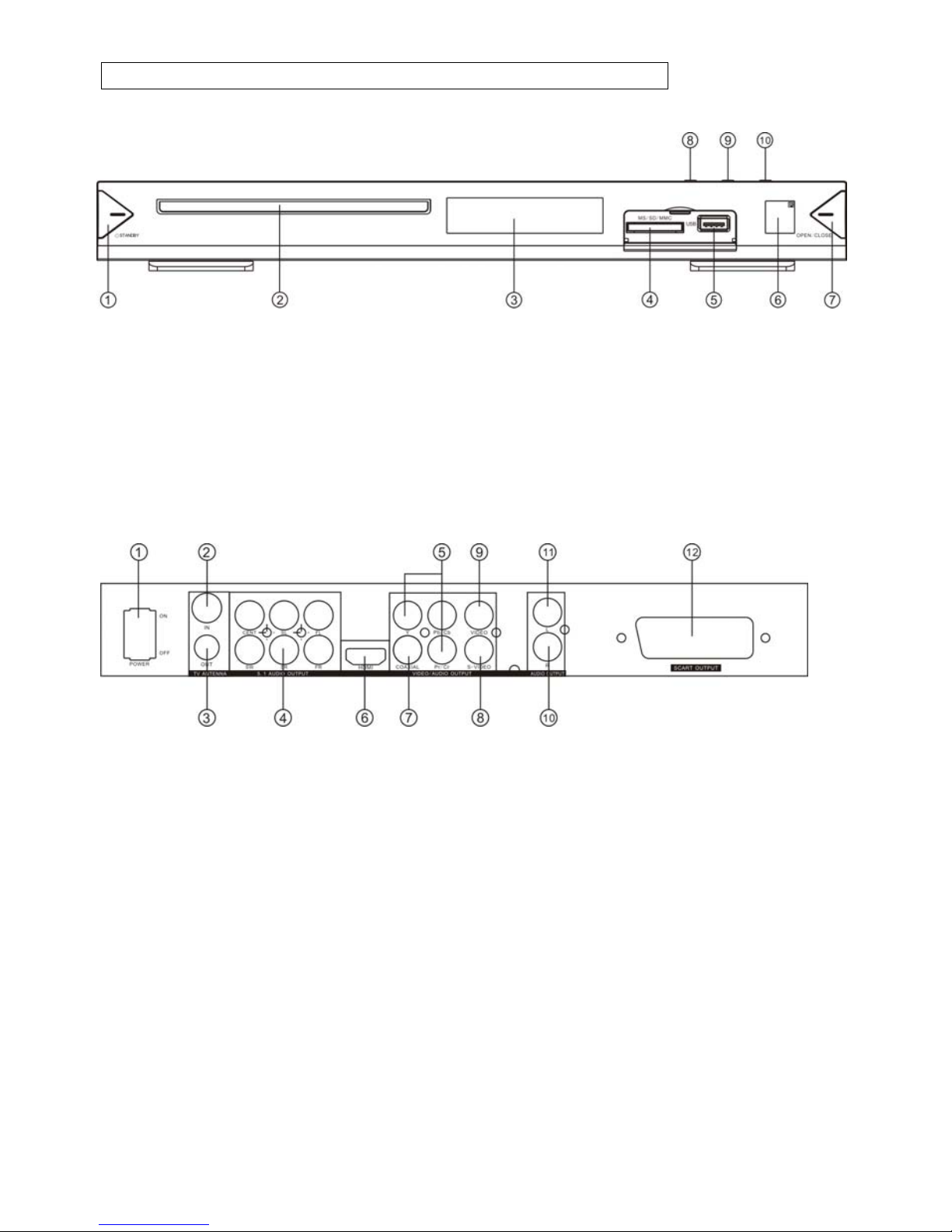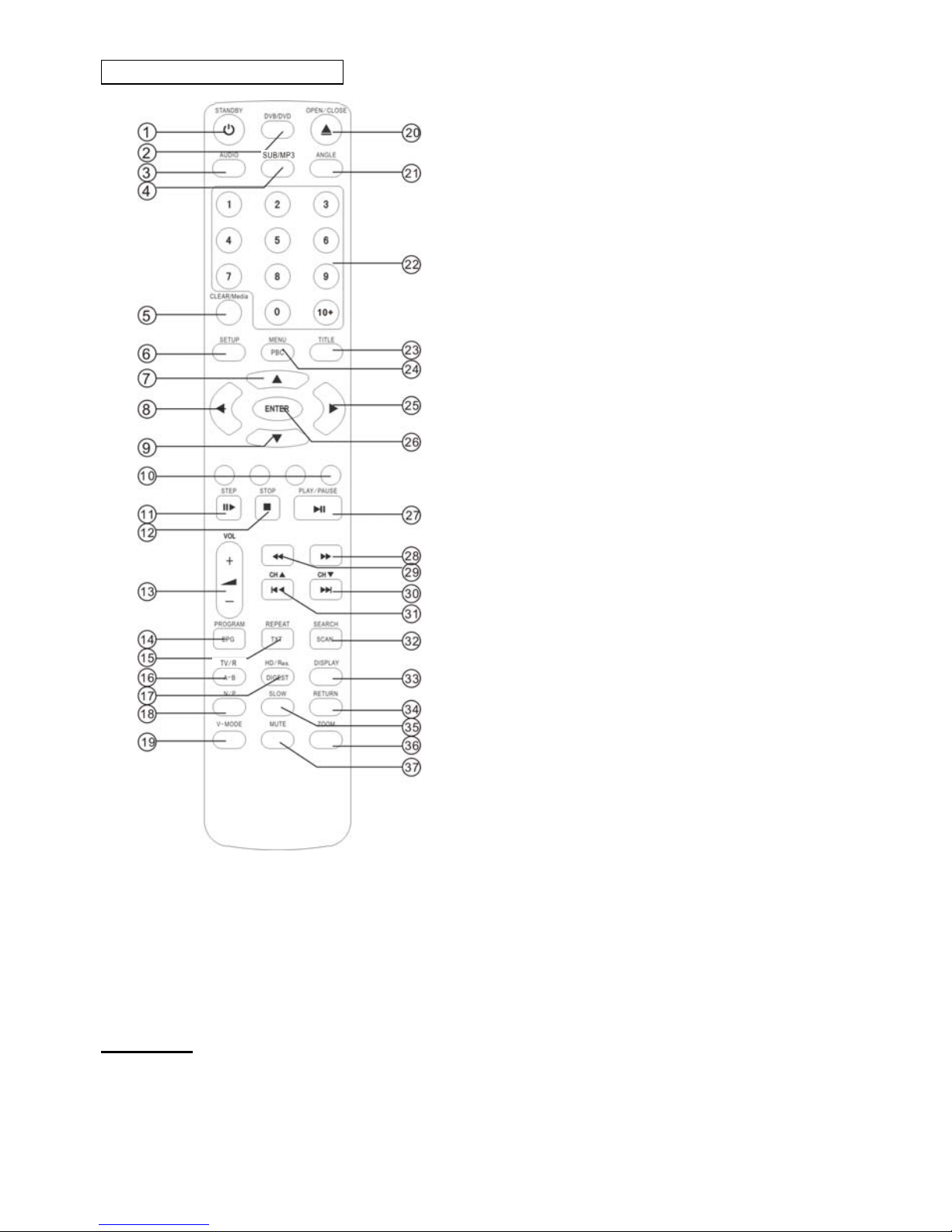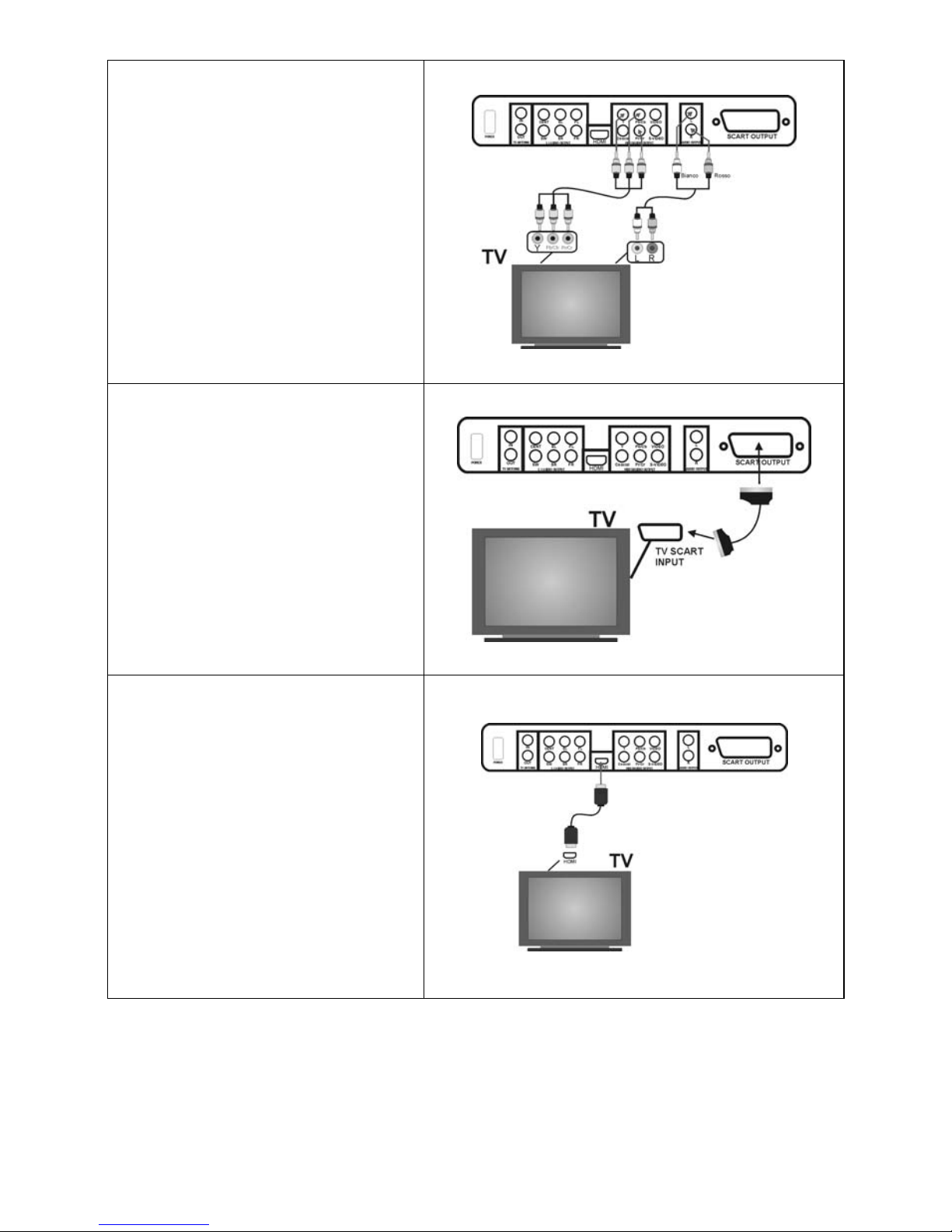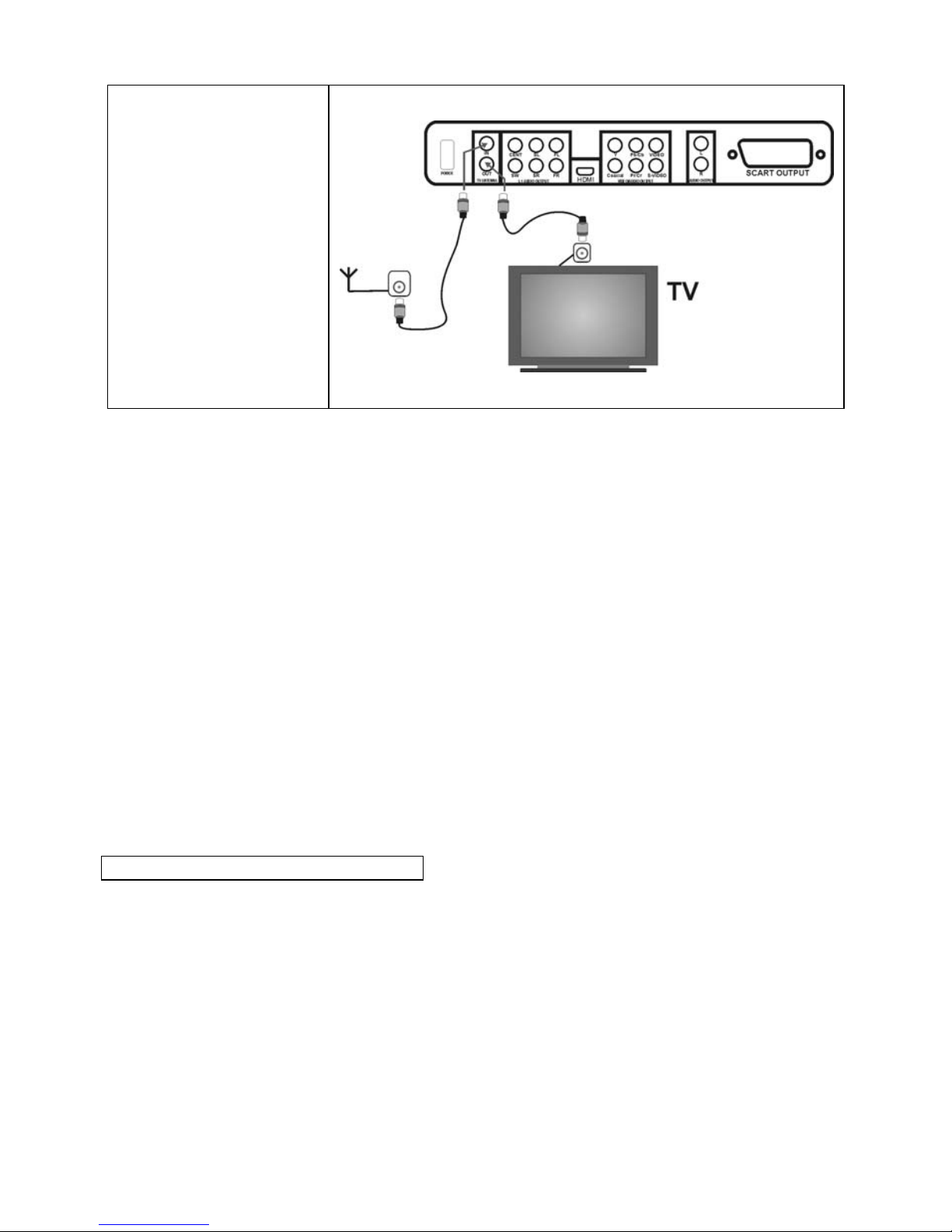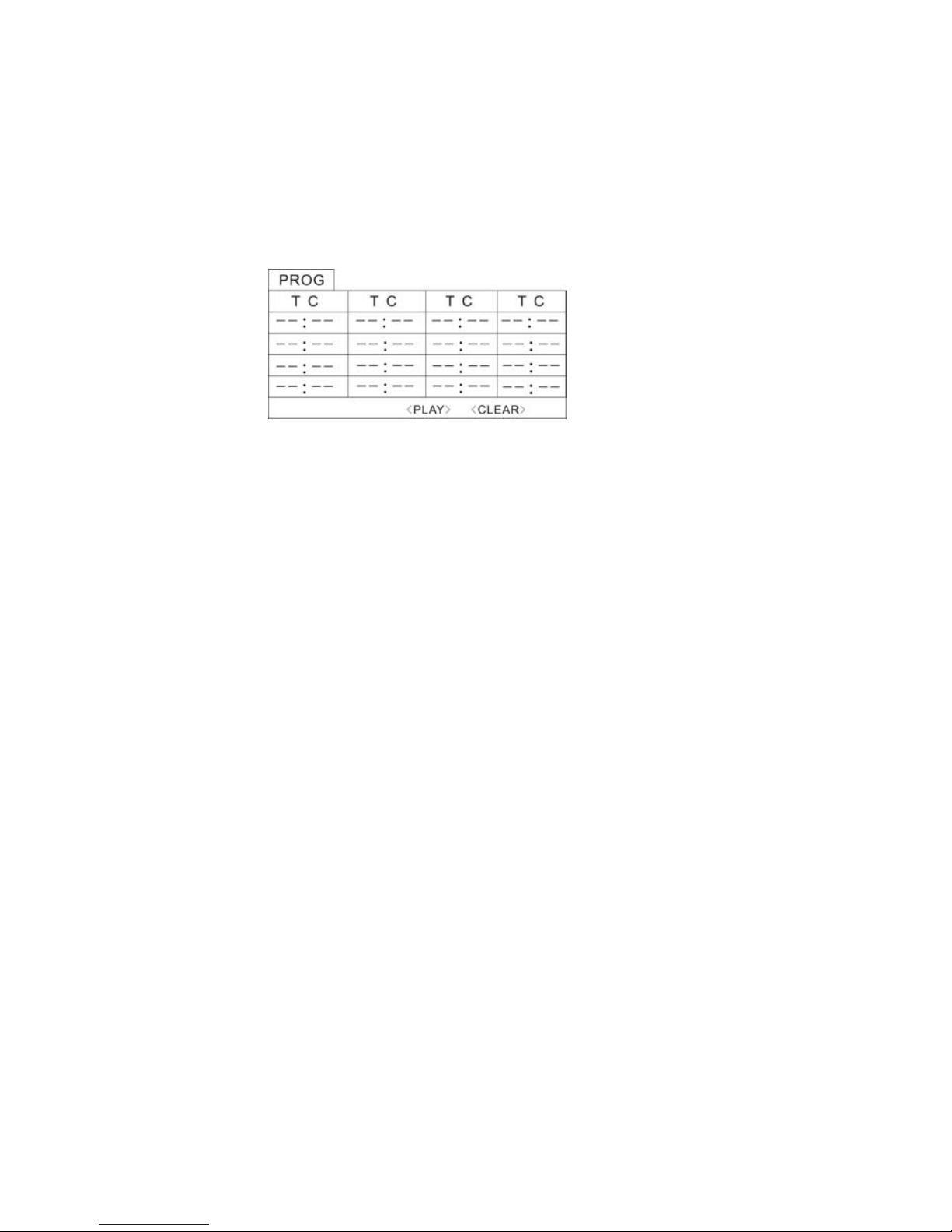When a SVCD or VCD disc is loaded and MENU is on, once MENU button pressed, MENU
switches off. Then the player can play in sequence playback mode; when MENU button
pressed twice, MENU switches on.
Except for SVCD or VCD discs, in the stop state, when press Playpause button, the player
then enters sequence playback mode. This feature is effective to all the compatible discs.
Program Play (compatible with DVD, SVCD, VCD, CD, WMA, MP3/JPEG discs)
The Program Playback option allows you to enter the order in which you want chapters or
tracks to play, maximum to 16.
Program Menu:
Press PROGRAM button to enter program playing state.
Using ARROW key to highlight the item.
Using numeric key to enter chapter/track.
Using Play/Pause to start play.
Notes:To clear the programmed order, use Arrow buttons to highlight the “CLEAR” item,
then press Enter.
To modify the programmed order, use Arrow buttons to highlight the modifying item and
enter the new chapter / track you want to program directly.
Advanced operation(some function are invalid for some discs)
Selecting Tracks (compatible with DVD, SVCD, VCD, CD, WMA, MP3/JPEG discs)
Press Numeric buttons to select desired title/ tracks.
Notes: To select tracks from 1 to 9, press corresponding Numeric buttons (1-9, 10).
When selecting track of 10 above, Press 10+button and Numeric buttons(0-9).
Skipping Tracks (compatible with DVD, SVCD, VCD, CD, WMA, MP3/JPEG discs)
To skip forward to the beginning of the next title / chapter / track on a disc, press Next
To skip backward to the beginning of the preceding title / chapter / track on a disc, press
Prev.
Multispeed Fast Motion Playback (compatible with DVD, SVCD, VCD, CD, WMA, MP3
discs)
Press the F.F button to fast forward play.
Fast Forward Playback has four speeds: ×2, ×4, ×8, ×20.
Press the F.R button to fast reverse play. Fast Reverse Playback has four speeds: ×2, ×
4, ×8, ×20.
Note :Press Playpause button to resume normal playback.
Multispeed Slow Motion Playback (compatible with DVD, SVCD, VCD discs)
Press Slow button to enter Slow Motion Playback mode.
Slow Motion Playback has six speeds: 1/2, 1/3, 1/4, 1/5, 1/6, 1/7.
Press Playpause button to resume normal playback.
GB-9