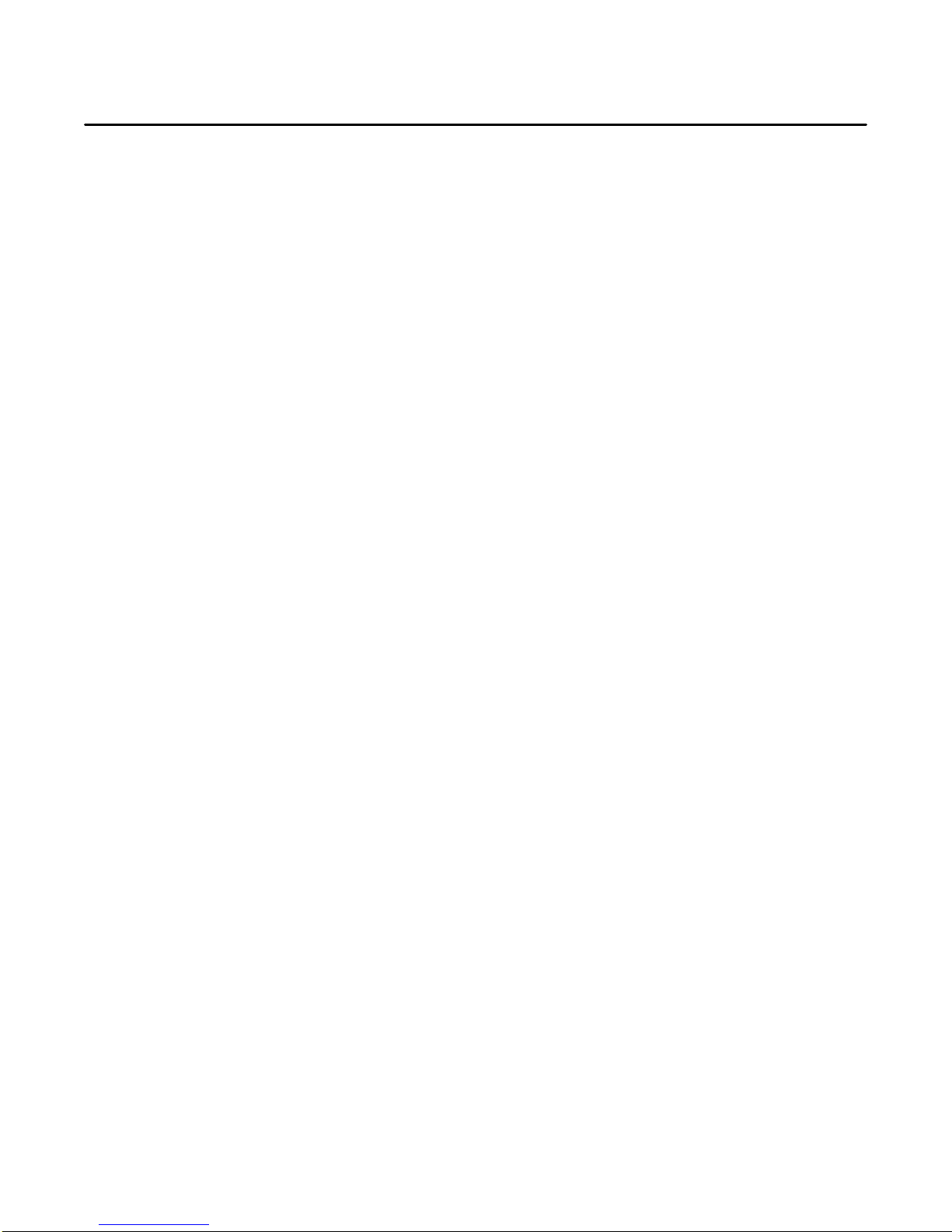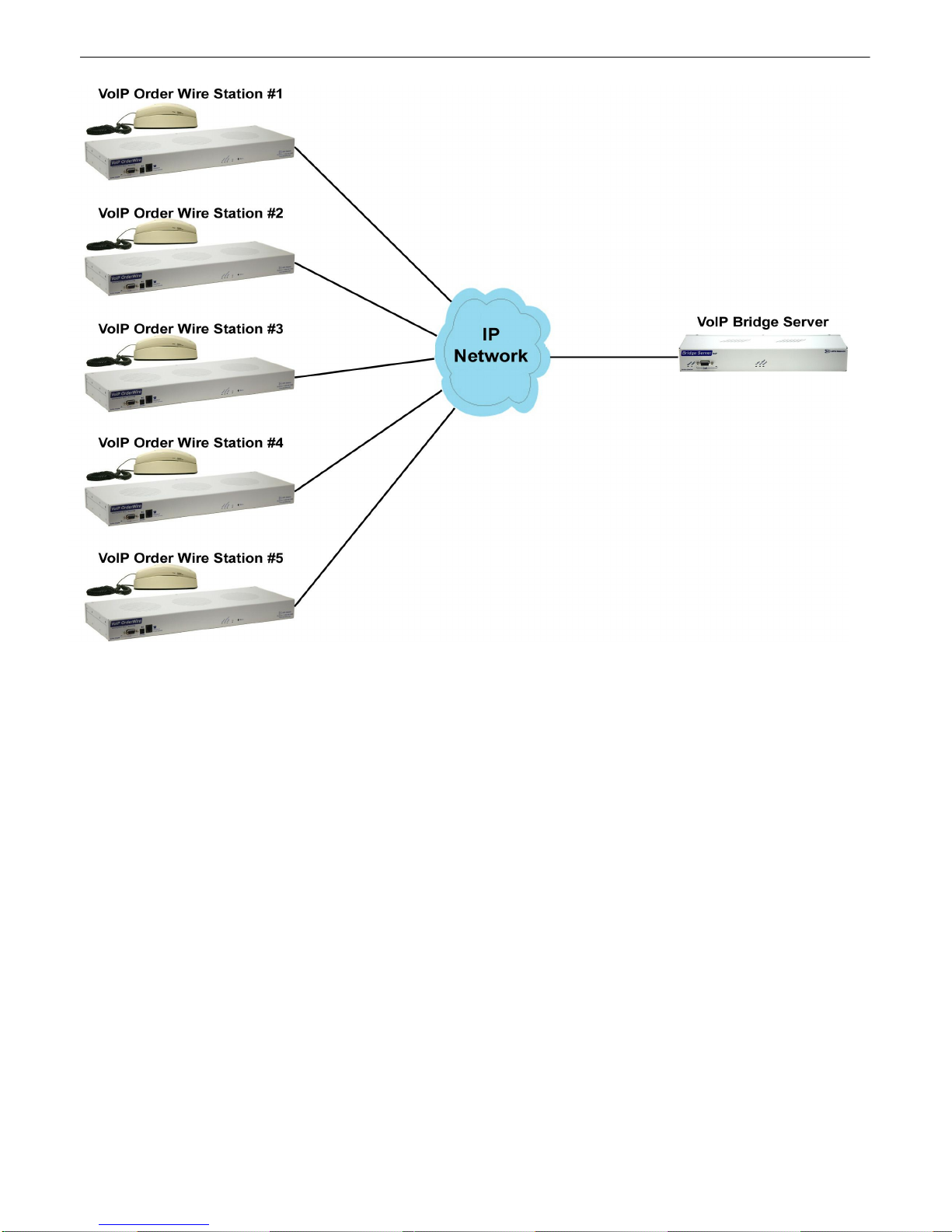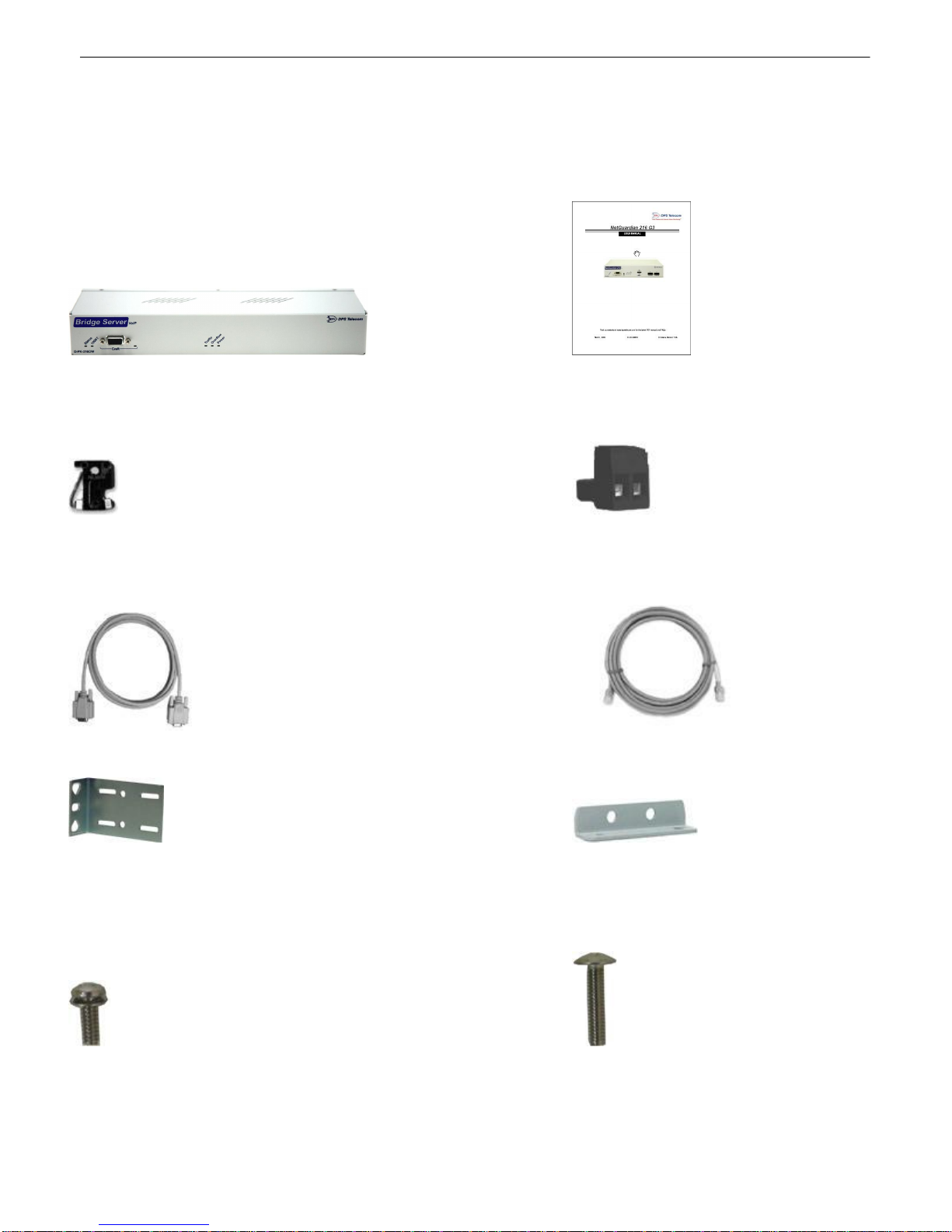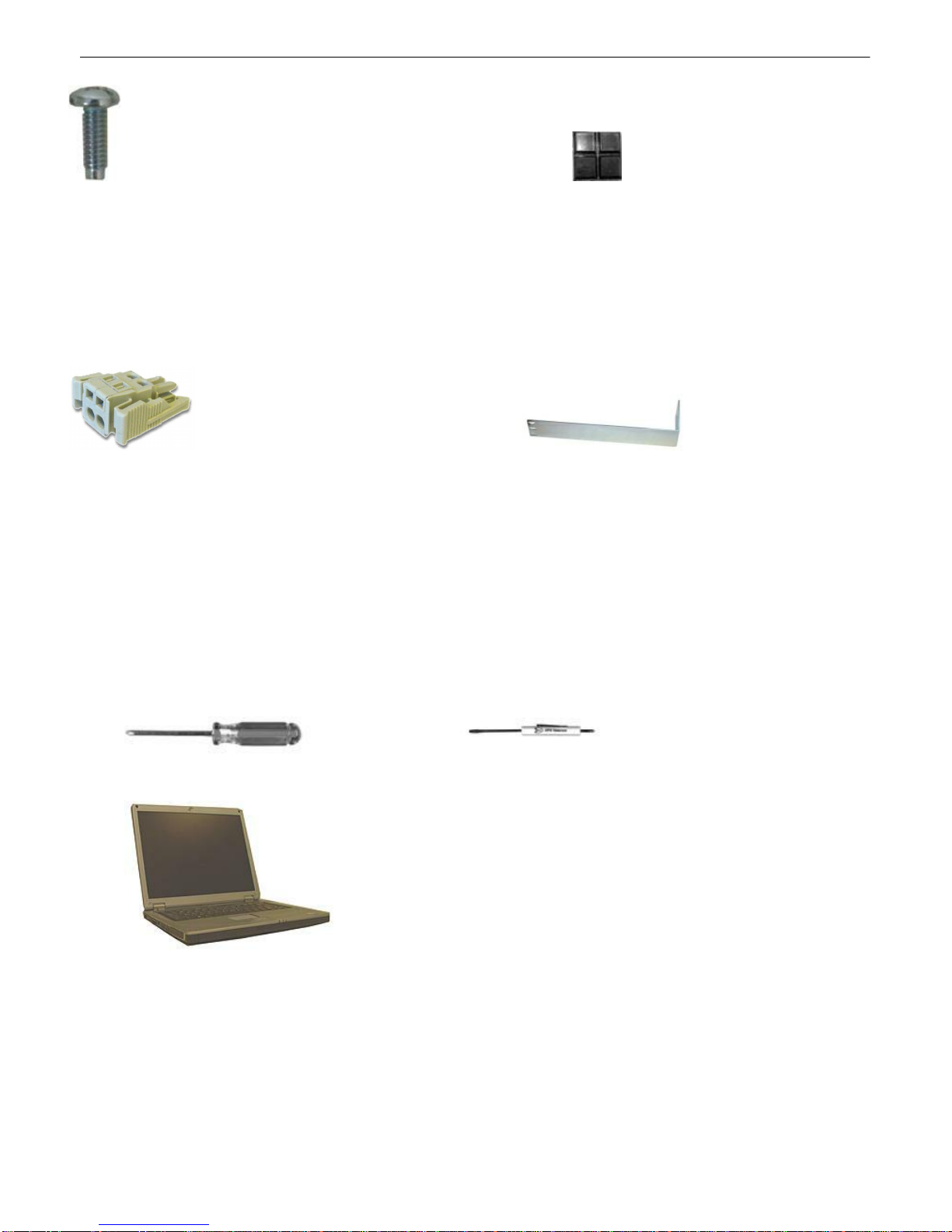6
Mounting4.2
The VoIP Bridge Server can be flush- or rear-mounted
The dimensions (in inches) of the supplied 19" rack
ears.
Rack-Mounting Instructions
The compact VoIP Bridge Server occupies only half the width of a standard rack unit. Unless you
ordered a second "long" ear (not shown), only one rack ear is supplied with the VoIP Bridge Server. The
single rack ear can be mounted on the left or right side of the unit. The VoIP Bridge Server mounts in a
19" rack, and can be mounted on the right or left, in the flush-mount or rear mount locations, as shown
in the above image.
As shown below, the VoIP Bridge Server mounts onto one side of a 19" rack using the provided rack ear
for either size. The ear can be rotated 180 degrees during installation to adjust the position of the unit
relative to the rack. Attach the appropriate ear to the rack in the desired location.
The VoIP Bridge Server also mounts on your 19" equipment racks.
Wall-Mounting Instructions
The rack ears can be rotated 90° for wall mounting (shown below) or 180º for other mounting options
(not shown).
1. Depending on your order options, you will attach wall-mount flanges to both sides of the unit.
a. Fasten the flange to the VoIP Bridge Server with two of the 6/32 screws provided. (NOTE: Screws
longer than those provided may contact the internal components of the unit, adversely affecting its