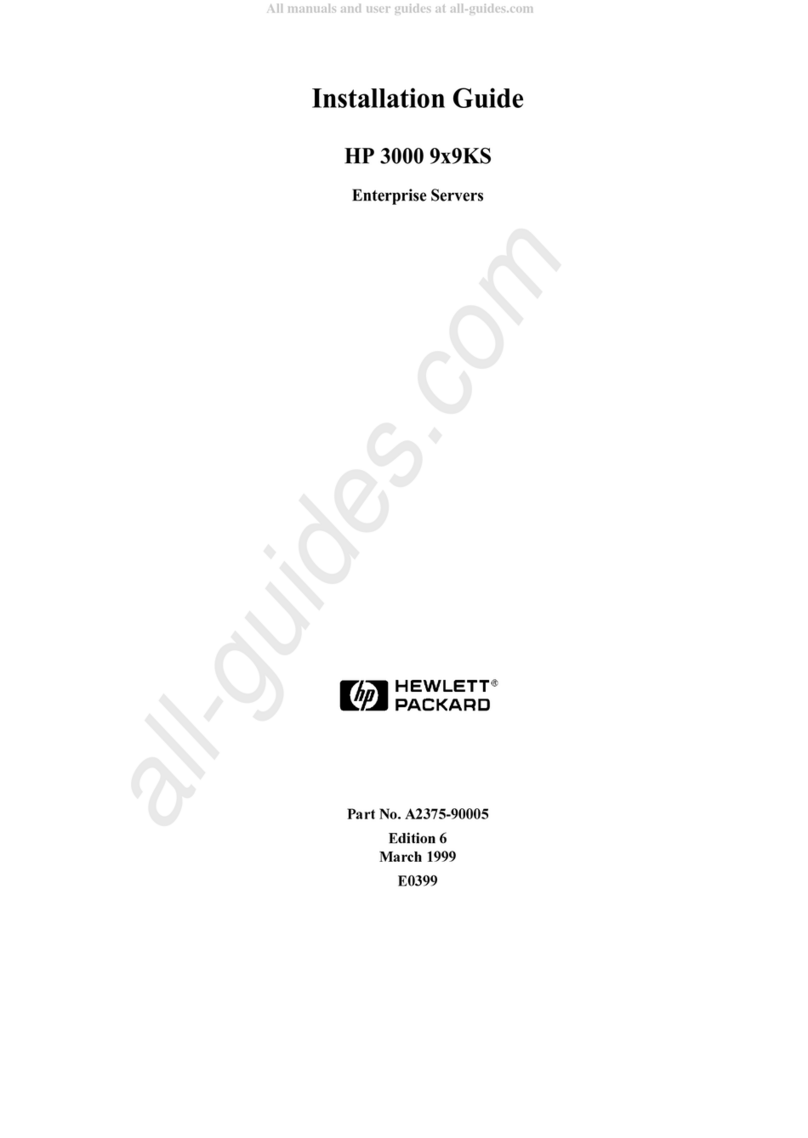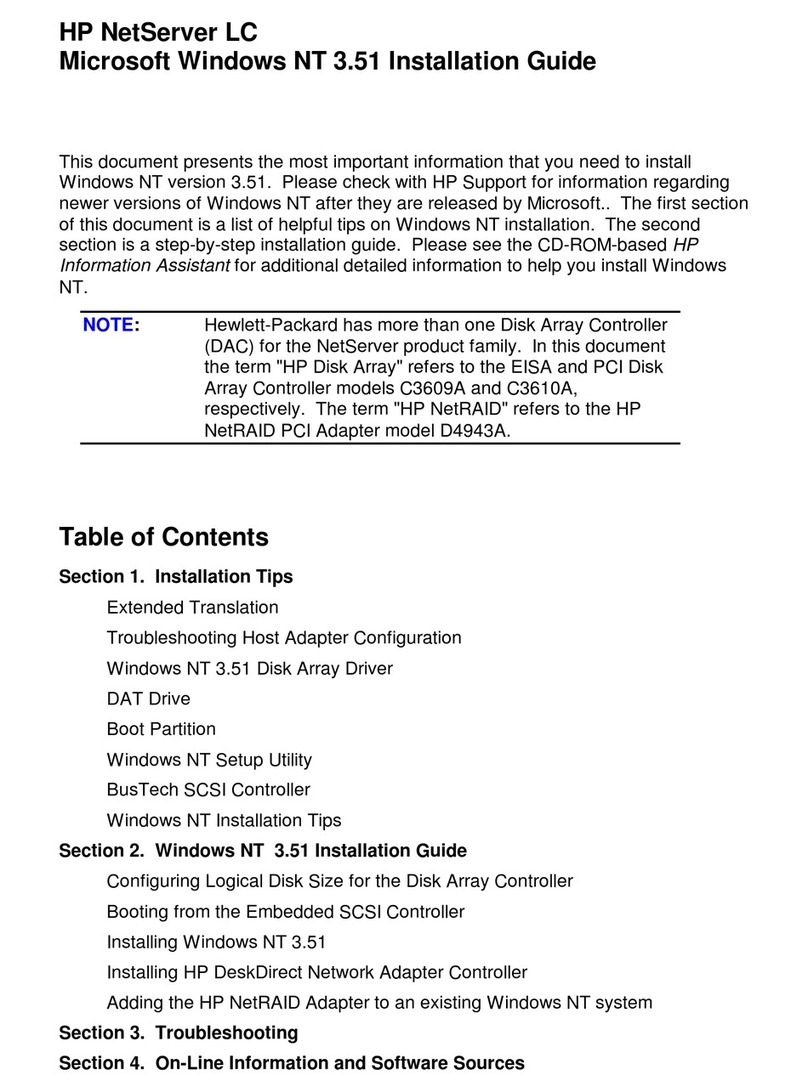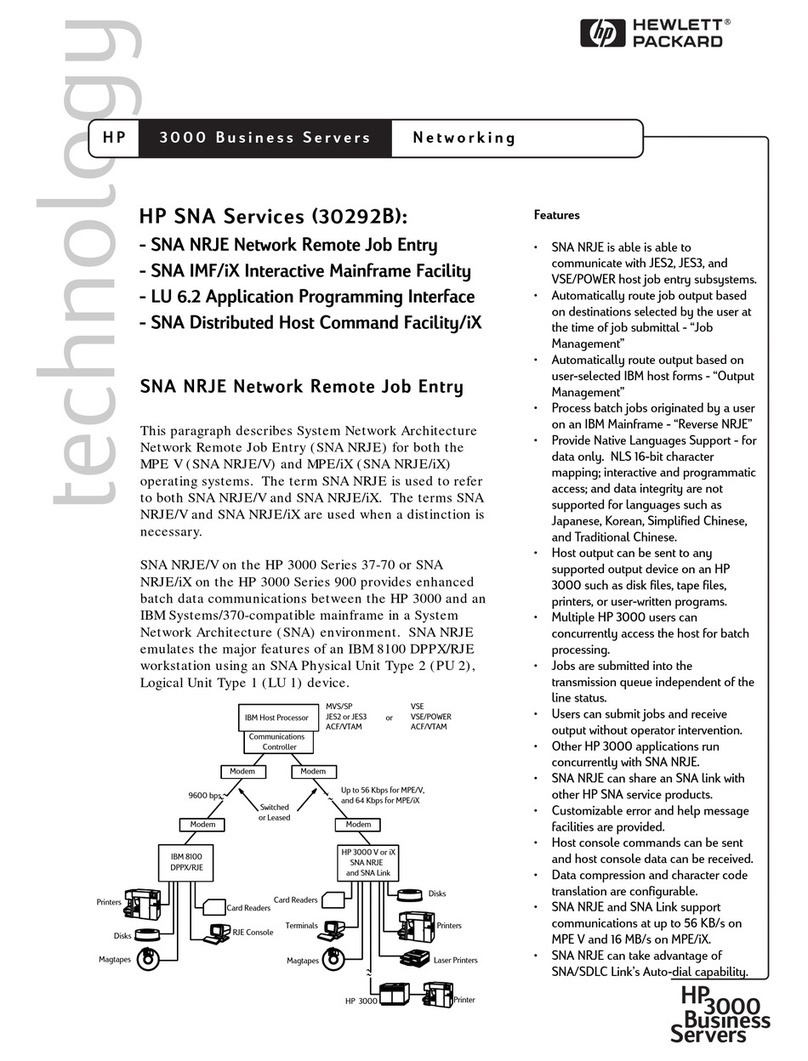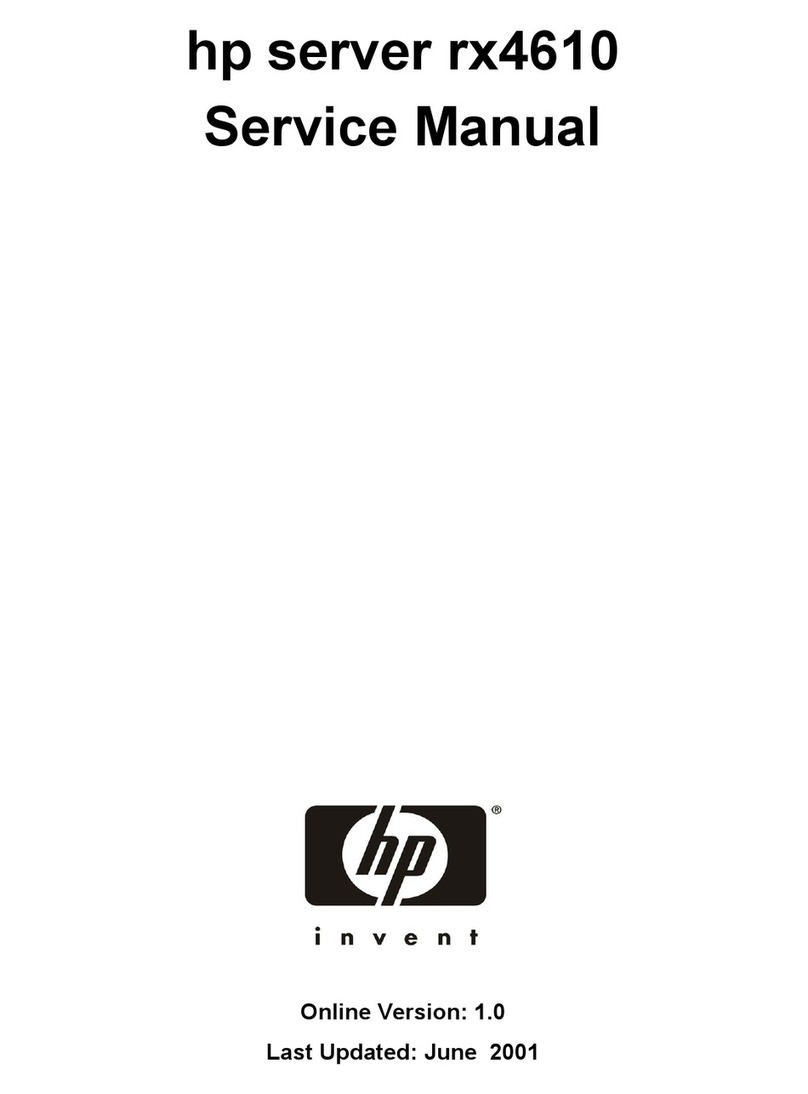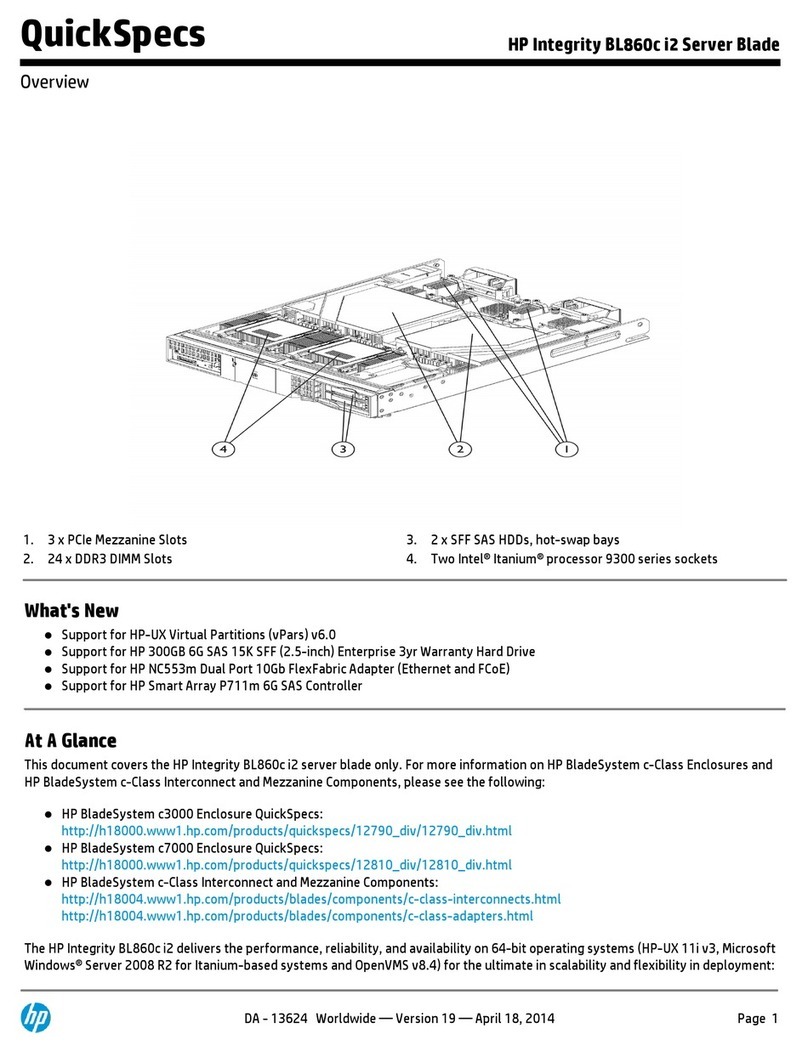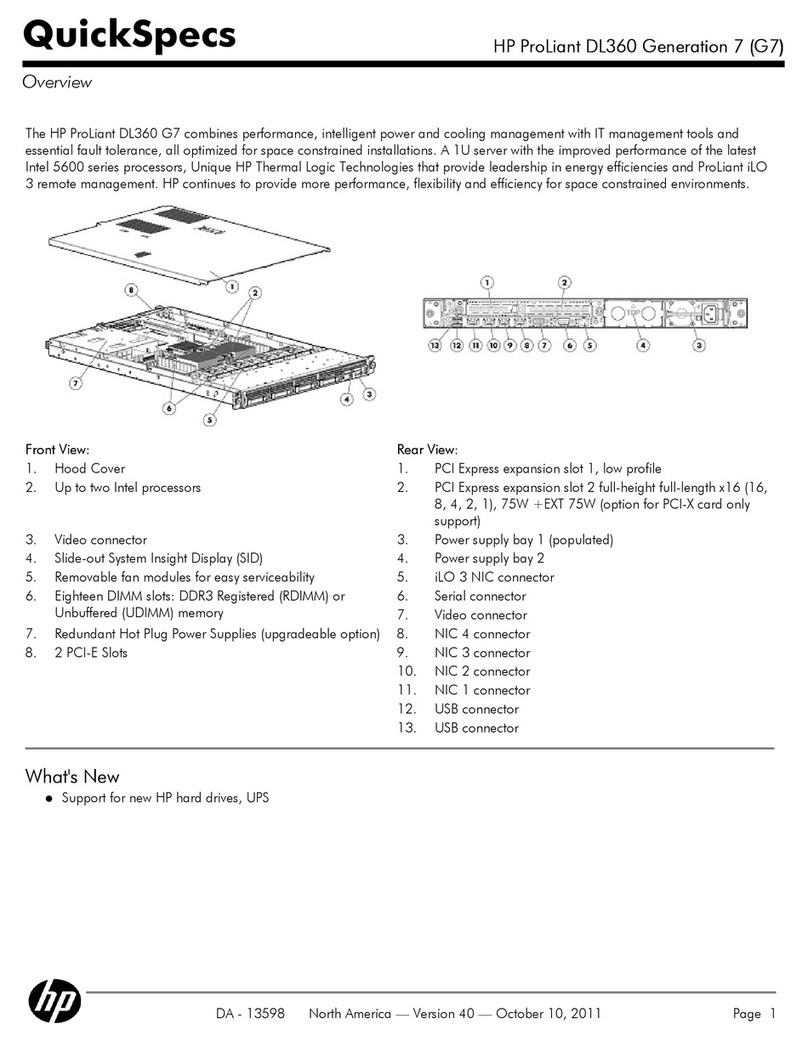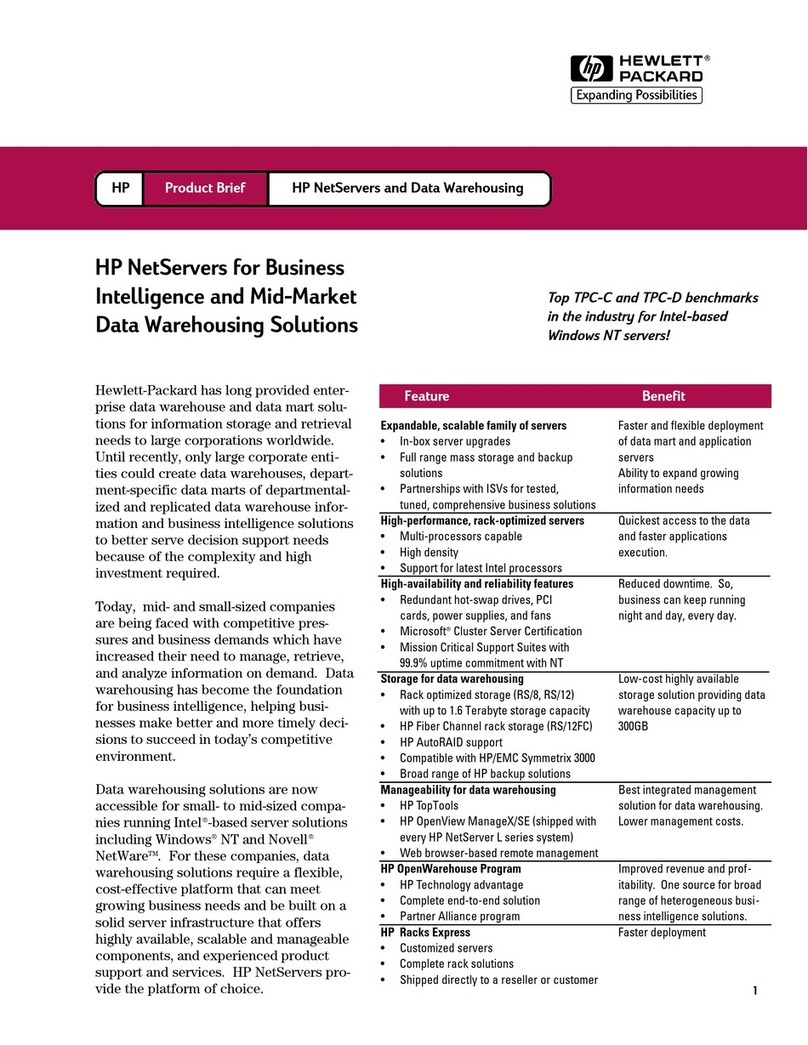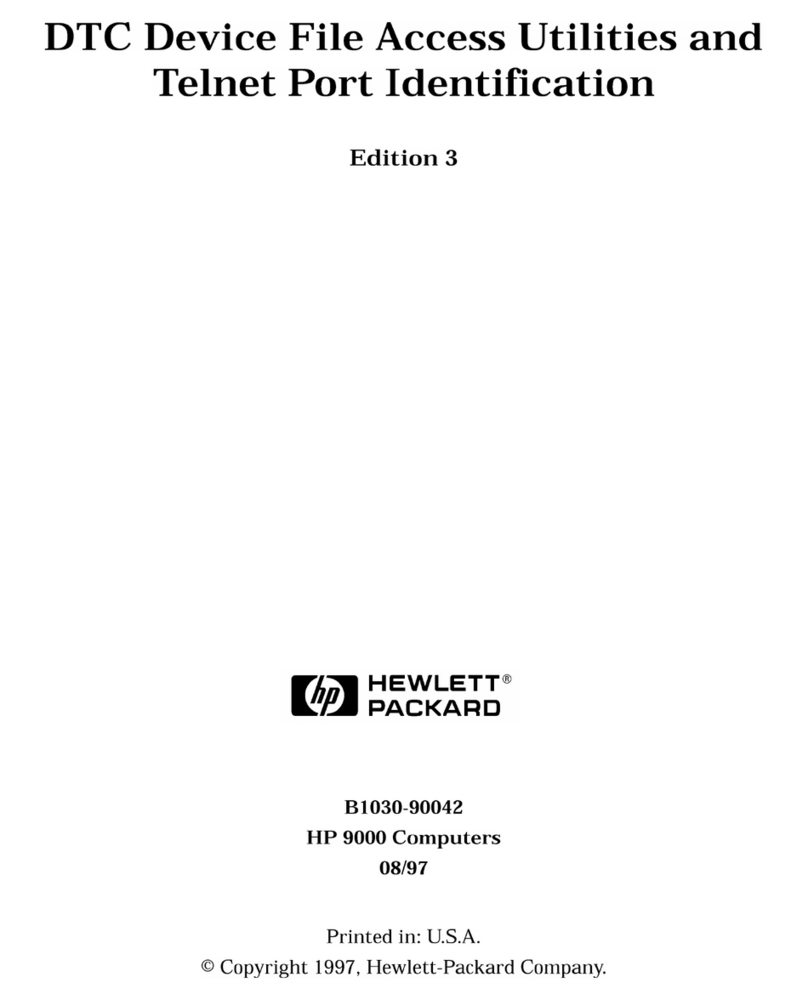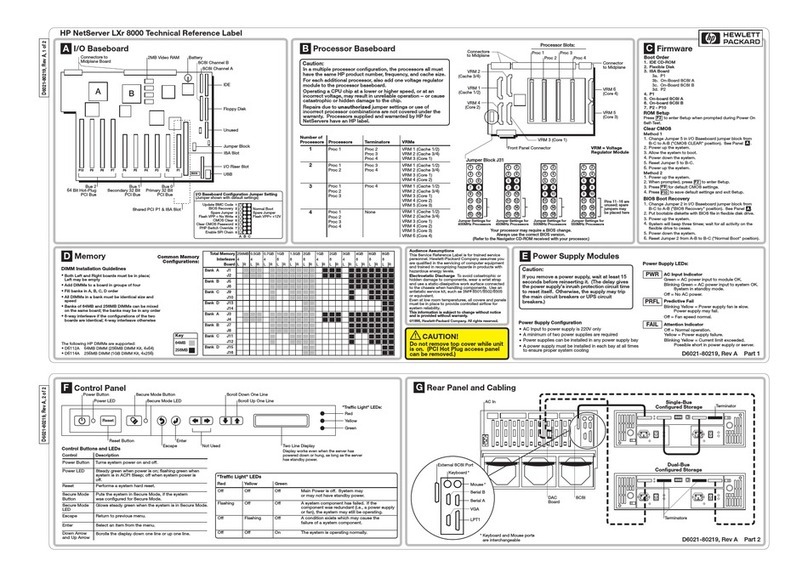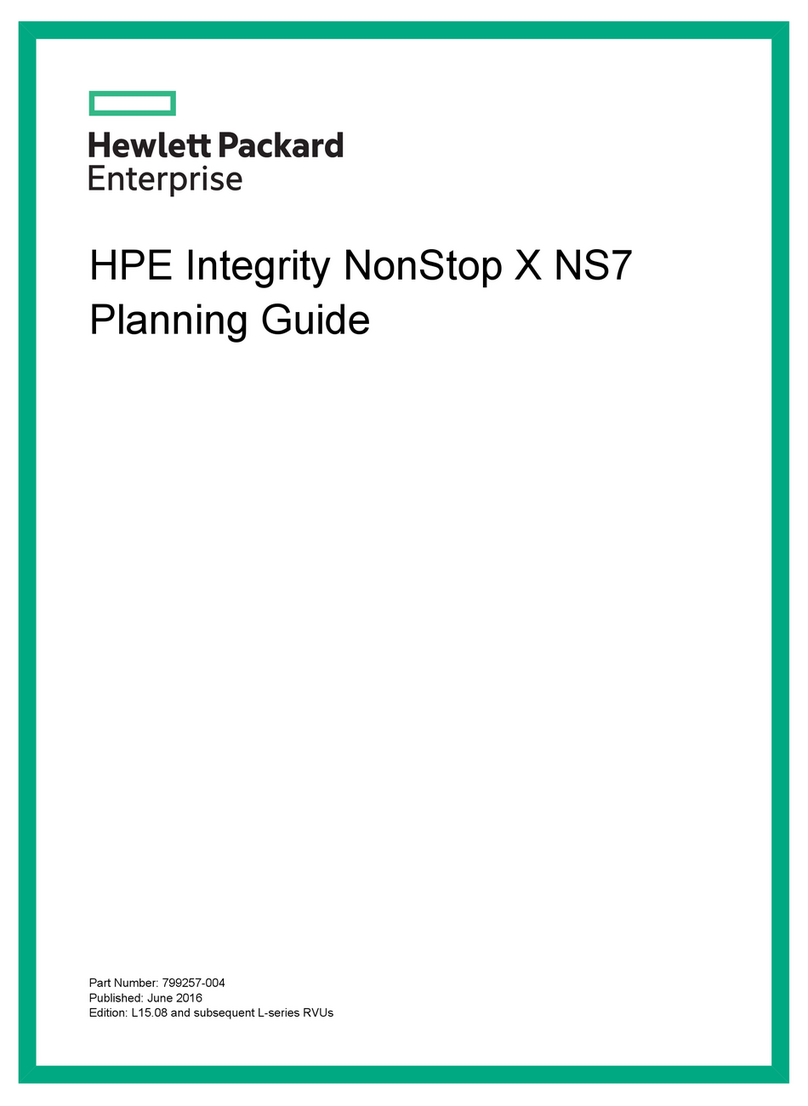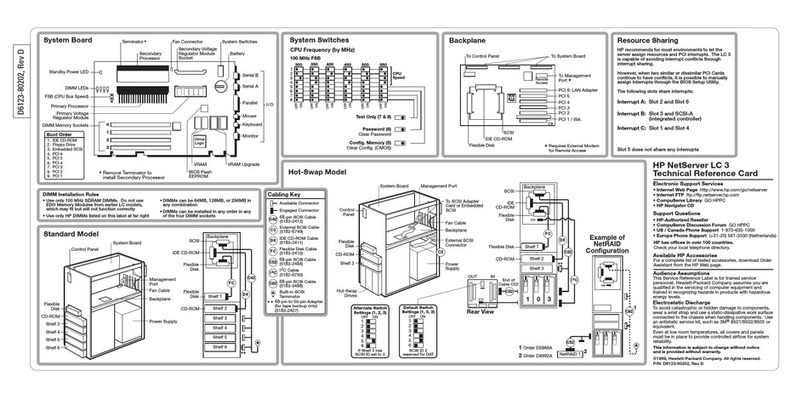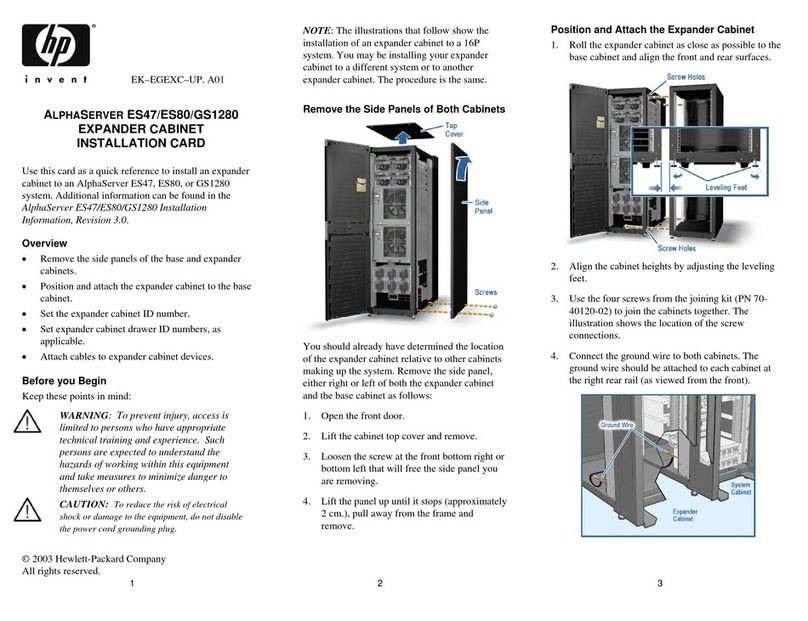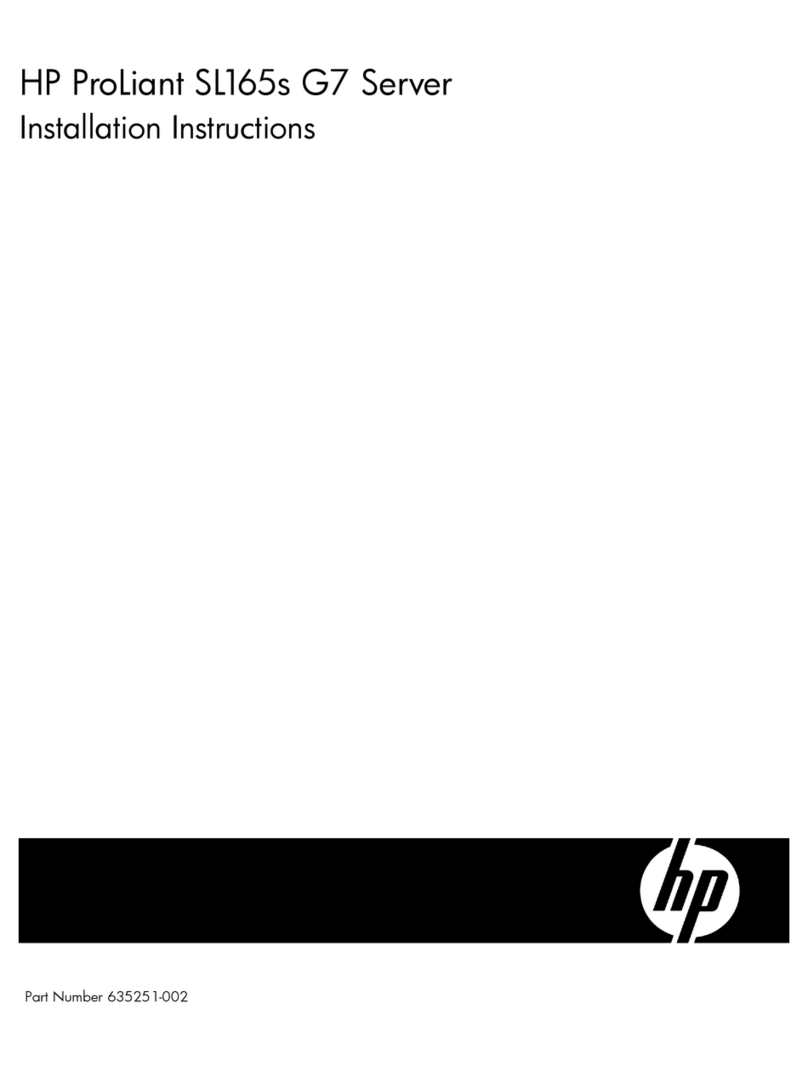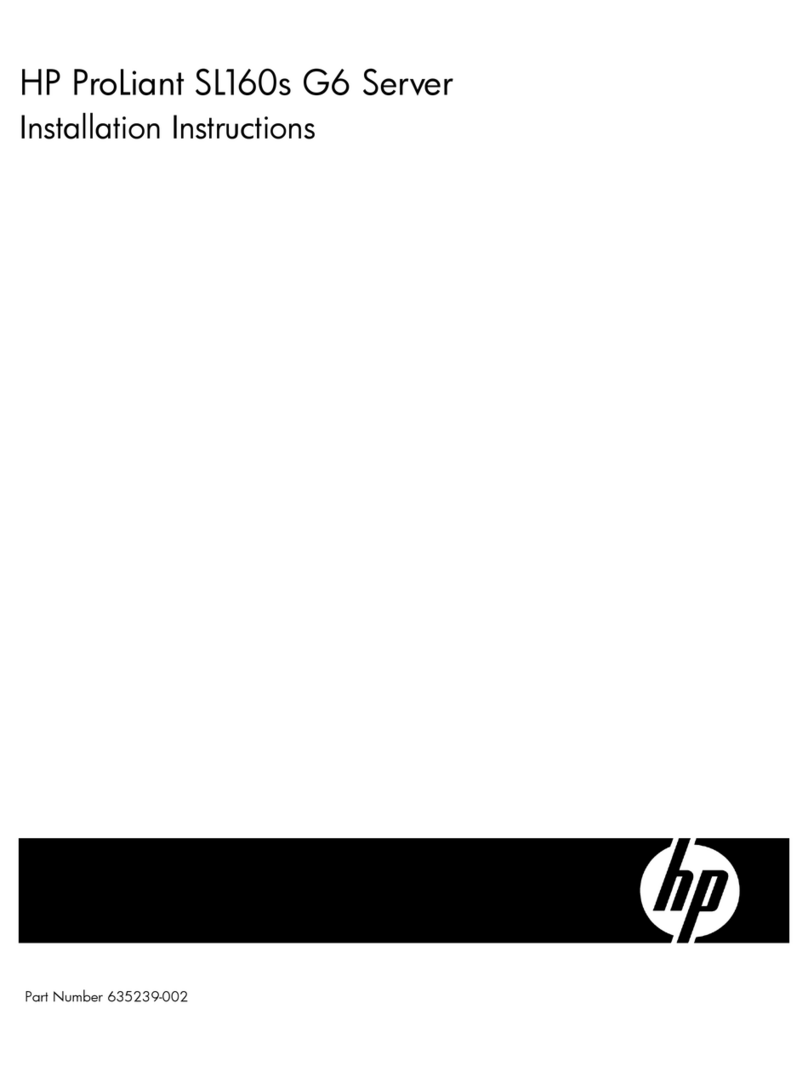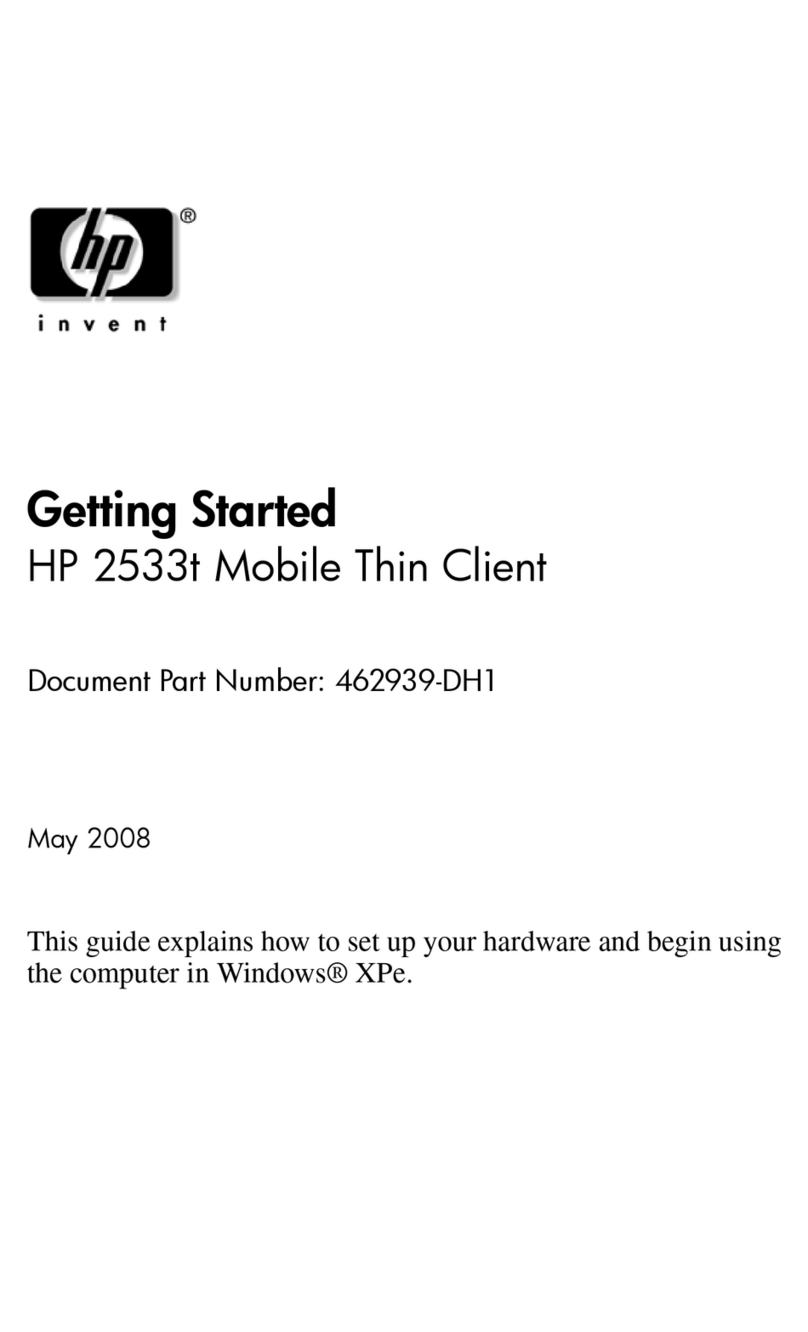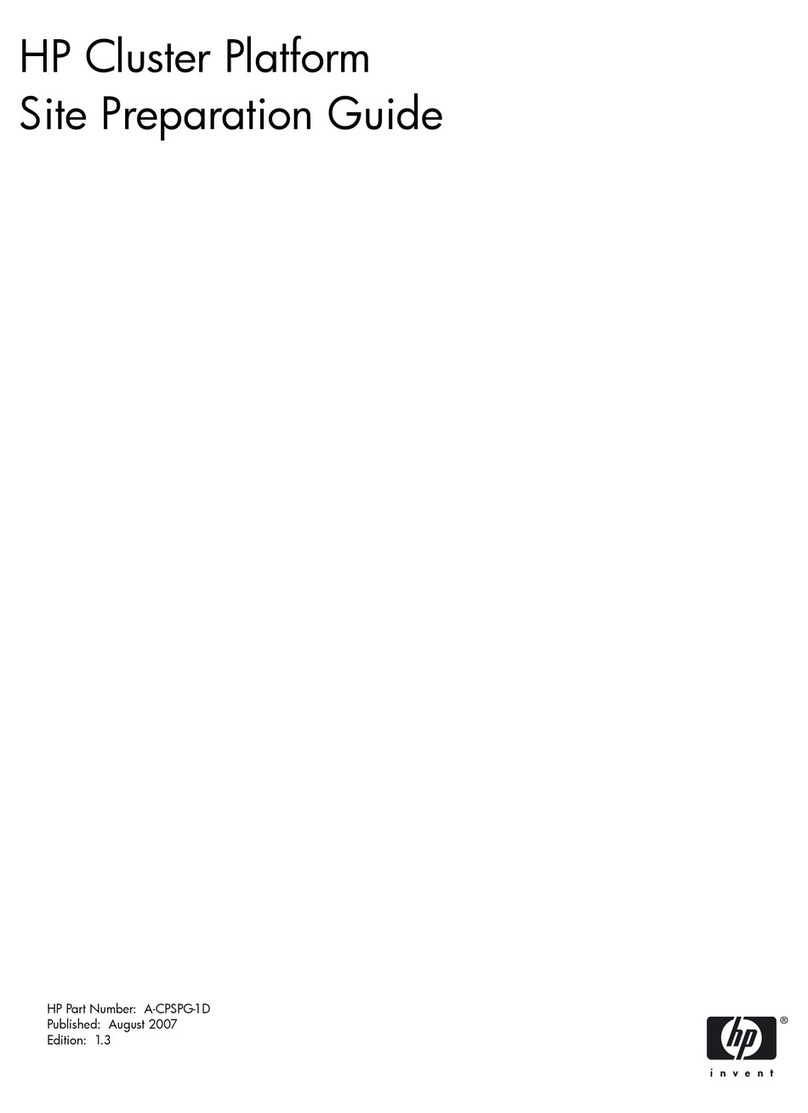HP Server
Installation Sheet
Notice
tc2120
The information contained in this document is subject to change without
notice.
Hewlett-Packard makes no warranty of any kind with regard to this
material, including, but not limited to, the implied warranties of
merchantability and fitness for a particular purpose. Hewlett-Packard
shall not be liable for errors contained herein or for incidental or
consequential damages in connection with the furnishing, performance,
or use of this material.
Hewlett-Packard assumes no responsibility for the use or reliability of its
software on equipment that is not furnished by Hewlett-Packard.
This document contains proprietary information that is protected by
copyright. All rights are reserved. No part of this document may be
photocopied, reproduced, or translated to another language without the
prior written consent of Hewlett-Packard Company.
Intel and Pentium are registered trademarks of Intel Corporation.
Microsoft , Windows NT , and Windows 2000 are registered
trademarks of Microsoft in the U.S. and other countries.
Torx is a registered trademark of CamCar/Textron, Incorporated.
Reader's Comments
HP welcomes your comments on this guide.
Please send your comments and suggestions by
Copyright 2002, Hewlett-Packard Company.
312987-001
Printed in November 2002 Printed on recycled paper
Replacing The Processor (Continued)
Boot Priority
CAUTION Align pin 1 on the processor with pin 1 on the
processor socket, or pin damage will occur.
By default, the server searches for boot devices in this order:
1. CD-ROM drive
2. Flexible disk drive
3. IDE hard drive
4. SCSI hard drive
5. PCI slot 1
6. PCI slot 2
7. PCI slot 3
8. PCI slot 4
9. PCI slot 5
Installing Memory
CAUTION Use only HP PC2100 266 MHz buffered, ECC,
DDR DIMMs.
CAUTION DDR DIMMs can be damaged by improper
handling. Always use an anti-static wrist strap and
grounding mat, and discharge static electricity
before touching DDR DIMMs.
Installing PCI Accessory Boards
System Board
4 3 2 1
DIMM Slots
Slot Cover
Latch
Latch
Retainer
For additional documentation refer to your HP tc2120 Start-Up CD
which Includes localized documentation and accessory
documentation for the tc2120 server. You can also access additional
information and documentation from HP's external web
site, http:\\www.hp.com.
Obtaining Additional Documentation
Setting Up the HP Server
Audience Assumptions
This guide is for the person who installs, administers, and troubleshoots LAN servers. Hewlett-Packard
Company assumes you are qualified in the servicing of computer equipment and trained in recognizing
hazards in products with hazardous energy levels. The instructions in this document are provided in
greater detail in the HP Server tc2120 Operation and Maintenance Guide.
Configuring the HP Server
1. Check/set the Power Supply Input Voltage Switch:
❑The input voltage switch is located above the power connector. The default setting is 230 volts, except
for Japan.
2. Connect all peripherals:
❑Connect the keyboard, mouse, monitor and UPS to the HP Server.
3. Determining your server's BIOS version:
❑Power on the server.
❑Press ESC at the hp logo screen.
❑Note the hp server's BIOS version during the POST boot-up.
❑Verify the HP Server's BIOS version against the latest BIOS version listed on HP's web site for
this server at: http:\\www.hp.com.
❑If you do not have the latest BIOS, update the BIOS now. Refer to the HP Server tc2120
Operations and Maintenance Guide for instructions.
4. Install the desired Network Operating System (NOS):
❑Refer to the HP Server tc2120 NOS Installation Guide for instructions on installing the NOS.
NOTE: If you are using an optional tape backup device, install and configure the tape backup software
now. Refer to the Tape Backup Getting Started Guide for instructions.
4. Refer to the hp Startup CD-ROM:
❑Use this CD-ROM for updated information about your HP Server,
and as a reference for any additional information not provided in
this Installation Sheet.