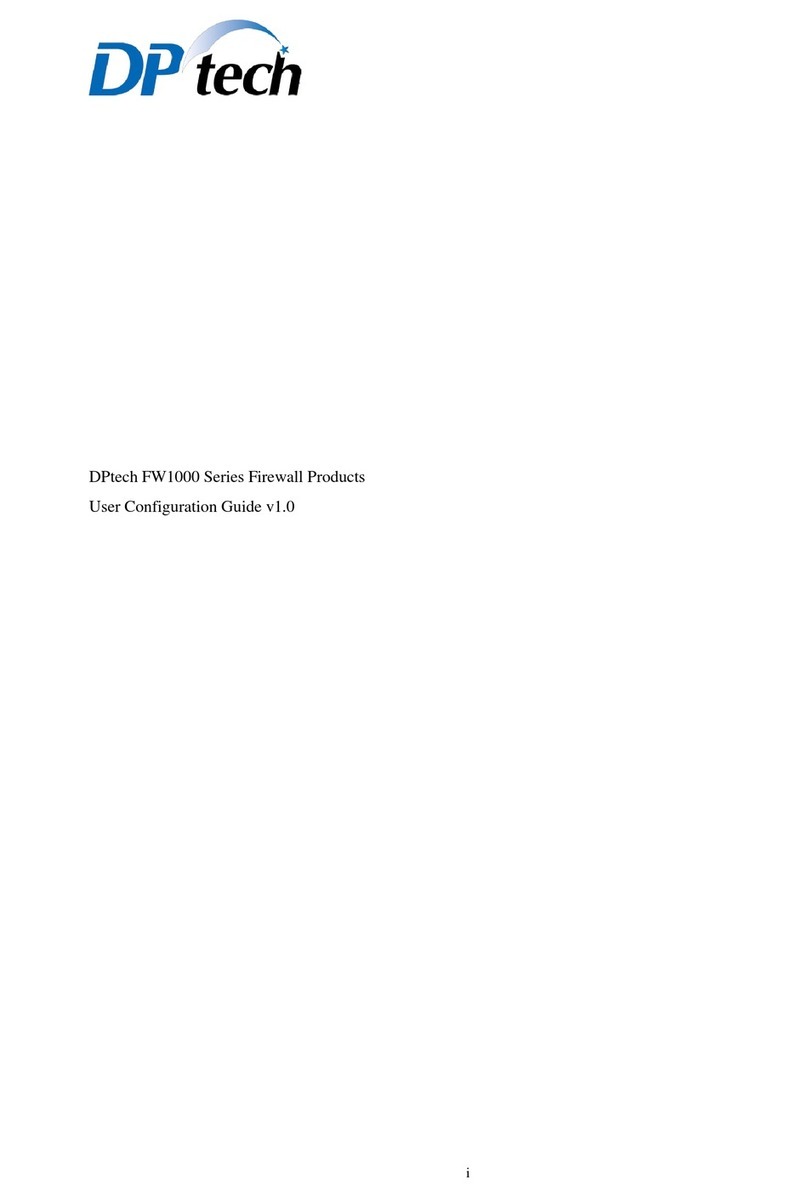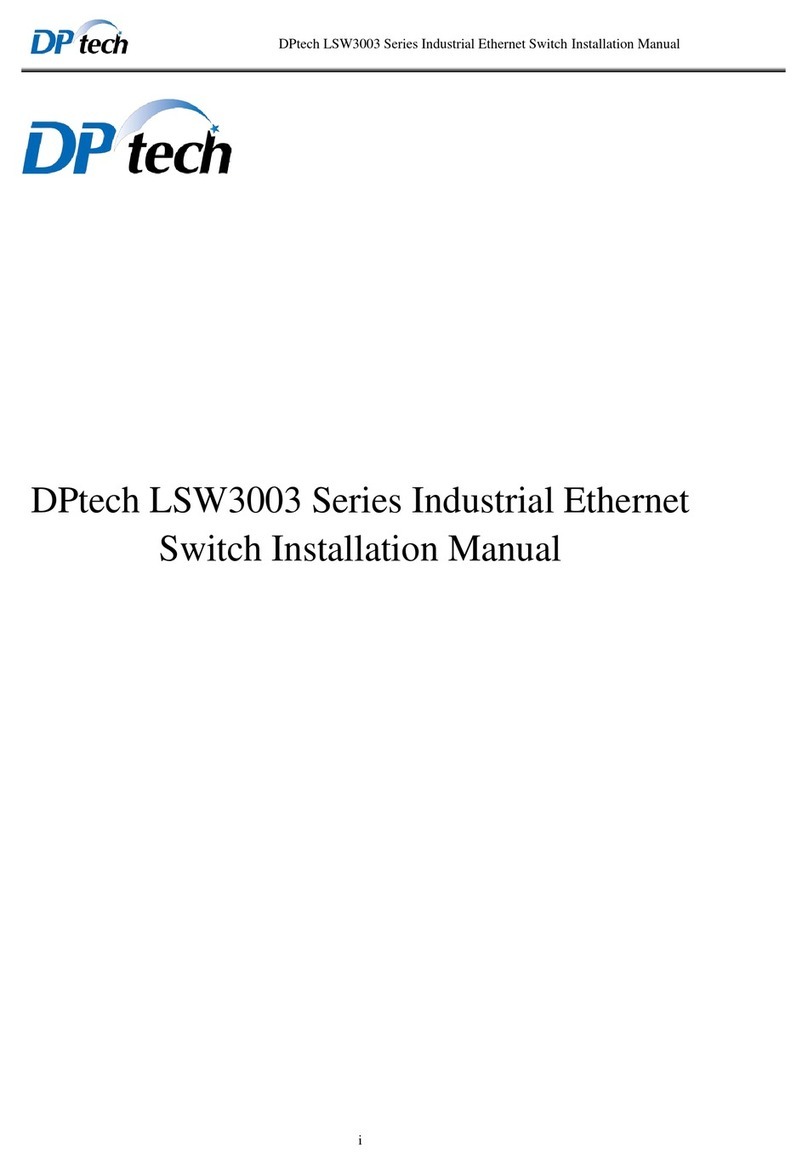Copyright © Hangzhou DPtech Technologies Co. Ltd. iii
Contents
1 Product overview..........................................................................................................1-1
1.1 Product introduction................................................................................................. 1-1
1.2 Product features ......................................................................................................1-1
1.3 Front view ................................................................................................................1-3
1.3.1 LSW6602-24GT4XGS product appearance .................................................1-3
1.3.2 LSW6602-48GT4XGS product appearance .................................................1-6
1.3.3 LSW6600-8GT24XGS product appearance .................................................1-8
1.3.4 LSW6600-48XGS4QXP product appearance .............................................1-10
1.4 Port introduction ....................................................................................................1-12
1.4.1 Console port ................................................................................................1-12
1.4.2 10/100/1000Base-T Ethernet electrical interface........................................1-13
1.4.3 SFP port ......................................................................................................1-14
1.4.4 Combo port..................................................................................................1-18
1.5 Product assembly ..................................................................................................1-18
1.5.1 Processor and storage ................................................................................1-18
1.5.2 All interfaces ................................................................................................1-18
2 Installation preparation.................................................................................................2-1
2.1 General safety recommendations............................................................................2-1
2.2 Examining the installation site ................................................................................. 2-1
2.2.1 Temperature/humidity requirement...............................................................2-2
2.2.2 Cleanliness....................................................................................................2-2
2.2.3 ESD requirements ......................................................................................... 2-3
2.2.4 Anti-interference requirements ......................................................................2-3
2.2.5 Lightning protection .......................................................................................2-4
2.2.6 Grounding requirements ...............................................................................2-4
2.2.7 Wiring cable requirements ............................................................................2-4
2.3 Safety with laser ......................................................................................................2-5
2.4 Required tools .........................................................................................................2-5
3 Device installation ........................................................................................................3-1
3.1 Installation procedure .............................................................................................. 3-1
3.2 Before installation ....................................................................................................3-2
3.3 Installing the switch to a place.................................................................................3-2
3.3.1 Install the switch to a workbench ..................................................................3-2