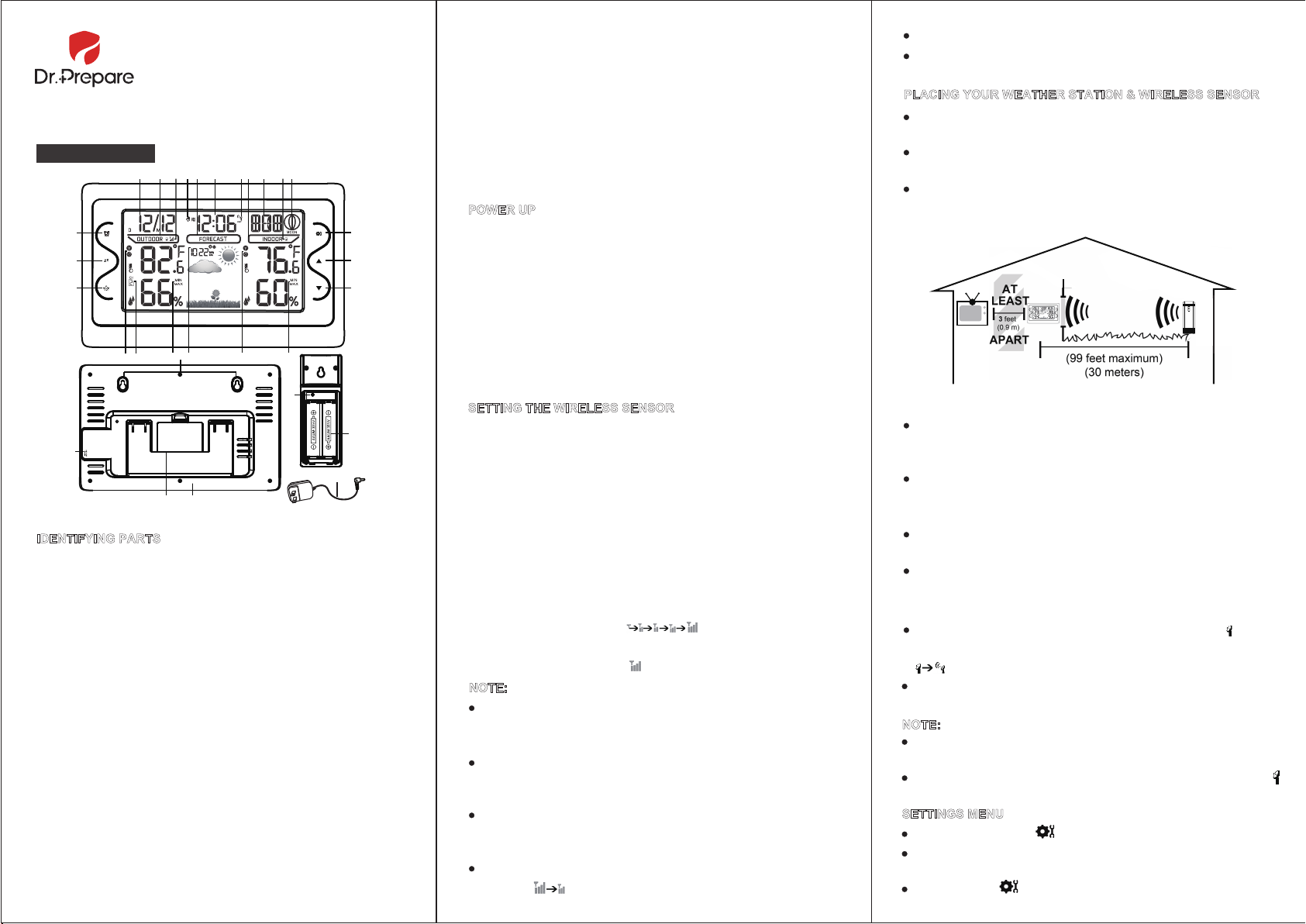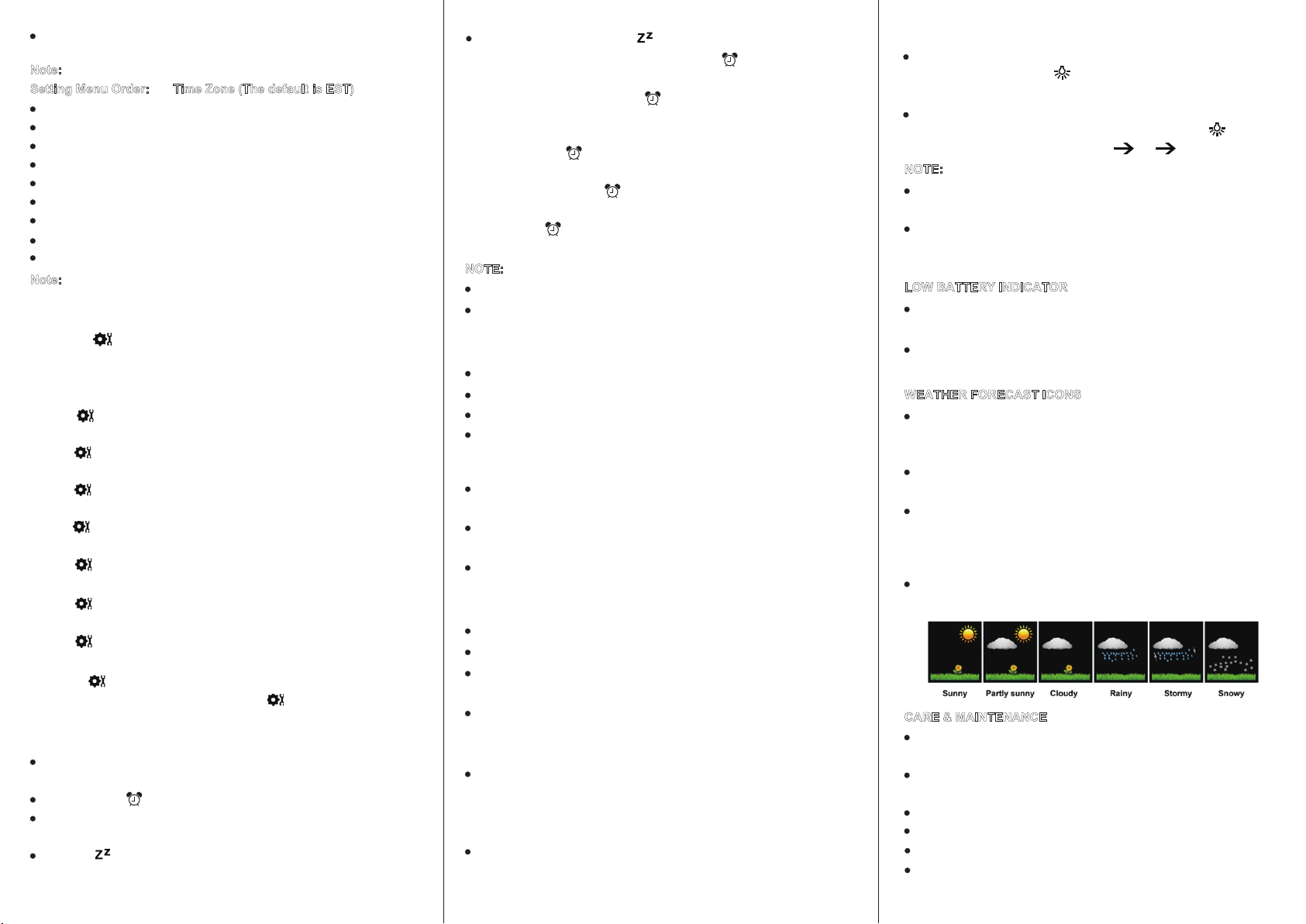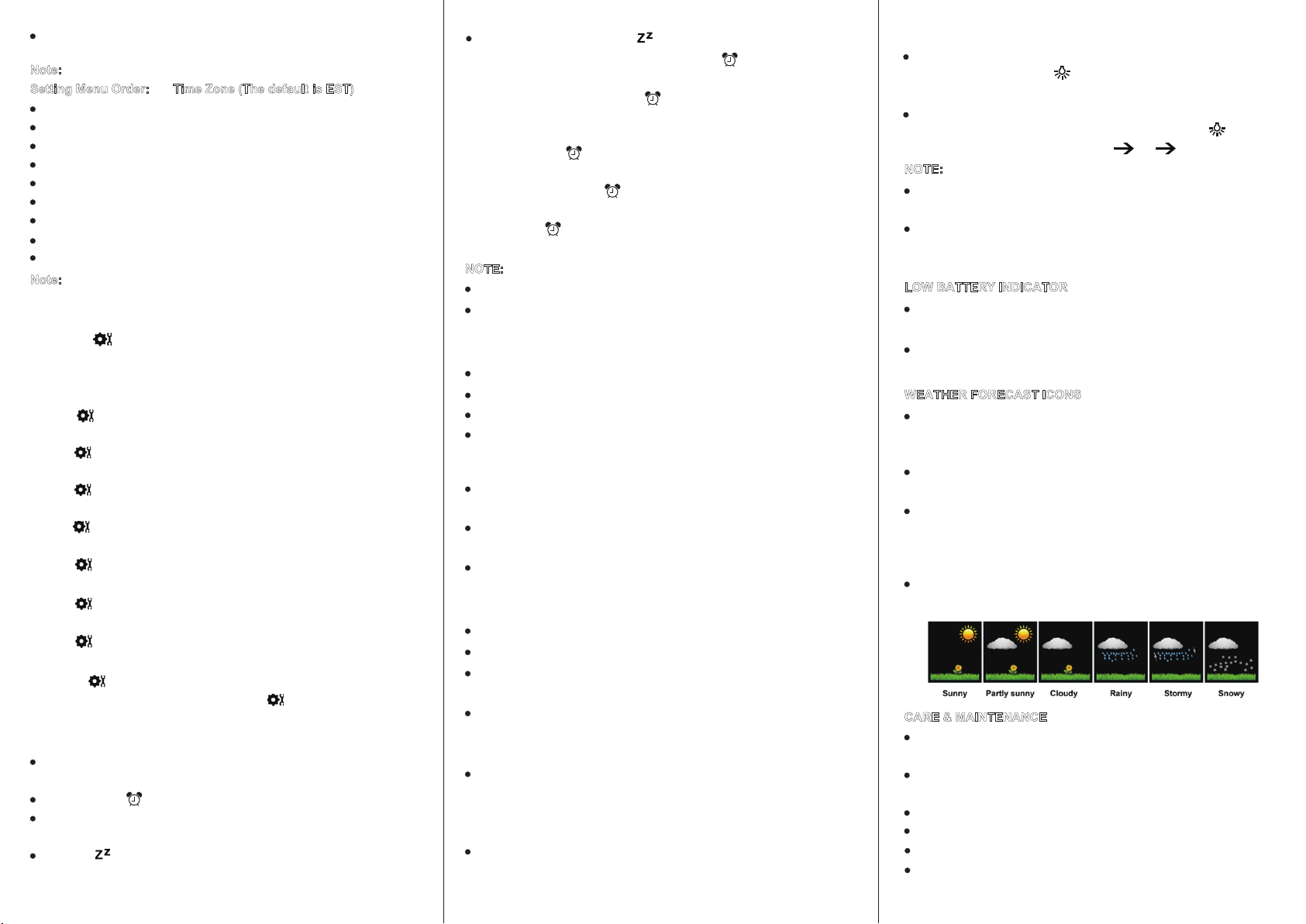
TO BEGIN:
OUTDOOR TEMPERATURE & HUMIDITY
ACCURACY
ADJUSTABLE BACKLIGHT
Setting Menu Order: Time Zone (The default is EST)
ALARM SETTING & SNOOZE
INDOOR TEMPERATURE & HUMIDITY
1. Hold the button for two seconds to enter setting mode.
2. Now EST is flashing on the screen. Press the ▲ or ▼ button to select
a desired time zone. (NST=Newfoundland, AST=Atlantic, EST=East-
ern, CST=Central, MST=Mountain, PST=Pacific)
If there is no operation for 20s, the weather station will automatically
exit settings.
Note: weekday will set automatically once year, month, and date are set.
Note: please set a correct time zone so your weather station will display
correct time after calibration.
Short press the ▲ or ▼ button to adjust the values. Hold to adjust
quickly.
When the weather station is displaying Max / Min readings, you can
long press the ▲ button to clear the records.
Temperature range: -22°F to 122°F (-30°C to 50°C)
Humidity range: 10% to 95%
From the normal time display, short press the ▲ to check the Max /
Min readings of outdoor temperature & humidity (14).
When the weather station is displaying Max / Min readings, you can
long press the ▲ button to clear the records.
-22°F ~ -4°F: ±7.2°F (-30°C ~ -20°C: ± 4°C)
-4°F ~ -32°F: ±3.6°F (-20°C ~ 0°C: ± 2°C)
32°F ~ 122°F: ±1.8°F (0°C ~ +50°C: ±1°C)
35% to 75%: ±5% ;
From 20% to 35%, 75% to 95%: ±10%
Temperature accuracy:
Humidity accuracy:
When the weather station operates on batteries only (not recom-
mended), short press the button and the screen will light up for
10 seconds.
When the weather station is plugged in using the included adapter,
the screen will always stay lit. You can short press the button to
adjust the brightness of backlight: HI LO OFF.
Short press the button (18) to confirm and move to the next item.
If there is no operation for 20s, the weather station will automatically
exit settings.
Press any button except the “ ” button to exit the snooze mode.
Press the button (19) to activate snooze feature (default: 10
minutes) when the alarm goes off. Then the clock will beep again
after 10 minutes.
3. Press button to select 12/24 Hour Time Format. Press the ▲ or ▼
button to choose a desired time format.
4. Press button to select Hours. The Hour will show. Press the ▲ or ▼
button to adjust the hour.
5. Press button to select the Minutes. The Minutes will show. Press the
▲ or ▼ button to adjust the minutes.
6. Pres s button to select the Year. The Year will show. Press the ▲ or
▼ button to adjust the year.
1. From normal time display, short press the button to enter alarm
mode. The ALM will appear in the position of weekday.
2. In alarm mode, long press the button to start setting the alarm. The
digits of hour begin to flash.
3. Short press the ▲ or ▼ button to set desired Hour for your alarm. Then
short press the button to move on.
4. Short press the ▲ or ▼ button to set desired Minute for your alarm.
Then short press the button to move on or wait for 20s with no
operation to exit alarm setting mode.
7. Press button to select the Month. The Month will show. Press the ▲
or ▼ button to adjust the month.
8. Press button to select the Date. The Date will show. Press the ▲ or
▼ button to adjust the date.
9. Press button to select hPa/inHg. Press the ▲ or ▼ button to select
a desired option.
10. Press button to select Fahrenheit/Celsius. Press the ▲ or ▼
button to select a desired option. Press button to confirm and exit
setting mode.
Time Zone
12H/24H
Hour
Minute
Year
Month
Date
hPa/inHg
Fahrenheit/Celsius
NST (GMT-3.5) Newfoundland Standard Time
AST(GMT -4) Atlantic Standard Time
EST(GMT -5) Eastern Standard Time
CST(GMT -6) Central Standard Time
MST(GMT -7) Mountain Standard Time
PST(GMT -8) Pacific Standard Time
5. Short press button to turn on / off alarm, the alarm icon will appear
/ disappear accordingly.
NOTE:
The default alarm is 7:00 a.m.
NOTE:
LOW BATTERY INDICATOR
WEATHER FORECAST ICONS
Batteries are designed to prevent losing settings of weather station
during a power outage.
When the weather station operates on batteries, the screen will not
stay lit. For daily use, please plug in your weather station to keep
the screen light up.
When the low battery indicator shows next to the outdoor tempera-
ture, replace batteries in your outdoor sensor.
When low battery indicator shows next to your indoor temperature,
replace batteries in your station.
The unit predicts weather conditions for the next 12 – 24 hours
based on the change of atmospheric pressure and the weather
forecast is about 70-75% correct.
CARE & MAINTENANCE
Do not place the weather station near wet areas in case of hazards
and injuries.
Clean the battery contacts and also those of the device prior to
battery installation.
Ensure the batteries are installed with correct polarity (+ and -).
Do not mix old and new batteries.
Replace all batteries of a set simultaneously.
Remove batteries from both your weather station and outdoor
sensor, if they are not to be used for an extended period of time.
Atmospheric pressure unit is hPa or inHg. The units are adjustable
in the Setting Menu.
Please place the weather station in a ventilated area (windows,
doors, a porch or balcony, etc.) and allow it to learn for barometric
calibration. This will help the station to provide personal forecast
that is relatively accurate for your location.
Forecast Icons: Sunny, Partly Sunny, Cloudy, Rain, Storms and
Snow.
Temperature range: 32°F to 122°F (0°C to 50°C)
Humidity range: 1% to 95%
Frequency of updates: 30 seconds
If the current temperature exceeds 122°F, the weather station will
display HI; if the current temperature is below 32°F, the weather station
will show LO.
When the weather station is in ALARM mode or receiving RCC/RF
signals, it will stop updating indoor temperature and humidity readings.
From the normal time display, short press the ▲ button to check the
Max / Min readings of indoor temperature & humidity (17).
The clock will beep for 2 minutes at the alarm time you've set. The
alarm icon keeps flashing while beeping.