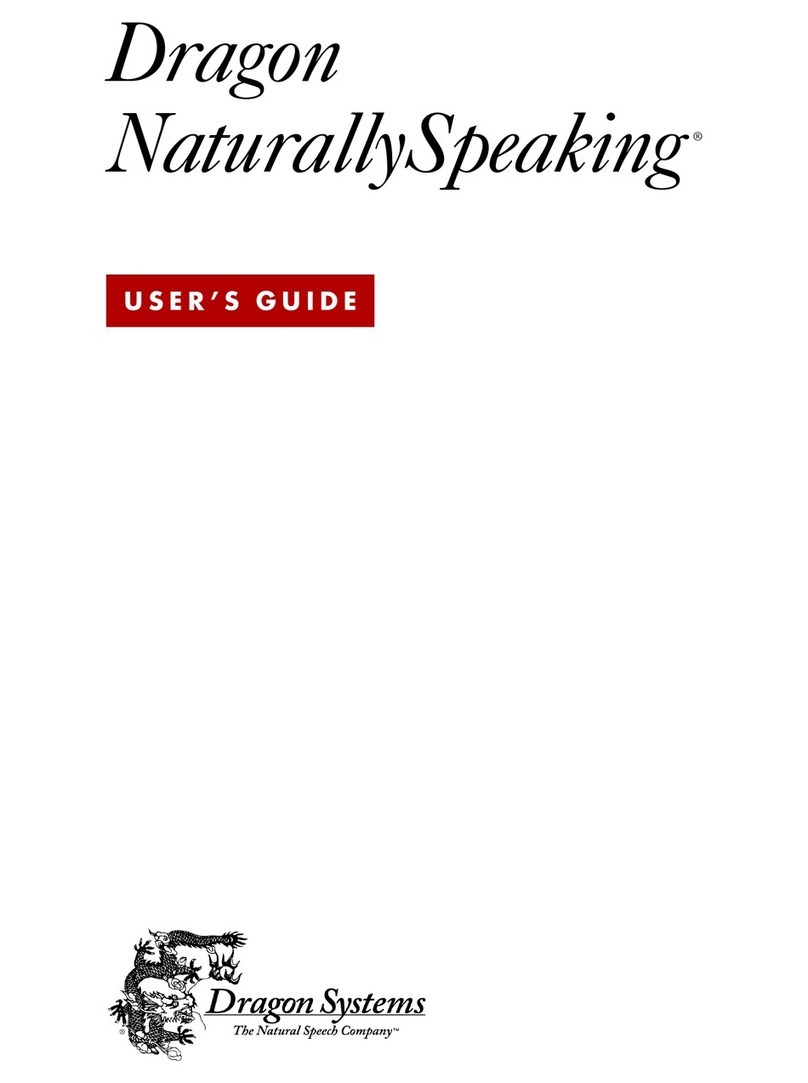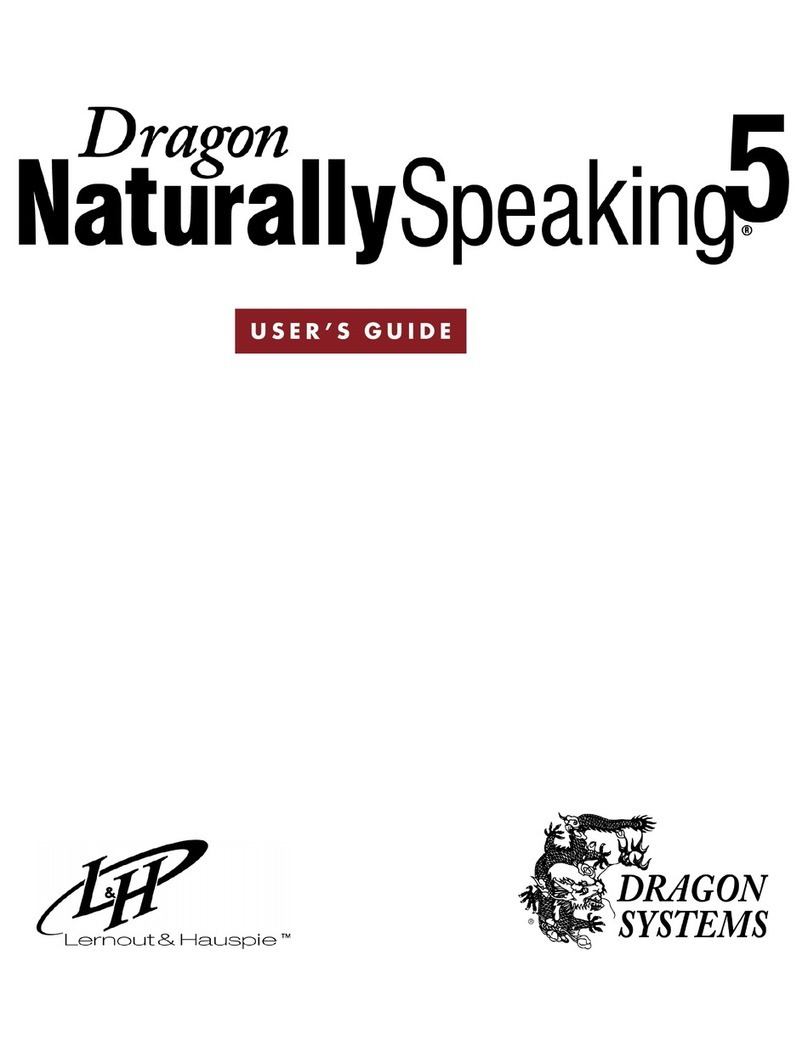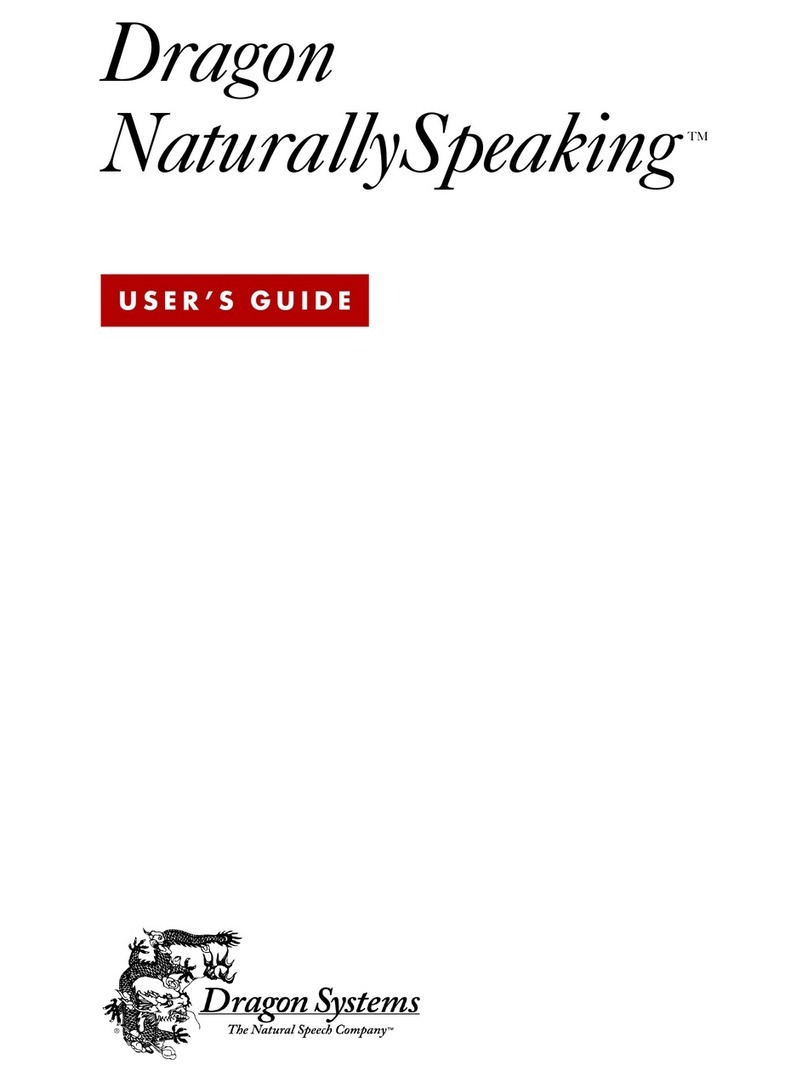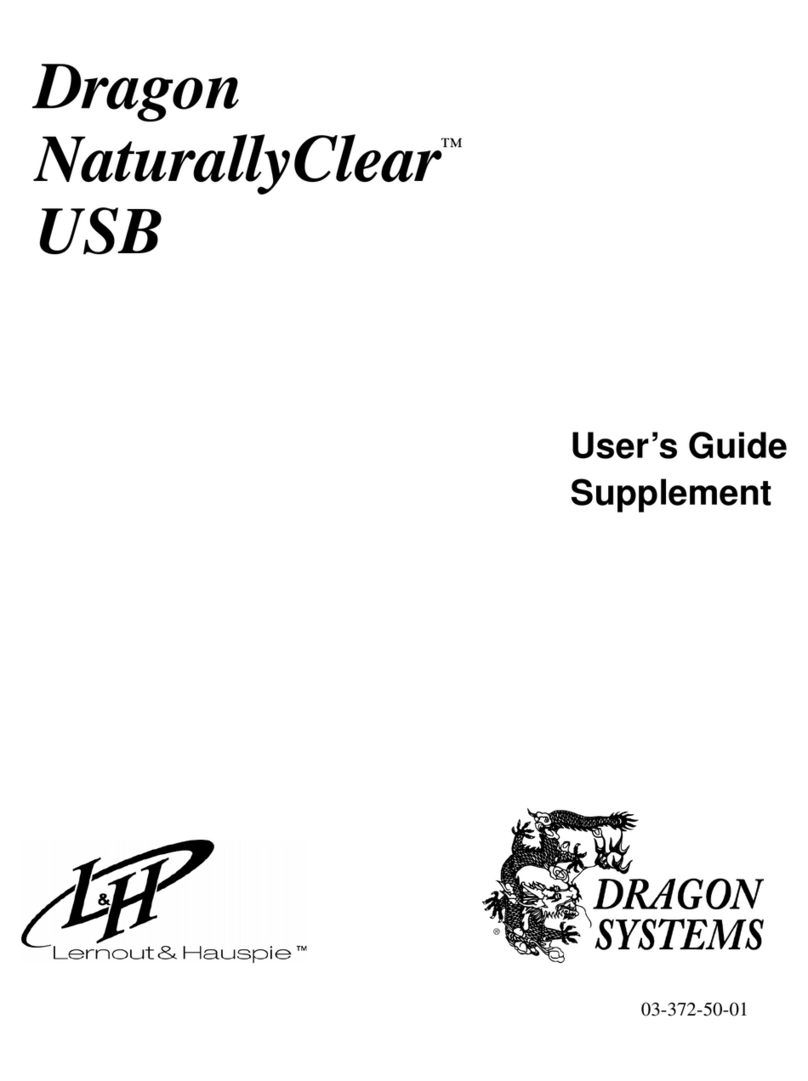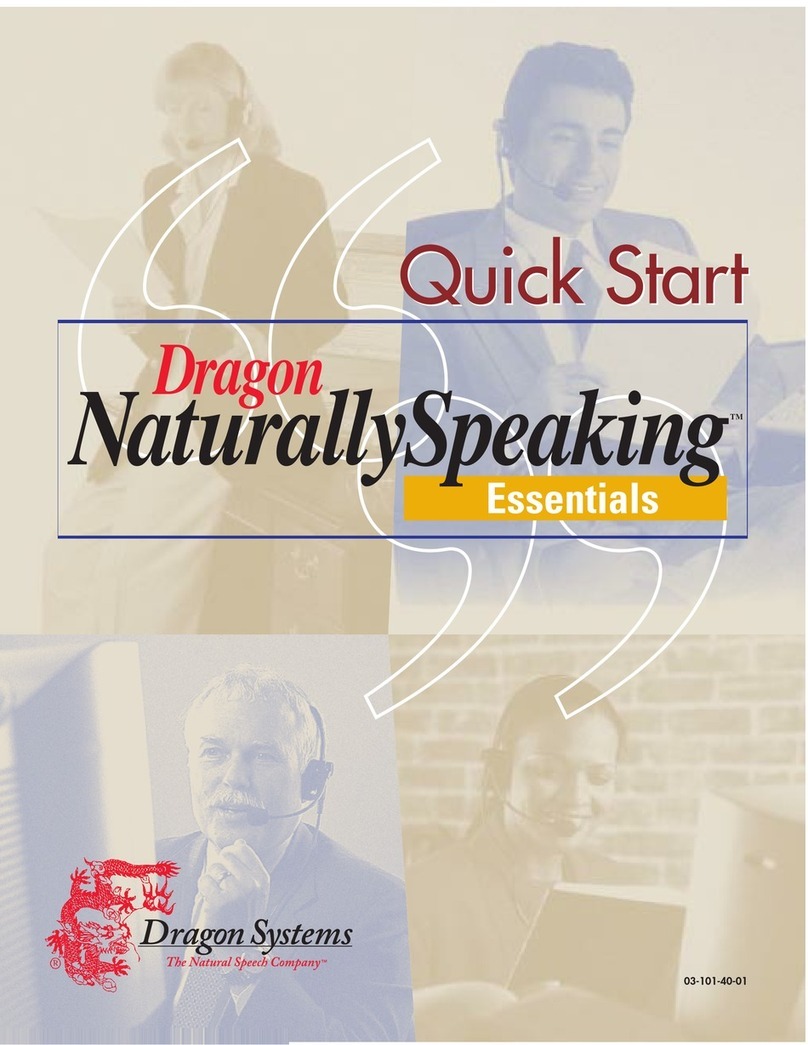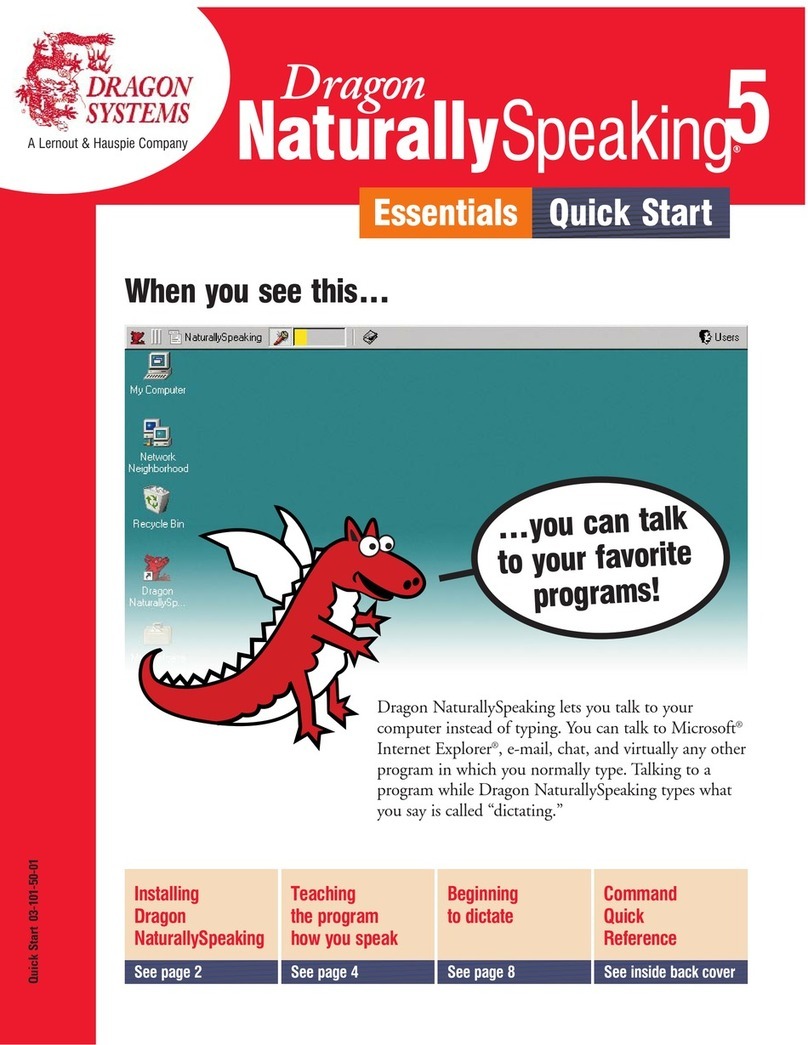Control the microphone
Create new paragraphs, lines, and spaces
Move around in a document
Select text
SAY: TO:
*Select [text] Select a specific word or words (must be
visible on screen).
*Select Again Select the same text again but in a different
place (must be visible on screen).
SAY: TO:
Go to Bottom Move the cursor to the end of your
document.
Go to Top Move the cursor to the beginning of your
document.
Go to Beginning Move the cursor to the start of the current
of Line line.
Go to End of Line Move the cursor to the end of the current
line.
*Insert After [text] Place the cursor after a specific word or
words (must be visible on screen).
*Insert Before [text] Place the cursor before a specific word or
words (must be visible on screen).
SAY: TO:
New Paragraph Press the Enter key twice.
New Line Press the Enter key once.
Tab Key Press the Tab key.
Space Bar Press the space bar.
SAY: TO:
Go to Sleep Make the microphone stop listening
temporarily.
Wake Up Reactivate the microphone when it’s
“sleeping.”
Microphone Off Turn the microphone off.
Capitalize text
Apply formatting
Erase text and undo actions
SAY: TO:
Scratch That Erase the last thing you said. You can say
“Scratch That” more than once to keep
erasing previous words or phrases.
*Delete That Delete selected text.
Undo That Undo the last action (useful for undoing
commands).
Backspace Press the Backspace key. To press it more
than once, say Backspace 2, Backspace 3,
and so on (up to 20).
SAY: TO:
*Bold That Apply bold to either the last thing you said
or selected text.
*Italicize That Apply italics to either the last thing you said
or selected text.
*Underline That Apply underlining to either the last thing
you said or selected text.
*Restore That Remove formatting from selected text.
SAY: TO:
*Cap That Capitalize either the last thing you said or
selected text.
*All Caps That Make either the last thing you said or
selected text all capitals.
*No Caps That Make either the last thing you said or
selected text all lowercase.
Cap [word] Start the next word with a capital.
Example:
“Cap the Cap end” = The End
All Caps [word] Type the next word in all capitals.
Example:
“All Caps please” = PLEASE
No Caps [word] Type the next word in all lowercase.
Example:
“No Caps jack” = jack
No Space [word] Type the next word without a space before
it.
Example:
“Liz No Space Beth” = LizBeth
Caps On Turn initial caps on.
Caps Off Turn initial caps off.
All Caps On Turn all capitals on (like pressing the CAPS
LOCK key).
All Caps Off Turn all capitals off.
No Caps On Turn all lowercase on.
No Caps Off Turn all lowercase off.
Correct mistakes
Enter numbers
FOR: SAY:
5 five (or “numeral five”)
23 twenty three
179 one hundred seventy nine (or “one
hundred and seventy nine”)
5423 five thousand four hundred twenty three
5,423 five [comma] four twenty three
12,537 twelve thousand five hundred thirty seven
142,015 one hundred forty two thousand and
fifteen
Jan. 22, 1999 January twenty two [comma] nineteen
ninety nine
Apr. 9, 2001 April nine [comma] two thousand and
one
07/14/85 oh seven [slash] fourteen [slash] eighty
five
8:30 eight [colon] thirty
4:45 AM four forty five a m
3:00 three o’clock
617-965-5200 six one seven nine six five fifty two
hundred
1-800-555-1212 one eight hundred five five five one two
one two
$45 forty five dollars
$99.50 ninety nine dollars and fifty cents
1/2 one half
3 7/8 three and seven eighths
9/12 nine [slash] twelve (or “nine over twelve”)
130/70 one thirty over seventy
V Roman five
XXIV Roman twenty Roman four
SAY: TO:
Correct That Correct either the last thing you said or
selected text.
*Correct [text] Correct a specific word or words (must
be visible on screen).
*You can use this command only in certain programs: the Dragon NaturallySpeaking
window, Microsoft® Word 97 or 2000, Corel® WordPerfect® 8 or 9, Microsoft
Chat 2.1 or 2.5, GoldMine® 4.0, Microsoft Outlook™ 97 or 2000, or WordPad.