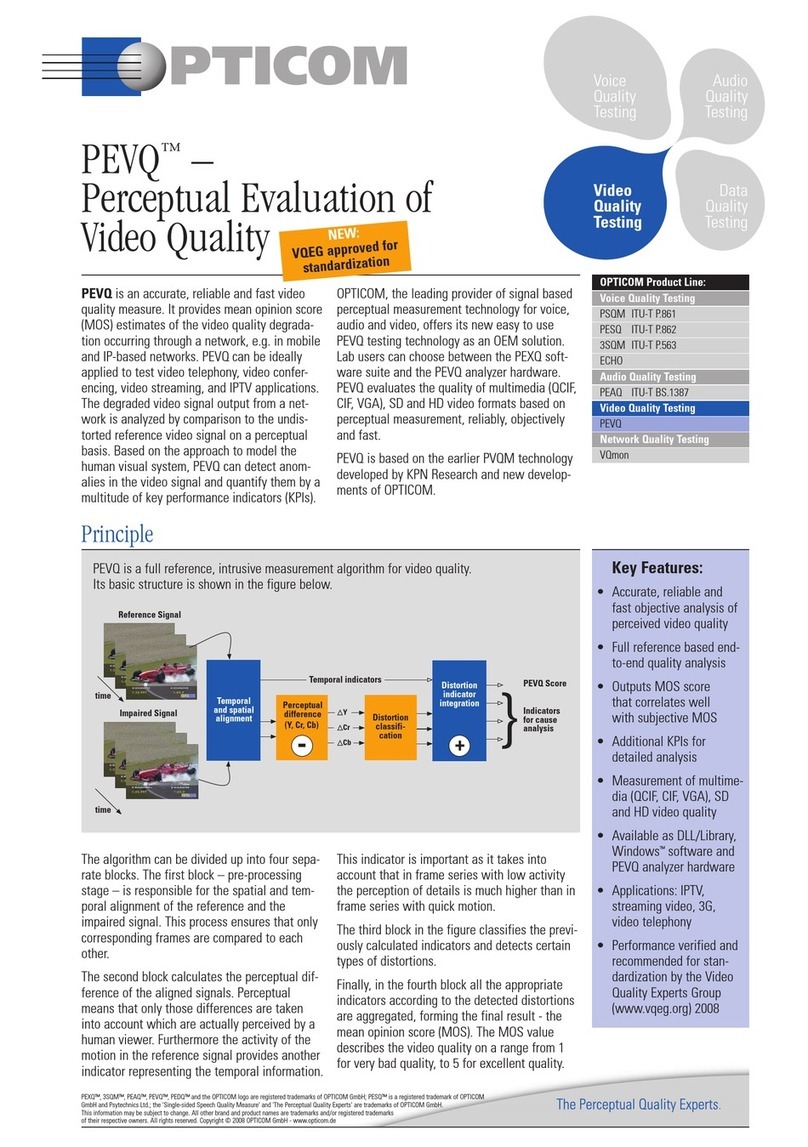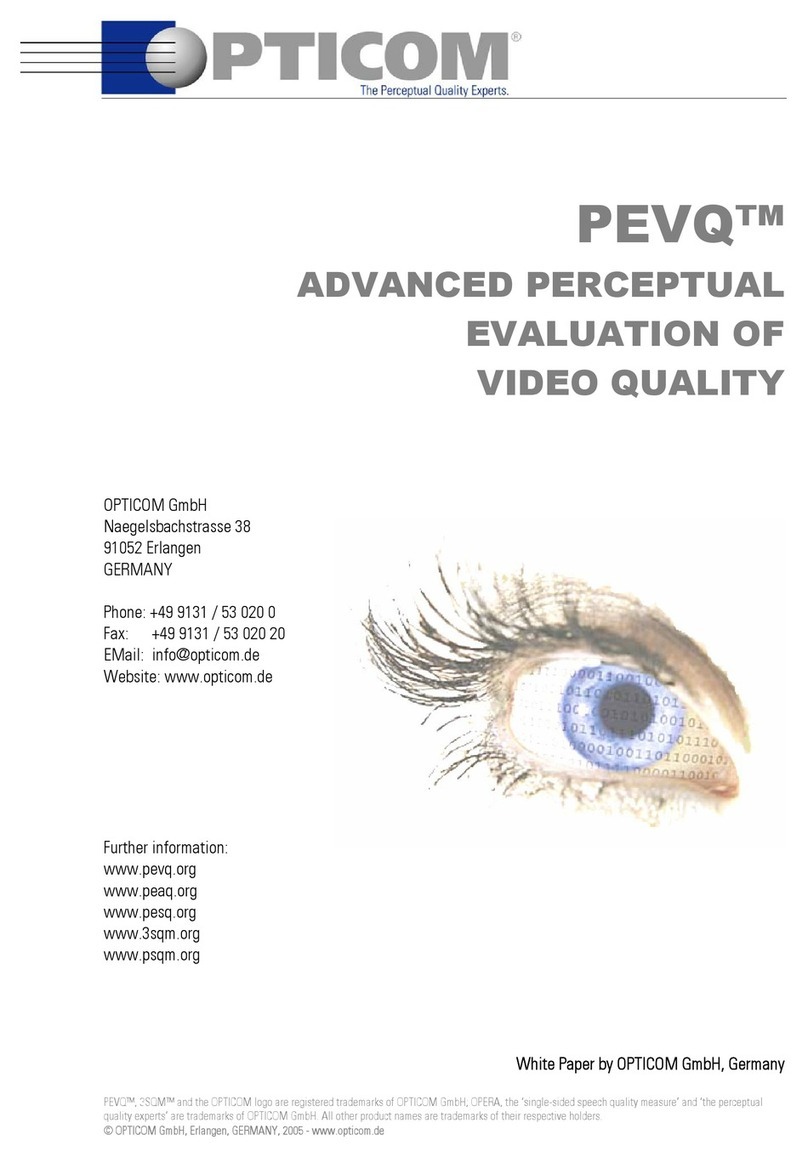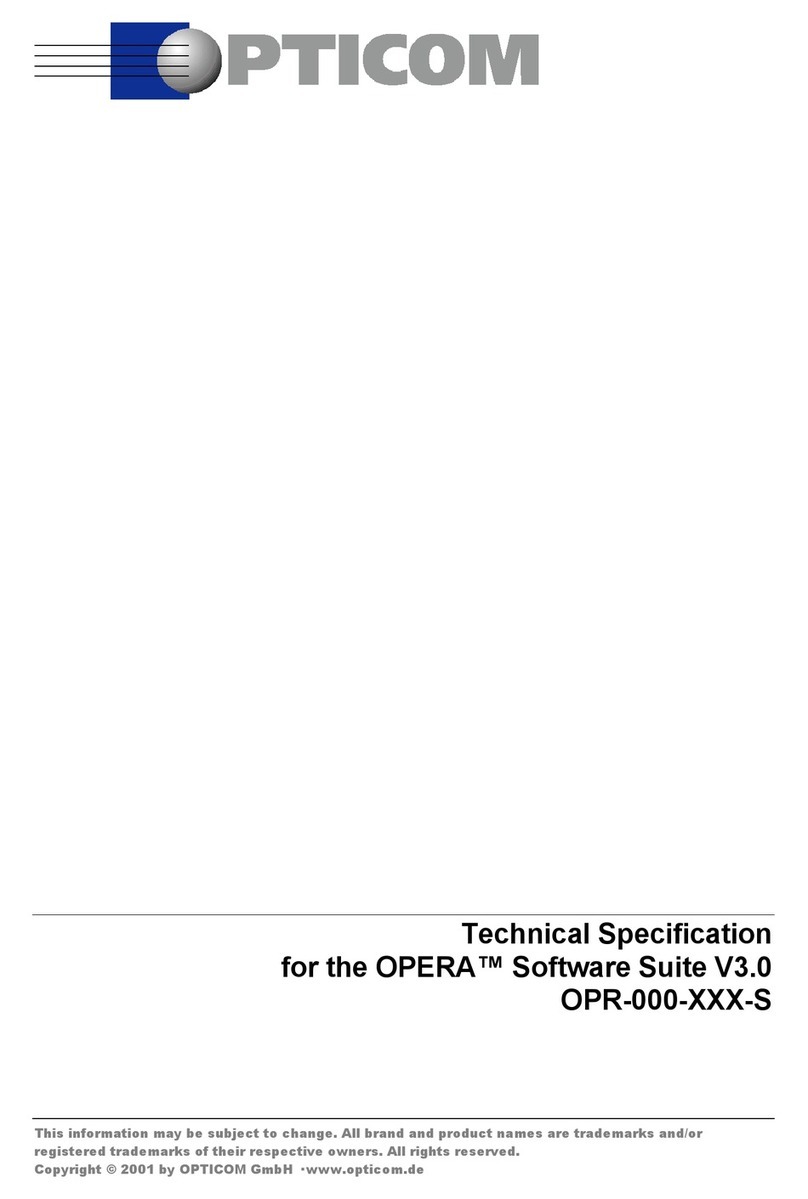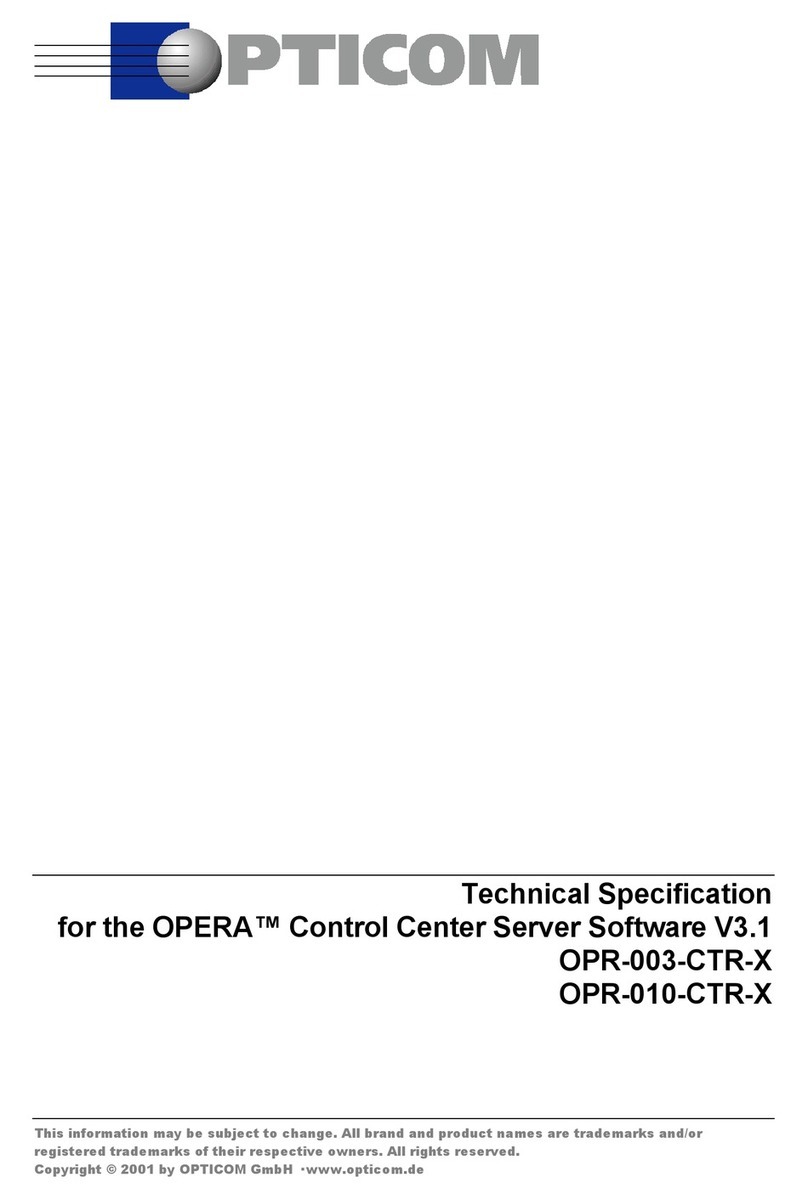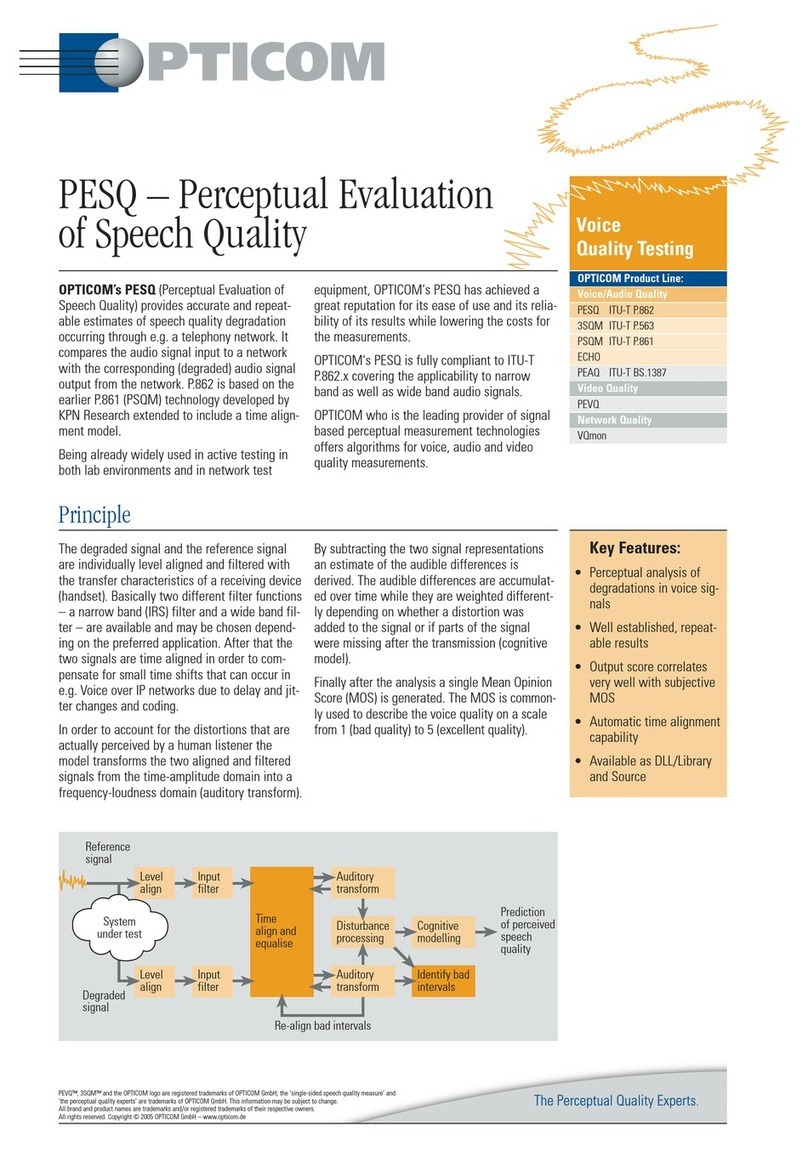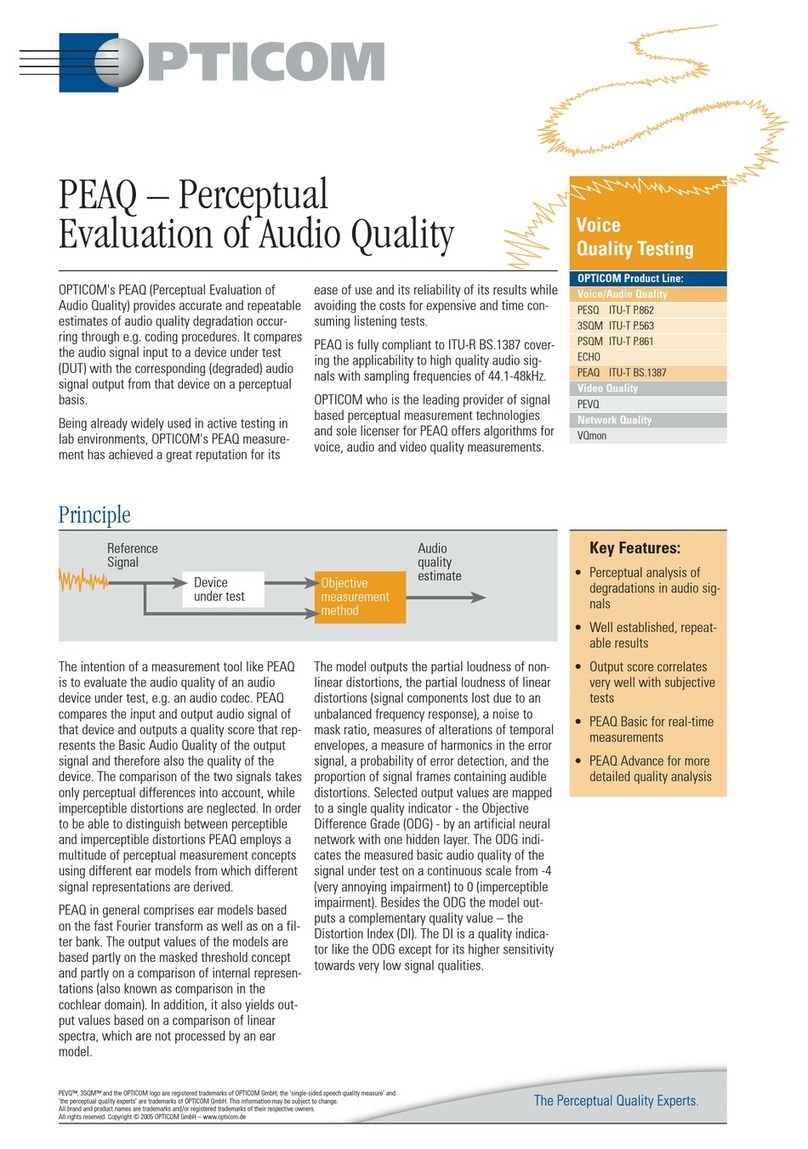SETTING UP THE OPERA™ CONTROL CENTER
3
3Setting up the OPERA™ Control Center
3.1 Verifying the Test Setup
Before starting to use the OPERA™ Control Center, all systems should be
booted and - if they are not members of the same Windows NT domain -
logged on with the same user name and password. If you did not modify any
settings on the OPERA™ systems, they will all automatically log you on after
booting them.
It is generally a good idea to verify the correct setup by issuing a few test
calls manually using OptiCall™ from the machine on which the OPERA™
Control Center is installed. If it is not possible to establish a call using
OptiCall™, it will also not be possible to do so using the OPERA™ Control
Center. If there are problems at this stage already, please verify your network
settings and the proper connection to the telephone network. If the call
succeeds if it is issued from OptiCall™ running on the OPERA™ system
where the interfaces are installed, the reason is probably due to the network
setup. Please consult your local network administrator or OPTICOM in this
case. Especially if you are using a firewall between two OPERA™ systems,
some special network settings may be required.
If everything works fine so far, you may start the OPERA™ Control Center. It
will come up either with an empty result table (if you did not yet perform
any measurements) or with the result view of the last measurements that
have been performed.
If you haven't performed any test calls with the Control Center yet, you will
create database entries for all resources you want to use, in a first step (see
Section 3.2). The second step is to create a table with the actual commands,
as described in Section 3.3.
3.2 Defining the Resources – the Phone Book
To create the resources required for the commands, simply click on the
toolbar button Phone Book. This will popup a dialog window with a table
as shown in Figure 3.1. You may edit existing entries in this table by simply
clicking on the fields you want to modify, you may add new rows or you
may delete existing rows.
The meaning of the columns of the Phone Book table are explained in Table
3.1. Imagine this resources database as a telephone book. Everybody has a
name in there (=ResourceName), an address (SystemName, LineInterface)
and a telephone number (PhoneNumber) under which you can call the
person. Each resource may appear in table several times with different
resource names, just like one person may have several telephone numbers.
You may also use the same interface with different names and telephone
numbers, if you want to perform e.g. several loop calls on the same
interfaces, taking different routes through the network which are defined by
the telephone number.
You edit existing entries in the table by simply clicking on them with the
mouse. If you want to create a new entry click on the "Add" button and then
select the field of the new line that you would like to edit. If you are done