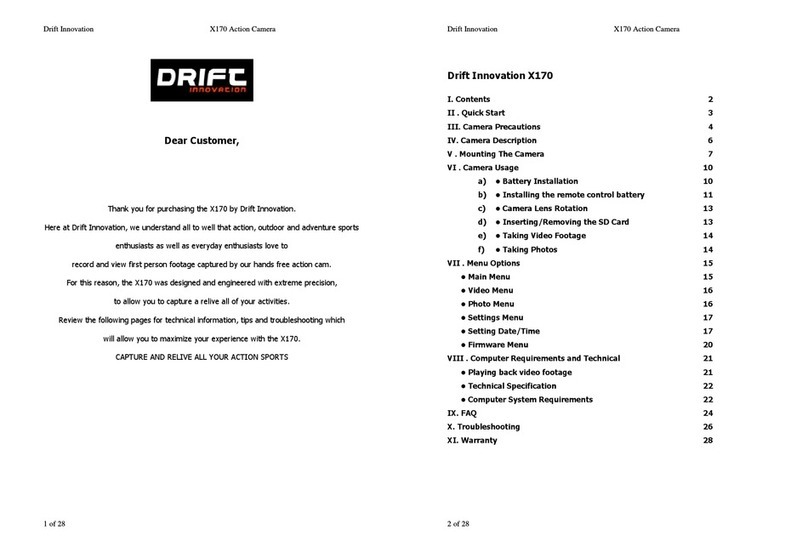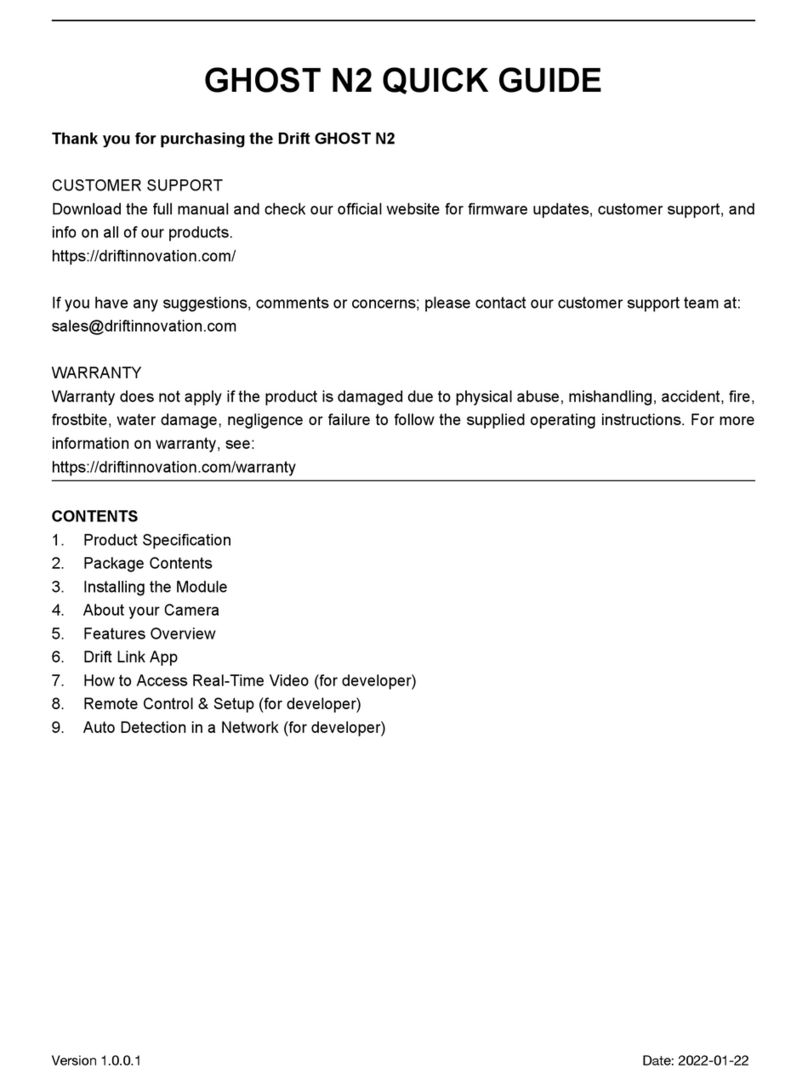Drift Innovation X170 Action Camera
7 of 28
V) Mounting the Camera
The camera can be mounted in a number of ways using the straps, mounts and ve cro patch
provided. P ease fo ow the methods of mounting as suggested be ow:
Fixing the camera onto the universal cli
1. Aign the threaded side of the universa c ip with the thread on the underside of
the camera body.
2. Twist the screw thread in a c ockwise direction.
3. As the universa c ip tightens against the body of the camera, adjust the ang e of
the universa c ip to provide the desired ang e.
4. Tighten fu y the screw on the universa c ip. This shou d now fit firm y against the
camera body.
Mounting the camera using the headstra
1. Attach the gogg e mount to the e astic headstrap as shown in the i ustration.
2. Adjust the diameter of the head strap by s iding the p astic buck es.
3. S ide the camera (with universa c ip attached) into the gogg e mount unti the two
arms on the c ip, 'c ick' into p ace.
Mounting the camera on a goggle stra
1. Attach the gogg e strap to your gogg es.
2. S ide the camera (with universa c ip attached) into the gogg e mount unti the two
arms on the c ip 'c ick' into p ace.
Mounting the camera on a helmet
1. Attach one side of the ve cro strips to the underside of the he met mount.
2. Position the he met mount against your he met and find the optimum mounting
position on the he met.
3. Ensure the surface where you wish to attach the he met mount is c ean, oi and
dust free and dry. Attach the remaining ve cro strips onto the he met.
4. Push the he met mount onto the he met unti the ve cro is firm y attached.
5. S ide the camera (with universa c ip attached) into the he met mount unti the two
arms on the c ip 'c ick' into p ace.
Drift Innovation X170 Action Camera
8 of 28
Mounting the camera on a vented cycle or kayak helmet
1.
Position the he met mount in the top or side of your he met and find the optimum
mounting position on the he met.
2.
Use the short strap to attach the he met mount using the s its in the he met mount
to thread the strap through. It may be necessary, depending on the position, to
use a section of the ve cro strip to ensure the mount and strap firm y fit onto the
he met.
3.
S ide the camera (with universa c ip attached) into the he met mount unti the two
arms on the c ip 'c ick' into p ace.
Mounting the camera on a handlebar
1. Unscrew the nut from the hand ebar mount and remove the screw.
2. Fit the hand ebar mount onto the hand ebar, ensuring that the rubber pad is
positioned around the hand ebar, between the hand ebar and mount.
3. Re-insert the screw and nut and tighten unti the mount fits tight y onto the
hand ebar.
4. S ide the camera (with universa c ip attached) into the hand ebar mount unti the
two arms on the c ip 'c ick' into p ace.
Mounting the camera onto a tri od, camera- or suction mount
1. The camera has a standard tripod thread embedded into the camera body. This is
the same thread into which the universa c ip norma y screws into.
2. Thread the camera onto a tripod, camera mount or suction mount (not inc uded)
or any other mount with a standard camera thread.
Adjusting the angle of the camera
1. Unc ip the camera with universa c ip from the mount you are using by pressing
the arms on the universa c ip.
2. Untwist the universa c ip by rotating the screw anti-c ockwise.
3. When the universa c ip is sufficient y far unscrewed, rotate the universa c ip to the
correct ang e and tighten the screw again.