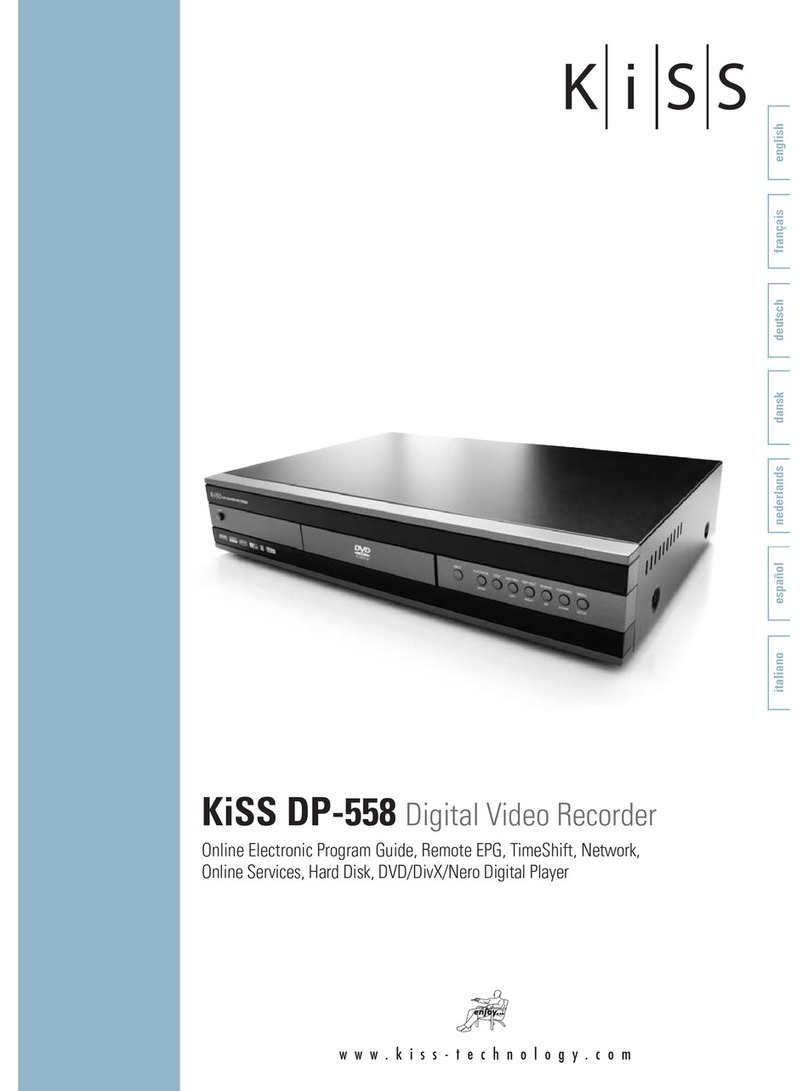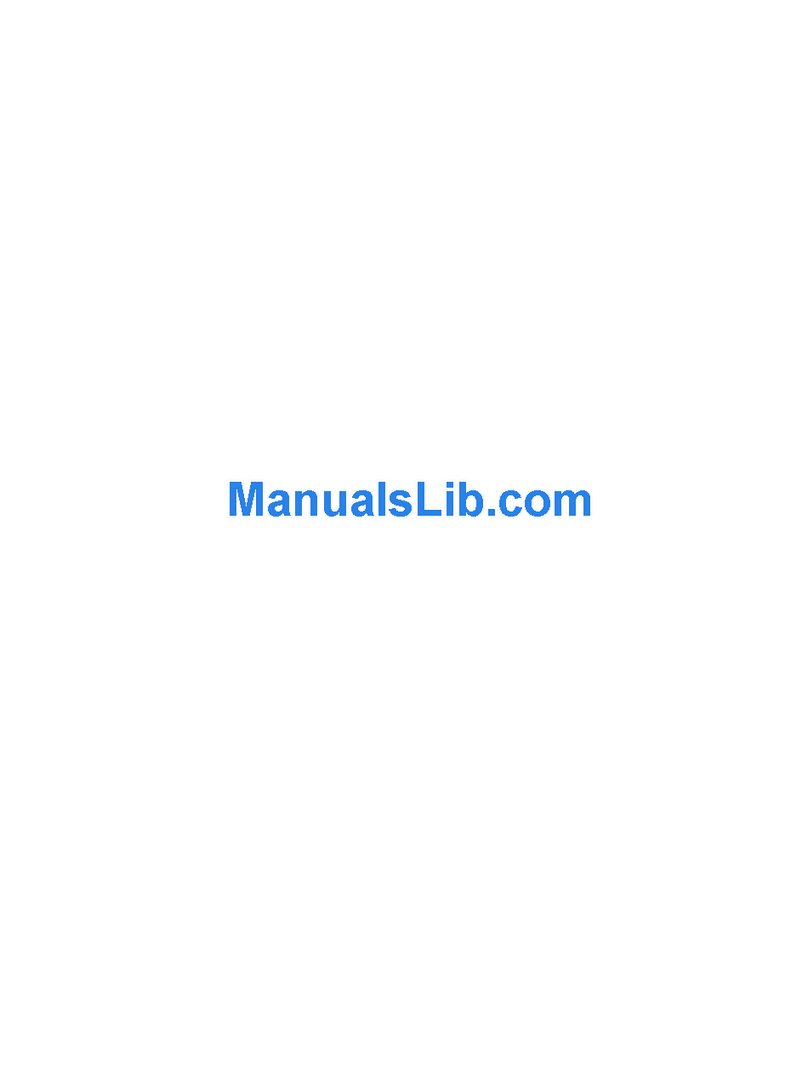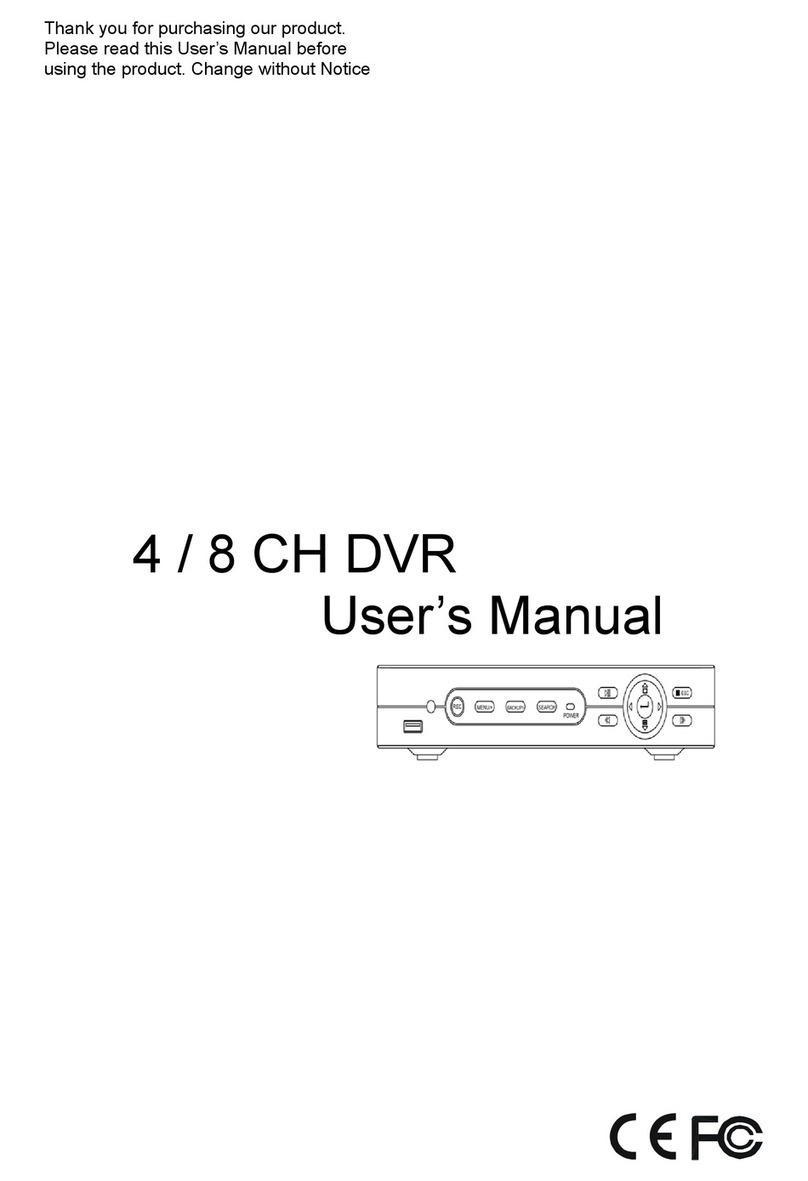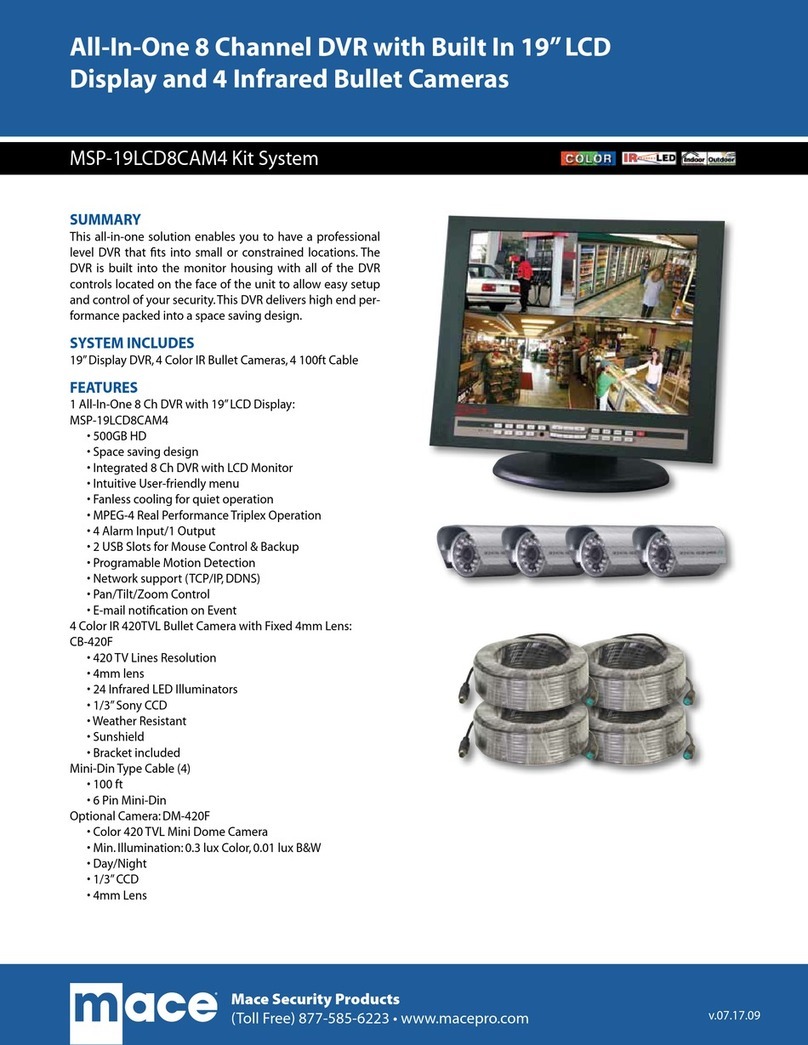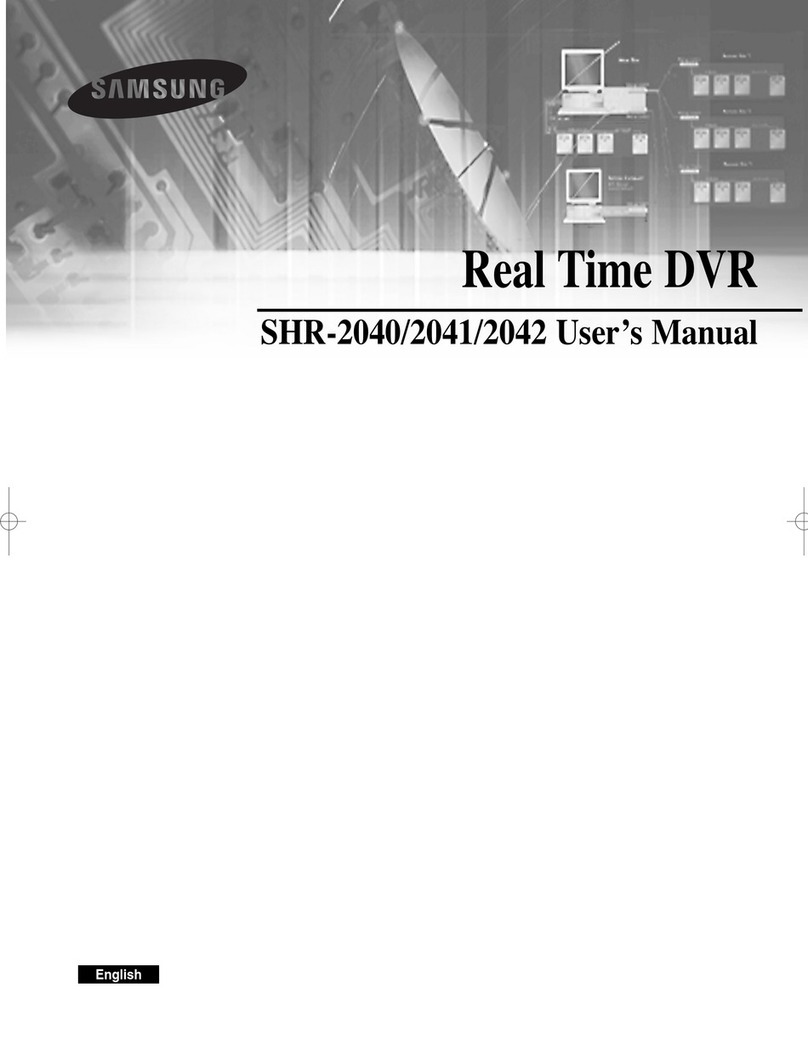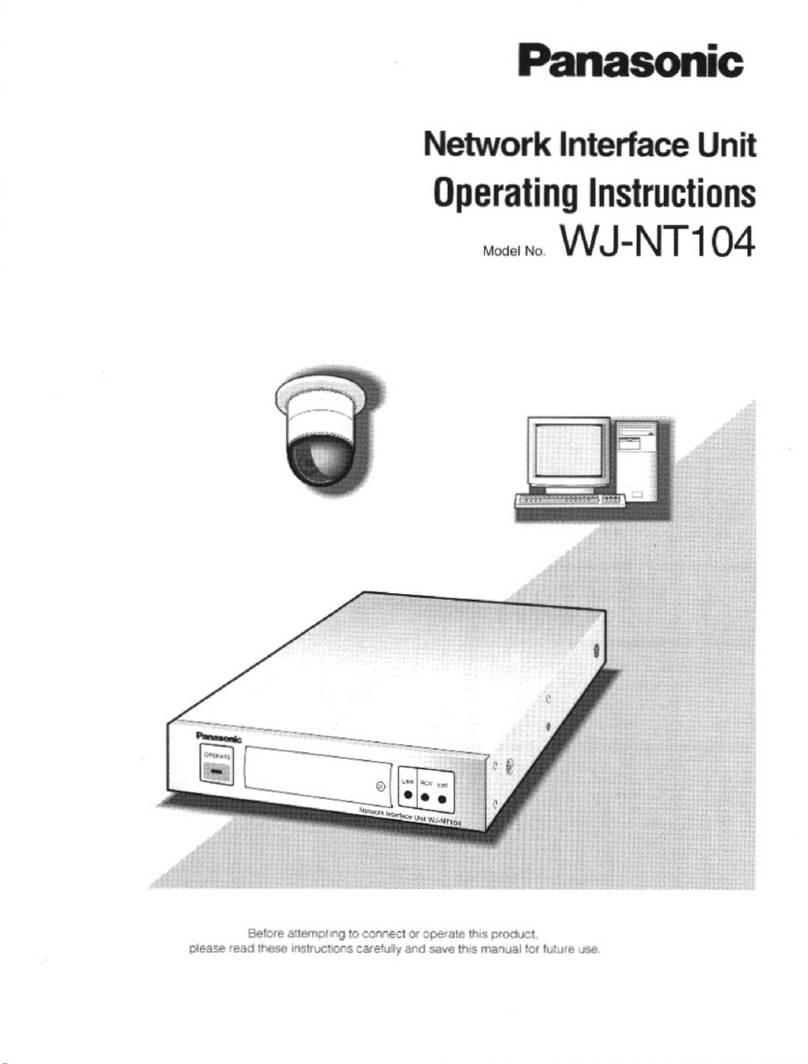DSC DSC-N114 User manual

DSC-N114_Network_Video_Recorder
User Manual
8200-1116-06

1

2
Preventive and Cautionary Tips
Before connecting and operating your device, please be advised of the following tips:
•Ensure unit is installed in a well-ventilated, dust-free environment.
•Unit is designed for indoor use only.
•Keep all liquids away from the device.
•Ensure environmental conditions meet factory specifications.
•Ensure unit is properly secured to a rack or shelf. Major shocks or jolts to the unit as a result of dropping it
may cause damage to the sensitive electronics within the unit.
•Use the device in conjunction with an UPS if possible.
•Power down the unit before connecting and disconnecting accessories and peripherals.
•A factory recommended HDD should be used for this device.
•Improper use or replacement of the battery may result in hazard of explosion. Replace with the same or
equivalent type only. Dispose of used batteries according to the instructions provided by the battery
manufacturer.

3
Trademarks and Registered Trademarks
•Windows and Windows mark are trademarks or registered trademarks of Microsoft Corporation in the United
States and/or other countries.
•HDMI, HDMI mark and High-Definition Multimedia Interface are trademarks or registered trademarks of
HDMI Licensing LLC.
•The products contained in this manual are authorized by HDMI Licensing LLC with the use right of the HDMI
technology.
•VGA is the trademark of IBM.
•UPnPTM is a certification mark of the UPnPTM Implementers Corporation.
•Other names of companies and product contained in this manual may be trademarks or registered trademarks
of their respective owners.

4
TABLE OF CONTENTS
Chapter 1 Introduction................................................................................................................................8
1.1 Front Panel ......................................................................................................................................9
1.2 IR Remote Control Operations......................................................................................................10
1.3 USB Mouse Operation ..................................................................................................................13
1.4 Input Method Description..............................................................................................................14
1.2 Rear Panel .....................................................................................................................................15
Chapter 2 Getting Started.........................................................................................................................16
2.1Starting Up and Shutting Down the NVR .....................................................................................17
Using the Wizard for Basic Configuration...............................................................................................18
2.2 Adding and Connecting the IP Cameras........................................................................................22
2.2.1 Adding the Online IP Cameras .........................................................................................22
2.2.2 Editing the Connected IP Cameras and Configuring Customized Protocols.....................23
Chapter 3 Live View ..................................................................................................................................25
3.1 Introduction of Live View .............................................................................................................26
3.2 Operations in Live View Mode......................................................................................................27
3.2.1 Using the Mouse in Live View .........................................................................................27
3.2.2 Quick Setting Toolbar in Live View Mode .......................................................................28
3.3 Adjusting Live View Settings........................................................................................................30
3.4 User Logout...................................................................................................................................32
Chapter 4 PTZ Controls............................................................................................................................33
4.1 Configuring PTZ Settings..............................................................................................................34
4.2 Setting PTZ Presets, Patrols & Patterns.........................................................................................35
4.2.1 Customizing Presets..........................................................................................................35
4.2.2 Calling Presets ..................................................................................................................36
4.2.3 Customizing Patrols..........................................................................................................36
4.2.4 Calling Patrols ..................................................................................................................38
4.2.5 Customizing Patterns........................................................................................................38
4.2.6 Calling Patterns.................................................................................................................39
4.3 PTZ Control Panel.........................................................................................................................40
Chapter 5 Recording Settings ...................................................................................................................41
5.1 Configuring Parameters.................................................................................................................42
5.2Configuring Recording Schedule ..................................................................................................45
5.3 Configuring Motion Detection Recording.....................................................................................49
5.4 Configuring Alarm Triggered Recording.......................................................................................51
5.5 Configuring VCA Triggered Recording.........................................................................................53
5.6 Manual Recording.........................................................................................................................55
5.7 Configuring Holiday Recording ....................................................................................................56
5.8 Configuring HDD Group for Recording........................................................................................57
5.9 Files Protection..............................................................................................................................59
Chapter 6 Playback....................................................................................................................................60
6.1 Playing Back Record Files ............................................................................................................61

5
6.1.1 Playing Back by Channel..................................................................................................61
6.1.2 Playing Back by Time.......................................................................................................63
6.1.3 Playing Back by Event Search..........................................................................................64
6.1.4 Playing Back by Tag.........................................................................................................66
6.1.5 Smart Playback.................................................................................................................70
6.1.6 Playing Back by System Logs ..........................................................................................73
6.1.7 Playing Back External File ...............................................................................................75
6.2 Auxiliary Functions of Playback ...................................................................................................76
6.2.1 Playing Back Frame by Frame..........................................................................................76
6.2.2 Digital Zoom.....................................................................................................................76
6.2.3 Reverse Playback of Multi-channel..................................................................................77
Chapter 7 Backup ......................................................................................................................................78
7.1 Backing up Record Files ...............................................................................................................79
7.1.1 Quick Export.....................................................................................................................79
7.1.2 Backing up by Normal Video Search................................................................................80
7.1.3 Backing up by Event Search.............................................................................................84
7.1.4 Backing up Video Clips ....................................................................................................87
7.2 Managing Backup Devices............................................................................................................89
Chapter 8 Alarm Settings..........................................................................................................................93
8.1 Setting Motion Detection Alarm....................................................................................................94
8.2 Setting Sensor Alarms ...................................................................................................................96
8.3 Detecting Video Loss Alarm..........................................................................................................99
8.4 Detecting Video Tampering Alarm..............................................................................................101
8.5 Detecting VCAAlarm .................................................................................................................103
8.6 Handling Exceptions Alarm.........................................................................................................105
8.7 Setting Alarm Response Actions .................................................................................................106
8.8 Triggering or Clearing Alarm Output Manually ..........................................................................109
Chapter 9 Network Settings .................................................................................................................... 110
9.1 Configuring General Settings...................................................................................................... 111
9.2 Configuring Advanced Settings................................................................................................... 112
9.2.1 Configuring PPPoE Settings........................................................................................... 112
9.2.2 Configuring Extranet Access .......................................................................................... 112
9.2.3 Configuring NTP Server................................................................................................. 114
9.2.4 Configuring SNMP......................................................................................................... 115
9.2.5 Configuring Remote Alarm Host.................................................................................... 115
9.2.6 Configuring Multicast..................................................................................................... 116
9.2.7 Configuring RTSP .......................................................................................................... 116
9.2.8 Configuring Server and HTTP Ports............................................................................... 117
9.2.9 Configuring Email .......................................................................................................... 117
9.2.10 Configuring NAT............................................................................................................ 119
9.3 Checking Network Traffic...........................................................................................................122
9.4 Configuring Network Detection ..................................................................................................124
9.4.1 Testing Network Delay and Packet Loss.........................................................................124

6
9.4.2 Exporting Network Packet..............................................................................................124
9.4.3 Checking the Network Status..........................................................................................125
9.4.4 Checking Network Statistics...........................................................................................126
Chapter 10 HDD Management .................................................................................................................127
10.1 Initializing HDDs ........................................................................................................................128
10.2 Managing Network HDD ............................................................................................................129
10.3 Managing HDD Group................................................................................................................131
10.3.1 Setting HDD Groups.......................................................................................................131
10.3.2 Setting HDD Property.....................................................................................................132
10.4 Configuring Quota Mode.............................................................................................................134
10.5 Checking HDD Status .................................................................................................................136
10.6 HDD Detection............................................................................................................................138
10.7 Configuring HDD Error Alarms..................................................................................................140
Chapter 11 Camera Settings .....................................................................................................................141
11.1 Configuring OSD Settings...........................................................................................................142
11.2 Configuring Privacy Mask...........................................................................................................143
11.3 Configuring Video Parameters ....................................................................................................145
Chapter 12 NVR Management and Maintenance ...................................................................................146
12.1 Viewing System Information.......................................................................................................147
12.1.1 Viewing Device Information...........................................................................................147
12.1.2 Viewing Camera Information .........................................................................................147
12.1.3 Viewing Record Information ..........................................................................................147
12.1.4 Viewing Alarm Information............................................................................................148
12.1.5 Viewing Network Information........................................................................................148
12.1.6 Viewing HDD Information .............................................................................................149
12.2 Searching & Export Log Files.....................................................................................................150
12.3 Importing/Exporting IP Camera Info...........................................................................................153
12.4 Importing/Exporting Configuration Files....................................................................................154
12.5 Upgrading System.......................................................................................................................155
12.5.1 Upgrading by Local Backup Device...............................................................................155
12.5.2 Upgrading by FTP ..........................................................................................................155
12.6 Restoring Default Settings...........................................................................................................157
Chapter 13 Others......................................................................................................................................158
13.1 Configuring RS-232 Serial Port...................................................................................................159
13.2 Configuring General Settings......................................................................................................160
13.3 Configuring DST Settings ...........................................................................................................161
13.4 Configuring More Settings for Device Parameters......................................................................162
13.5 Managing User Accounts.............................................................................................................163
13.5.1 Adding a User.................................................................................................................163
13.5.2 Deleting a User ...............................................................................................................165
13.5.3 Editing a User.................................................................................................................165
Chapter 14 Appendix.................................................................................................................................168
Glossary.................................................................................................................................................169

7
Troubleshooting.....................................................................................................................................170
List of Compatible IP Cameras ..............................................................................................................176

8
Chapter 1 Introduction

9
1.1 Front Panel
Figure 1. 1 Front Panel
Table 1. 1 Description of Control Panel Buttons
No.
Name
Description
1
Status
Indicator
Power
Power indicator turns yellow when system is running.
Status
Status indicator blinks red when data is being read from or written
to HDD.
Tx/Rx
Tx/Rx indictor blinks yellow when network connection is
functioning properly.
2
USB Interface
Universal Serial Bus (USB) ports for additional devices such as
USB mouse and USB Hard Disk Drive (HDD).

10
1.2 IR Remote Control Operations
The NVR may also be controlled with the included IR remote control, shown in Figure 1. 2.
Batteries (2×AAA) must be installed before operation.
Figure 1. 2 Remote Control
The keys on the remote control closely resemble the ones on the front panel. See Table 1.2.
Table 1. 2 Description of the Soft Keyboard Icons
No.
Name
Description
1
POWER
Power on/off the device.
2
DEV
Enables/Disables Remote Control.
3
Alphanumeric Buttons
Switch to the corresponding channel in Live view or PTZ Control mode.
Input numbers and characters in Edit mode.
Switch between different channels in the Playback mode.

11
No.
Name
Description
4
EDIT Button
Edit text fields. When editing text fields, it will also function as a Backspace
button to delete the character in front of the cursor.
On checkbox fields, pressing the button will check the checkbox.
In PTZ Control mode, the button adjusts the iris of the camera.
In Playback mode, it can be used to generate video clips for backup.
Enter/exit the folder of USB device.
5
A Button
Adjust focus in the PTZ Control menu.
It is also used to switch between input methods (upper and lowercase
alphabet, symbols and numeric input).
6
REC Button
Enter the Manual Record setting menu.
In PTZ control settings, press the button and then you can call a PTZ preset
by pressing Numeric button.
It is also used to turn audio on/off in the Playback mode.
7
PLAY Button
The button is used to enter the All-day Playback mode.
It is also used to auto scan in the PTZ Control menu.
8
INFO Button
Reserved.
9
VOIP Button
Switch between main and spot output.
In PTZ Control mode, it can be used to zoom out the image.
10
MENU Button
Press the button will help you return to the Main menu (after successful
login).
Press and hold the button for 5 seconds will turn off audible key beep.
In PTZ Control mode, the MENU button will start wiper (if applicable).
In Playback mode, it is used to show/hide the control interface.
11
PREV Button
Switch between single screen and multi-screen mode.
In PTZ Control mode, it is used to adjust the focus in conjunction with the
A/FOCUS+ button.
12
DIRECTION Button
Navigate between different fields and items in menus.
In the Playback mode, the Up and Down button is used to speed up and slow
down recorded video. The Left and Right button will select the next and
previous record files.
In Live View mode, these buttons can be used to cycle through channels.
In PTZ control mode, it can control the movement of the PTZ camera.
ENTER Button
Confirm selection in any of the menu modes.
It can also be used to tick checkbox fields.
In Playback mode, it can be used to play or pause the video.
In single-frame Playback mode, pressing the button will advance the video by
a single frame.
13
PTZ Button
In Auto-switch mode, it can be used to stop /start auto switch.
14
ESC Button
Back to the previous menu.
Press for Arming/disarming the device in Live View mode.

12
No.
Name
Description
15
RESERVED
Reserved for future usage.
16
F1 Button
Select all items on the list when used in a list field.
In PTZ Control mode, it will turn on/off PTZ light (if applicable).
In Playback mode, it is used to switch between play and reverse play.
17
PTZ Control Buttons
Buttons to adjust the iris, focus and zoom of a PTZ camera.
18
F2 Button
Cycle through tab pages.
In synchronous playback mode, it is used to switch between channels.
Troubleshooting Remote Control:
Make sure you have installed batteries properly in the remote control. And you have to aim the remote
control at the IR receiver in the front panel.
If there is no response after you press any button on the remote, follow the procedure below to troubleshoot.
Steps:
1. Go to Menu > Settings > General > More Settings by operating the front control panel or the mouse.
2. Check and remember NVR ID#. The default ID# is 255. This ID# is valid for all the IR remote controls.
3. Press the DEV button on the remote control.
4. Enter the NVR ID# you set in step 2.
5. Press the ENTER button on the remote.
If the Status indicator on the front panel turns blue, the remote control is operating properly. If the Status indicator
does not turn blue and there is still no response from the remote, please check the following:
1. Batteries are installed correctly and the polarities of the batteries are not reversed.
2. Batteries are fresh and not out of charge.
3. IR receiver is not obstructed.
If the remote still can’t function properly, please change a remote and try again, or contact the device provider.

13
1.3 USB Mouse Operation
A regular 3-button (Left/Right/Scroll-wheel) USB mouse can also be used with this NVR. To use a USB mouse:
1. Plug USB mouse into one of the USB interfaces on the front panel of the NVR.
2. The mouse should automatically be detected. If in a rare case that the mouse is not detected, the possible
reason may be that the two devices are not compatible, please refer to the recommended the device list from
your provider.
The operation of the mouse:
Table 1. 3 Description of the Mouse Control
Name
Action
Description
Left-Click
Single-Click
Live view: Select channel and show the quick set menu.
Menu: Select and enter.
Double-Click
Live view: Switch between single-screen and multi-screen.
Click and Drag
PTZ control: pan, tilt and zoom.
Video tampering, privacy mask and motion detection: Select target area.
Digital zoom-in: Drag and select target area.
Live view: Drag channel/time bar.
Right-Click
Single-Click
Live view: Show menu.
Menu: Exit current menu to upper level menu.
Scroll-Wheel
Scrolling up
Live view: Previous screen.
Menu: Previous item.
Scrolling down
Live view: Next screen.
Menu: Next item.

14
1.4 Input Method Description
Figure 1. 3 Soft Keyboard
Description of the buttons on the soft keyboard:
Table 1. 4 Description of the Soft Keyboard Icons
Icon
Description
Icon
Description
English
Exit
Enter
Symbols
Lowercase/Uppercase
Backspace
Space

15
1.2 Rear Panel
Figure 1. 4 DSC-N114-8/ DSC-N114-16
No.
Item
Description
1
Power Supply
DC 12V power supply.
2
Audio In
RCA connector for audio input.
3
HDMITM Interface
HDMITM video output connector.
4
LAN Network Interface
1 10 /100 /1000 Mbps self-adaptive Ethernet interface
5
Audio Out
RCA connector for audio output.
6
VGA Interface
DB9 connector for VGA output. Display local video output and menu.
7
USB Interface
Universal Serial Bus (USB) ports for additional devices such as USB
mouse and USB Hard Disk Drive (HDD).
8
Ground
Ground (needs to be connected when NVR starts up).
9
Power Switch
Switch for turning on/off the device.
Figure 1. 5 DSC-N114-8P/ DSC-N114-16P
No.
Item
Description
1
Power Supply
AC 100~240V.
2
Audio In
RCA connector for audio input.
3
HDMITM Interface
HDMITM video output connector.
4
LAN Network Interface
1 10 /100 /1000 Mbps self-adaptive Ethernet interface
5
Audio Out
RCA connector for audio output.
6
VGA Interface
DB9 connector for VGA output. Display local video output and menu.
7
USB Interface
Universal Serial Bus (USB) ports for additional devices such as USB
mouse and USB Hard Disk Drive (HDD).
8
Ground
Ground (needs to be connected when NVR starts up).
9
Power Switch
Switch for turning on/off the device.
10
Network Interfaces with
PoE function
Network interfaces for the cameras and to provide power over Ethernet.

16
Chapter 2 Getting Started

17
2.1 Starting Up and Shutting Down the NVR
Purpose:
Proper startup and shutdown procedures are crucial to expanding the life of the NVR.
Before you start:
Check that the voltage of the extra power supply is the same with the NVR’s requirement, and the ground
connection is working properly.
Starting up the NVR:
Steps:
1. Check the power supply is plugged into an electrical outlet. It is HIGHLY recommended that an
Uninterruptible Power Supply (UPS) be used in conjunction with the device. The Power indicator LED on
the front panel should be red, indicating the device gets the power supply.
2. Turn on the power switch on the rear panel if the device starts up for the first time, or press the button
on the front panel. The Power indicator LED should turn blue indicating that the unit begins to start up.
3. After startup, the Power indicator LED remains blue. A splash screen with the status of the HDD appears on
the monitor. The row of icons at the bottom of the screen shows the HDD status. ‘X’ means that the HDD is
not installed or cannot be detected.
Shutting down the NVR
Steps:
1. Enter the Shutdown menu.
Menu > Shutdown
Figure 2. 1 Shutdown Menu
2. Click the Shutdown button.
3. Click the Yes button.
Figure 2. 2 Shutdown Attention
Rebooting the NVR
In the Shutdown menu, you can also reboot the NVR.
Steps:
1. Enter the Shutdown menu by clicking Menu > Shutdown.
2. Click the Logout button to lock the NVR or the Reboot button to reboot the NVR.

18
Using the Wizard for Basic Configuration
By default, the Setup Wizard starts once the NVR has loaded, as shown in Figure 2. 3.
Figure 2. 3 Start Wizard Interface
Operating the Setup Wizard:
1. The Setup Wizard can walk you through some important settings of the NVR. If you do not want to use the
Setup Wizard at that moment, click the Cancel button. You can also choose to use the Setup Wizard next
time by leaving the “Start wizard when the device starts?” checkbox checked.
2. Click Next button on the Wizard window to enter the Login window, as shown in Figure 2. 4.
Figure 2. 4 Login Window
3. Enter the admin password. By default, the password is VIDEO!edge23
4. To change the admin password, check the New Admin Password checkbox. Enter the new password and
confirm the password in the given fields.

19
5. Click the Next button to enter the date and time settings window, as shown in Figure 2. 5.
Figure 2. 5 Date and Time Settings
6. After the time settings, click Next button which takes you back to the Network Setup Wizard window, as
shown in Figure 2. 6.
Figure 2. 6 Network Configuration
And for the models which has the built-in PoE switch network interfaces, the internal NIC IPv4 address
should be configured for the cameras connecting to the PoE interface of the NVR.
7. Click Next button after you configured the network parameters, which takes you to the HDD Management
window, shown in Figure 2. 7.
Table of contents