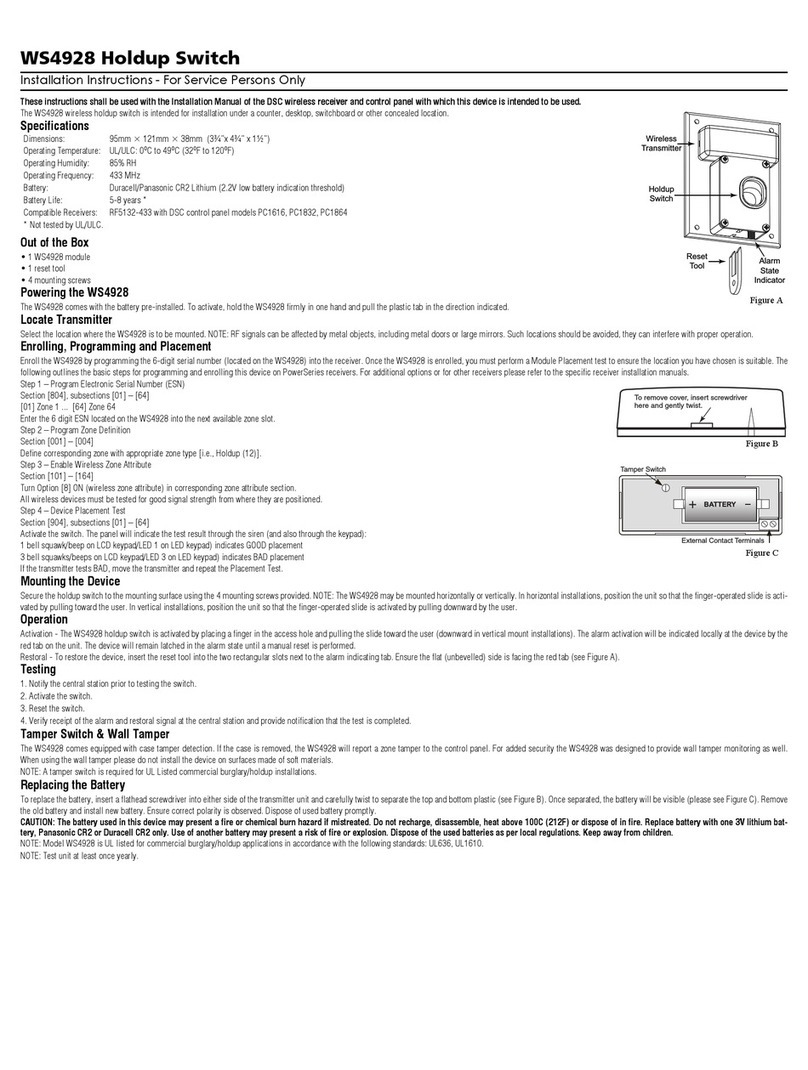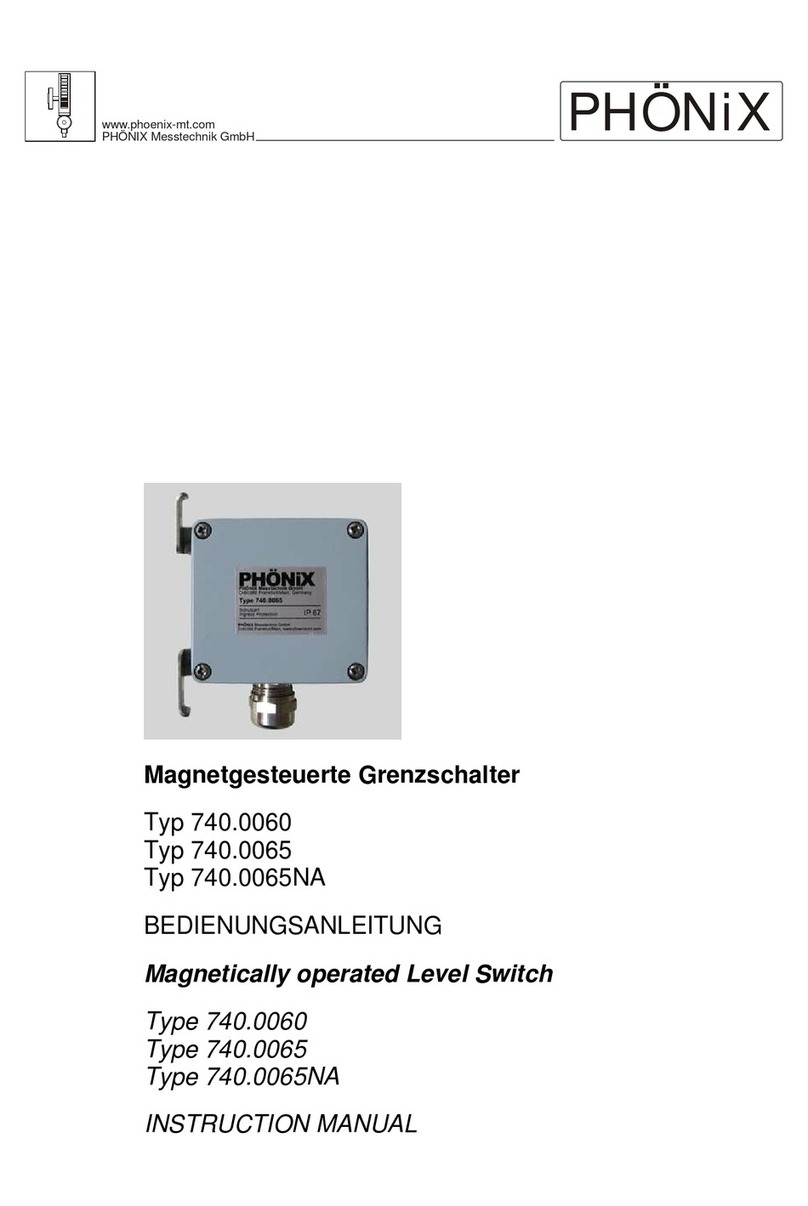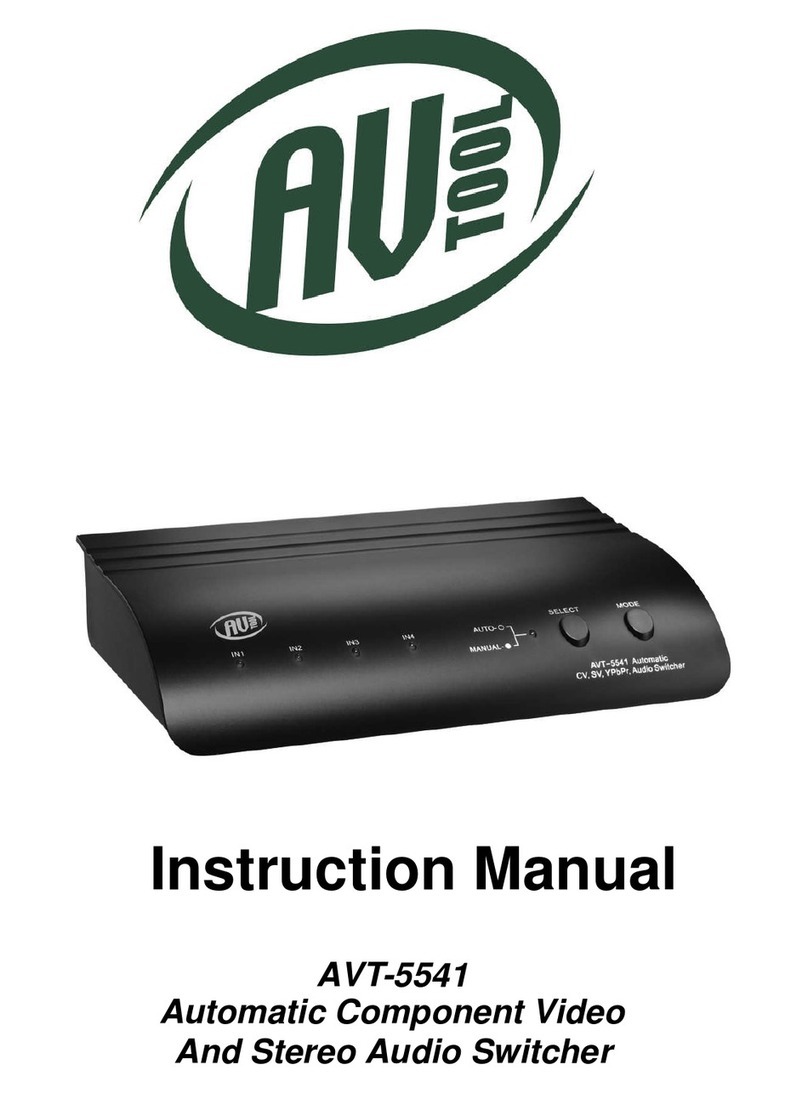DSC HS-NH8100 Operation manual

HS-NH8100
8 Port 10/100Mbps
Fast Ethernet Switch
For Use with Concourse Home Wiring System
Installation & User Guide
WARNING: This manual contains information on
limitations regarding product use and function
and information on the limitations as to liability of
the manufacturer. Read the entire manual care-
fully
firealarmresources.com

TABLE OF CONTENTS
1.0 INTRODUCTION ................................................................. 1
1.1 Features .................................................................................. 1
2.0 Unpacking and Installation................................................... 2
2.1 Unpacking .............................................................................. 2
2.2 Installation.............................................................................. 2
3.0 Identifying External Components ......................................... 2
3.1 Front Panel ............................................................................. 2
3.2 Rear Panel .............................................................................. 3
4.0 Connecting the HS-NH8100................................................... 4
4.1 HS-NH8100 to a Networkable PC ......................................... 4
4.2 HS-NH8100 to a Hub with an Uplink (MDI-II) Port............. 4
4.3 HS-NH8100 to a Hub without Uplink (MDI-II) Port ............ 5
4.4 HS-NH8100 to Other Devices (switches, routers) ................. 5
4.5 Port Speed & Duplex Mode ................................................... 6
4.6 Using the HS-DH800 with the HS-NH8100.......................... 6
Appendix A - Technical Specifications ....................................... 7
Appendix B - RJ-45 Pin Specification......................................... 8
Warranty/FCC ...................................................inside back cover
firealarmresources.com

1.0 Introduction
1
1.0 INTRODUCTION
The HS-NH8100 8-port 10/100M Fast Ethernet Switch is designed for easy
installation and high performance in a residential/home office network environ-
ment.
The HS-NH8100 is a perfect choice for a homeowner planning to upgrade to
100Mbps Fast Ethernet in the future. Homeowners can connect their current
10Mbps networkable devices now, and change NIC’s (Network Interface Cards)
and hubs anytime later without needing to change the HS-NH8100 or reconfigure
the network.
The HS-NH8100 is expandable by cascading two or more together. As all ports
support 100Mbps, the HS-NH8100 can be cascaded from any port and to any
number of switches.
With its small, compact size, the HS-NH8100 can be installed where space is
limited. Installation in a Concourse Home Wiring System cabinet requires
optional mounting bracket, HS-HUB100-BRKT.
When used with Concourse module HS-DH800, an 8-channel data patch panel,
installing the HS-NH8100 as part of your home network is as simple as running
patch cords from one to the other.
1.1 Features
The HS-NH8100 is a managed 10/100 Fast Ethernet Switch that offers these key
features:
• Uplink/MDI-II (media dependent interface) port for uplink to another
switch, hub or repeater.
• Store and forward switching scheme capability. Complete frame checking
and error frame filtering prevents transmission of error packages among seg-
ments.
• Auto-negotiation for any port. Auto sensing of speed (10/100Mbps) provides
automatic and flexible solutions in network connections.
• Flow control for any port. Minimizes dropped packets by sending out colli-
sion signals when the receiving buffer of the port is full. Note: flow control
is only available in half-duplex mode.
• 8K MAC address entries table per device.
• 256 KB RAM buffer per device.
• Network looped detecting.
firealarmresources.com

NS-NH8100 - Installation & User Guide
2
2.0 UNPACKING AND INSTALLATION
This section provides unpacking and installation information.
2.1 Unpacking
Open the shipping cartons of the HS-NH8100 and carefully unpack the contents.
The carton should contain:
• One HS-NH8100 8-port 10/100M Fast Ethernet Switch
• One external power adapter
• One Installation and User’s Guide
If any item is missing or damaged, contact your local distributor for repair or
replacement.
2.2 Installation
Installing the HS-NH8100 in a Concourse Cabinet
1. Attach the HS-NH8100 to the optional mounting plate HS-HUB100-BRKT
as per instructions included with the mounting plate.
2. Choose a suitable mounting location for the HS-NH8100 inside the Con-
course cabinet. We recommend the bottom left corner.
3. Align the two mounting tabs on the plate with the holes in wire raceway and
insert.
4. Snap the module into place by pushing the opposite side towards the back of
the cabinet.
3.0 IDENTIFYING EXTERNAL COMPONENTS
This section identifies the major features of the front and rear panels of the HS-
NH8100.
3.1 Front Panel
Power Indicator (PWR)
This indicator lights green when the hub is receiving power, otherwise ir is off.
Loop Detect (LOOP)
When this indicator lights amber, a loop has been detected, this indicates that the
network needs to be re-configured.
firealarmresources.com

3.0 Identifying External Components
3
Full-Duplex/Collision (Full-Duplex/Collision)
This indicator lights green when a corresponding port is in full duplex (FDX)
mode. Otherwise, it is blinking when collisions are occurring on the respective
port.
100M Link/Activity, 10M Link/Activity (100M LINK/ACT(green), 10LINK/
ACT(amber))
This indicator lights green when the port is connected to a 100Mbps Fast Ether-
net station and blinks green when transmitting or receiving data on the 100Mbps
network. This indicator lights amber when the port is connected to a 10Mbps
Ethernet station and blinks amber when transmitting or receiving data on the
10Mbps network.
3.2 Rear Panel
DC Power Jack:
The supplied external 5VDC, 2.4A adapter provides power. As the HS-NH8100
does not have an On/Off power switch, plug the adapter into a 120VAC outlet to
power up.
MDI-X Jacks:
Use these jacks to connect networkable computers and peripherals. These are
MDI-X (Medium-Dependent Interface, Cross-wired) jacks, which means that
you can use ordinary straight-through CAT5 UTP cables. If you need to connect
another device with an MDI-X jack, such as a hub or Ethernet switch, you should
use a CAT5 crossover cable, or make the connection using the MDI-II jack
(described below).
Uplink Jack (MDI-II):
Use this jack to connect additional hubs/switches or network connections. This
jack is an MDI-II (Medium-dependent Interface, straight-wired), allowing you to
connect the HS-NH8100 to another device with a MDI-X port using an ordinary
straight-through cable, making a crossover cable unnecessary.
firealarmresources.com

NS-NH8100 - Installation & User Guide
4
4.0 CONNECTING THE HS-NH8100
This section describes how to connect your HS-NH8100 8-port 10/100M Fast
Ethernet Switch.
4.1 HS-NH8100 to a Networkable PC
Using a CAT5 UTP straight-through cable, connect any of the eight MDI-X ports
(1x - 8x) on the HS-NH8100 to the RJ-45 10/100Mbps jack on the networkable
PC.
The LED indicators for the PC connection are dependent on the LAN card capa-
bilities. If LED indicators do not light after making the proper connection, check
the PC LAN card, the cable and all of the HS-NH8100 connections.
These are possible LED indications for a PC to HS-NH8100 connection:
• The “100LINK/ACT, 10LINK/ACT” LED indicator displays green for
hookup to 100Mbps speed or amber for hookup to 10Mbps speed.
• The “Full-Duplex/Collision” LED indicator is dependent upon the LAN card
capability for full duplex or half duplex. Green indicates duplex, flashing
green indicates collision
4-2 HS-NH8100 to a Hub with an Uplink (MDI-II) Port
Using a CAT5 UTP straight-through cable, connect any of the eight MDI-X port
(1x - 8x) on the HS-NH8100 to the uplink (MDI-II) port on the 10BASE-T or
100BASE-TX hub.
10BASE-T Hub - the HS-NH8100 LED indicators will light as
indicated below:
100BASE-TX Hub - the HS-NH8100 LED indicators will light as
indicated below. :
Indicator Activity
100LINK/Act (Green)
10LINK/Act (Amber)
ON (Amber)
Full Duplex (Green)
Collision (Green Flashing)
OFF
Indicator Activity
100LINK/Act (Amber)
10LINK/Act (Green) ON (Green)
Full Duplex (Green)
Collision (Green Flashing)
OFF
firealarmresources.com

4.0 Connecting the HS-NH8100
5
4-3 HS-NH8100 to a Hub without Uplink (MDI-II) Port
If a hub is not equipped with an uplink (MDI-II) port, the connection may be
made using either straight-through cable or crossover cable.
• Straight-Through Cable
Using a CAT5 UTP straight-through cable, connect the uplink (MDI-II) port
on the HS-NH8100 to any port on the hub.
•Crossover Cable
Using a CAT5 UTP crossover cable, connect any (MDI-X) port on the HS-
NH8100 to any port on the hub.
4-4 HS-NH8100 to Other Devices (switches, routers)
The HS-NH8100 may be connected to another switch or other devices such as
routers or bridges using a CAT5 UTP straight-through or crossover cable.
• Straight-Through Cable
Using a CAT5 straight-through cable, connect the uplink (MDI-II) port on
the HS-NH8100 to any of the 10Mbps or 100Mbps (MDI-X) ports on the
other switch or device.
• Crossover Cable
Using a crossover cable, connect any (MDI-X) port of the Switch (Switch A)
to any of the 10Mbps or 100Mbps (MDI-X) ports of the other switch
(switch B) or other devices.
Notes:
The “100LINK/ACT,10LINK/ACT” LED indicator light green for hookup to
100Mbps speed or light amber for hookup to 10Mbps speed.
The “Full-Duplex/Collision” LED indicator depends upon LAN card capa-
bilities for full-duplex or half-duplex.
Indicator Activity
100LINK/Act
10LINK/Act
ON (Green or Amber)
Full Duplex
Collision
ON (Green or Flashing)
firealarmresources.com

NS-NH8100 - Installation & User Guide
6
4-5 Port Speed & Duplex Mode
After plugging the selected cable to a specific port, the system uses auto-negotia-
tion to determine the transmission mode for any new twisted-pair connections:
If the attached device does not support auto-negotiation or has auto-negotiation
disabled, an auto-sensing process is initiated to select the speed and set the
duplex mode to half-duplex.
4-6 Using the HS-DH800 with the HS-NH8100
The HS-NH8100 may be installed as part of a network using the HS-DH800 8-
channel patch panel using CAT5 UTP patch cords.
Note:
The connections for the devices described above apply when using the
HS-DH800.
Refer to the Installation Instructions included with the HS-DH800 for further
information on the installation and use of this Concourse module.
firealarmresources.com

Appendix A - Technical Specifications
7
APPENDIX A - TECHNICAL SPECIFICATIONS
General
Standards IEEE 802.3 10BASE-T Ethernet
IEEE 802.3u 100BASE-TX Fast Ethernet
ANSI/IEEE Std. 802.3 NWay Auto-negotiation
Protocol CSMA/CD
Data Transfer
Rate
Ethernet: 10Mbps
Fast Ethernet: 100Mbps
Topology Star
Network Cables 10BASET: CAT5 UTP (100 m), EIA/TIA- 568 100-ohm STP (100
m)
100BASE-TX: CAT5 UTP (100 m), EIA/TIA-568 100-ohm STP
(100 m)
Number of Ports 8 x 10/100Mbps ports
Uplink Port MDI-II RJ-45 shared with port * 1, share with port 1
Performance
Transmission Method: Store-and-forward
RAM Buffer: 256KBytes per device
Filtering Address Table: 8K entries per device
Packet Filtering/Forwarding
Rate:
10Mbps Ethernet: 14,880/pps
100Mbps Fast Ethernet: 148,800/pps
MAC Address Learning: Automatic update
Physical and Environmental
AC Input 120VAC
DC Input 5VDC/2.4A
Power Consumption 12 watts (maximum)
Temperature Operating: 0°~ 50°C, (32°~ 122°F)
Storage: - 10°~ 70°C, (14°~ 158°F)
Humidity Operating: 10% ~ 90% RH, non-condensing
Storage: 5% ~ 90% RH, non-condensing
Dimensions 171 x 98 x 29 mm (W x L x D)
6 ¾”x 3 7/8” x 1 1/8” (W x L x D)
EMI: FCC Class B, CE Mark B, VCCI-II
firealarmresources.com

NS-NH8100 - Installation & User Guide
8
APPENDIX B - RJ-45 PIN SPECIFICATION
When connecting your HS-NH8100 8-port 10/100M Fast Ethernet Switch to another
switch, a bridge or a hub, a CAT5 crossover cable may be necessary depending on your
connection choice (as described earlier). Please check the Installation Instructions
included with these products for matching cable pin assignments.
The following table and diagrams show the standard RJ-45 plug/jack pin assignments for
switch-to-network adapter card connections.
Table 1 - RJ-45 Connector pin assignment
Contact Media Direct Interface Signal
1 TX + (transmit)
2 TX - (transmit)
3 Rx + (receive)
4 Not used
5 Not used
6 Rx - (receive)
7 Not used
8 Not used
Figure 1
Standard RJ-45
Jack and Plug
Configuration
Figure 2
Straight-
through
Cable
Figure 3
Crossover
Cable
firealarmresources.com

Warranty
Digital Security Controls Ltd. warrants that for a period of 12 months from the date of purchase, the product shall be
free of defects in materials and workmanship under normal use and that in fulfillment of any breach of such war-
ranty, Digital Security Controls Ltd. shall, at its option, repair or replace the defective equipment upon return of the
equipment to its repair depot. This warranty applies only to defects in parts and workmanship and not to damage
incurred in shipping or handling, or damage due to causes beyond the control of Digital Security Controls Ltd. such
as lightning, excessive voltage, mechanical shock, water damage, or damage arising out of abuse, alteration or
improper application of the equipment.
The foregoing warranty shall apply only to the original buyer, and is and shall be in lieu of any and all other warran-
ties, whether expressed or implied and of all other obligations or liabilities on the part of Digital Security Controls
Ltd. Digital Security Controls Ltd. neither assumes, nor authorizes any other person purporting to act on its behalf to
modify or to change this warranty, nor to assume for it any other warranty or liability concerning this product.
In no event shall Digital Security Controls Ltd. be liable for any direct, indirect or consequential damages, loss of
anticipated profits, loss of time or any other losses incurred by the buyer in connection with the purchase, installa-
tion or operation or failure of this product.
WARNING: Digital Security Controls Ltd. recommends that the entire system be completely tested on a regular
basis. However, despite frequent testing, and due to, but not limited to, criminal tampering or electrical disruption, it
is possible for this product to fail to perform as expected.
IMPORTANT INFORMATION: Changes or modifications not expressly approved by Digital Security Controls Ltd.
could void the user’s authority to operate this equipment.
FCC Warning
CAUTION: Changes or modifications not expressly approved by Digital Security Controls Ltd. could void your
authority to use this equipment.
This equipment has been tested and found to comply with the limits for a Class B digital device pursuant to Part 15
of the FCC Rules. These limits are designed to provide reasonable protection against harmful interference in a resi-
dential installation. This equipment generates, uses and can radiate radio frequency energy and if not installed and
used in accordance with the Instructions, may cause harmful interference to radio communications. However, there
is no guarantee that interference will not occur in a particular installation. If this equipment does cause harmful
interference to radio or television reception, which can be determined by turning the equipment on and off, the user
is encouraged to try to correct the interference by one or more of the following measures:
• reorient the receiving antenna
• increase the separation between the equipment and receiver
• connect the equipment into an outlet on a circuit different from that to which the receiver is connected
• consult the dealer or an experienced radio/ TV technician for help.
The user may find the following booklet prepared by the FCC useful: “How to Identify and Resolve Radio/Televi-
sion Interference Problems”. This booklet is available from the U.S. Government Printing Office, Washington D. C.
20402, Stock # 004-000-00345-4.
This device complies with Part 15 of the FCC Rules. Operation is subject to the following two conditions: (1) This
device may not cause harmful interference, and (2) this device must accept any interference received, including
interference that may cause undesired operation.
CE Mark Warning
This is a Class B product. In a domestic environment, this product may cause radio interference,
in which case the user may be required to take adequate measures.
VCCI Mark Warnng
firealarmresources.com

DSCHome Systems is a division of Di
g
ital Security Controls Ltd.
2001 Di
g
ital Security Controls Ltd.
Toronto, Canada
1-800-387-3630 •www.dsc.com
Printed in Canada 29034471 R001
firealarmresources.com
Table of contents
Other DSC Switch manuals
Popular Switch manuals by other brands

Inteno
Inteno XG6749 installation guide
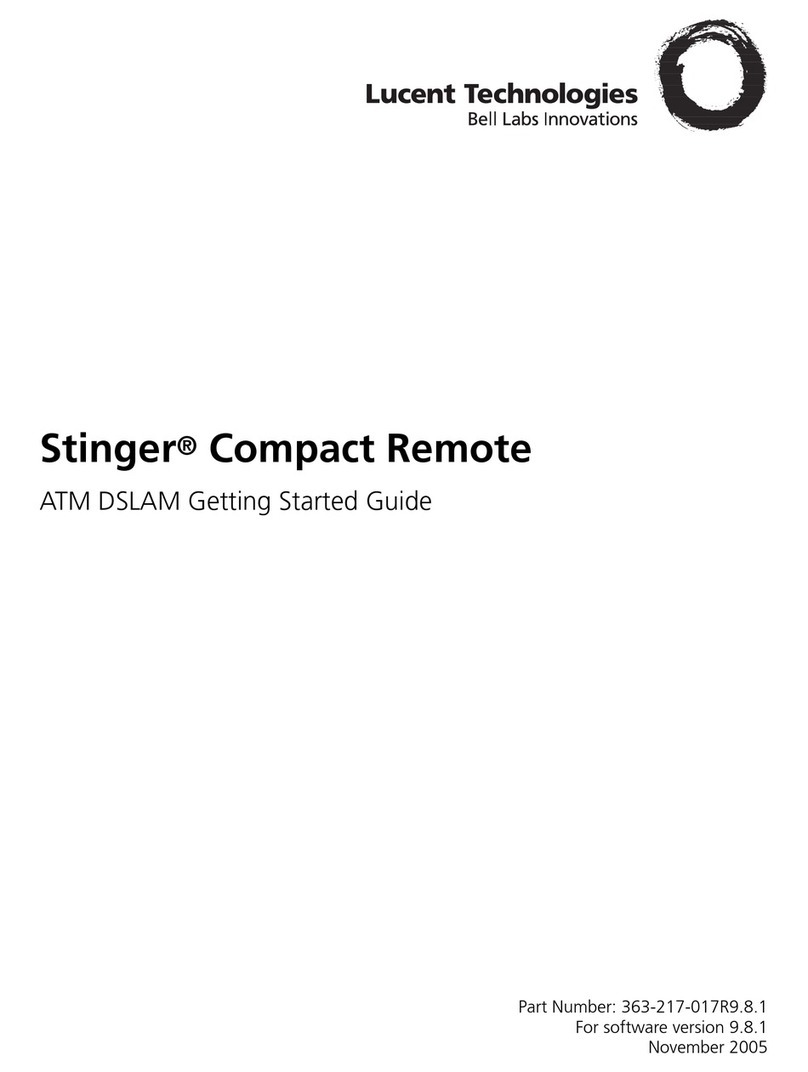
Lucent Technologies
Lucent Technologies Stinger Compact Remote Getting started guide
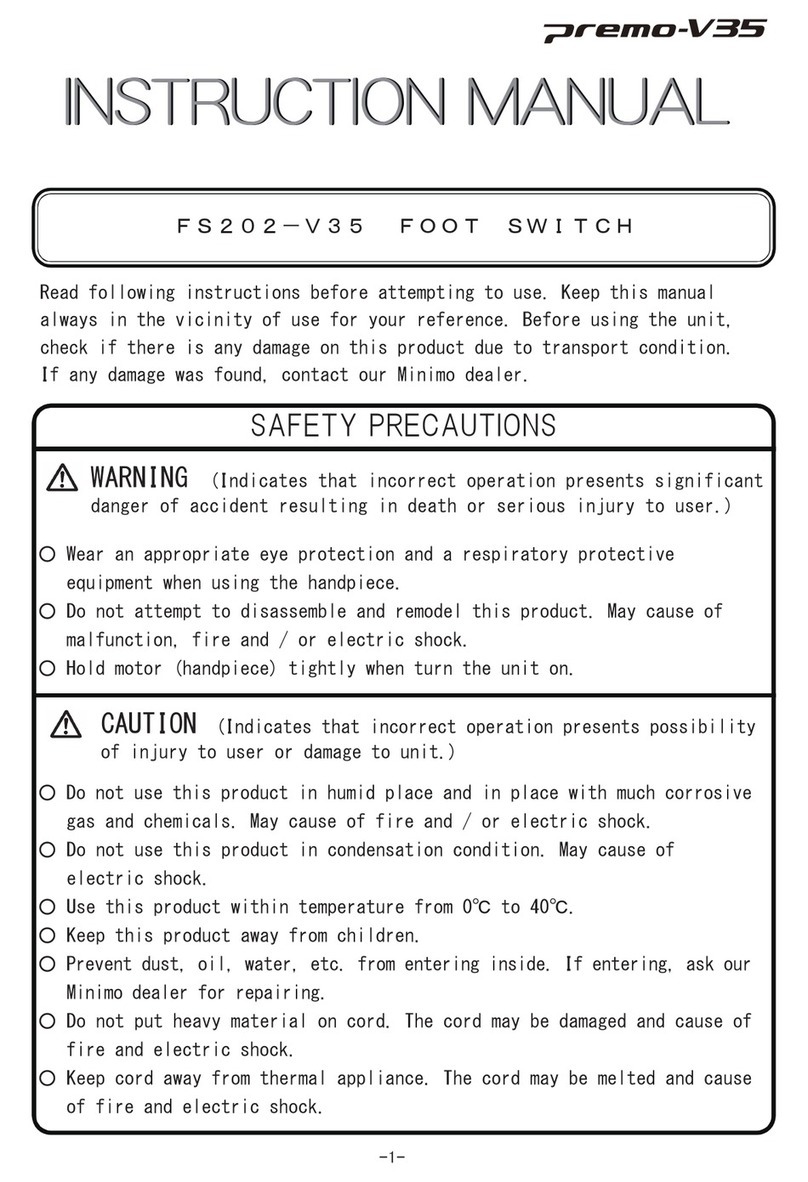
Minitor
Minitor Premo-V35 quick start guide

Connecticut Electric
Connecticut Electric EmerGen Switch 6-5001HR Owner's manual and installation instructions
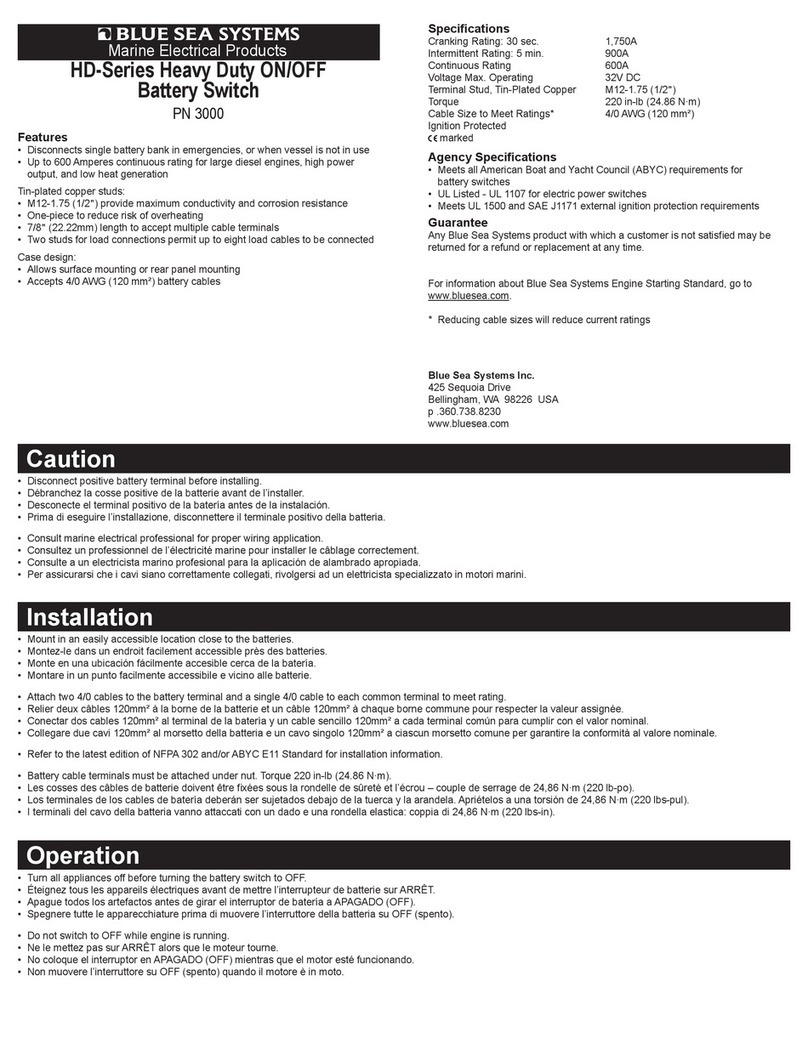
Blue Sea Systems
Blue Sea Systems 3000 manual

F&F
F&F FW-WS3 manual

Cisco
Cisco CBS Series Get to know

HomeMatic
HomeMatic HmIP-BS2 Installation instructions and operating manual
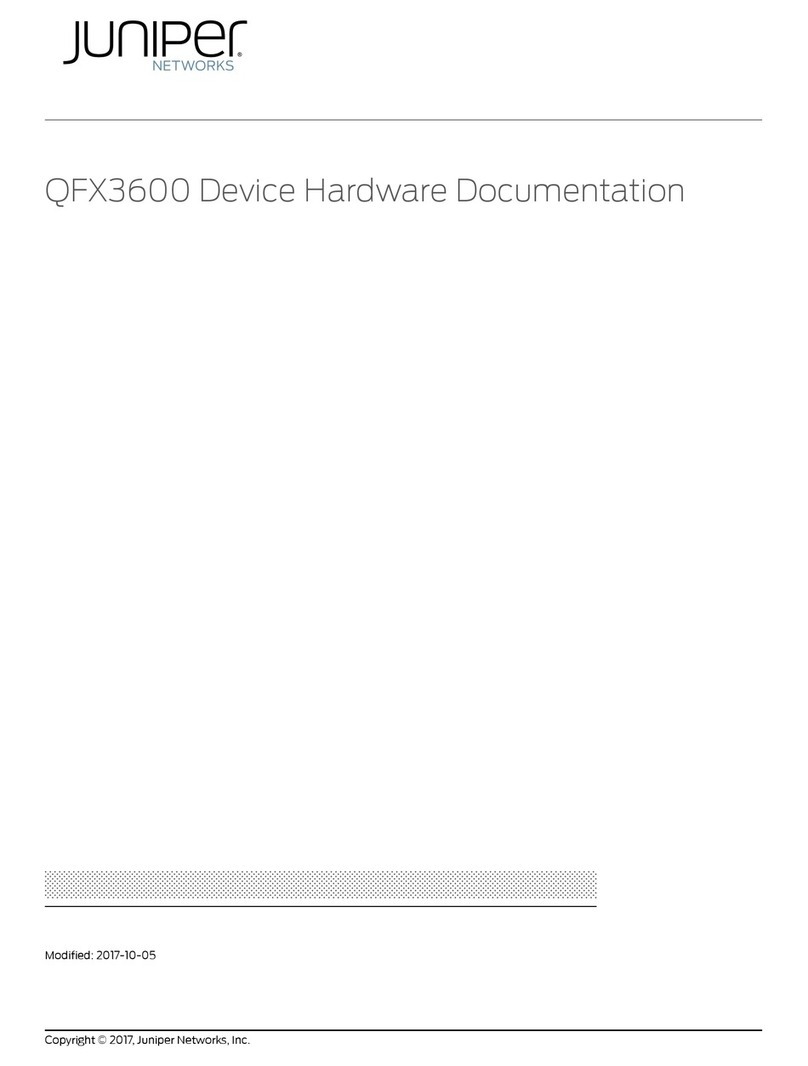
Juniper
Juniper QFX3600 Hardware documentation

WAGO
WAGO 852-1111 Mounting, Installation and Handling
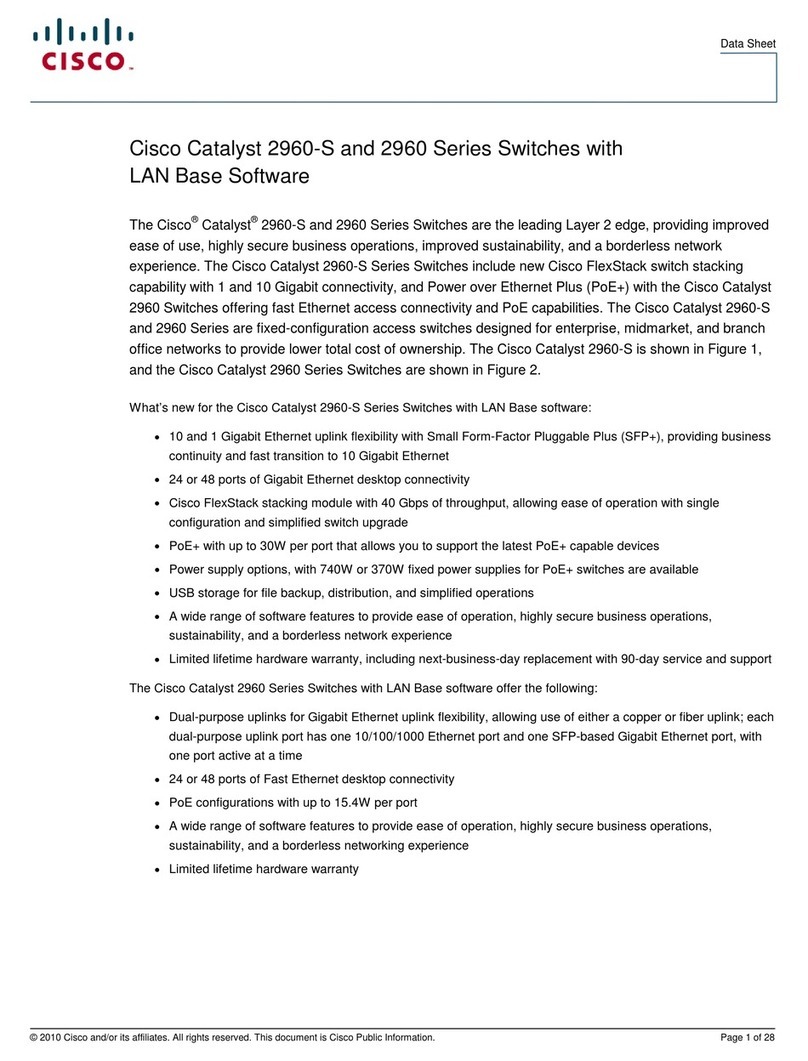
Cisco
Cisco Catalyst 2960S-24PD datasheet
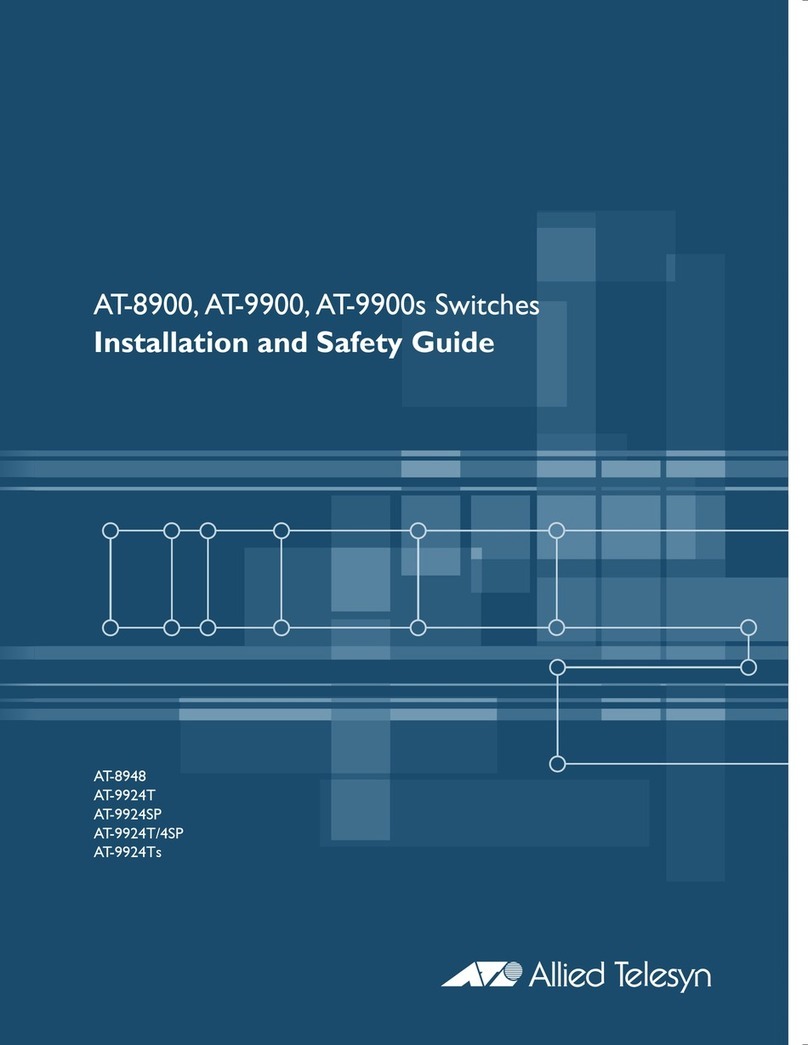
Allied Telesis
Allied Telesis AT-9900s Series Installation and safety guide