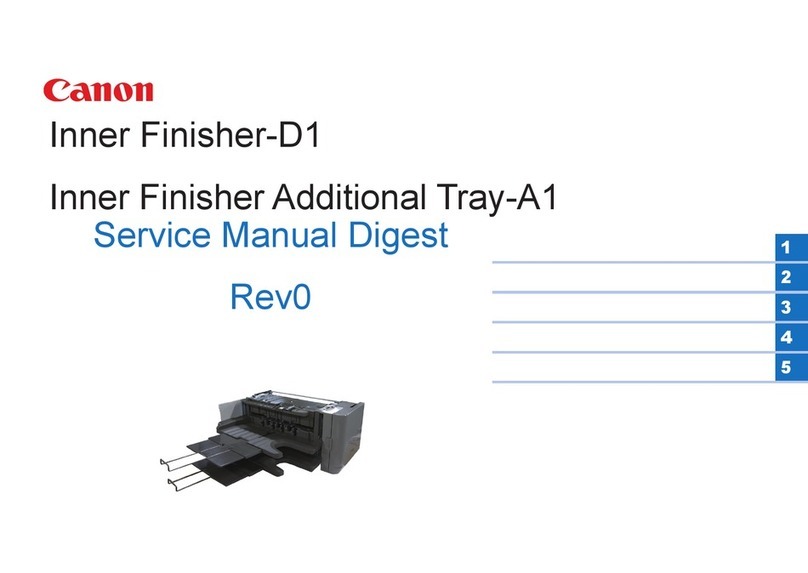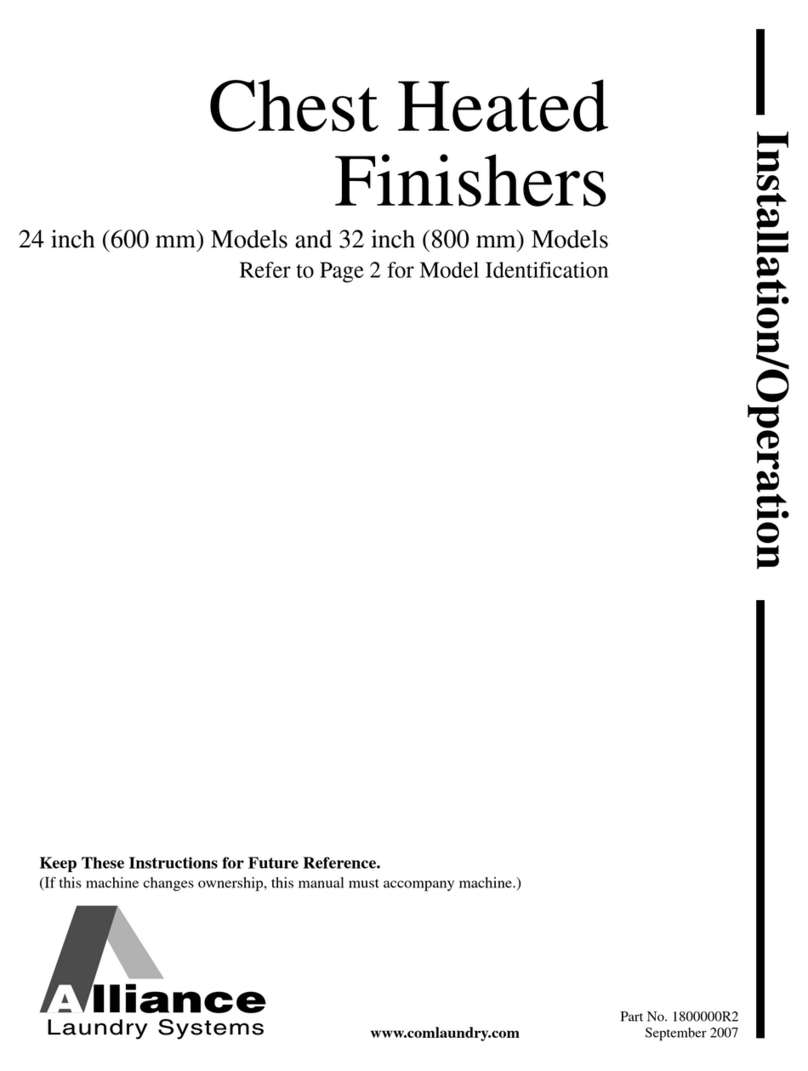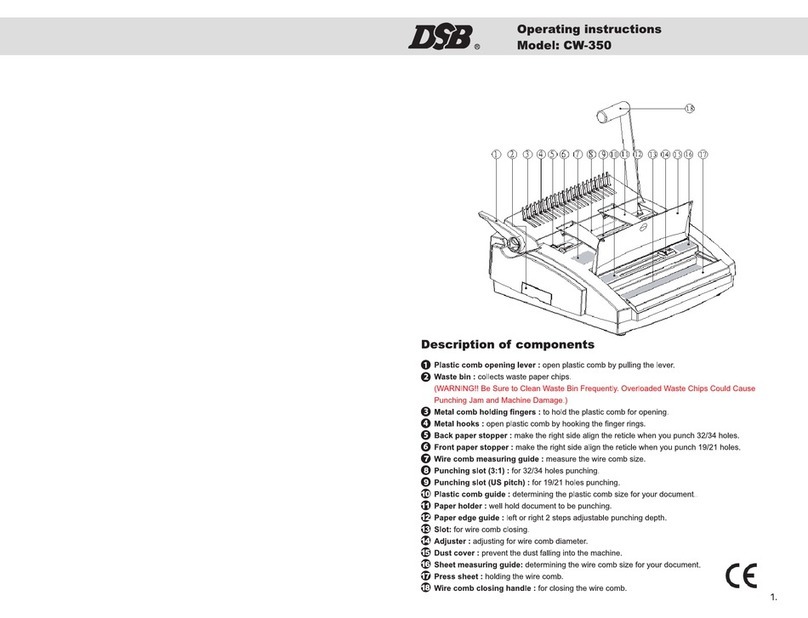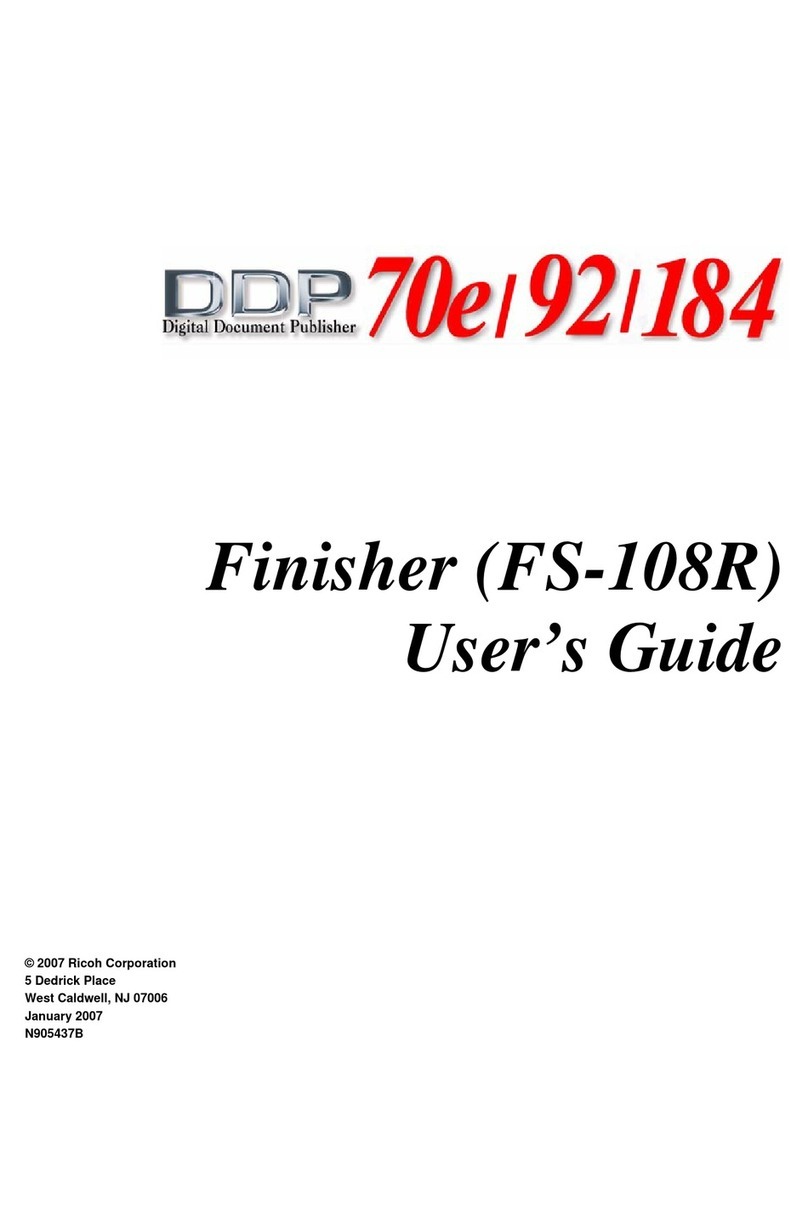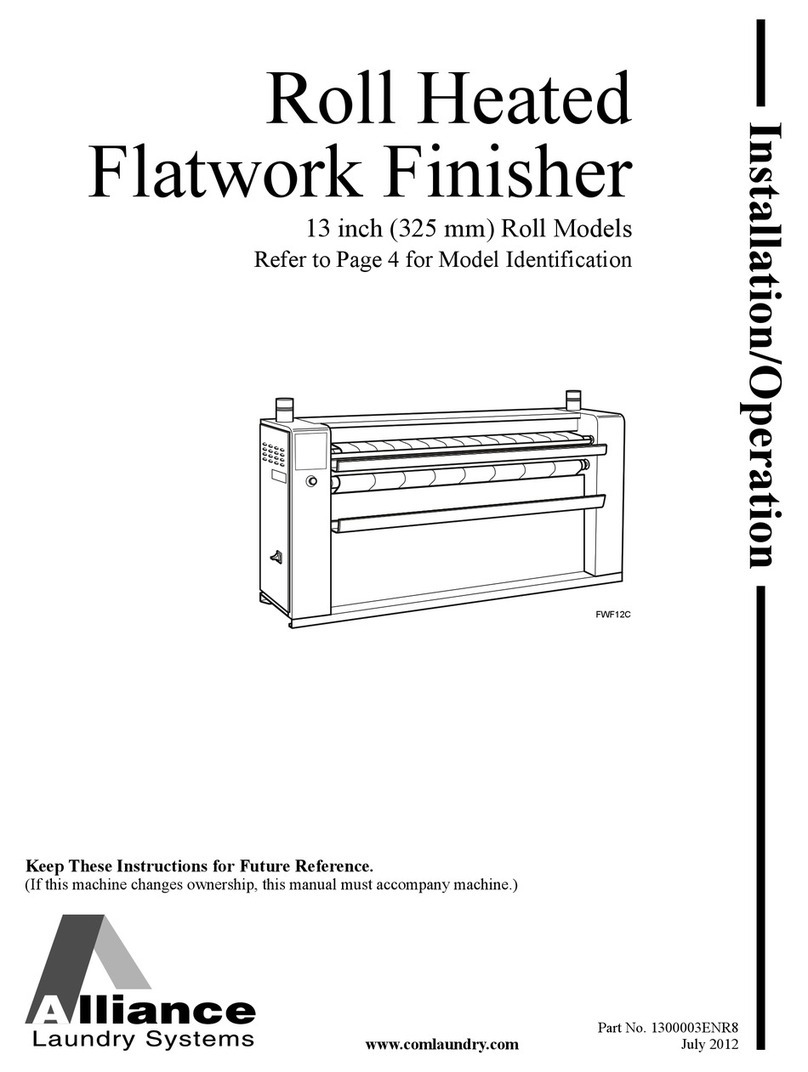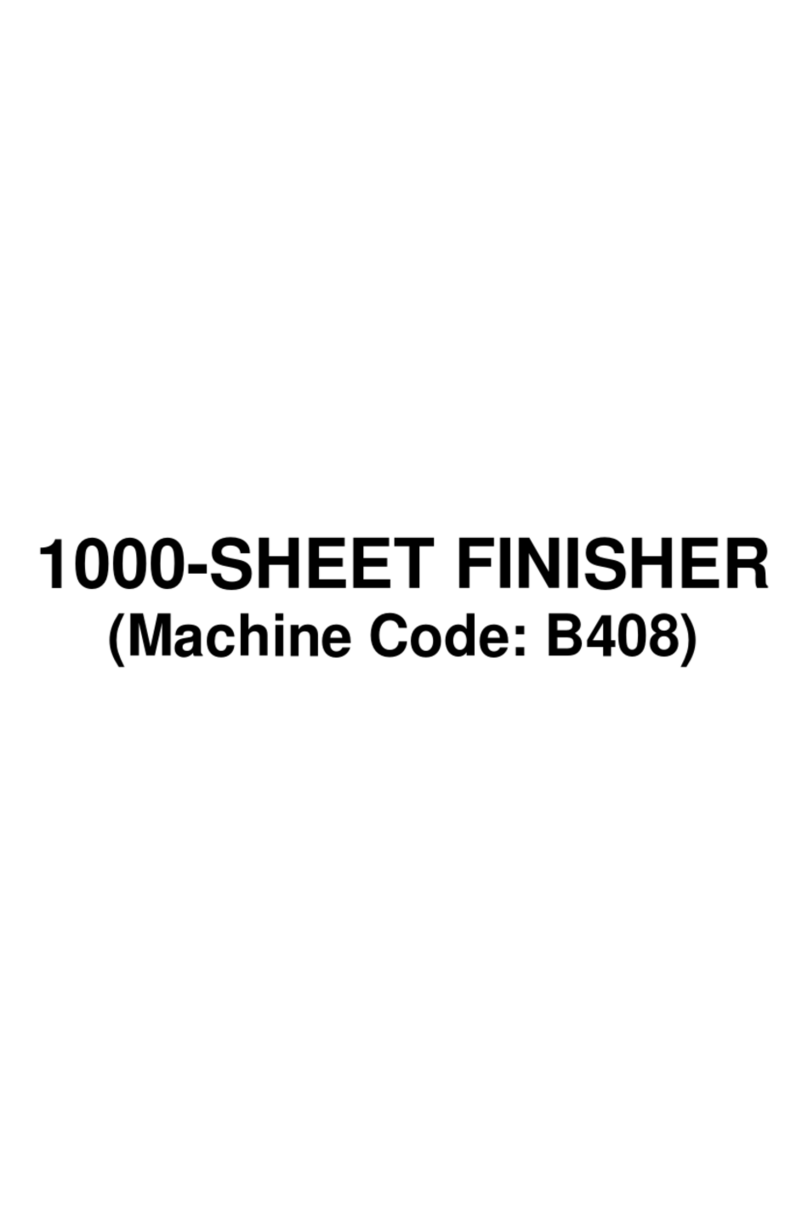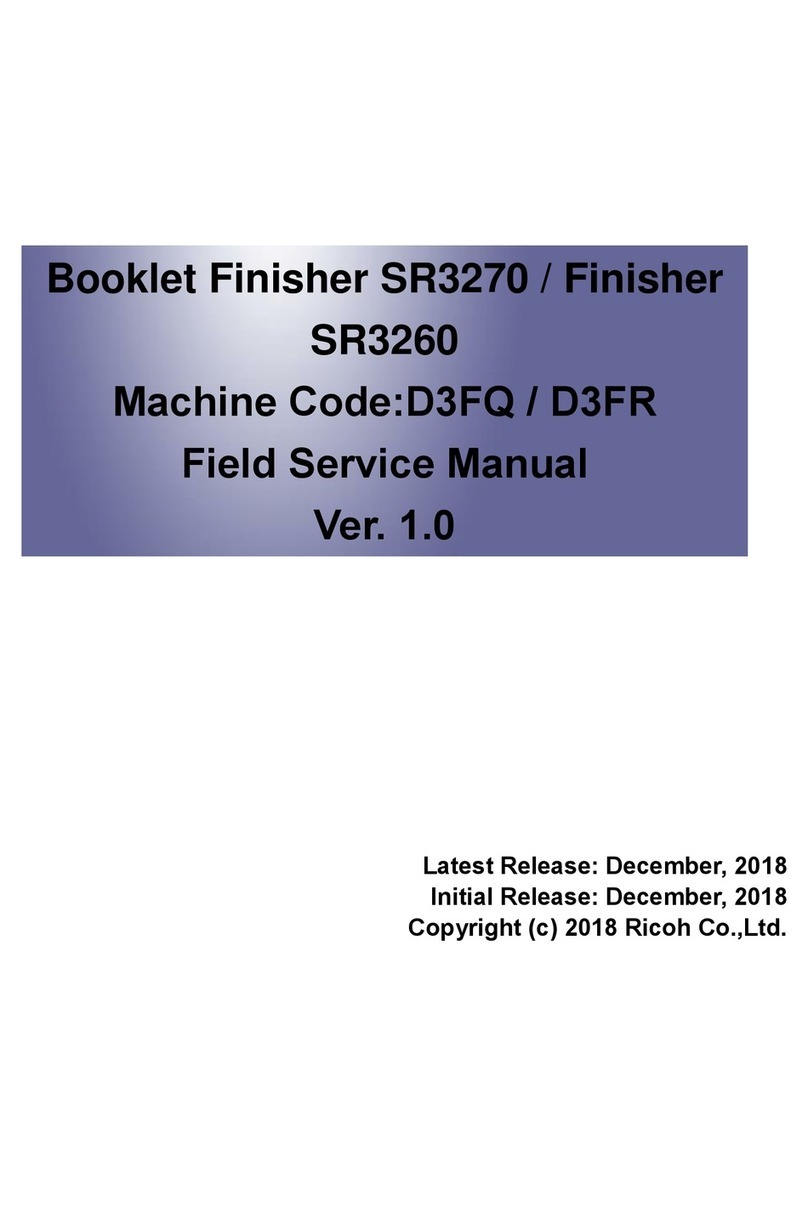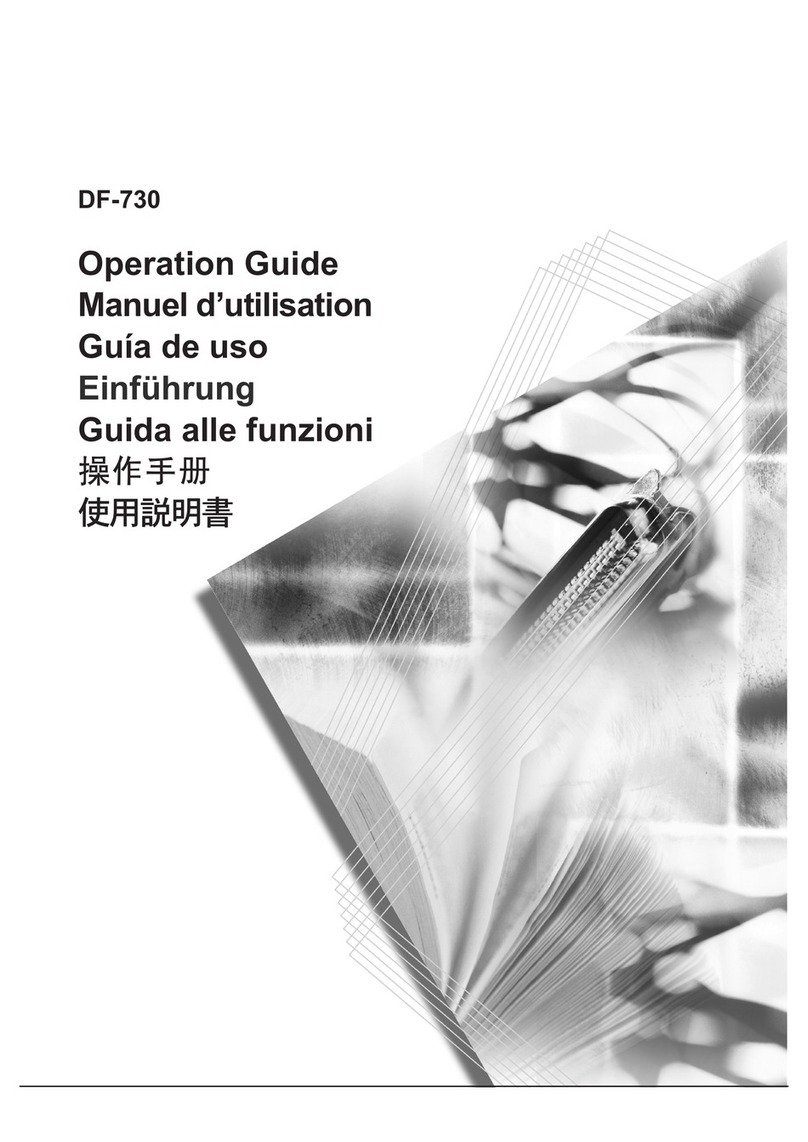Geelseweg,
80
|
2250
|
Olen
|
BELGIUM
|
T
el.
+32
(0)
14
25
92
83
|
henr
y
[email protected] |
www
.dumor
.be
2
AEROCARD STRIKE INSTRUCTIONS
Thank you for purchasing the AEROCARD-strike nisher.
This unit is a precision piece of machinery; therefore please read the manual carefully and the machine will give
you trouble free service.
The machine is complex with many functions, therefore we recommend reading the manual several times and do-
ing several dry run setups with re-used paper before trying a real job with new paper.
If you do not fully understand the instructions do not run the machine but call in a qualied technical service per-
son to give you full training
Note that due to our policy of continuous product improvement the information in this manual is subject to change
without prior notice.
SAFETY PRECAUTIONS
• The machine requires a ground line, make sure it is connected, the power inlet is protected by a fuse above the
socket.
• The machine uses several cutting blades, these are all covered by guards with interlocks, do not disable the
interlocks.
• The machine uses a low speed suction infeed belt, do not let loose clothing or hair get near the belt.
• The machine uses several outfeed cutting tools on a rotating shaft, these are guarded, do not disable the
guard.
• The electrical cabinet of the machine is covered, do not uncover the cabinet.
• Do not use the machine is direct sunlight as this may affect the sensors.
• Do not use the machine in a very hot / humid environment as the paper will become distorted and not run well,
best operation temp 25 deg c @ 60 % rh.
WHAT THE MACHINE IS DESIGNED TO DO
Basically its a device to produce many smaller sheets or cards from one large sheet of paper card.
The smaller sheets can then be further nished in line in the same pass by certain optional tools within certain limi-
tations as noted on the TEMPLATE A
OPTIONS
• Cross ways programmable creasing
• Cross ways programmable perng either continuous or stepped
• Lengthways scoring
• Lengthways perng
• Lengthways kiss cutting
• Lengthways slitting
• Lengthways programmable strike perng
• Business card stacking tray set option
• Card separator plates to separate small cards
• Stepping conveyor option
• For the specication of the use of the tools and options ; see the template below