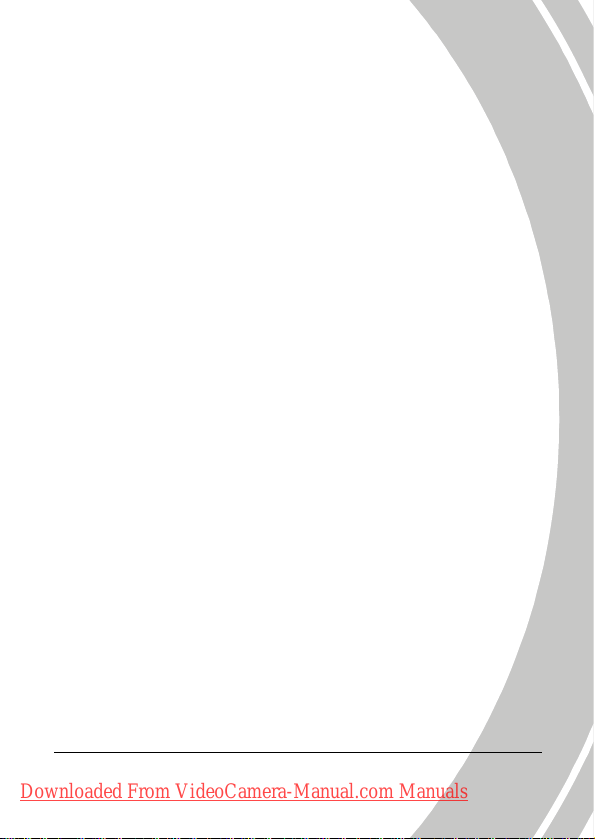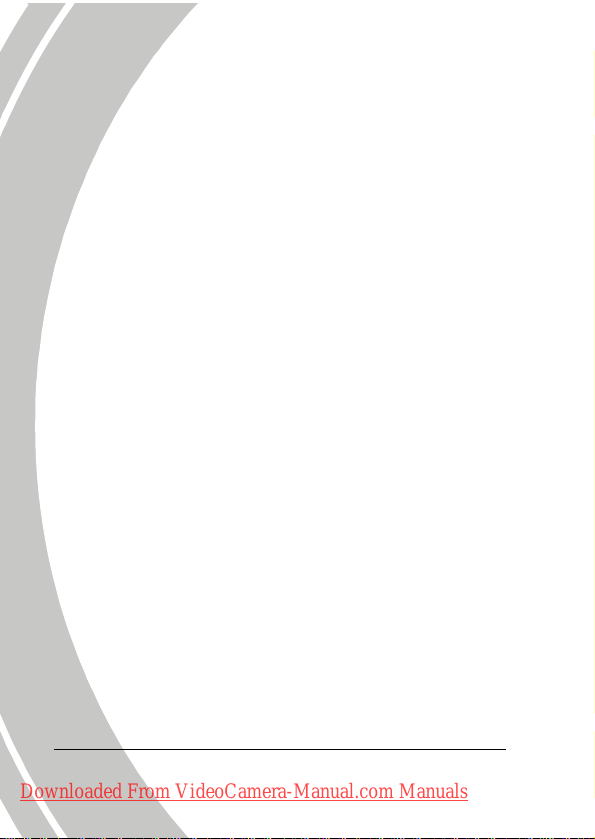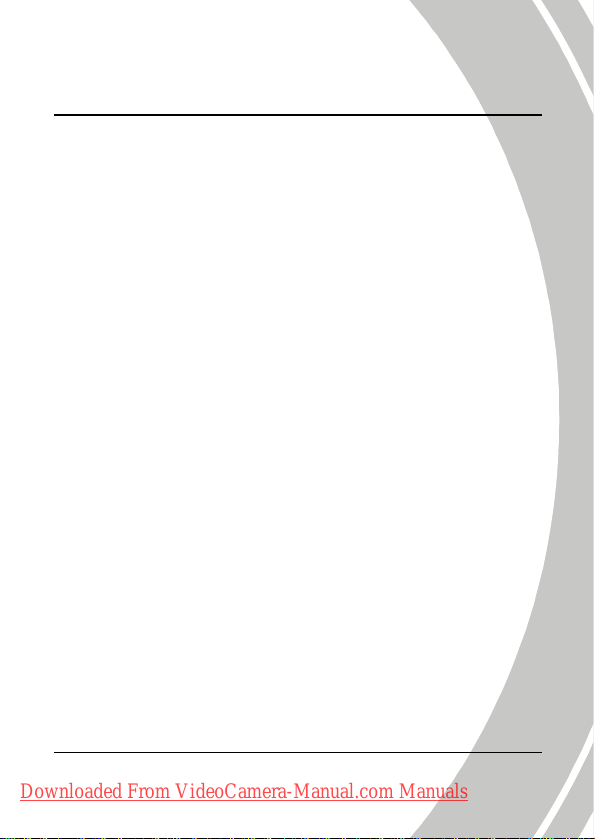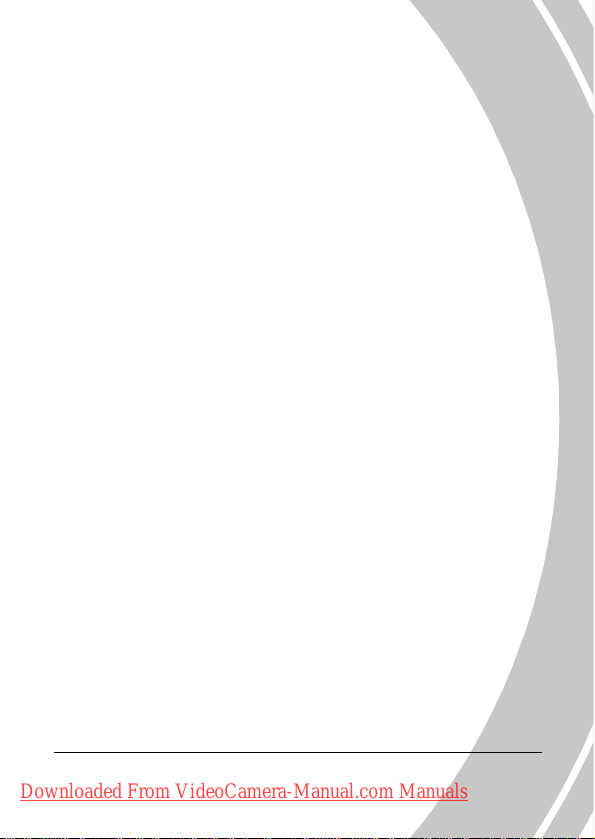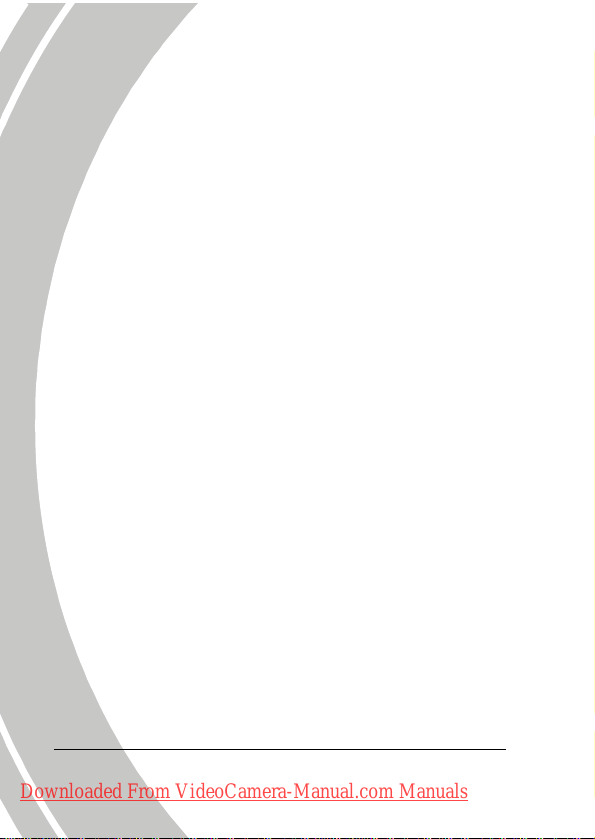vi
Precautions
General precautions
•Do not use or store the product in dusty, dirty, or sandy areas,
as its components may be damaged.
•Do not store the product in a hot environment. High
temperatures can shorten the life of electronic devices, damage
batteries and warp or melt certain plastics.
•Do not store the product in cold areas. When the product
warms up to its normal temperature, moisture can form inside
and may damage the electronic circuits.
•Do not attempt to open the casing or attempt your own repairs.
High-voltage internal components create the risk of electric
shock when exposed.
•Do not drop or knock the product. Rough handling may
damage the internal components.
•Do not use harsh chemicals, cleaning solvents or strong
detergents to clean the product. Wipe the product with a
slightly damp soft cloth.
•Do not fire the flash while it is too close to the subject's eyes.
Intense light from the flash can cause eye damage if it is fired
too close to the eyes. When using the flash, the camera should
be at least one meter from the eyes of the subject.
•Do not open the battery cover while an image is being
recorded. Doing so will not only make storage of the current
image impossible, it can also corrupt other image data already
stored/saved in your camera or SD card.
•If the product or any of its accessories are not working
properly, take them to your nearest qualified service center.
The personnel there will assist you and if necessary, arrange
for the product to be repaired.
Downloaded From VideoCamera-Manual.com Manuals