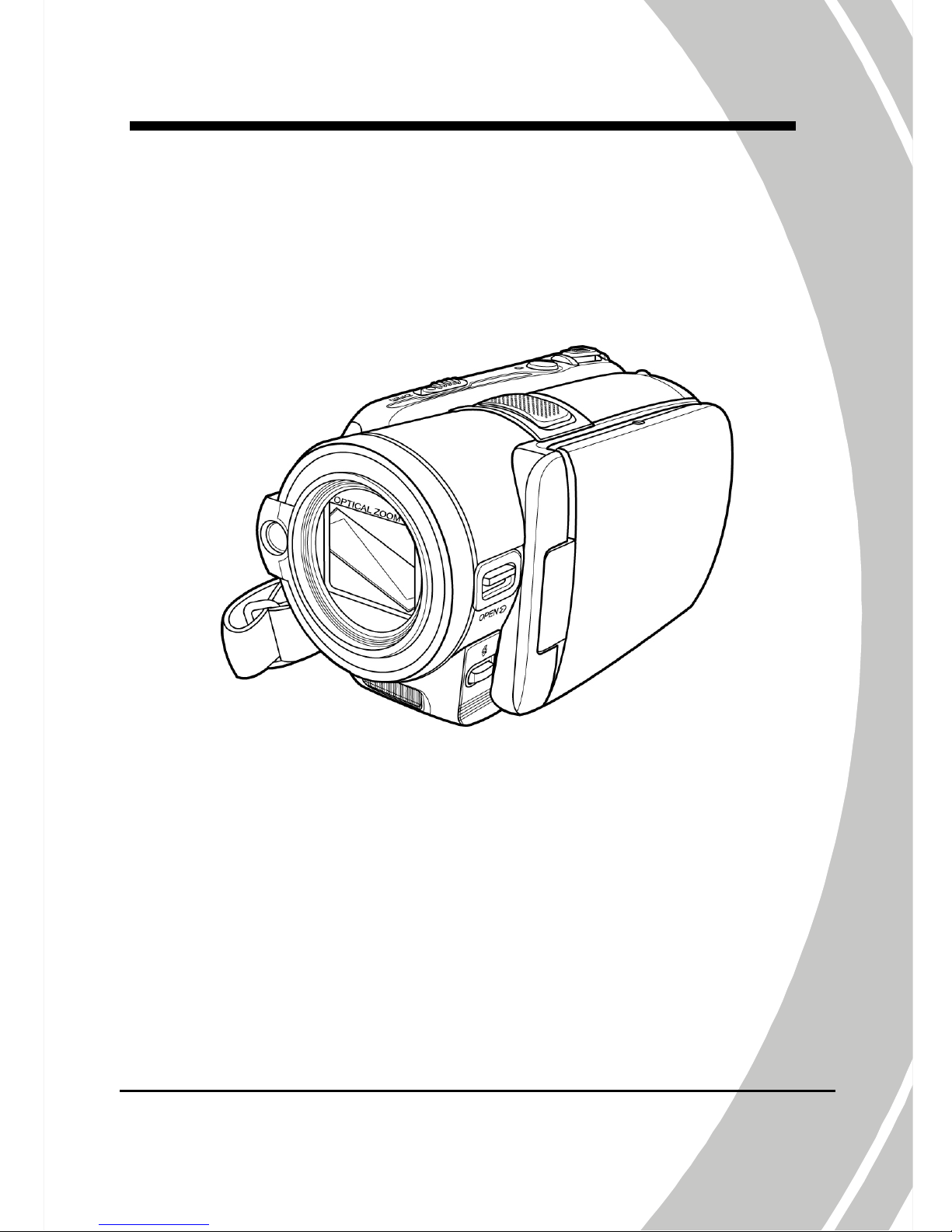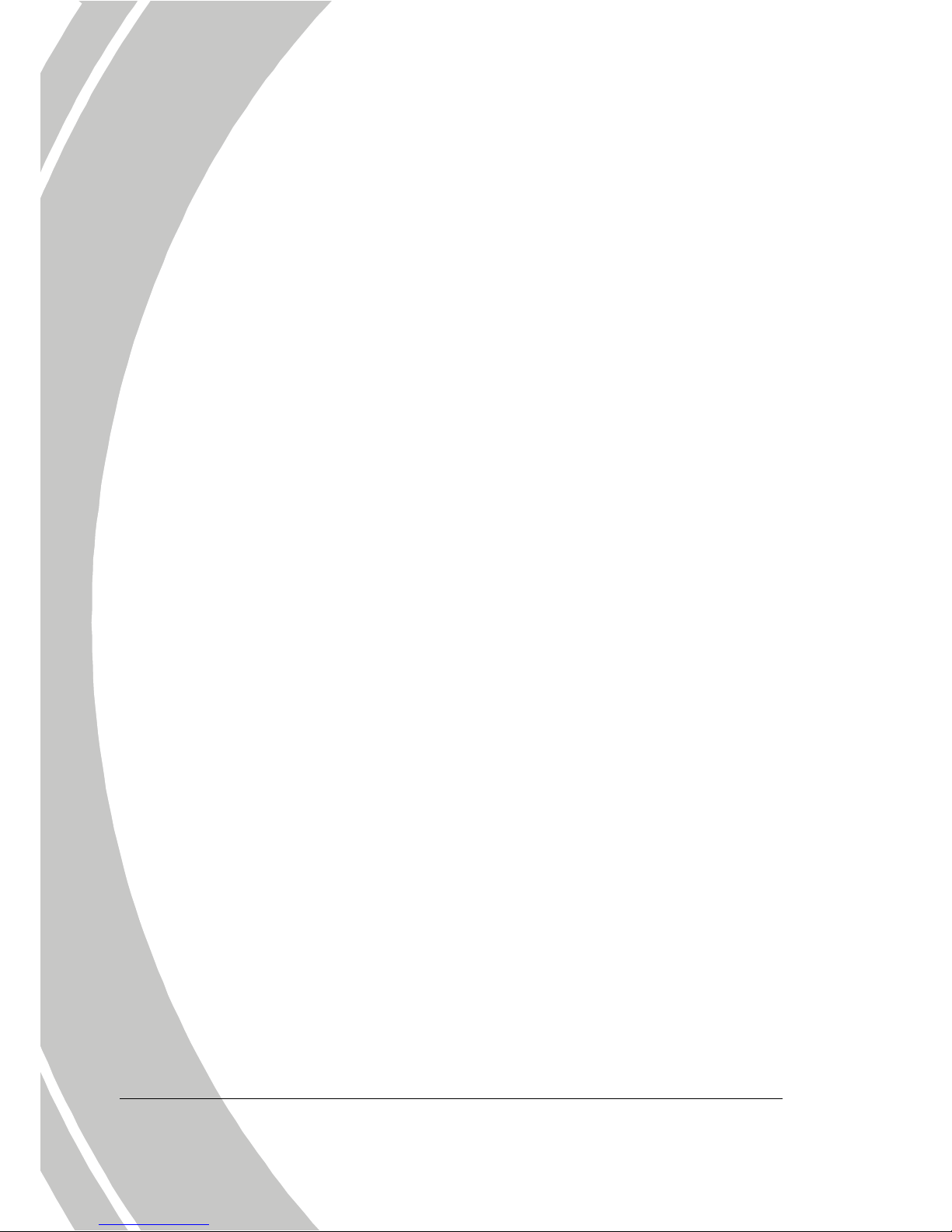Precautions
General precautions
•Do not use or store the pro uct in usty, irty, or san y areas,
as its components may be amage .
•Do not store the pro uct in a hot environment. High
temperatures can shorten the life of electronic evices, amage
batteries an warp or melt certain plastics.
•Do not store the pro uct in col areas. When the pro uct
warms up to its normal temperature, moisture can form insi e
an may amage the electronic circuits.
•Do not attempt to open the casing or attempt your own repairs.
High-voltage internal components create the risk of electric
shock when expose .
•Do not rop or knock the pro uct. Rough han ling may
amage the internal components.
•Do not use harsh chemicals, cleaning solvents or strong
etergents to clean the pro uct. Wipe the pro uct with a
slightly amp soft cloth.
•Do not fire the flash while it is too close to the subject's eyes.
Intense light from the flash can cause eye amage if it is fire
too close to the eyes. When using the flash, the camera shoul
be at least one meter from the eyes of the subject.
•Do not open battery cover while a vi eo is being recor e .
Doing so will not only make storage of the current image
impossible, it can also corrupt other image ata alrea y store
in file.
•If the pro uct or any of its accessories are not working
properly, take them to your nearest qualifie service center.
The personnel there will assist you an if necessary, arrange
for the pro uct to be repaire .
•Test for proper operation before using the camera.