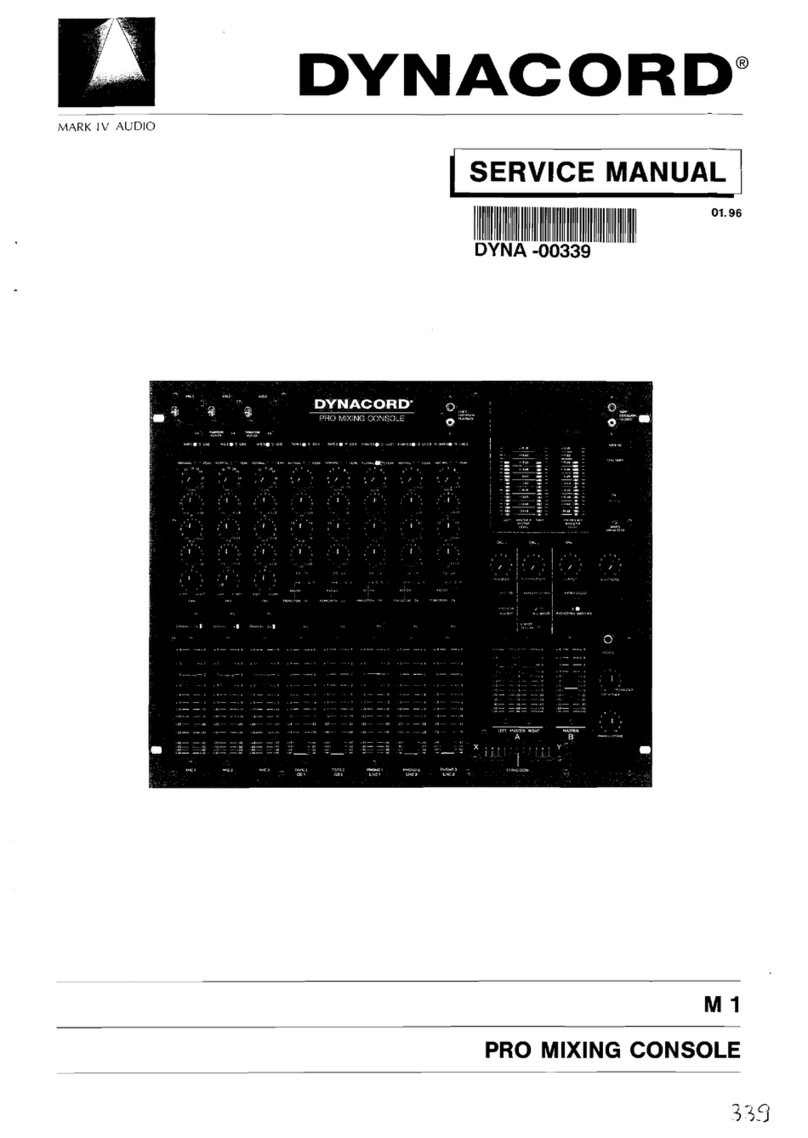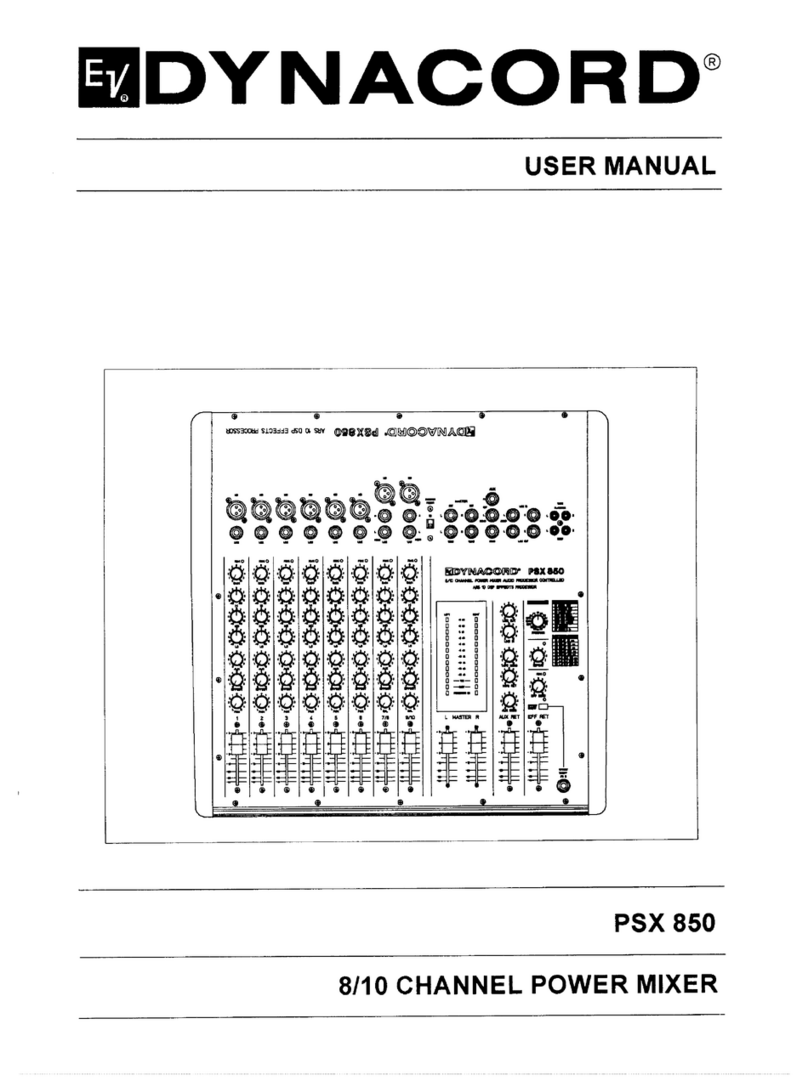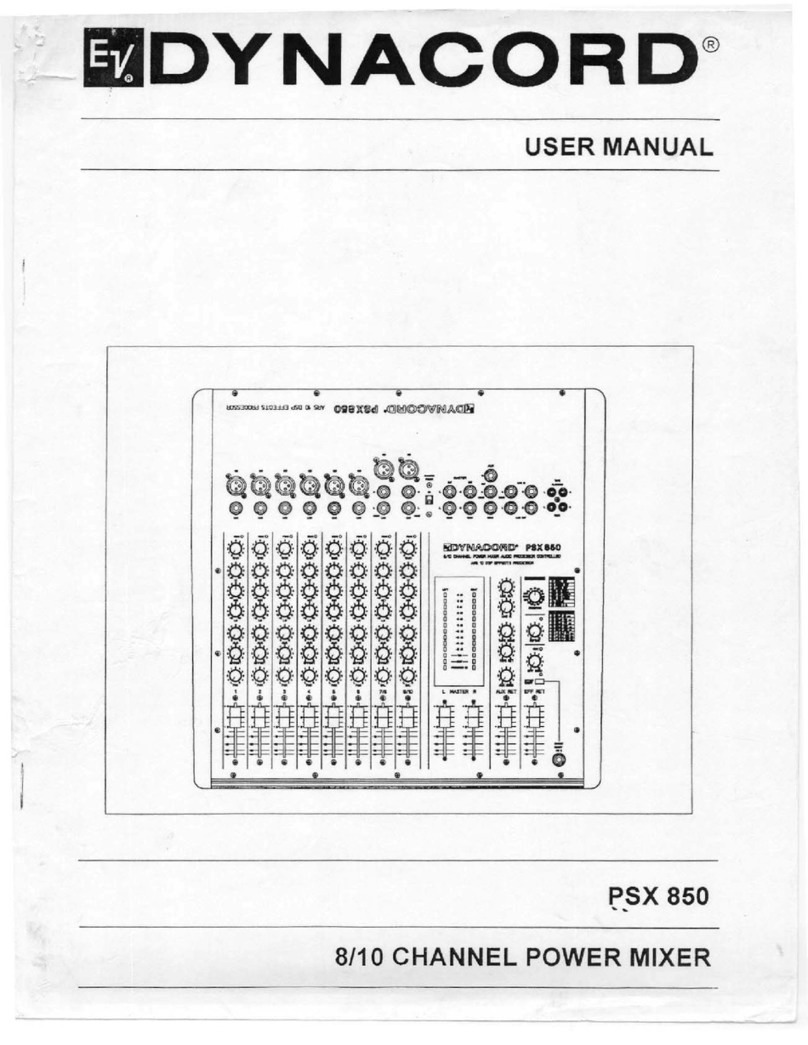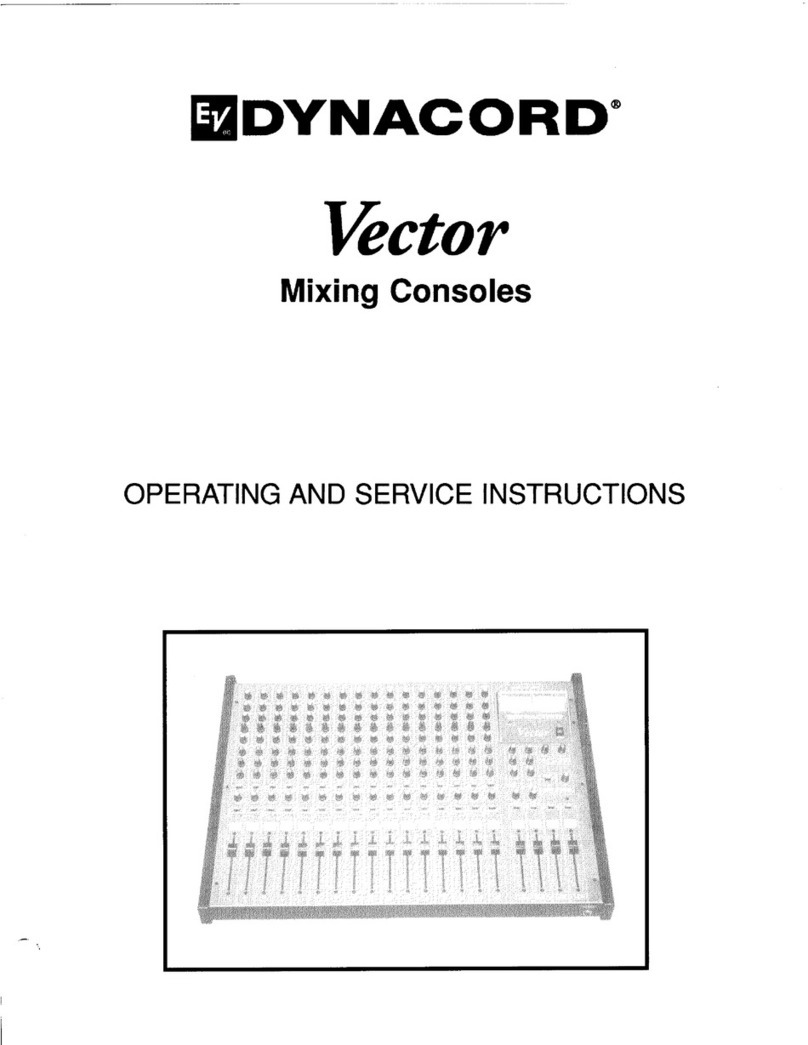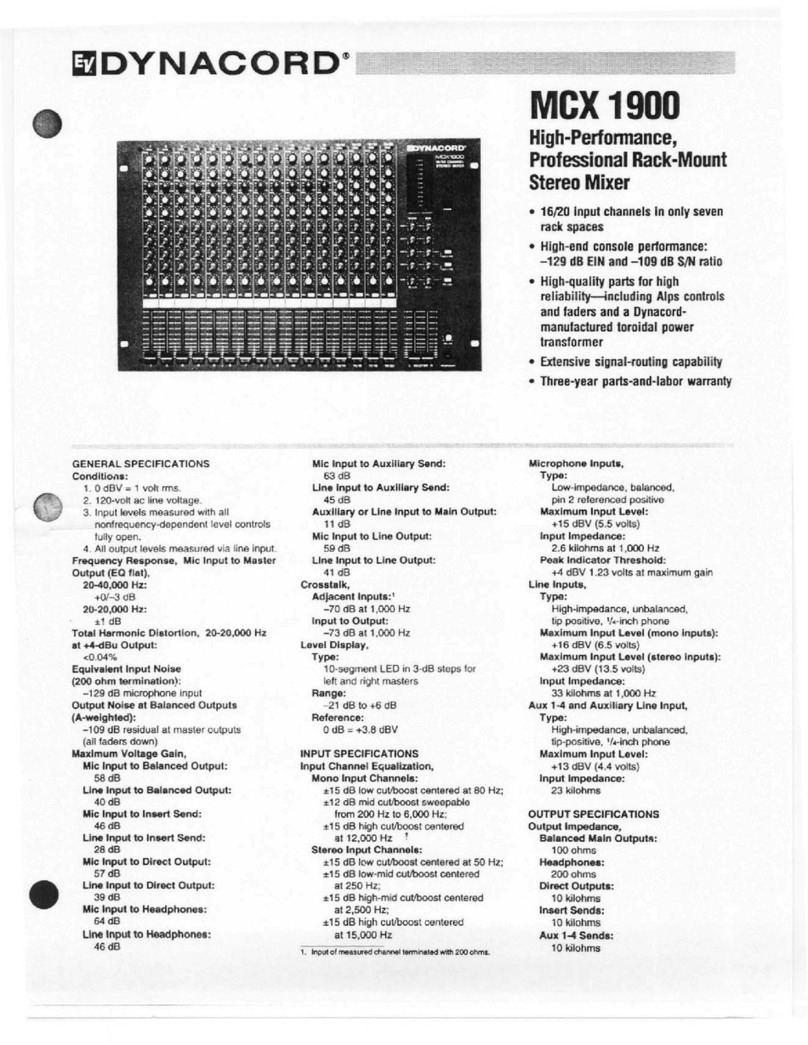POWERMATE 3
3
or vocals. When picking up vocals or instruments
with a full tonal character they are not necessarily
needed.
Once you have completed these initial steps your PA sys-
tem should now be fully functional, providing good qual-
ity sound without needing to adjust any other controls.
BEST PRACTICES FOR BETTER SOUND
20. If the sound does not meet your expectations, it
may be because of the quality of the loudspeakers
or the microphones that are incorporated. How can
one find out, if the speakers degrade the overall
sound? Connect a CD Player to the 2TRACK IN
input (RCA type jacks on the right top of the front
panel) and turn the 2TRACK to MASTER control to
the right, so that the CD Player’s audio signal can
be heard. Play some tracks of different CDs. If the
sound is natural and clear, it is probably not the
loudspeakers that are causing the trouble, but may
be the connected microphone. If the sound is still
either damped, screeching or nasaling, test the
PowerMate with another speaker model.
21. Apart from the speakers the acoustics of the room
can influence the sound of your system. The master
channels are equipped with a graphic equalizer to
match the overall sound to varying locations. The
equalizer is activated when the corresponding but-
ton (right of the EQ-faders) is pressed and the
green GRAPHIC EQ to MASTER LED lights (to
change the graphic equalizer routing refer to the
owner‘s manual). Normally, only minor changes in
the setting should provide you with the desired
improvement. Moving the EQ faders to their
extreme positions will generally cause a degrada-
tion in the overall sound quality and will most likely
result in acoustic feedback.
22. When testing the equipment, always use your ears
and don‘t just rely on an analyzer — even if it is an
expensive model. Adjusting a sound reinforcement
system with an analyzer is not only very compli-
cated but also time consuming. In many cases the
results are far from satisfactory since the measuring
and analyzing equipment may not be capable of
computing all the necessary parameters at the
same time and interpreting the information they
provide requires a great deal of skill and experi-
ence. The human ear on the contrary can process
all this information in realtime and without any
additional expense.
23. Now, feel free to test the effect that the sound
shaping controls of each channel provide you with.
Turn the LO and the HI controls carefully and listen
to the changing tonal character of the sound. Nor-
mally, only minor adjustments are necessary to
match individual personal taste. In podium discus-
sion applications it can be useful to turn the LO
control slightly to the left, resulting in an improved
attenuation of unwanted popping noise, coming
from the microphones of “untrained announcers”.
When the HI control is set at the “2 o’clock posi-
tion”, the vocals gain additional intelligibility and a
more brilliant or bright sound.
24. Between the bass (LO) and treble (HI) controls of
the microphone channels additional “semi paramet-
ric mid controls” are provided. These are used to
increase or decrease the level of variable frequency
bands. The lower MID control is used to adjust the
level at the center frequency which is determined
by the upper kHz control. You should “play” with
these controls a little to learn about their effect.
Generally, the mid EQ controls are useful when
recording drums, providing you with the possibility
to add more definition to tom tom or kick drum
sounds and volume to a snare sound. When adjust-
ing vocals or brass instruments, setting these con-
trols should be carried out very carefully. The wrong
setting will probably result in dramatically “bad”
sound. The best advice we can give you in this situa-
tion is to leave the controls at their center position.
25. A note on the microphone selection. Vocals are best
picked up, using dynamic microphones with cardi-
oid polar pattern. These models provide a high
proximity effect and good off-axis rejection and
they are relatively insensitive to popping sounds
and feedback. On the other hand, when recording
acoustical instruments, such as an acoustic guitar
or as overhead mics of a drum kit, vocal micro-
phones are the wrong choice. Here, only condenser
type microphones will provide a useful solution.
This means, you need at least two or three different
microphone models when recording the perform-
ance of a band, including vocals, horns and drums.
The only way to find the right models that are most
suitable for your own setup, is to test them. Degra-
dation in sound quality resulting from an incorrectly
chosen microphone can not be compensated for on
the mixer.
26. Finally, a word on incorporating external third-
octave or octave band graphic equalizers. These are
mainly used in major sound reinforcement installa-
tions to compensate for acoustical problems within
multiple speaker systems or to eliminate acoustical
feedback. Adjusting these equalizers is not only a
very complex matter but also extremely time con-
suming and the overall sound improvement is
mostly minimal. If a system does not sound right,
the best improvements will be achived by testing
different speaker and microphone models. On the
contrary, if external sound shaping equipment is
used, the risk of degrading the overall sound quality
through misadjustment is actually much greater
than any improvement which might be gained by
using these devices.
Please read the PowerMate Owner‘s manual for more
details about e.g.:
Speakon is a registered trademarks of Neutrik AG.
Cubase is a registered trademark of Steinberg Media Technologies GmbH
•SpeakerProtection
• Effect selection and editing
• LPN Processing
• Equalizer Routing
• Installing the USB driver and the Cubase LE software
• Using the MIDI interface
• Using the DIGITAL AUDIO INTERFACE for record or playback