E-CEROS CVACV-M553 Setup guide

E.CEROS
Quick Start User Guide
SMART
---.,-*,."'.'., I
Smart wearing, Smart life
Dear User, thank you for using our smart watch phone,
plsase read this Quick Start User Guide Carefully before us
It's a Watch,Phone,Camera,Re@rder,FM and Music Player.
Andrcid 4.0.4 Smart Watch Phone with WiFi-GPS-BIuetooth.
Read Before Use
1 Your phone has been delictely designed and made, deseryes to be
taken good care of.
2 Do not use sharp objects to operate on touchscreen; when
temperature is low, touchscreen will be less responsive, which is
nomal.
3 The product may be slightly wam when charging, which is nomal.
The prcduct is equipped with tempeEtuE @ntrol system to
ensure charging safety.
4 The producl standby time and talk time may vary based on how the
product will be used and different use habits.
5 The call quality may be inf,uen@d due to Edio wave interference.
6 This product is not waterprcof, pleas prevent water from entering
watch, (if water entered, please switch ofithe phone immediately;
use the product only after water @mpletely ddes up).
7 For better perfomance & display effect, do not use or plae the
product in dusty area.
8 lf need to use other adaptor, please make sure its output voltage
and curent matches the original one.
I Due to plug delinition being differcnt, otier charging @ble or
earphone may nol be @mpatible to us.
Safety lnstructions
1 Keep the prcduct & all a@essories out ofchildEn's reach to prevent
aeidents.
2 Before driving, please prepare wired headst (or Bluet@th Headset)
ready or switch to hands-free mode.
3 Turn off your phone on the plane or switch to flight mode,
otheMise it may cause interferen@ to tie plane-
4 Use mobile phone very erefully when in gas station, oitfield, chemi@l
plant or other hazardous areas, stick to the relevant regulations & terms.
5 Do not place th€ product in high humidity or high tempeEture
area, otheNise the electric circuit may be interfered.
6 Please use and ke€p phone battery safely: When not using the product
for a long period oftime, please take the battery out of prcduct.
7 Only our professional staff or assigned repair @ntre €n disassemble or
repair the product; trying to disassemble or repair by oneself may @use
damage.
I Use only a@essories & battery appoved by our @mpany,
otheMise it might @use lrcuble or damage to the phone.
Specif€tion
O.S- Andrcid 4.0
MT6577 Dual Core lGHz CPU
GSM 850/900/1 800/1 900unz
WCDMA 850/1900/2100Mk
512MB RAM,4GB ROM
Display 1.54", TFT, 240x240pixers
Capacitive Touch Screen
Speaker
Micrcphone
lP57 Waterpr@f Rating
3MP (5MP lnterpolation)Camera
Bluetooth, Wi-Fi, GPS, Google Play
FM Radio, Micrc SIM Slot
Battery: 600ffi
Content in Box
Android Phone Watch
User Manual
USB Cable
Earphones
Power Adapter
x1
xl
xl
xl
xl
P
u
I
I
F
fp
g
F
m
P
H
((FEE
Ihe illuslEtion in lhis quick stan user guide is for reference only
Please refer to the actual producl
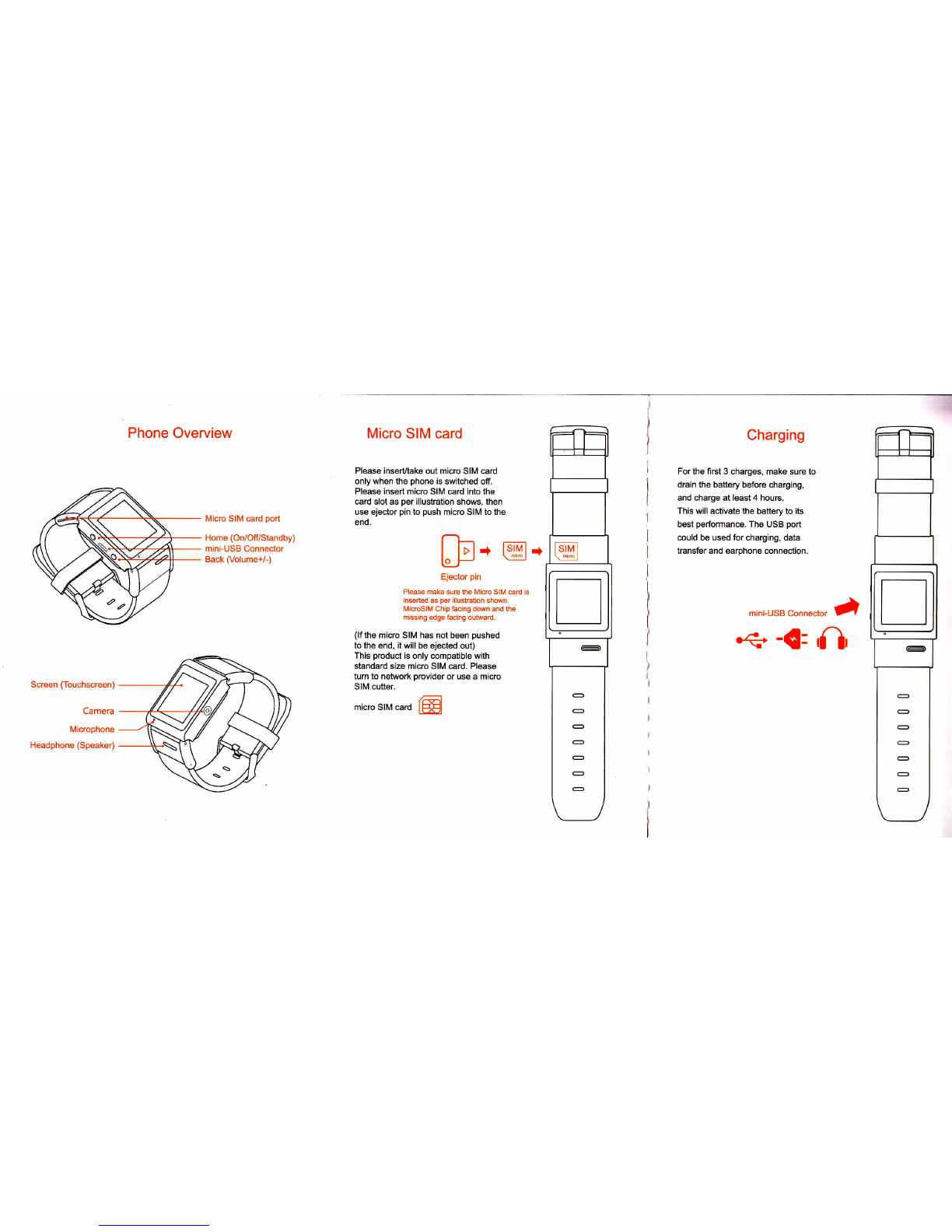
Phone Overview Micro SIM card
Please inservtake out micro SIM card
only when the phone is switched off.
Please insert micro SIM card into the
card slot as per illustration shows, then
use ejector pin to push micro SIM to the
end.
Micro SIM card port
Home (On/Off/Standby)
mini-USB Connector
Back (Volume+/-)
Screen (Touchscreen)
Camera
Microphone
Headphone (Speaker)
D., ffi+
Ejector pin
Please make sure the Micro Sll\4 card is
insefred as per illustration shown.
MicroslNI Chip facing down and the
missing edge facing outward.
(lf the micro SIM has not been pushed
to the end, it will be ejscted out)
This product is only compatible with
standard size micro SIM card. Please
turn to network provider or use a micro
SIM cutler.
micro SIM card
triMl
\rs!l
-
-
-
€
-
O
-
{
Charging
For the first 3 charges, make sure to
drain the battory before charging,
and chargs at least 4 hou6.
This will activate the battery to its
best performane. The USB port
could bs used for charging, data
tEnsfer and earphone connection.
mini-USB Connector J
-4' -{: f},
-
o
-
-
-
O
-

Buttons clock face
t
,(
,,
I
oick E to cfiobl tho d@k tuce
Home button
Back button
Vlru.l butlon
Home button
1. Press button to light on/of display
2. Press & hold button to power on/ofr.
Back button
1. Prsss button to Exit curent application
or back lo previous menu.
2. Press & hold button to activate volume
controller. (for Multi-media appliation)
Visual button
Under one APP's interfa@, press the visual button EE m thr tog
right corner of display to enter the APP'S func'tlon manu. ffi
->
Slide from lefl to right '

Dial keyboard
l--ll
llEE-l lry
t-J
Desktop window
- Sllde frcm rloht to loft
"-- </
Sllde ftom diln Bldo
lo
a
Desktop Management
Know more about desktop and C-blocks.
l.There're many color blocks likes ceramic blocks on the desktop ,
so we called them C-block. each C-block functions as a shortcut,
which could be linked to widget, app, shortcut or file folder etc.
2.Location, size, icon, background color of each C-block @uld bo
customized fr6ely; also distance between C-block could be sot.
3.User could add or deleie any C-block from desktop, also could
change theme of the desktop.
4.For more desktop management info, please enter desktop
management menu.
I
lxl
T
1x2
More C-block size for you to choose from.
Izx'l
I2v2
E--tr
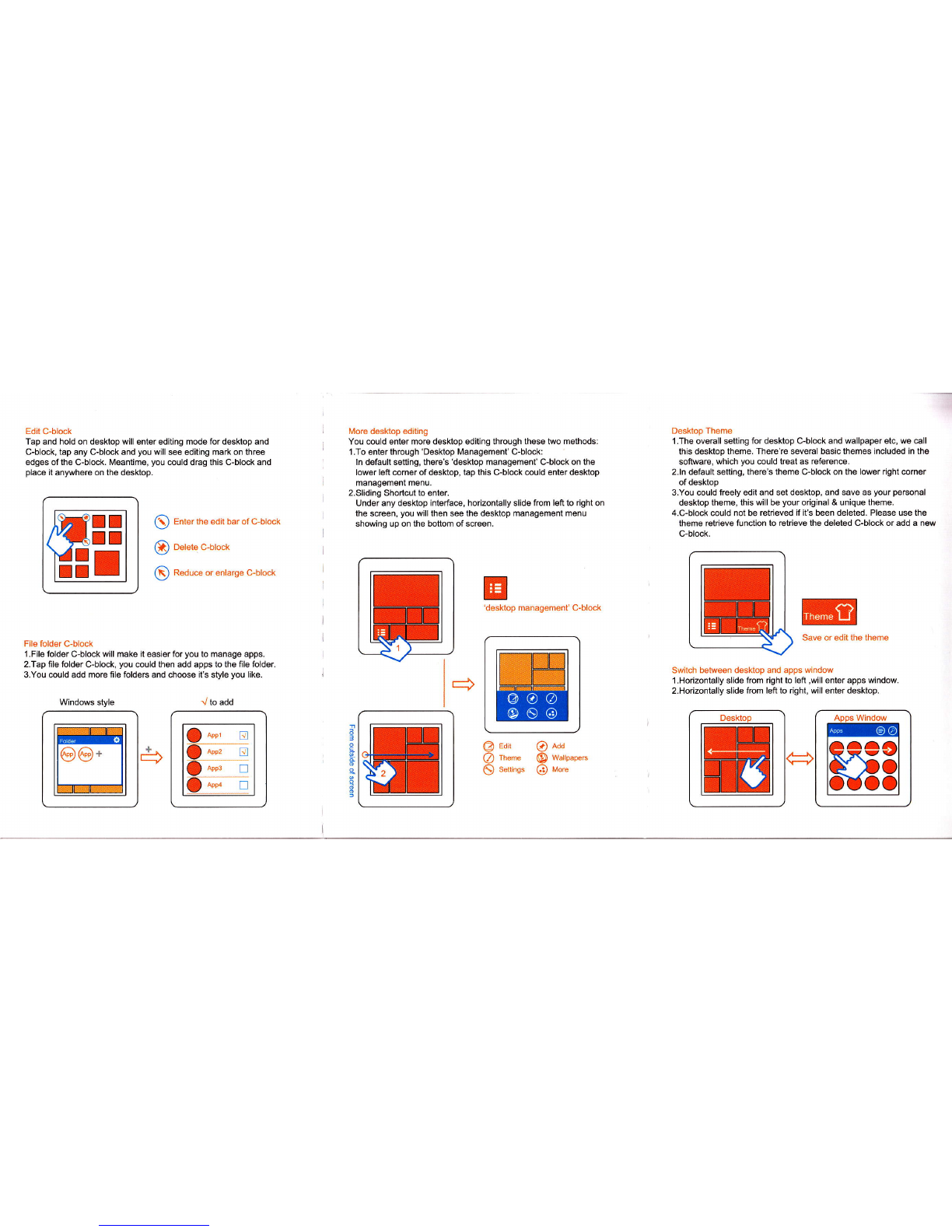
Edit C-block
Tap and hold on desktop will enter editing mode for desktop and
C-block, tap any C-block and you will see editing mark on three
edges of the C-block. Meantime, you could drag this C-block and
place it anywhere on the desktop.
O Enter the edit bar of C-block
@ oetete c-utoct
@ Reduce or enlarge C-block
File folder C-block
'l.File folder C-block will make it easier for you to manage apps.
2.Tap tile folder C-block, you could then add apps to the file folder
3.You @uld add more file foldeE and choose it's style you like.
Windows style
r_t
llml I
tmt P
t-J
lvlore desktop editing
You could enter more desktop editing through these two methods:
1.To enter through 'Desktop Management' C-block:
ln default setting, there's 'desktop management' C-block on the
lower left corner of desktop, tap this C-block could enler desktop
management menu.
2.Sliding Shortcut to enter.
Under any desktop interface, horizontally slide from left to right on
the scroen, you will then see the desktop management menu
showing up on the bottom of screen.
management' C-block
Desktop Theme
1.The overall setting for desKop C-block and wallpaper etc, we call
this desktop theme. There're several basic themes included in tho
software, which you could treat as reference.
2.ln default setting, there's theme C-block on the lower right corner
of desktop
3.You @uld freely edit and set desktop, and save as your poEonal
desktop theme, this will be your original & unique theme.
4.C-block could not be retrieved if it's been deleted. Please use th6
theme retrieve function to retrieve the deleted C-block or add a new
C-block.
Switch between desktop and apps window
l.Horizontally slide from right to 16ft ,will enter apps window
2.Horizontally slide from left to right, will enter desktop.
E
'desktop ffifi
Save or edit the
J to add
@ eoit @ Add
@ meme @ wattpaper.
$ setrngs @ tvtore
Table of contents
Popular Watch manuals by other brands

Casio
Casio QW 5513 Operation guide

Piaget
Piaget 560P Instructions for use

Armitron
Armitron pro sport MD0346 instruction manual

West Marine
West Marine BlackTip 13411293 Instruction Booklet and Care Guide

Jaeger-leCoultre
Jaeger-leCoultre HYBRIS MECHANICA CALIBRE 184 manual

FOREVER
FOREVER iGO PRO JW-200 user manual











