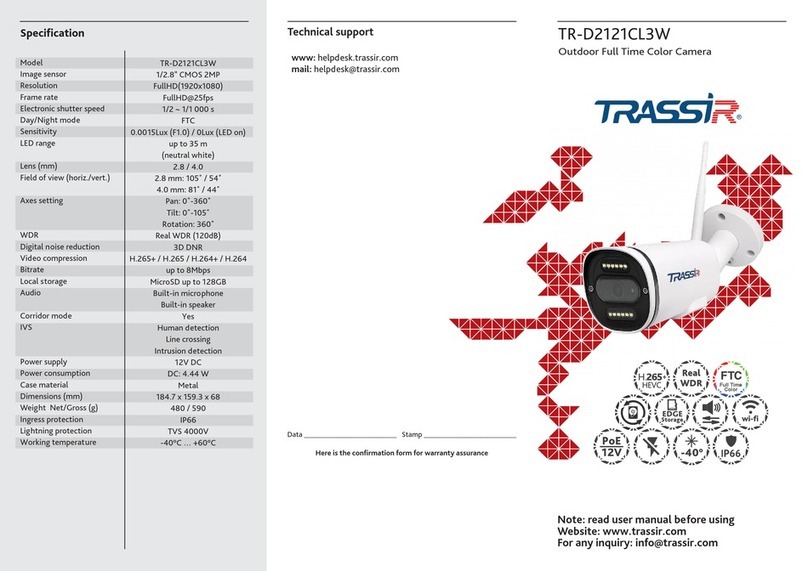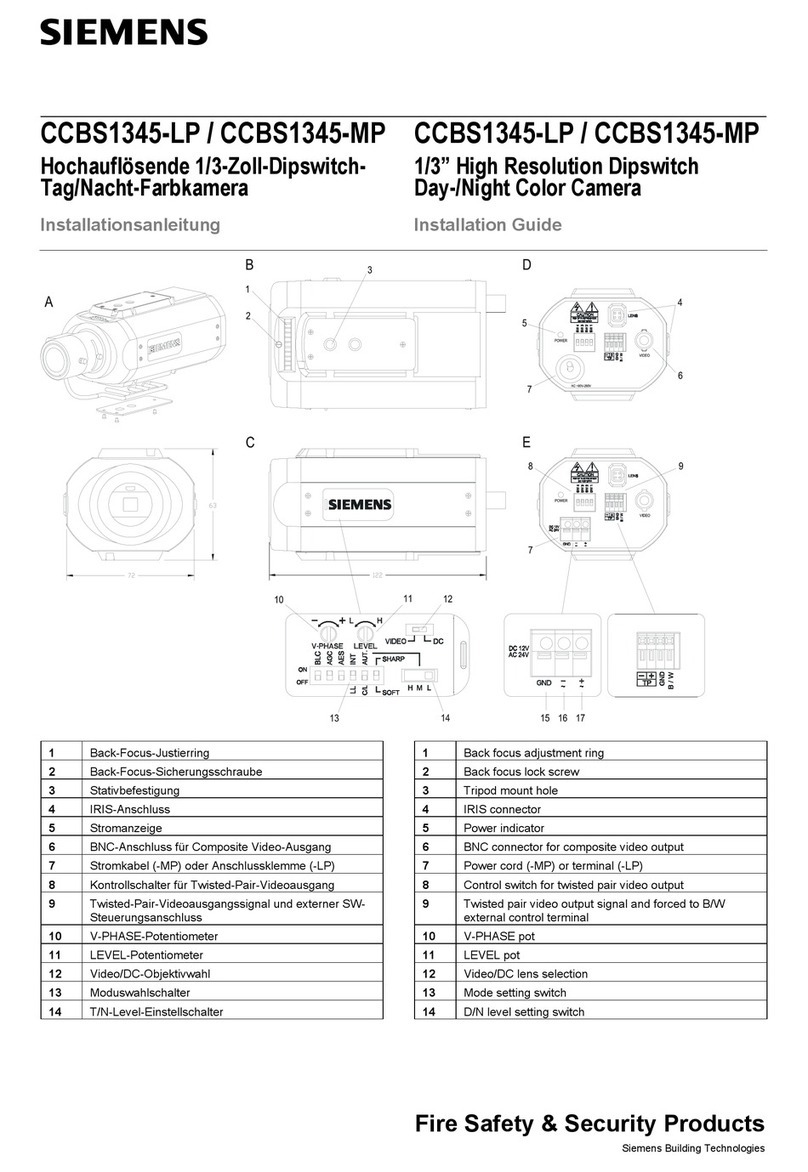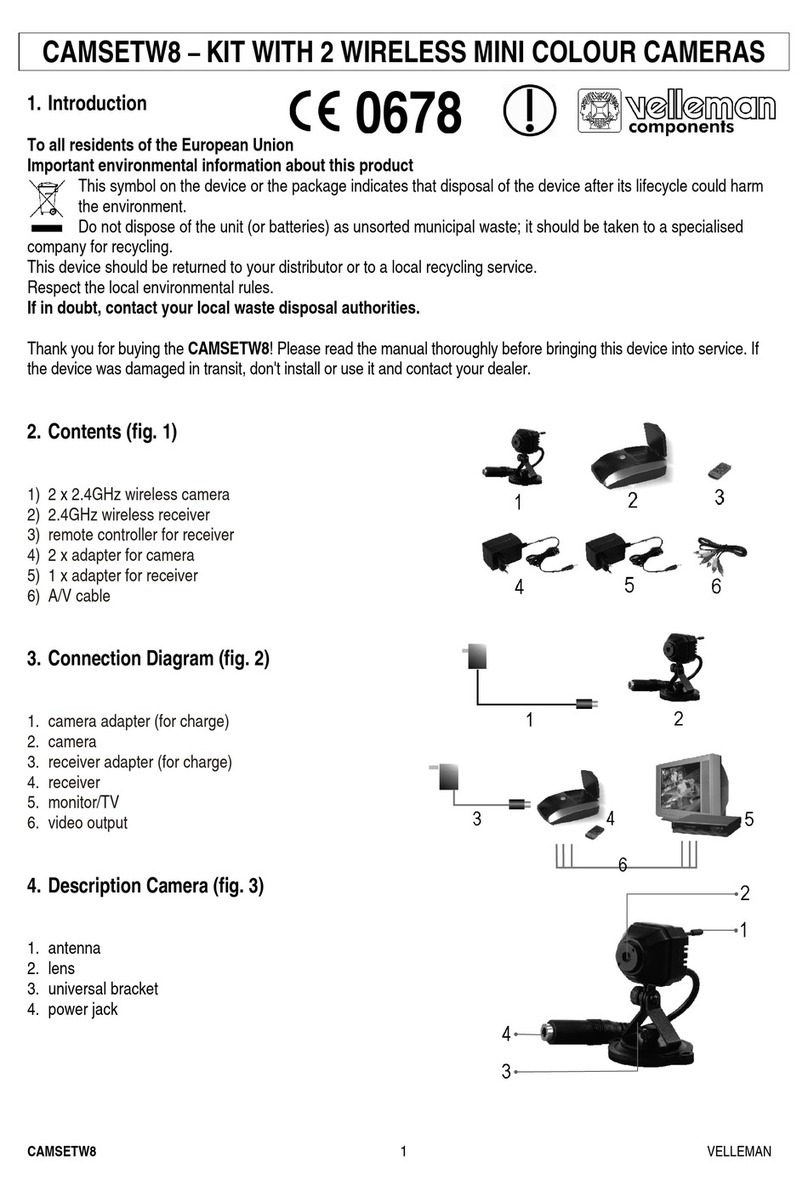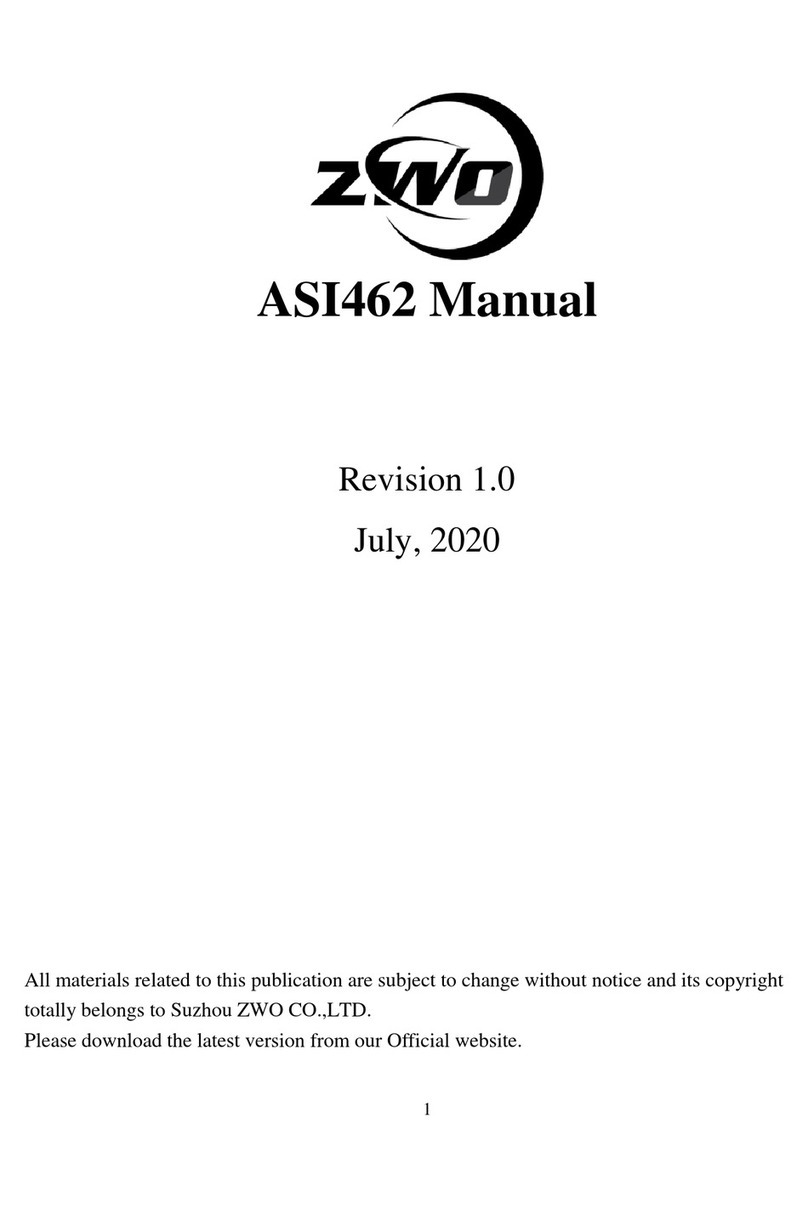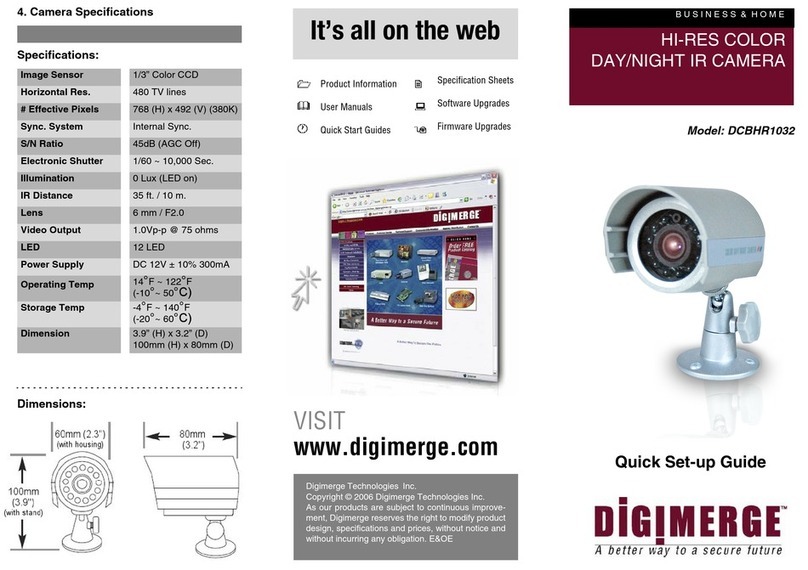e-con Systems See3CAM CU40 User manual
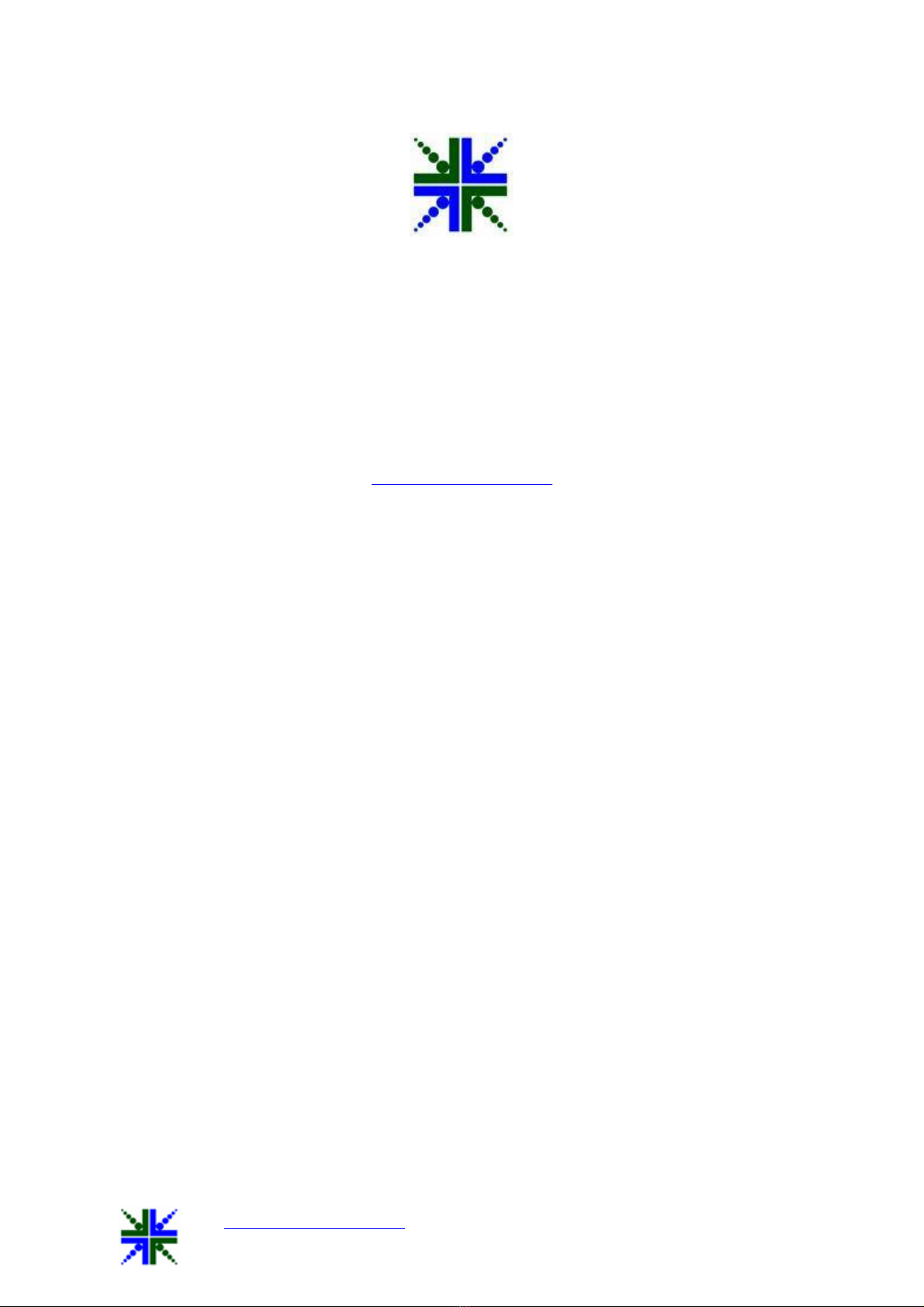
QtCAM See3CAM_CU40 User Manual 11-Nov-15
www.e-consystems.com |Subject to change without notice Page 1of 22
e-con Systems India Pvt Ltd
RR Tower-IV, 7th Floor,
T.V.K. Industrial Estate, Guindy,
Chennai-600032
www.e-consystems.com
QtCAM
See3CAM_CU40 - Linux User Manual
Revision 1.4
Nov 04, 2015
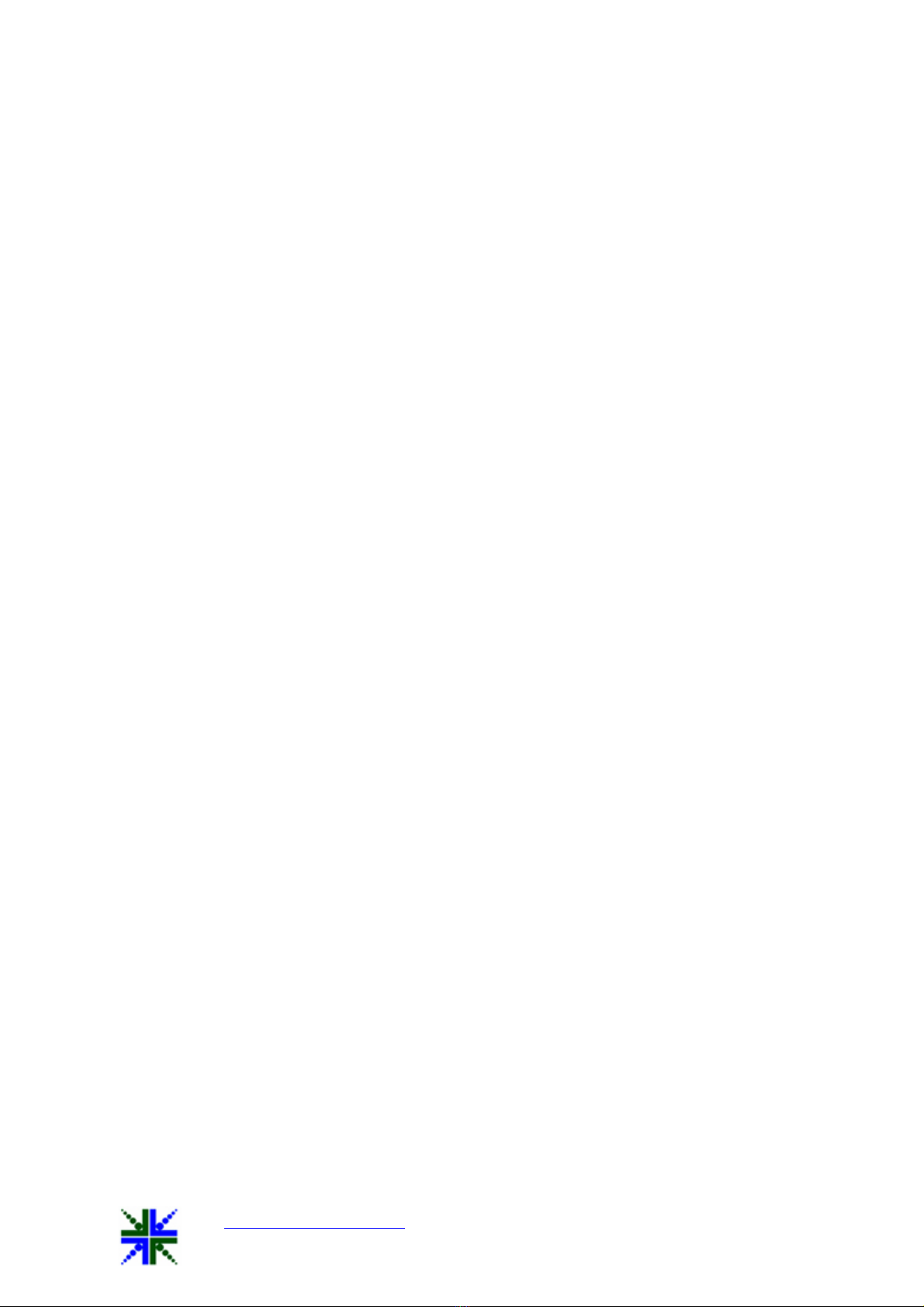
QtCAM See3CAM_CU40 User Manual 11-Nov-15
www.e-consystems.com |Subject to change without notice Page 2of 22
Contents
Contents.....................................................................................................................................2
1 Revision History.................................................................................................................3
2 Introduction........................................................................................................................ 4
3 Scope.................................................................................................................................. 4
4 Product Description............................................................................................................4
5 QtCAM Application Description....................................................................................... 5
6 Pre-Requisites.................................................................................................................... 5
6.1 Installation of the See3CAM_CU40 and Drivers...................................................... 5
6.2 Installing and Launching QtCAM application........................................................... 5
6.2.1 Ubuntu Launchpad - Online.................................................................................5
7 Application Features.......................................................................................................... 6
7.1 Enumerate and Selection of camera device............................................................... 7
7.2 Still capture................................................................................................................ 7
7.3 Video Recording.........................................................................................................8
7.4 Camera Settings......................................................................................................... 9
7.4.1 Image Quality Settings.........................................................................................9
7.4.2 Still Capture Settings..........................................................................................12
7.4.3 Video Capture Settings.......................................................................................15
7.5 Display Current frame rate achieved........................................................................19
7.6 Extension Settings....................................................................................................20
7.6.1 Firmware Version............................................................................................... 20
7.6.2 Serial Number.................................................................................................... 20
8 About................................................................................................................................21
9 Exit................................................................................................................................... 21
10 Known issues and Limitation...........................................................................................22
11 Conclusion........................................................................................................................22
12 Appendix -1......................................................................................................................22
12.1 Keyboard Shortcuts..................................................................................................22
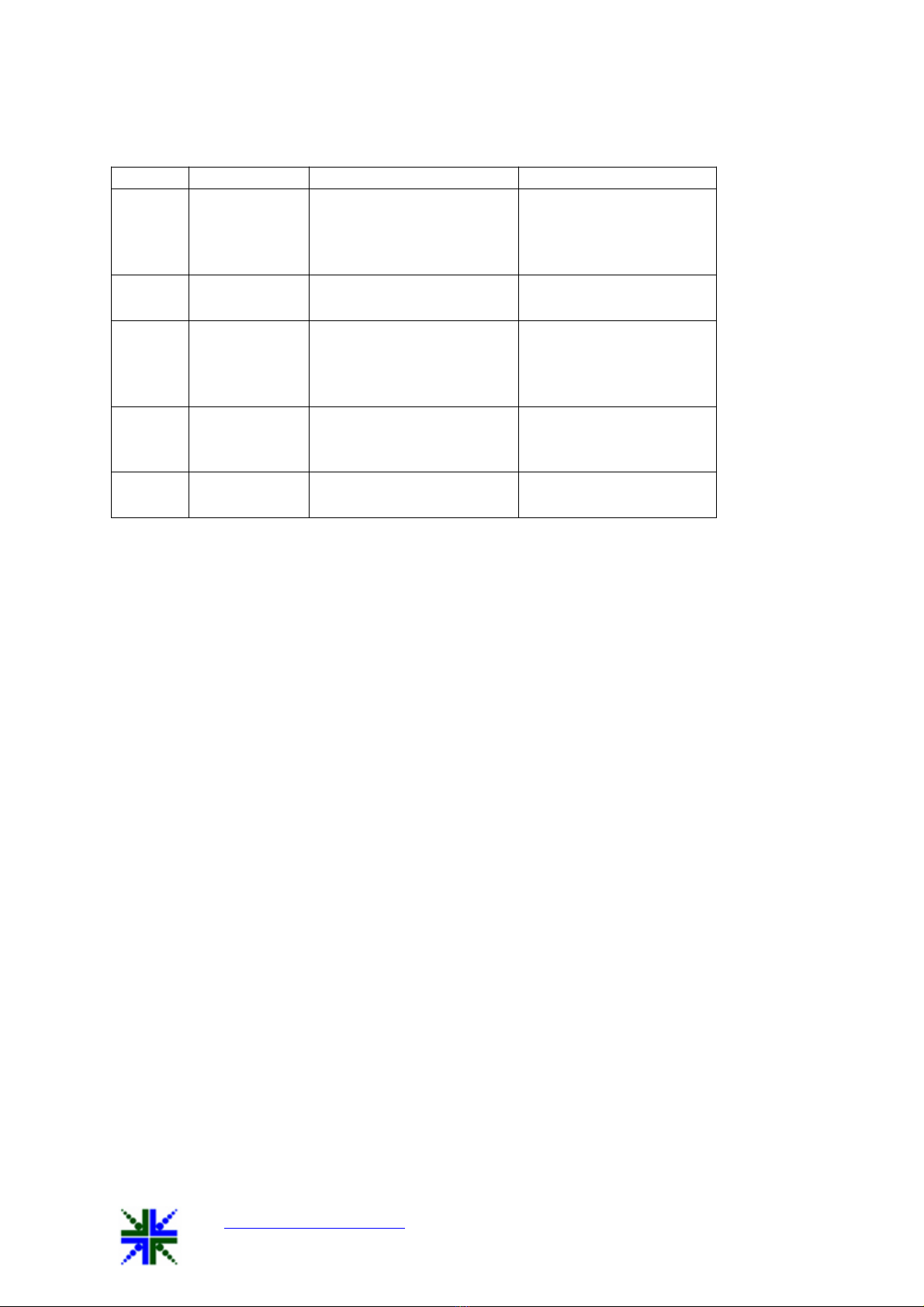
QtCAM See3CAM_CU40 User Manual 11-Nov-15
www.e-consystems.com |Subject to change without notice Page 3of 22
1 Revision History
Rev No Date Major Changes Edited By
1.4 04 Nov 2015
Added QtCAM
installation procedure
from Ubuntu Launchpad
- Ubuntu 12.04
Business Development
Team
1.3 22 Oct 2015 Minor edits and Review Business Development
Team
1.2 15 Oct 2015
Added QtCAM
installation procedure
from Ubuntu Launchpad
- Ubuntu 14.04
QT Application Team
1.1 07 Oct 2015
Added IR data (8 bit
bmp) in Still image
format.
QT Application Team
1.0 18 Aug 2015 Initial Version QT Application Team
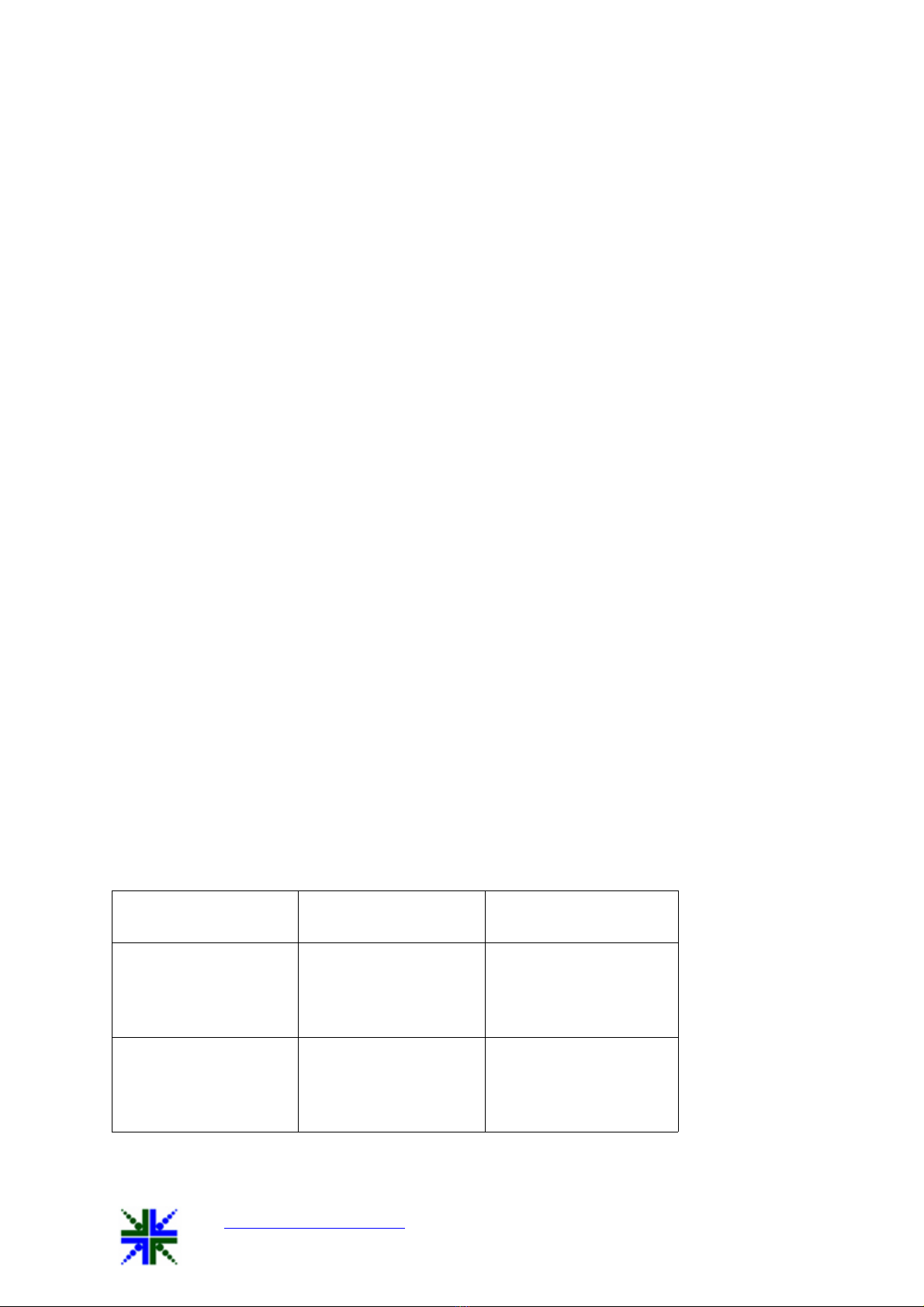
QtCAM See3CAM_CU40 User Manual 11-Nov-15
www.e-consystems.com |Subject to change without notice Page 4of 22
2 Introduction
The See3CAM_CU40 is a 4 Mega pixel, color, UVC Compliant, USB3.0 Super Speed
camera from e-con Systems, a leading embedded Product Design Services Company
which specializes in advanced camera solutions. The See3CAM_CU40 is the latest
member of the See3CAM family of USB3.0 Super Speed camera products launched by e-
con.
The See3CAM_CU40 is a 4 MP color camera with S-mount (also known as M12 board
lens) lens holder. The S-mount is one of the most commonly used small form-factor lens
mounts for board cameras.
The See3CAM_CU40 is a two-board solution containing the camera sensor module board
with OV4682 CMOS sensor from Omni Vision and the USB3.0 interface board. The
See3CAM_CU40 is also backward compatible with the USB2.0 High Speed interface,
albeit at lower frame rates.
The See3CAM_CU40 is UVC-compliant camera and it does not require any drivers to be
installed on the PC. The native UVC drivers of Windows and Linux Operating Systems
shall be compatible with this camera. e-con also provides a sample application that
demonstrates some of the features of this camera. However, this camera can be utilized by
any webcam supporting application such as Skype etc.
3 Scope
e-con provides a sample V4L2 application, called QtCAM, along with See3CAM_CU40
camera. QtCAM is V4L2 video viewer and capture software for the Linux UVC driver,
but is also customized to demonstrate some of the features of See3CAM_CU40.
This document describes about the usage of the QtCAM application on Ubuntu [>=12.04
(LTS)] 32- and 64-bit Linux operating systems. This document also describes about the
special features of QtCAM camera application when it is used with See3CAM_CU40.
4 Product Description
The See3CAM_CU40 is a USB 3.0 color camera capable of streaming in the following
resolutions with specified frame rates. It currently supports color format Y16.
USB mode Resolution Frame rates at Y16
format
USB 3.0 672 x 380
1280 x 720
1920 x 1080
2688 x 1520
300
90
40
14
USB 2.0 672 x 380
1280 x 720
1920 x 1080
2688 x 1520
64
17
9
4
The See3CAM_CU40 has two major camera controls:
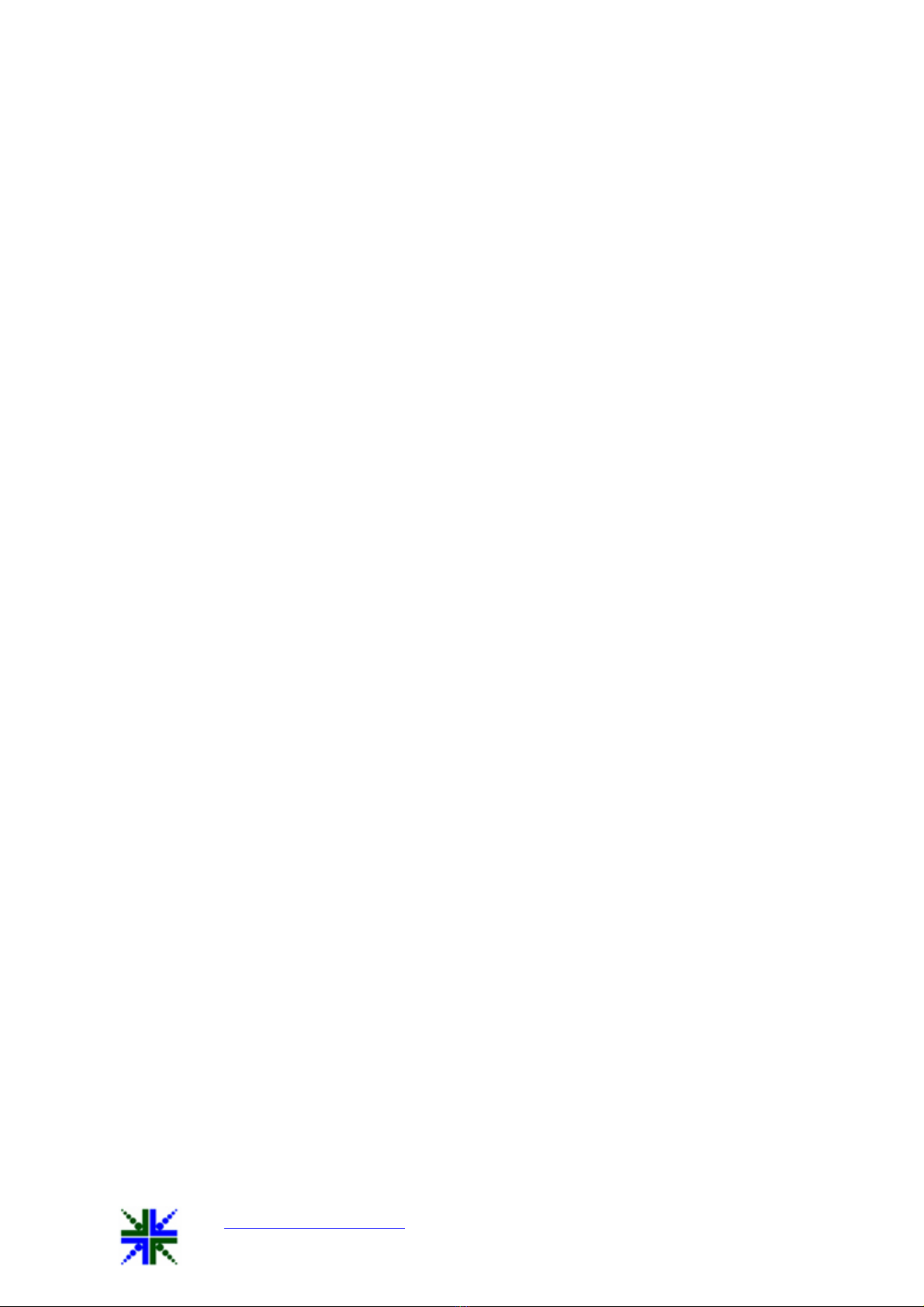
QtCAM See3CAM_CU40 User Manual 11-Nov-15
www.e-consystems.com |Subject to change without notice Page 5of 22
1. Brightness (Sensor gain)
2.
Exposure
5 QtCAM Application Description
The QtCAM application is a simple interface for capturing and viewing video from the
devices supported by the Linux UVC driver. This tool also supports extension unit control
of e-con’s See3CAM USB 3.0 webcam products. The features provided in the application
are as follows:
1.
Enumerating
and
listing
all
USB
video
devices
connected.
2.
Changing
resolution
and
color
space/compression
for
video
stream
(if
different
resolutions are supported by the device)
3.
Currently
configured
values
of
preview
which
is
being
shown.
4.
User
can
capture
still
images
and
set
the
path
where
still
images
will
be
saved.
5.
Configure
UVC
Extension
Control
(if
supported
by
device)
6.
Displaying
the
current
frame
rate
per
second.
All the above listed properties can be configured by attractive and easy to use Graphical
User Interface. The application is tested in Ubuntu [>=12.04 (LTS)] 32-bit and 64-bit
Linux Distributions.
e-con provides QtCAM application for the following Linux Distributions:
1. Ubuntu 12.04 (LTS) 32- and 64-bit
2.
Ubuntu
14.04
(LTS)
32-
and
64-bit
6 Pre-Requisites
This section describes the high level instructions to install the See3CAM_CU40 on a PC.
6.1 Installation of the See3CAM_CU40 and Drivers
Follow the below steps to initialize the device with the host computer.
1.
Connect
one
end
of
the
USB3.0
cable
to
the
USB3.0
connector
provided
at
the
back
of the See3CAM_CU40, and connect other end to the USB 3.0 host controller on the
computer.
2.
Once
connected,
the
LED
light
on
the
device
will
glow
indicating
that
See3CAM_CU40 is powered up and ready to use.
As See3CAM_CU40 is a generic USB video class device, Linux will automatically
detect all the drivers and it will be installed.
6.2 Installing and Launching QtCAM application
6.2.1 Ubuntu Launchpad - Online
To install in Ubuntu 14.04 from Ubuntu Launchpad, we have to run following commands
in terminal.
$ sudo apt-add-repository ppa:qtcam/trusty
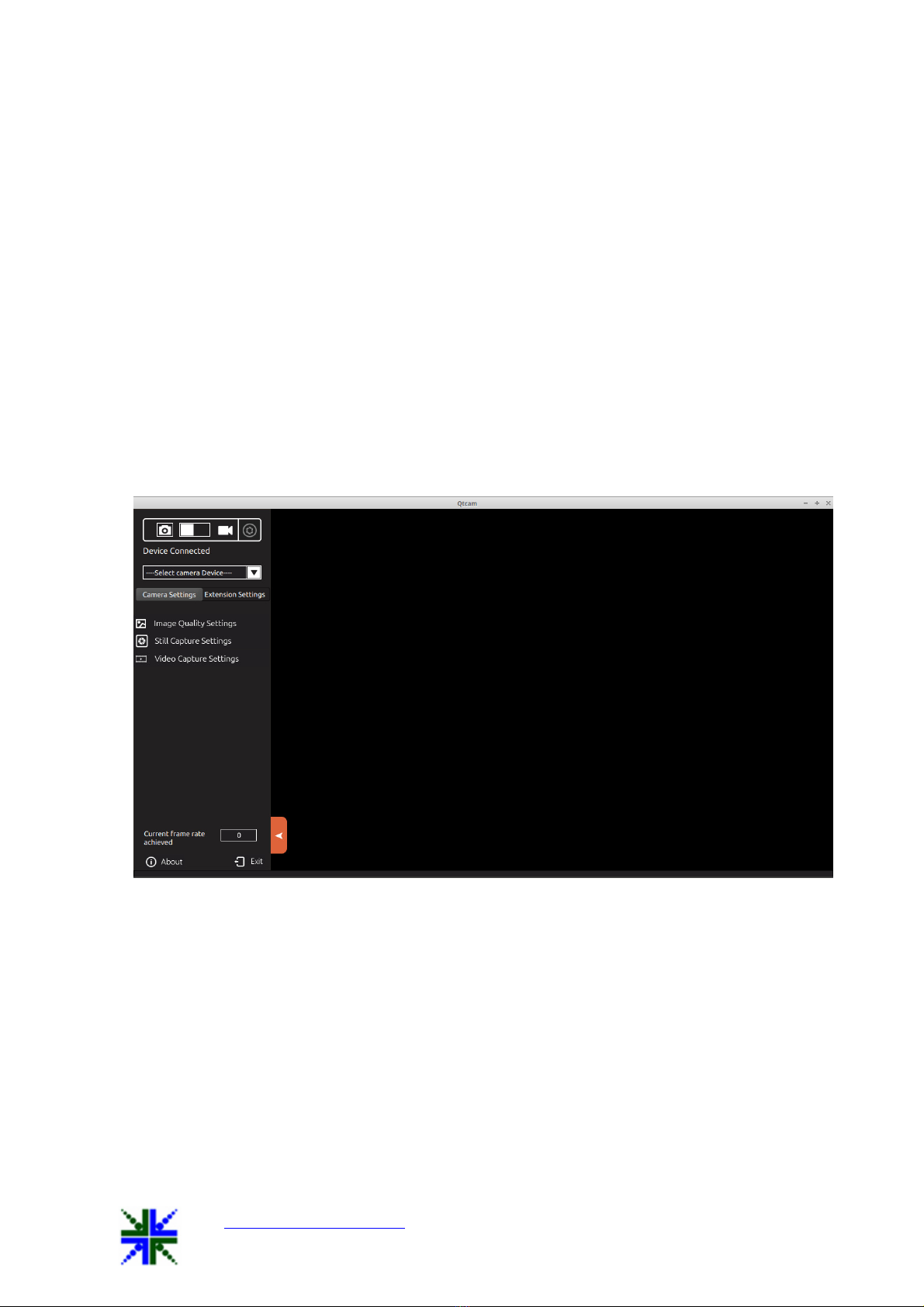
QtCAM See3CAM_CU40 User Manual 11-Nov-15
www.e-consystems.com |Subject to change without notice Page 6of 22
$ sudo apt-get update
$ sudo apt-get install qtcam
To launch QtCAM application, we have to run following command from the terminal.
$ sudo qtcam
To install in Ubuntu 12.04 from Ubuntu Launchpad, we have to run following commands
in terminal
$ sudo apt-add-repository ppa:qtcam/precise
$ sudo apt-get update
$ sudo apt-get install qtcam
To launch QtCAM application, we have to run following command from the terminal.
$ sudo qtcam
When application is launched, home screen will look like the image below:
7 Application Features
The features that are supported in the current version of QtCAM are briefly described
below:
1.
Enumerate
and
Selection
of
camera
device
2.
Still
capture
3.
Video
recording
4.
Camera
Settings
a)
Image
Quality
Settings
b)
Still
Capture
Settings
c)
Video
Capture
Settings
5. Extension settings
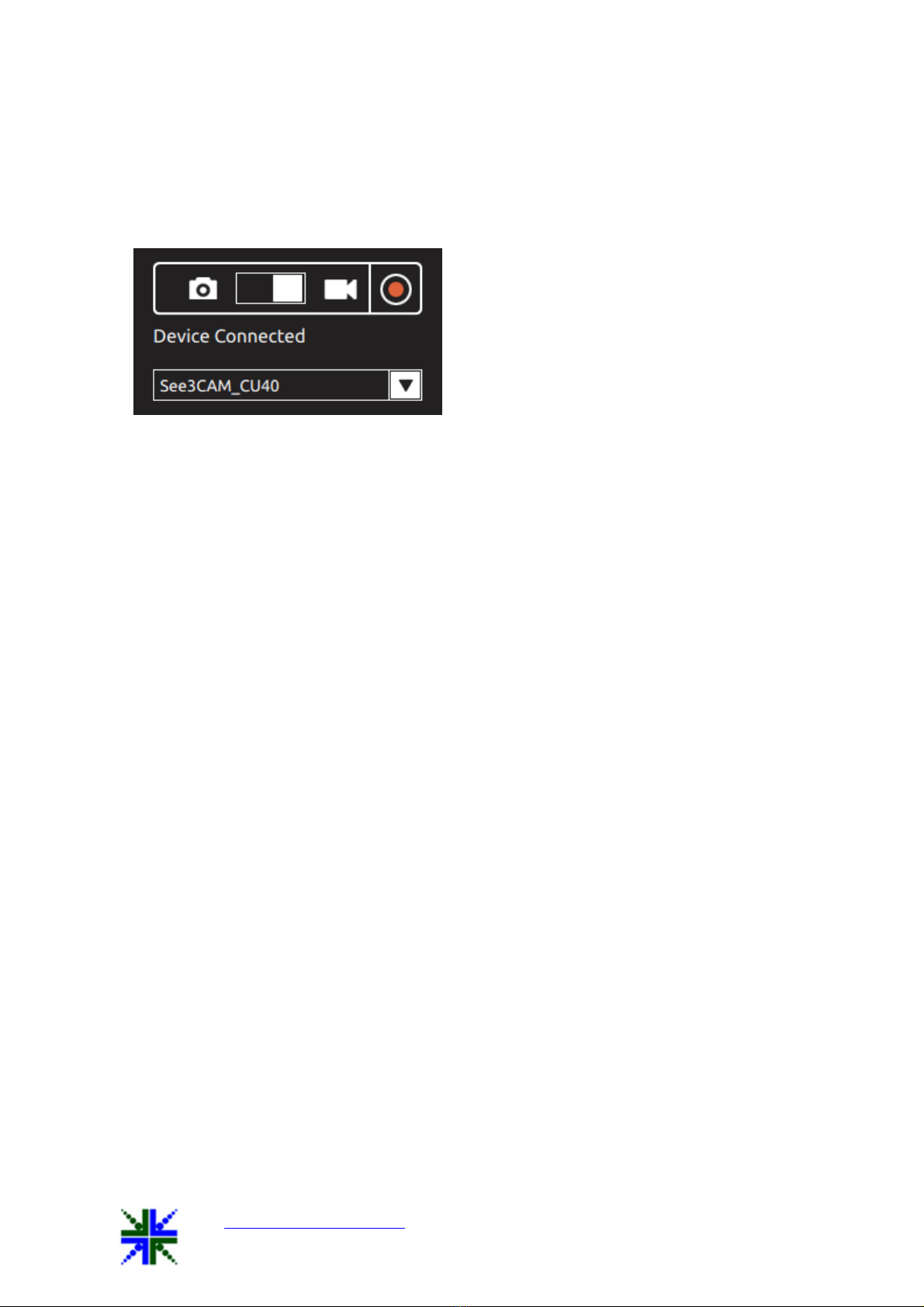
QtCAM See3CAM_CU40 User Manual 11-Nov-15
www.e-consystems.com |Subject to change without notice Page 7of 22
7.1 Enumerate and Selection of camera device
Application will enumerate USB video devices connected to the system. The device name
is displayed in the device connected combo box. User can select any one of the camera
from the combo box and the corresponding preview is displayed in the right hand side of
the side bar.
Note: Preview will not be displayed for the device if the camera is busy. i.e., camera is
opened by another application like Skype etc. Also, if there are two instances of QtCAM
application and both have the same camera selected then there will be no preview
displayed in the second instance of the QtCAM application.
7.2 Still capture
Application by default will start in still capture mode, if the application is in video mode
click the camera icon to switch back to still capture mode, the user can capture the still
image by clicking capture image icon available side bar or by clicking the preview.
The image will be saved in the directory path, selected in the image location available
under the still capture settings menu.
The file name for captured image file is “QtCAM-YY_MM_dd:hh_mm_ss-x”, plus the
image extension format selected. If the extension format is “jpg”, the filename will be
“QtCAM-YY_MM_dd:hh_mm_ss-x.jpg”. [Where YY-Year, MM-Month, dd-day, hh- hour,
mm-min, ss-x denotes image number updated when multiple images are taken within a
second].
If image format is “IR data(8 bit bmp)”, the filename for captured image file will be
“QtCAM-YY_MM_dd:hh_mm_ss-x.bmp”.
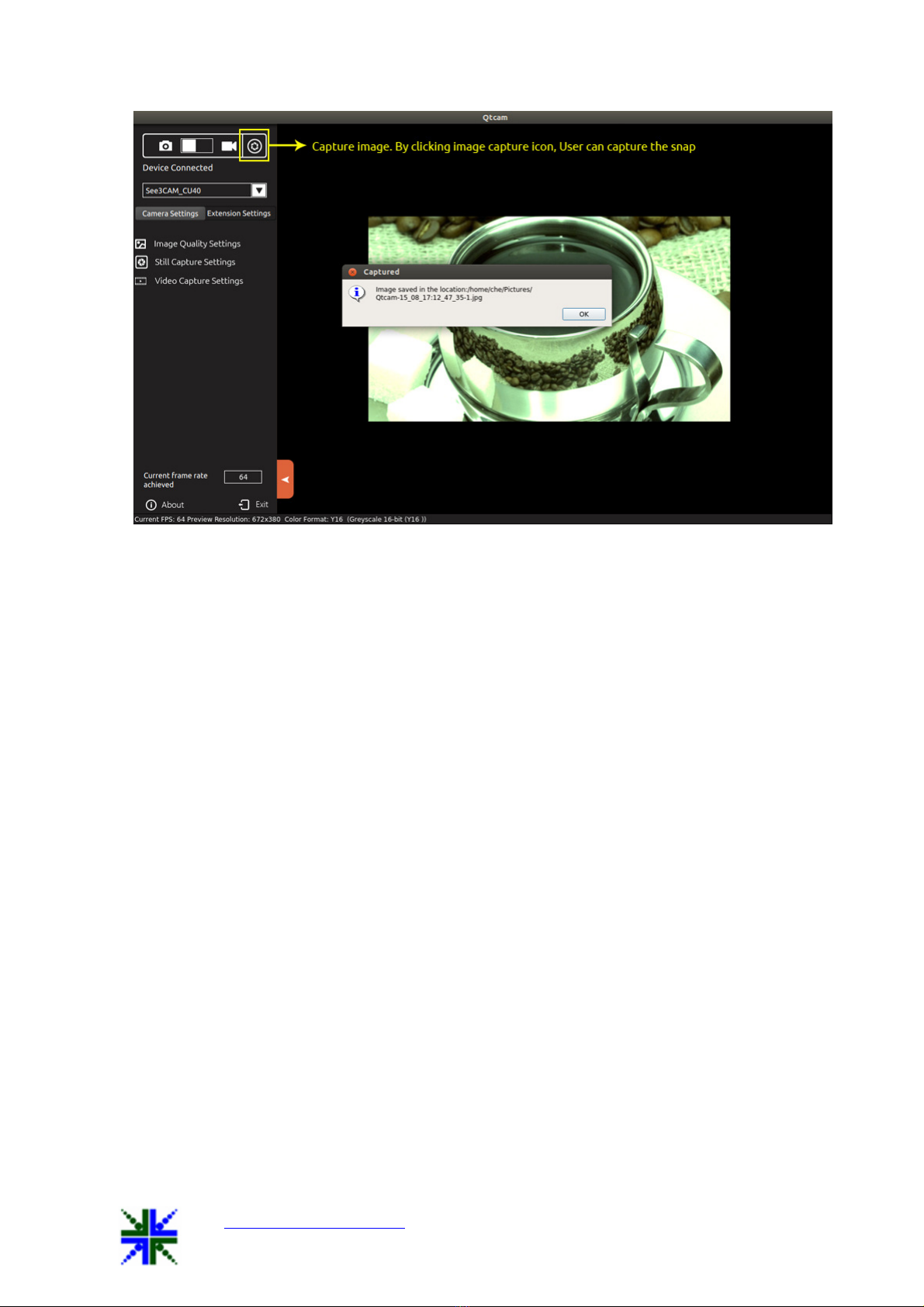
QtCAM See3CAM_CU40 User Manual 11-Nov-15
www.e-consystems.com |Subject to change without notice Page 8of 22
7.3 Video Recording
To record a video, user has to switch the application from capture mode to video mode by
clicking the video icon. Then the user can record a video by selecting record icon
available in the sidebar. The video will be saved in the directory path, selected in the video
location path.
The default name for recorded video file is “QtCAM-YY_MM_dd:hh_mm_ss”, plus the
video record extension format. If the extension format is “avi”, the filename will be
“QtCAM-YY_MM_dd:hh_mm_ss.avi”.
Once the user clicks the video record icon, video recording will begin, to stop recording
click the stop icon which is available in the side bar. During video recording, user cannot
change the preview resolution and camera device.
For more details like video record format, video encoder format in video recording please
refer the section 7.4.3 Video Capture Settings.
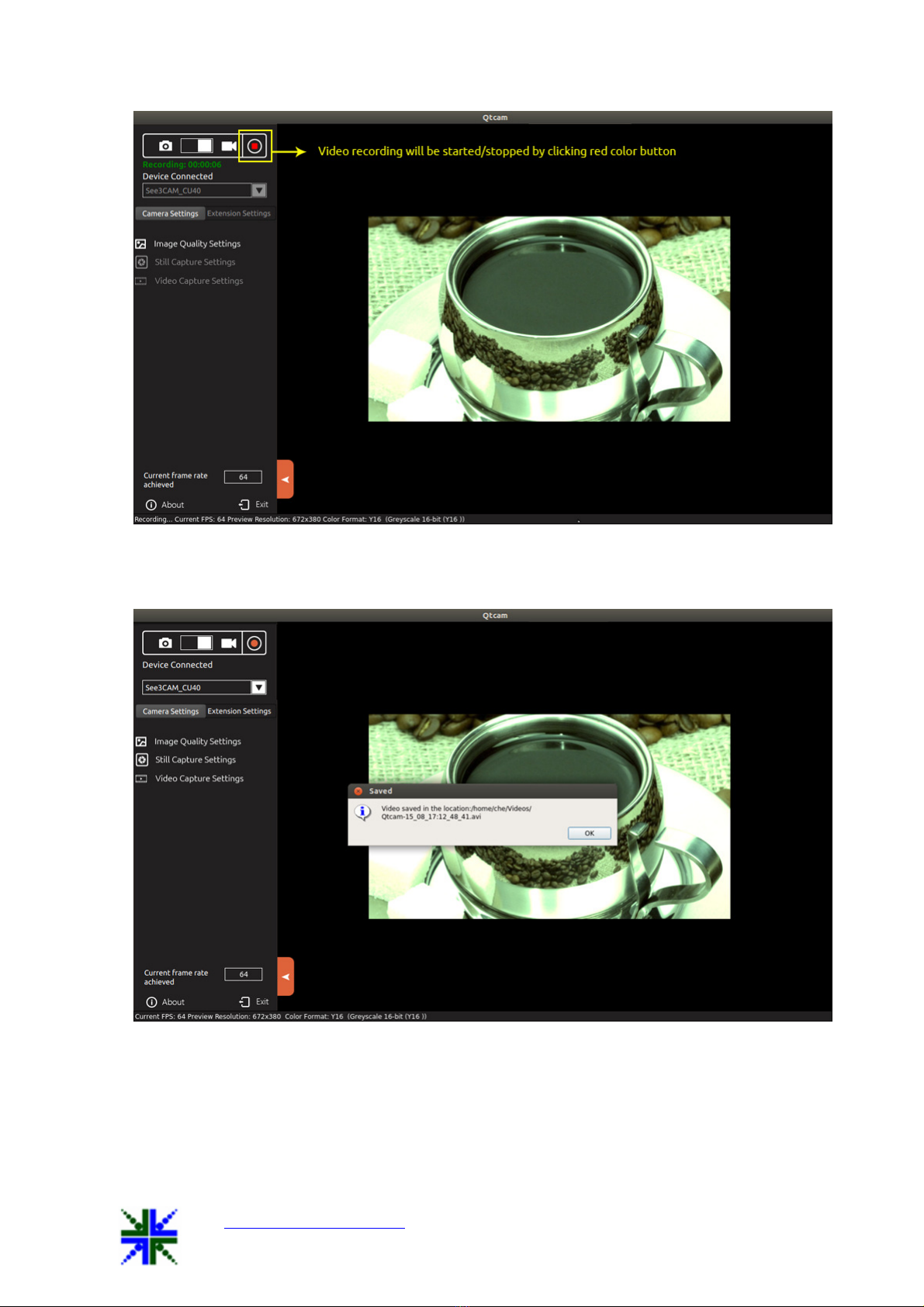
QtCAM See3CAM_CU40 User Manual 11-Nov-15
www.e-consystems.com |Subject to change without notice Page 9of 22
Once user clicks video stop icon while recording, recording will be stopped and video file
will be saved in the path specified in “Video Location” in Video Capture Settings.
7.4 Camera Settings
7.4.1 Image Quality Settings
On selecting Image quality settings, a control menu will display camera control settings.
User can adjust the video preview settings in the Menu tab. Only sliders whose labels are
not greyed out could be configured.
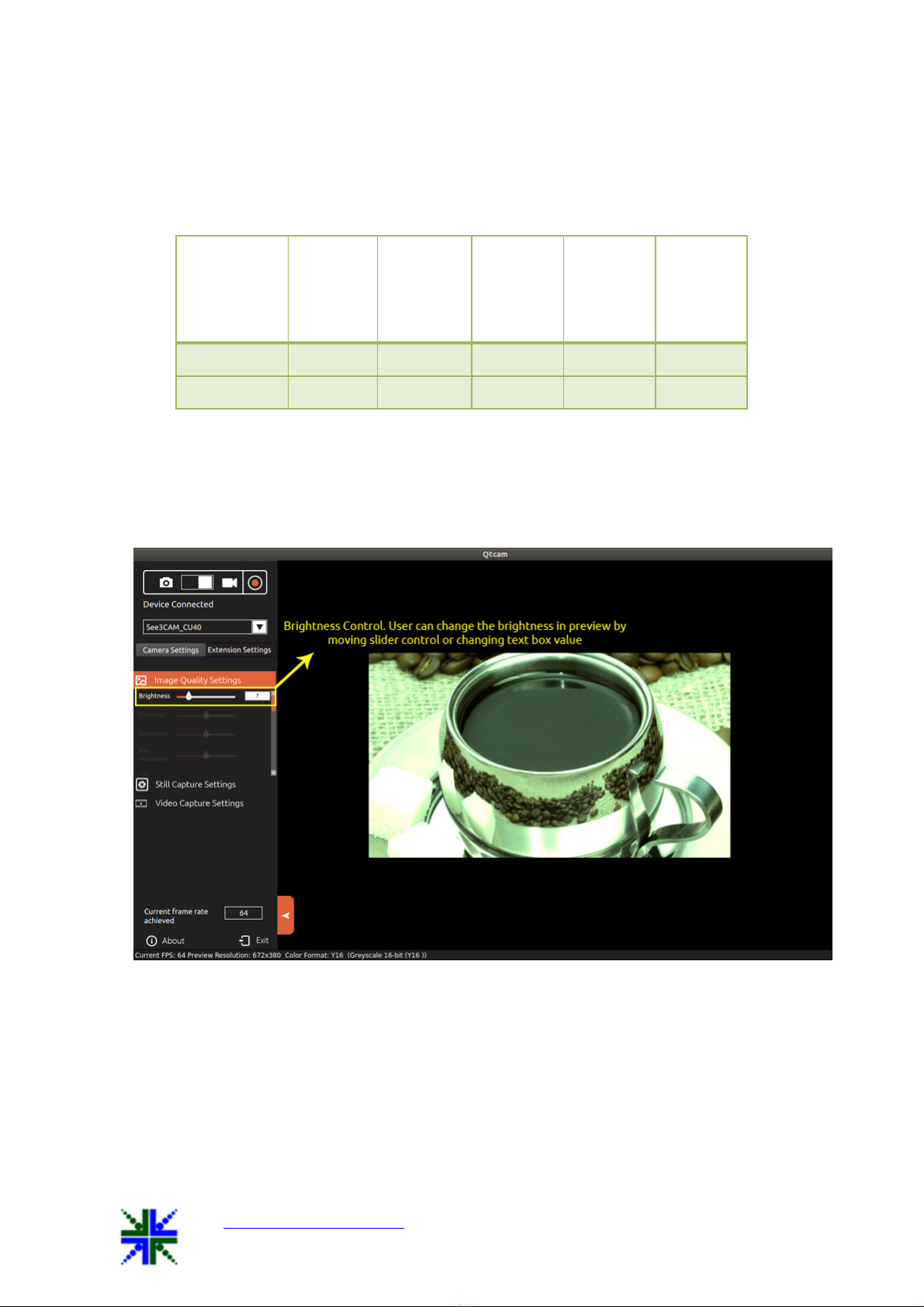
QtCAM See3CAM_CU40 User Manual 11-Nov-15
www.e-consystems.com |Subject to change without notice Page 10 of 22
User can move the slider and configure the preview settings according to their needs. The
value being set will be displayed in the text box based on the position of the slider marker.
As soon as the slider is moved to configure the values the preview’s property will change
at that instance.
7.4.1.1 Brightness Control
The Brightness values can be changed from a minimum value of 0to40by moving the
slider, and the exact changes will be reflected immediately in the preview. This brightness
control increases the brightness of See3CAM_CU40 camera. The Default value is 10.
7.4.1.2 Exposure Control
The exposure values can be changed from a minimum value of 1 to 10000 by moving the
slider, and the exact changes will be reflected immediately in the preview. This exposure
control increases the exposure of See3CAM_CU40 camera. The Default value is 156. The
relation between the slider value and the exposure value set is,
Exposure = Slider value x 10-4 seconds
Controls
Slider
Minim
um
Value
Slider
Maxim
um
Value
Slider
Defaul
t Value
Manua
l
Contro
l
Auto
Contro
l
Brightness 0 40 10 YES NO
Exposure 1 10000 156 YES NO
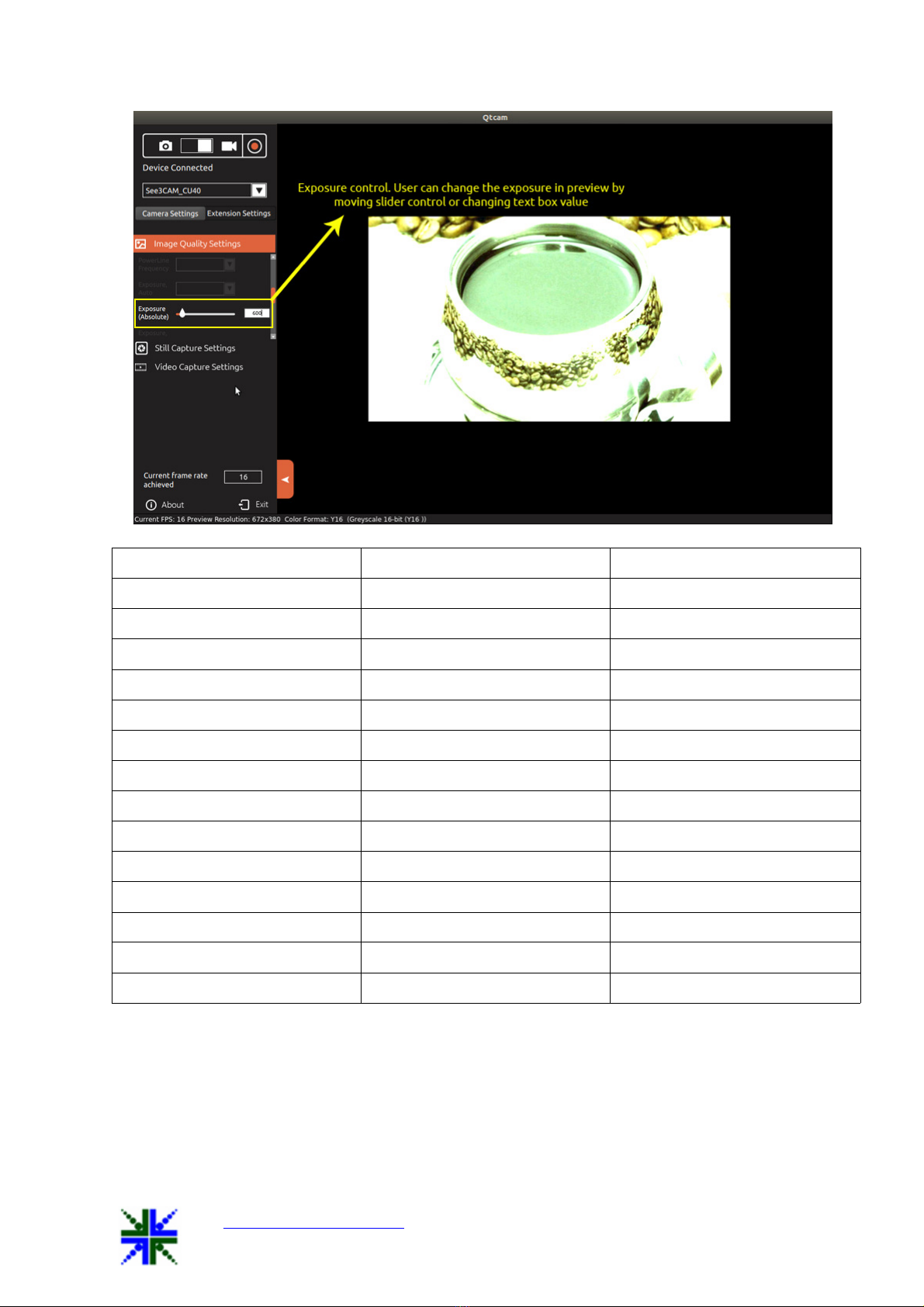
QtCAM See3CAM_CU40 User Manual 11-Nov-15
www.e-consystems.com |Subject to change without notice Page 11 of 22
SLIDER RANGE 2.0 EXPOSURE TIME 3.0 EXPOSURE TIME
1 108 micro seconds 111 micro seconds
2 to 4 216 micro seconds 200 micro seconds
5 to 9 541 micro seconds 511 micro seconds
10 to 19 1 milli second 1 milli second
20 to 38 2 milli seconds 2 milli seconds
39 to 77 3.9 milli seconds 3.9 milli seconds
78 to 155 7.8 milli seconds 7.8 milli seconds
156 to 311 15.6 milli seconds 15.6 milli seconds
312 to 624 31.2 milli seconds 31.2 milli seconds
625 to 1249 62.5 milli seconds 62.5 milli seconds
1249 to 2499 125 milli seconds 125 milli seconds
2500 to 4999 250 milli seconds 250 milli seconds
5000 to 9999 500 milli seconds 500 milli seconds
10000 1 second 1 second
7.4.1.3 Hardware Default
This button is helpful to reset the Image Quality Settings menu values to the hardware
default state. Once the user clicks the hardware default button, all the control values and
preview is set to the default mode.
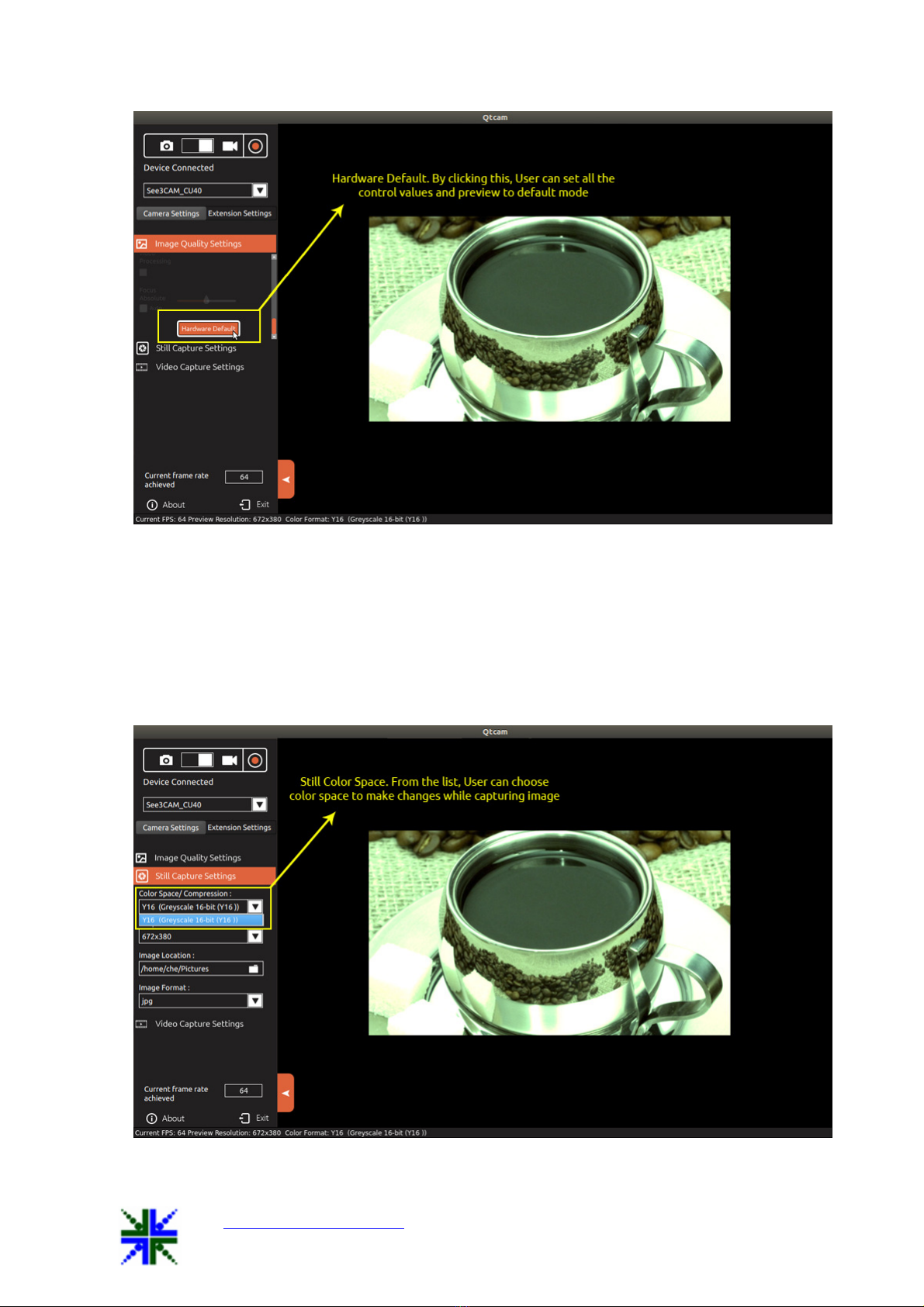
QtCAM See3CAM_CU40 User Manual 11-Nov-15
www.e-consystems.com |Subject to change without notice Page 12 of 22
7.4.2 Still Capture Settings
On selecting Still Capture Settings, the user can select color space, resolution size for
capturing the images, capture image location path and image save format type.
7.4.2.1 Color space/compression
Currently See3CAM_CU40 supports Y16 format.
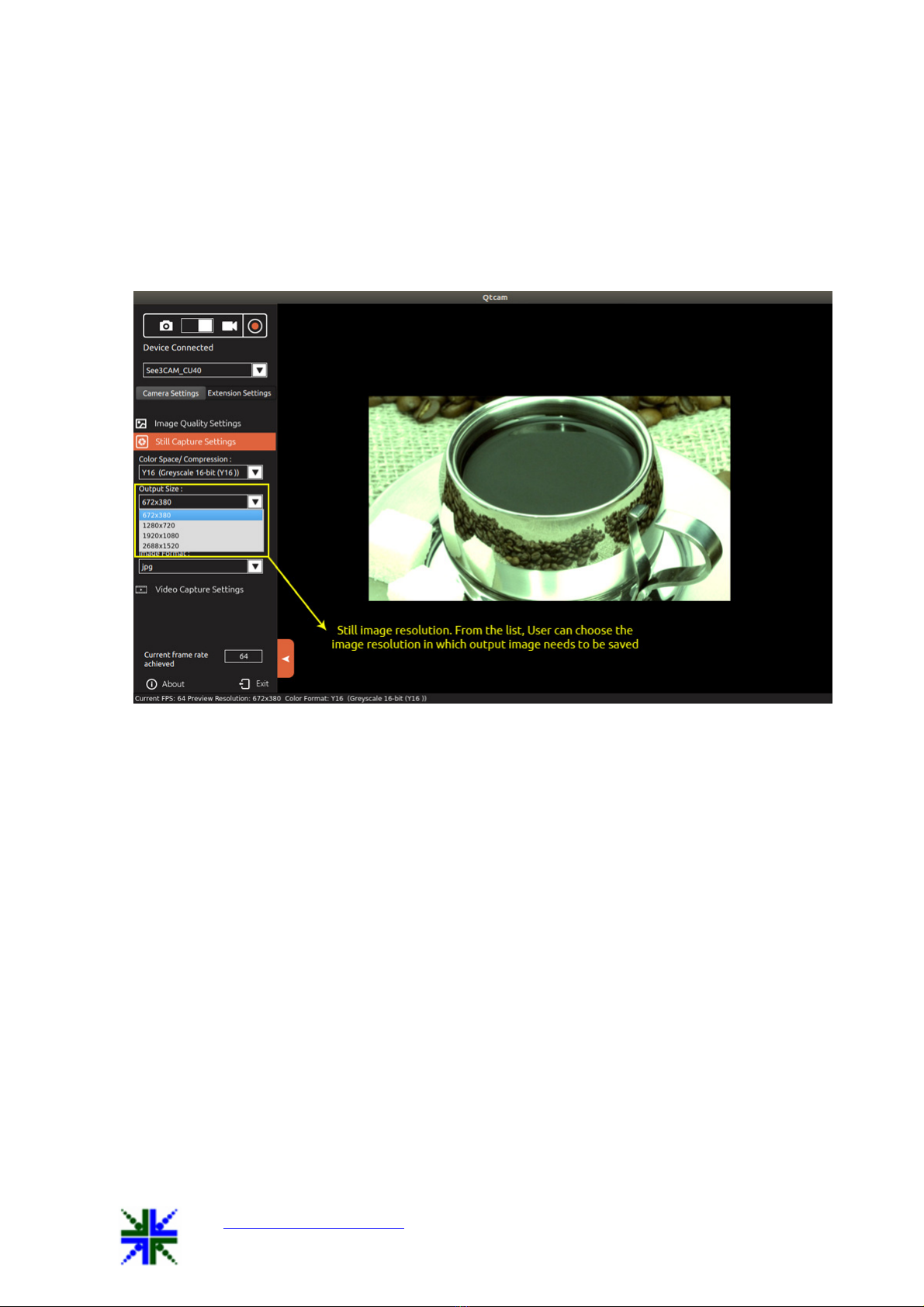
QtCAM See3CAM_CU40 User Manual 11-Nov-15
www.e-consystems.com |Subject to change without notice Page 13 of 22
7.4.2.2 Output Size
Four output resolution sizes are available:
1.
672
x
380
2.
1280x720
3.
1920x1080
4.
2688x1520
7.4.2.3 Image Location
The image location can be changed by clicking the folder icon or the text box; a file dialog
will be opened for the user to select the new location. User has to click the open button in
the file dialog to change the path. The default path is “System picture path”
(/home/@user/Pictures).
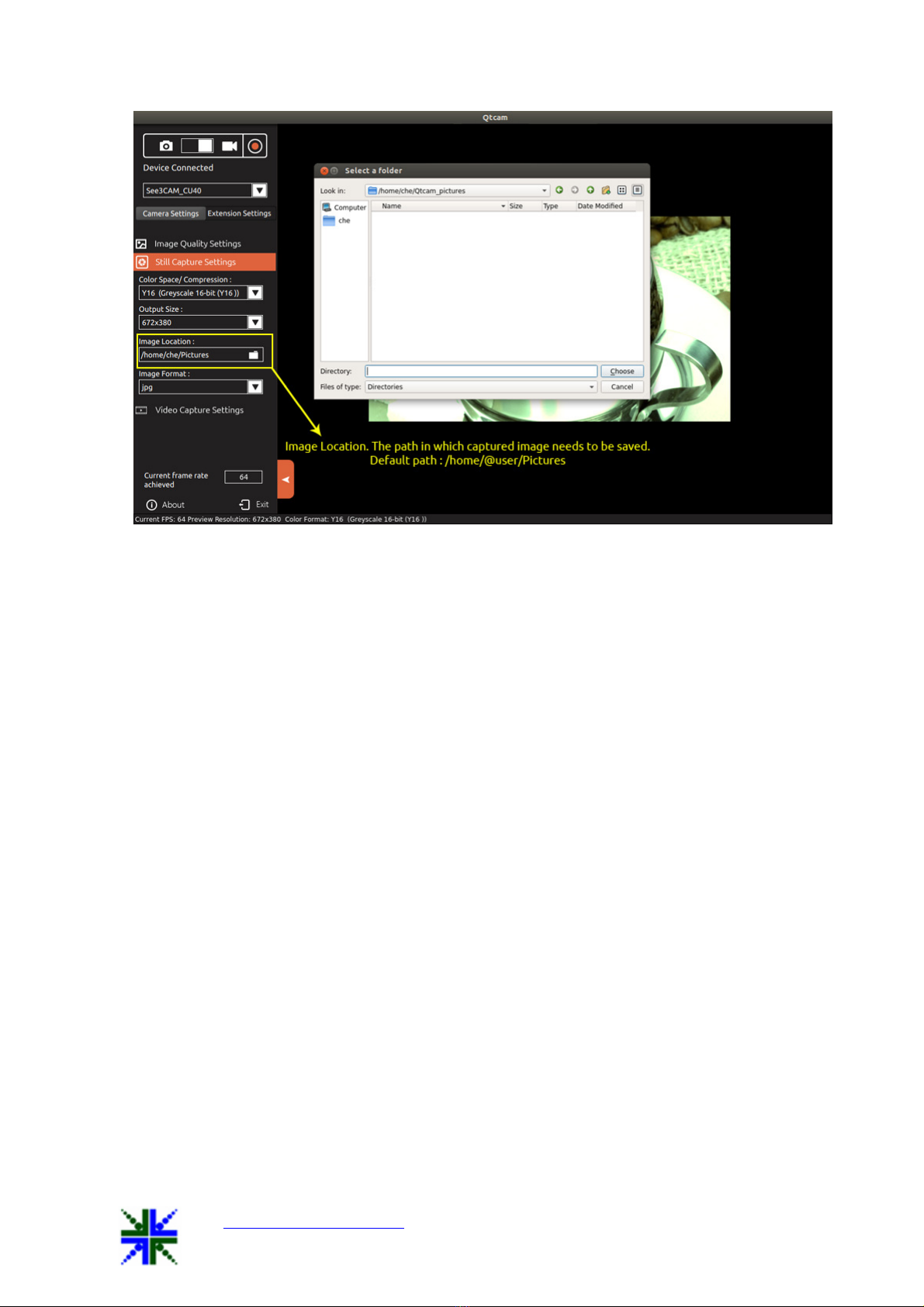
QtCAM See3CAM_CU40 User Manual 11-Nov-15
www.e-consystems.com |Subject to change without notice Page 14 of 22
7.4.2.4 Image Format
Four image formats are available in this version:
1.
jpg
2.
bmp
3.
raw
4.
png
5.
IR
data
(8
bit
bmp)
The captured images are saved as per the selected image format. The default format is
“jpg”. One addition special format is IR data (8 bit bmp).
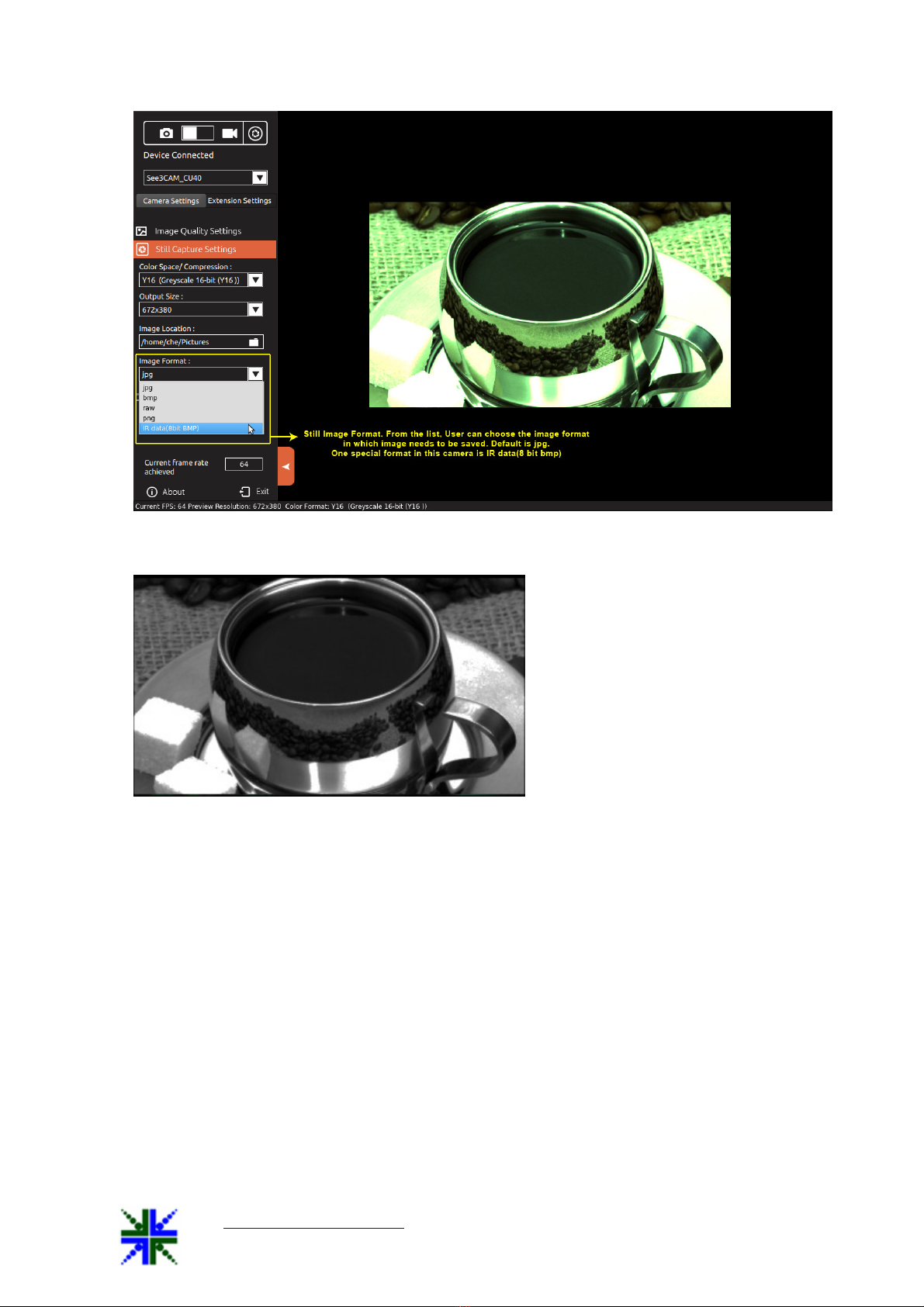
QtCAM See3CAM_CU40 User Manual 11-Nov-15
www.e-consystems.com |Subject to change without notice Page 15 of 22
If we select IR data (8 bit bmp), the output image will appear as shown below:
7.4.3 Video Capture Settings
On selecting the Video Capture Settings, the user can select frame rate, color space, video
output size, video encoder format, video container (Extension) and the video location to
save.
7.4.3.1 Frame Rate
Frame rate displayed is the maximum expected fps for the current resolution (output size).
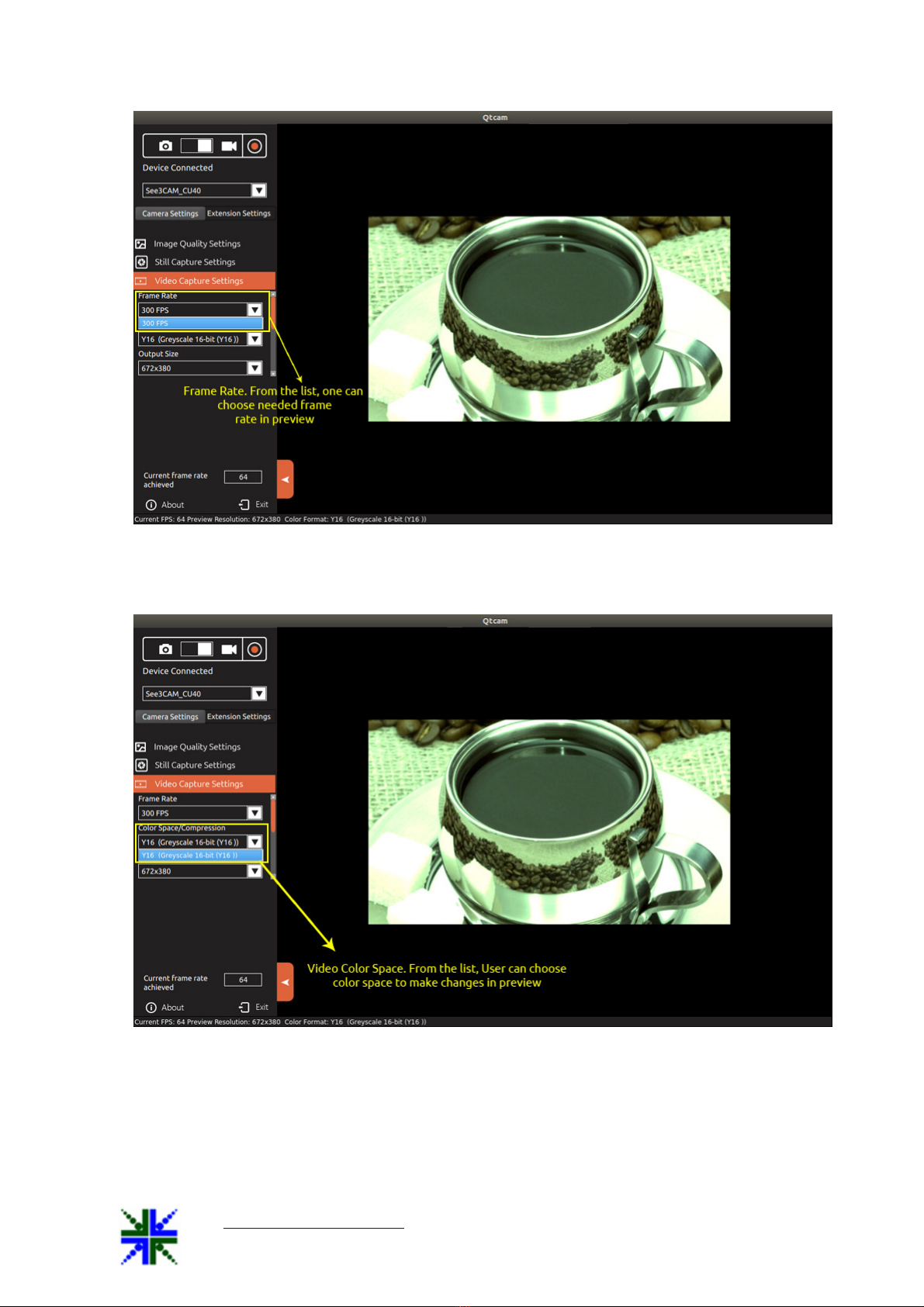
QtCAM See3CAM_CU40 User Manual 11-Nov-15
www.e-consystems.com |Subject to change without notice Page 16 of 22
7.4.3.2 Color space/compression
Currently See3CAM_CU40 supports only Y16 format.
7.4.3.3 Output size
Four output resolution sizes are available:
1.
672
x
380
2.
1280x720
3.
1920x1080
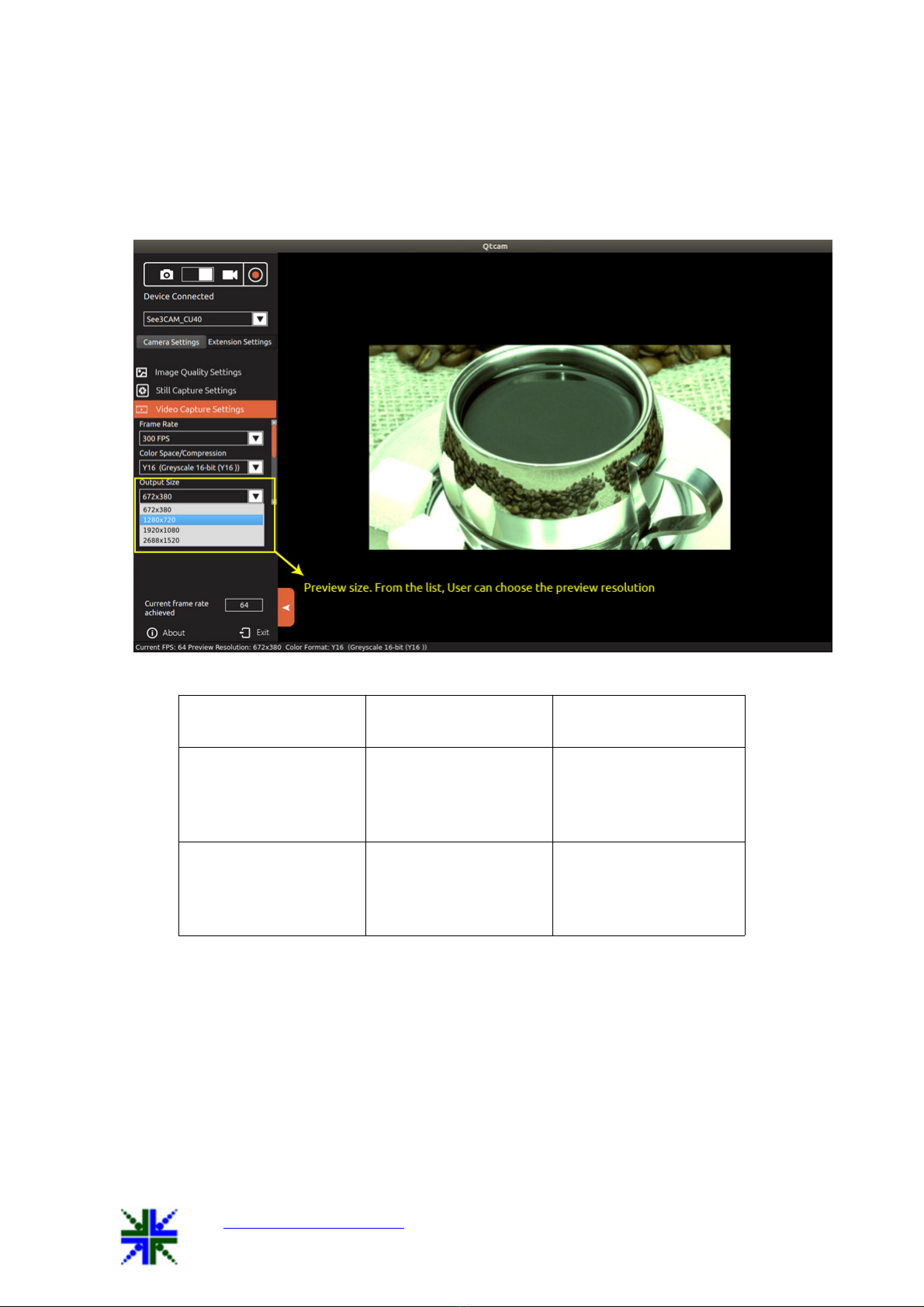
QtCAM See3CAM_CU40 User Manual 11-Nov-15
www.e-consystems.com |Subject to change without notice Page 17 of 22
4.
2688x1520
By default (while camera is selected), the preview output size will be selected, but the user
can change this at any point of time. The preview will be updated as per the selected
output size.
USB mode Resolution Frame rates at Y16
format
USB 3.0 672 x 380
1280 x 720
1920 x 1080
2688 x 1520
300
90
40
14
USB 2.0 672 x 380
1280 x 720
1920 x 1080
2688 x 1520
64
17
9
4
7.4.3.4 Video Record Format
Two video formats are available in this version:
1.
avi
2.
mkv
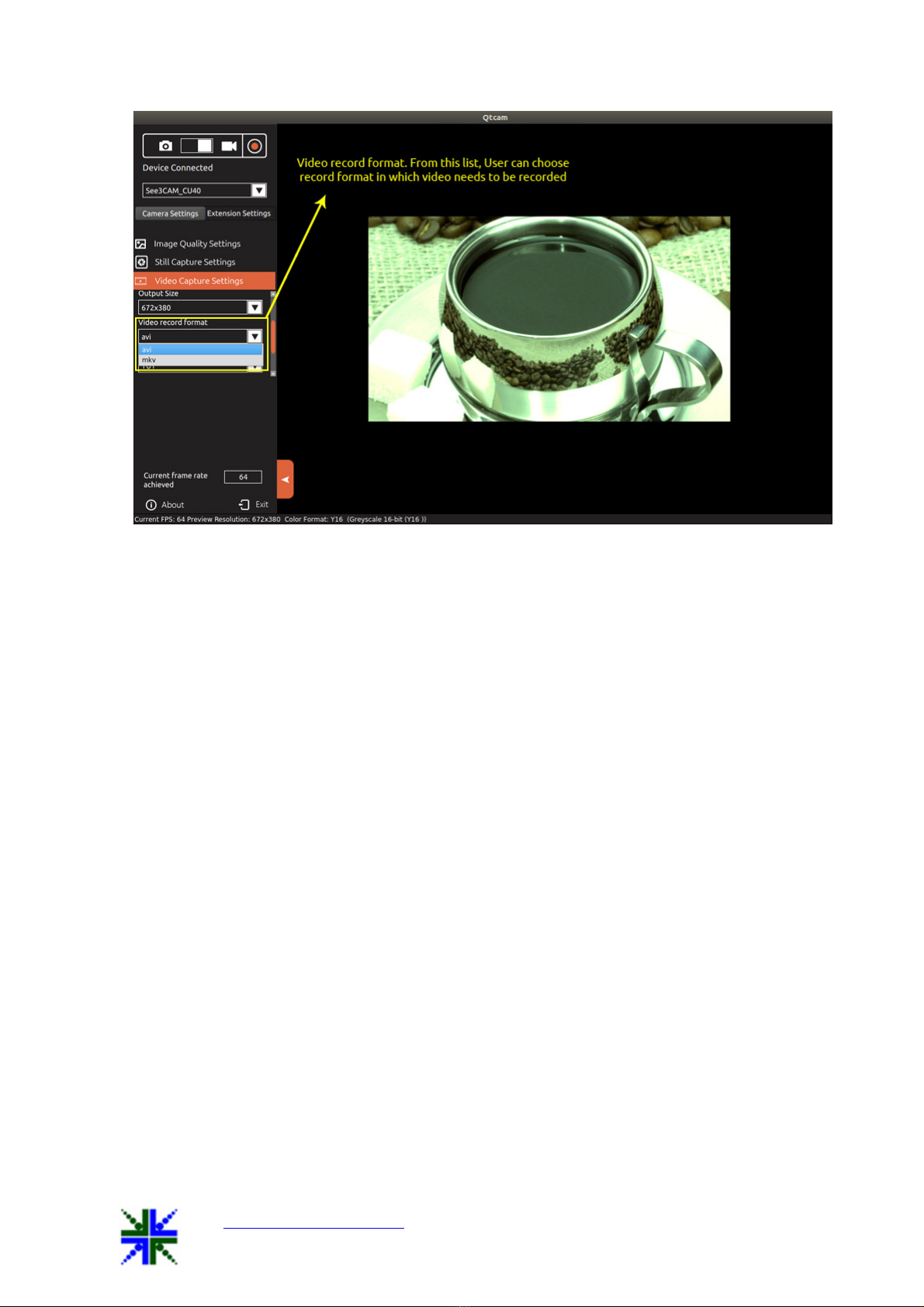
QtCAM See3CAM_CU40 User Manual 11-Nov-15
www.e-consystems.com |Subject to change without notice Page 18 of 22
7.4.3.5 Video encoder format
There are four video encoder formats available in this version:
1.
YUY
(Raw)
2.
MJPEG
3.
H264
4.
VP8
The video will be recorded in any one of the selected encoder format.
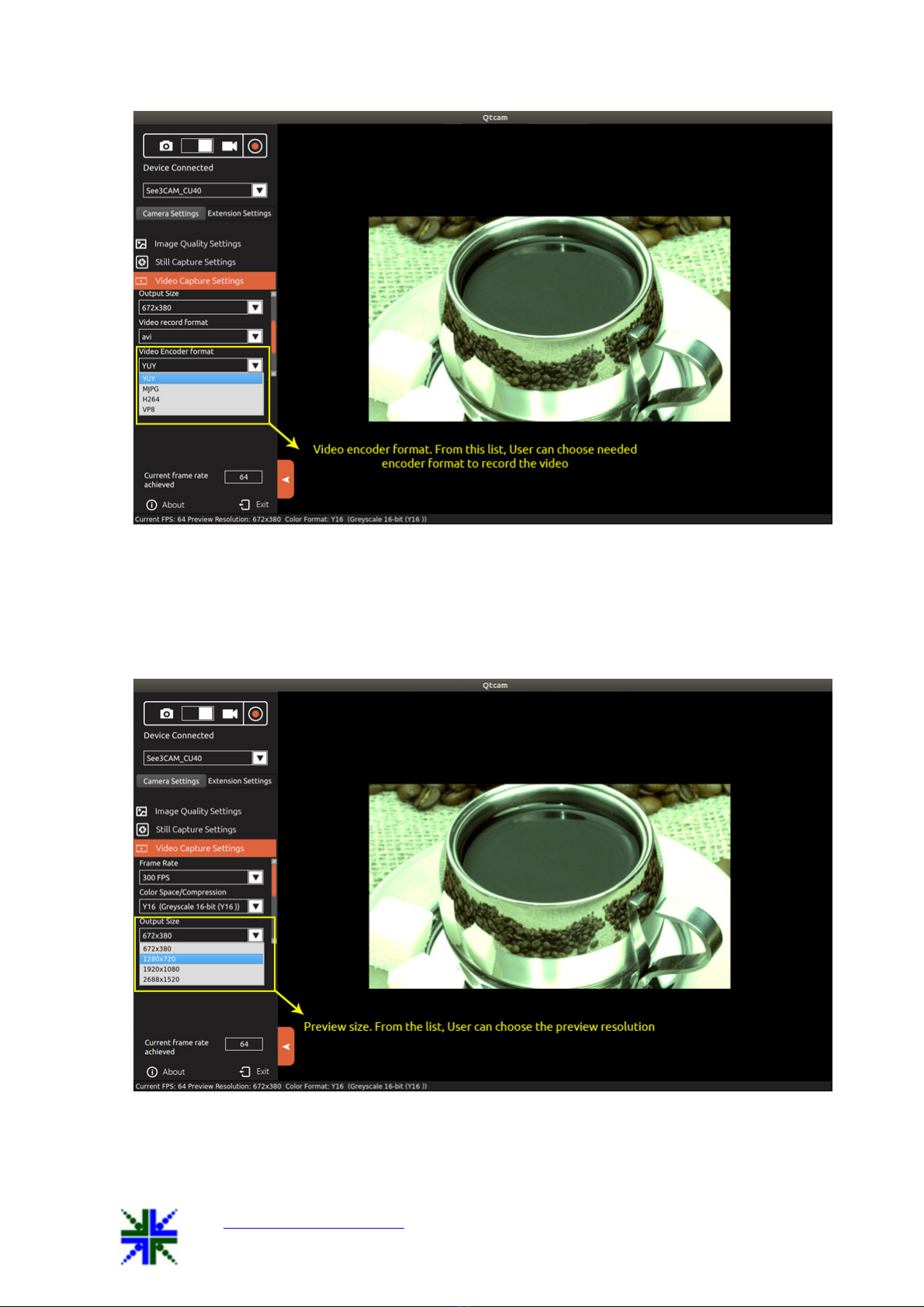
QtCAM See3CAM_CU40 User Manual 11-Nov-15
www.e-consystems.com |Subject to change without notice Page 19 of 22
7.4.3.6 Video Location
The video location can be changed by clicking the folder icon or the text box; a file dialog
will be open for the user to select the new location. User has to click the open button in
the file dialog to change the path. The default path is “System video path”
(/home/@user/Videos).
7.5 Display Current frame rate achieved
Current frame rate achieved per second: - Frame rate will be affected by various
environmental parameters. It is displayed all the time [Just above “About” option].
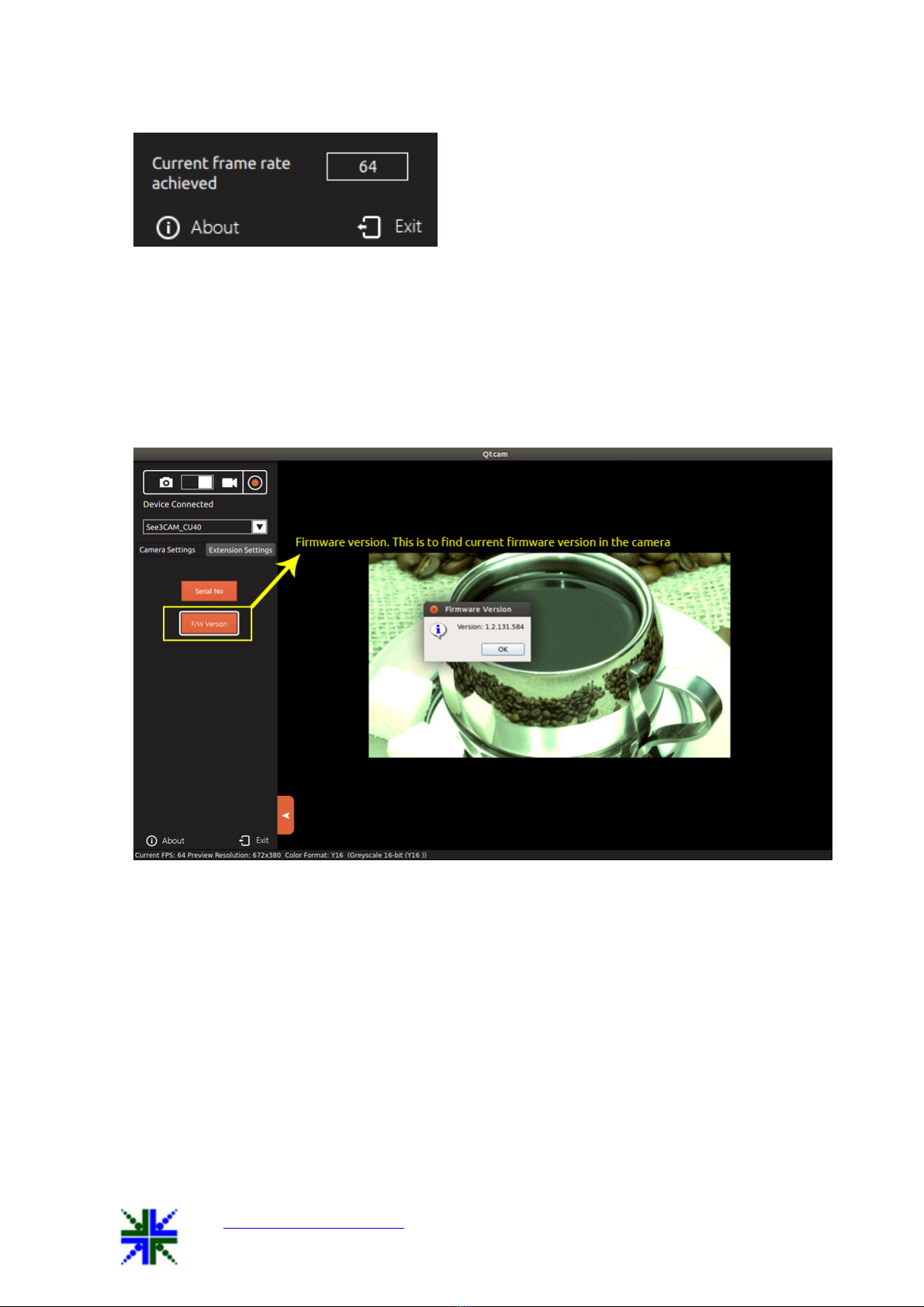
QtCAM See3CAM_CU40 User Manual 11-Nov-15
www.e-consystems.com |Subject to change without notice Page 20 of 22
7.6 Extension Settings
On selecting the Extension settings tab, the extension control will appear, if the device
supports extension unit.
7.6.1 Firmware Version
The Firmware Version button can be used to see the current firmware version in the
running camera.
7.6.2 Serial Number
The Serial Number button can be used to view the Unique ID of the See3CAM USB
camera device.
Table of contents