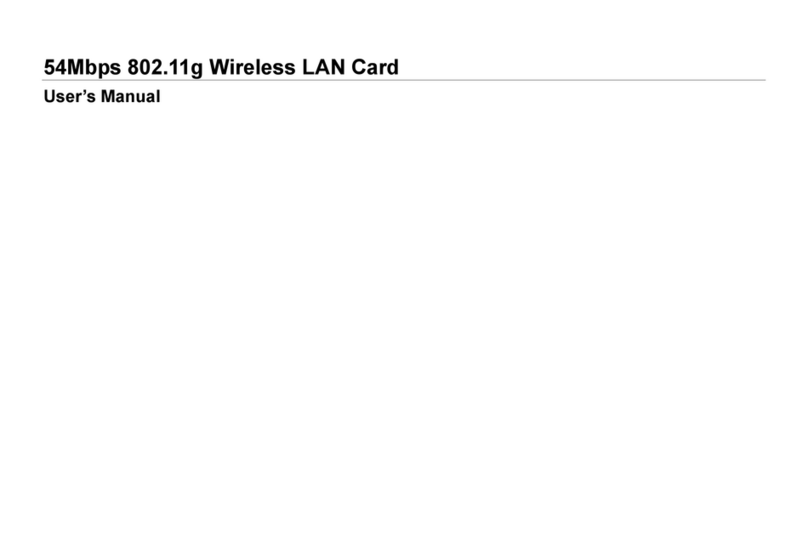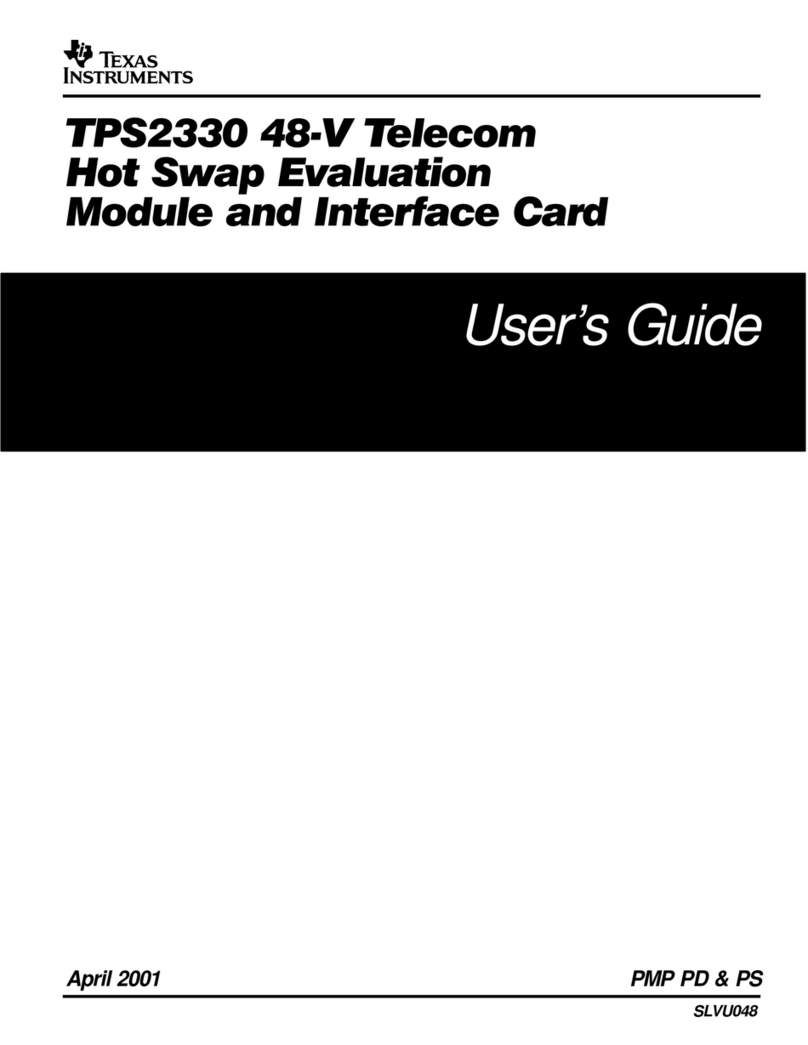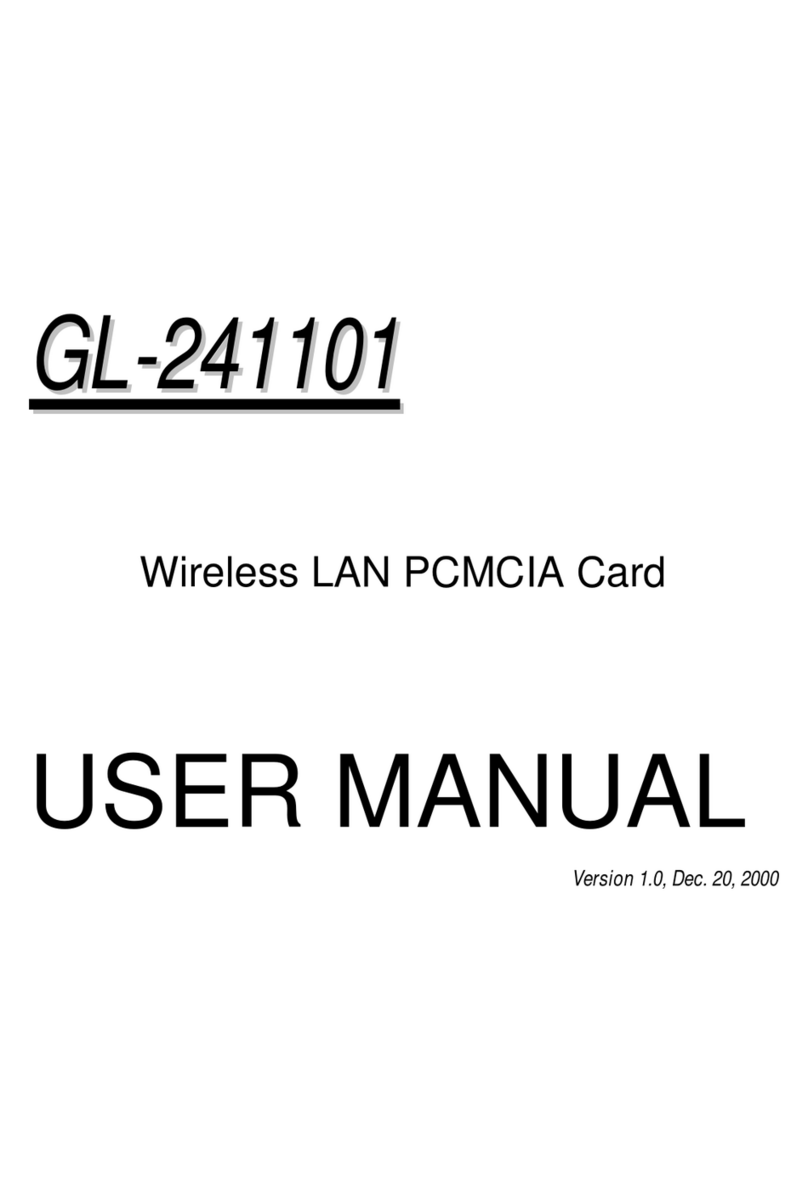E-Tech 54G User manual

54G Wireless LAN
CardBus Card
User Manual
Rev 1.0


i
Regulatory Compliance
FCC Warning
This equipment has been tested and found to comply with the limits for
a Class B digital device, pursuant to part 15 of the FCC Rules. These
limits are designed to provide reasonable protection against harmful
interference in a residential installation. This equipment generates, uses
and can radiate radio frequency energy and, if not installed and used in
accordance with the instructions, may cause harmful interference to
radio communications. However, there is no guarantee that interference
will not occur in a particular installation. If this equipment does cause
harmful interference to radio or television reception, which can be de-
termined by turning the equipment off and on, the user is encouraged to
try to correct the interference by one or more of the following measures:
Reorient or relocate the receiving antenna.
Increase the separation between the equipment and receiver.
Connect the equipment into an outlet on a circuit different from that
to which the receiver is connected.
Consult the dealer or an experienced radio/TV technician for help.
You are cautioned that changes or modifications not expressly ap-
proved by the party responsible for compliance could void your
authority to operate the equipment.
FCC Radiation Exposure Statement
This equipment complies with FCC radiation exposure limits set forth
for an uncontrolled environment.
This equipment should be installed and operated with minimum dis-
tance 20cm between the radiator & your body.

ii
CE Mark Warning
This is a Class B product. In a domestic environment, this product may
cause radio interference, in which case the user may be required to
take adequate measures.
About this manual
This manual describes how to install and operate your Wireless LAN card.
Please read this manual before you install the product.
This manual includes the following topics:
Product description, features and specifications.
Hardware installation procedure.
Software installation procedure.
Trouble shooting procedures

iii
Table of contents
CHAPTER 1 ....................................................................................................1
Introduction 1
Features ............................................................................................... 1
What is Wireless LAN?.........................................................................2
WLAN Modes .......................................................................................3
Notes on wireless LAN configuration................................................... 4
CHAPTER 2 ....................................................................................................5
Hardware installation 5
What’s in the package..........................................................................5
Hardware description .......................................................................... 5
Inserting the 54G WLAN card.............................................................. 6
Status LEDs..........................................................................................7
Ejecting the 54G WLAN card...............................................................7
CHAPTER 3 ....................................................................................................9
Driver installation for Windows 9
Driver installation for Windows 98......................................................9
Driver installation for Windows 2000................................................13
Driver Installation for Windows ME..................................................17
Driver Installation for Windows XP...................................................19
CHAPTER 4 ..................................................................................................22
Using the Wireless Utility 22
Installation in Windows .....................................................................22
Configuring the WLAN Card ............................................................ 26
APPENDIX A ................................................................................................33
Troubleshooting 33
Q&A................................................................................................... 33
APPENDIX B.................................................................................................35
Specifications.....................................................................................35


1
Chapter 1
Introduction
Thank you for purchasing the 54G WLAN card. This high-speed
Wireless LAN card provides you with an innovative wireless net-
working solution. The Card is easy to set up and use. With this
innovative wireless technology, you can share files and printers on the
network—without inconvenient wires!
Features
• 54Mbps solution in the 2.4GHz band, compliant with the
IEEE 802.11b and draft 802.11g standards
• Wi-Fi certifiable for IEEE 802.11b interoperability
• Wire-free access to networked resources from anywhere
beyond the desktop
• Delivers data rate up to 54 Mbps
• Antenna is built in to the card with LEDs indicating Power
and Link
• Ensures great security by providing the Wired Equivalent
Privacy (WEP) defined in the IEEE 802.11 standard
• Lowest CPU utilization design that leaves system resources
available for other functions
• Seamless Microsoft XP zero-config integration with ad-
vanced utilities and common GUI for legacy OSs
• Driver support Window XP, 2000, ME & 98

2
What is Wireless LAN?
Wireless Local Area Network (WLAN) systems offer a great
number of advantages over traditional wired systems. WLANs are
flexible and easy to setup and manage. They are also more eco-
nomical than wired LAN systems.
Using radio frequency (RF) technology, WLANs transmit and re-
ceive data through the air. WLANs combine data connectivity
with user mobility. For example, users can roam from a confer-
ence room to their office without being disconnected from the
LAN.
Using WLANs, users can conveniently access shared information,
and network administrators can configure and augment networks
without installing or moving network cables.
WLAN technology provides users with many convenient and cost
saving features:
• Mobility: WLANs provide LAN users with access to real-
time information anywhere in their organization, providing
service opportunities that are impossible with wired net-
works.
• Ease of Installation: Installing is easy for novice and ex-
pert users alike, eliminating the need to install network
cables in walls and ceilings.
• Scalability: WLANs can be configured in a variety of to-
pologies to adapt to specific applications and installations.
Configurations are easily changed and range from peer-to-
peer networks suitable for a small number of users to full
infrastructure networks of thousands of users roaming over
a broad area.

3
WLAN Modes
Wireless LANs can be configured in one of two ways:
Ad-hoc
Networking Also known as a peer-to-peer network, an ad-hoc net-
work is one that allows all workstations and computers
in the network to act as servers to all other users on
the network. Users on the network can share files,
print to a shared printer, and access the Internet with a
shared modem. However, with ad-hoc networking,
users can only communicate with other wireless LAN
computers that are in the wireless LAN workgroup, and
are within range.
Infrastructure
Networking Infrastructure networking differs from ad-hoc network-
ing in that it includes an access point. Unlike the ad-
hoc structure where users on the LAN contend the
shared bandwidth, on an infrastructure network the
access point can manage the bandwidth to maximize
bandwidth utilization.
Additionally, the access point enables users on a wire-
less LAN to access an existing wired network, allowing
wireless users to take advantage of the wired networks
resources, such as Internet, email, file transfer, and
printer sharing.
Infrastructure networking has the following advantages
over ad-hoc networking:
• Extended range: each wireless LAN computer
within the range of the access point can commu-
nicate with other wireless LAN computers within
range of the access point.
• Roaming: the access point enables a wireless
LAN computer to move through a building and
still be connected to the LAN.
• Wired to wireless LAN connectivity: the access
point bridges the gap between wireless LANs and
their wired counterparts.

4
Notes on wireless LAN configuration
When configuring a wireless LAN (WLAN), be sure to note the
following points:
• Optimize the performance of the WLAN by ensuring that
the distance between access points is not too far. In most
buildings, WLAN cards operate within a range of 100 ~
300 feet, depending on the thickness and structure of the
walls.
• Radio waves can pass through walls and glass but not
metal. If there is interference in transmitting through a wall,
it may be that the wall has reinforcing metal in its structure.
Install another access point to circumvent this problem.
• Floors usually have metal girders and metal reinforcing
struts that interfere with WLAN transmission.
This concludes the first chapter. The next chapter deals with the
hardware installation of the 54G WLAN card.

Chapter 2
Hardware installation
This chapter covers inserting your Wireless LAN card in the CardBus
slot of notebook, and connecting the card to a network.
What’s in the package
Please ensure that the following items are included in your pack-
age. If any items are missing, contact your dealer.
• 54G Wireless LAN CardBus card
• CD-ROM (includes utility, drivers, and this manual)
• Quick installation guide
Hardware description
The 54G WLAN card is encased in a stainless compact frame and
has a 68-pin connector for attaching to the CardBus port of note-
book.
5

Inserting the 54G WLAN card
Note!
These instructions apply to most notebook computers.
For detailed information on inserting PC cards into
your notebook, consult the notebook manual.
Follow the procedure below to install the 54G WLAN card.
1. With 68-pin connector of the card facing the CardBus slots
on notebook, slide the card all the way into an empty slot.
2. Connect to a network.
Note!
For information on connecting your Card to the WLAN,
contact your system administrator.
6

Status LEDs
The following table describes the meaning of the LEDs:
LED
Def. Color Description
POWER Green Indicates that the card is powered on when the LED
lights up.
LINK Green Indicates link status. The LED lights up while the
wireless connection is linked. If there is wireless data
transmitting / receiving, the light is blinking.
7

Ejecting the 54G WLAN card
After disconnecting from the WLAN, you can eject the 54G
WLAN card from the PC Card slot of notebook.
Note!
In Win XP/2000/ME/98 operating systems, you do not have
to power down the notebook to remove the card. The card
is hot-swappable—you can remove the card when the
notebook is powered on. However, Microsoft recommends
that you stop the card. Refer to your Windows
XP/2000/ME/98 online help for information on stopping the
54G WLAN card.
Most notebooks have an eject lever or button for ejecting PC cards
from the PC slots. Consult your notebook manual for details.
Warning! To prevent data loss, do not eject the 54G WLAN card when
a data transmission is taking place. Exit your communica-
tions program normally, stop the card if necessary, and then
remove the card.
This concludes Chapter 2. The next chapter covers driver installa-
tion for Windows XP/2000/ME/98 operating systems.
8

9
Chapter 3
Driver installation for Windows
The following sections cover Wireless LAN card driver installation in
the Windows XP/2000/ME/98 operating systems.
Driver installation for Windows 98
Follow the steps below to install the 54G WLAN card drivers for
Windows 98.
1. Insert the 54G WLAN card into an available CardBus slot
on your notebook (refer to page 6 - Inserting the 54G
WLAN card).
2. After Windows 98 detects the 54G WLAN card, the Add
New Hardware Wizard window appears:

3. Click Next to continue the installation. A screen appears
prompting you to select an installation method:
4. Select Search for the best driver for your device. (Recom-
mended) and click Next. The following screen appears:
10

5. Ensure that the CD-ROM drive box is checked.
6. Insert the driver CD-ROM into your CD-ROM drive and
click Next. The following screen appears:
7. Click Next. Windows 98 copies files to your hard disk
drive, and you see the following screen:
11

8. Click Finish. You should reboot your system to finish the
installation.
Note!
Windows 98 may need to copy re-
quired system files and will prompt you
to input the path to the files. Follow the
instructions on your screen, and then
click OK to continue.
After you have rebooted the computer, system will start to install
Wireless utility automatically. Please refer to procedures at Chap-
ter 4.
12

Driver installation for Windows 2000
Follow the steps below to install the 54G WLAN card drivers for
Windows 2000.
1. Insert the 54G WLAN card into an available CardBus slot
on your notebook (refer to page 6 - Inserting the 54G
WLAN card).
2. After Windows 2000 detects the 54G WLAN card, the
Found New Hardware Wizard window appears:
3. Click Next to continue the installation. A screen appears
prompting you to select an installation method:
13

4. Select Search for a suitable driver for my device (rec-
ommended) and click Next. The following screen appears:
5. Ensure that the CD-ROM drivers box is checked and in-
sert the driver disc into CD-ROM drive. Click Next to
continue. The following screen appears:
14
Table of contents
Other E-Tech Network Card manuals
Popular Network Card manuals by other brands

Audio enhancement
Audio enhancement MS-300 Quick start manual
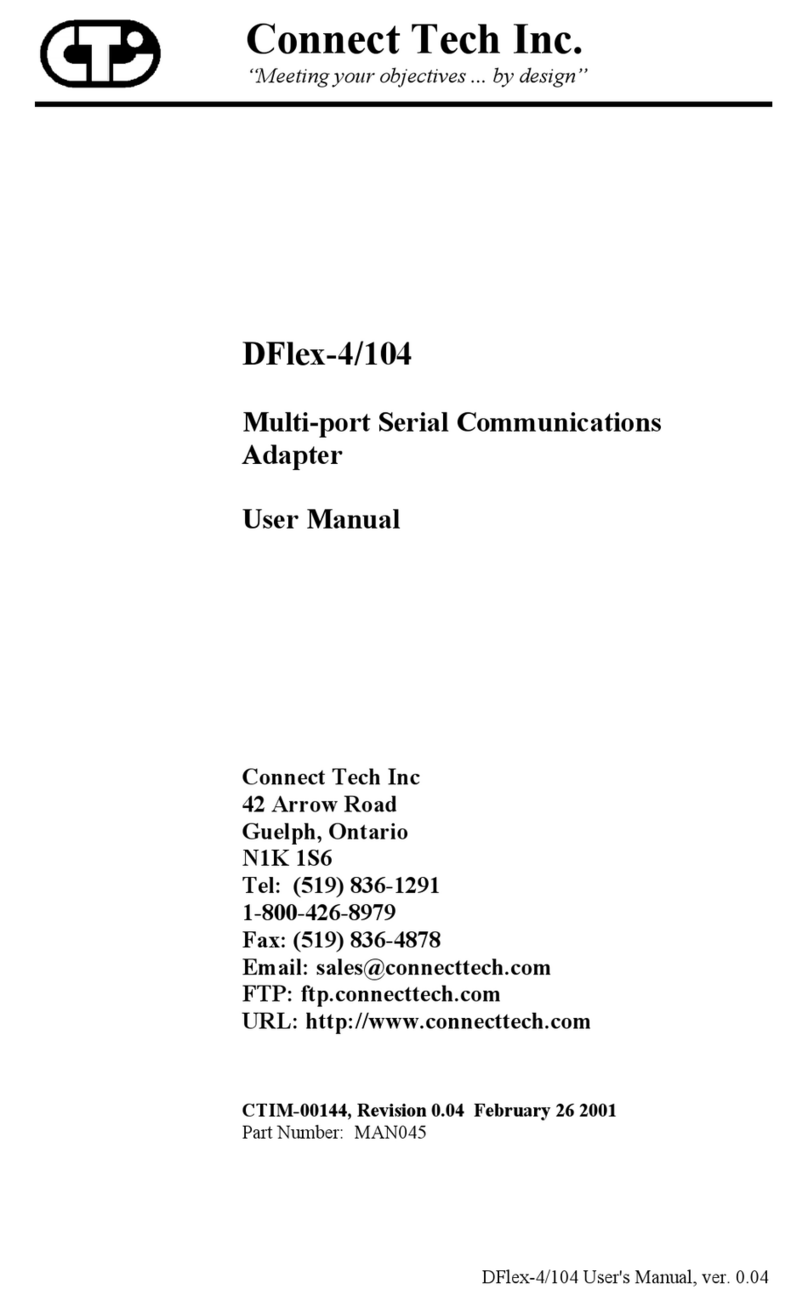
Connect Tech
Connect Tech DFlex-4/104 user manual
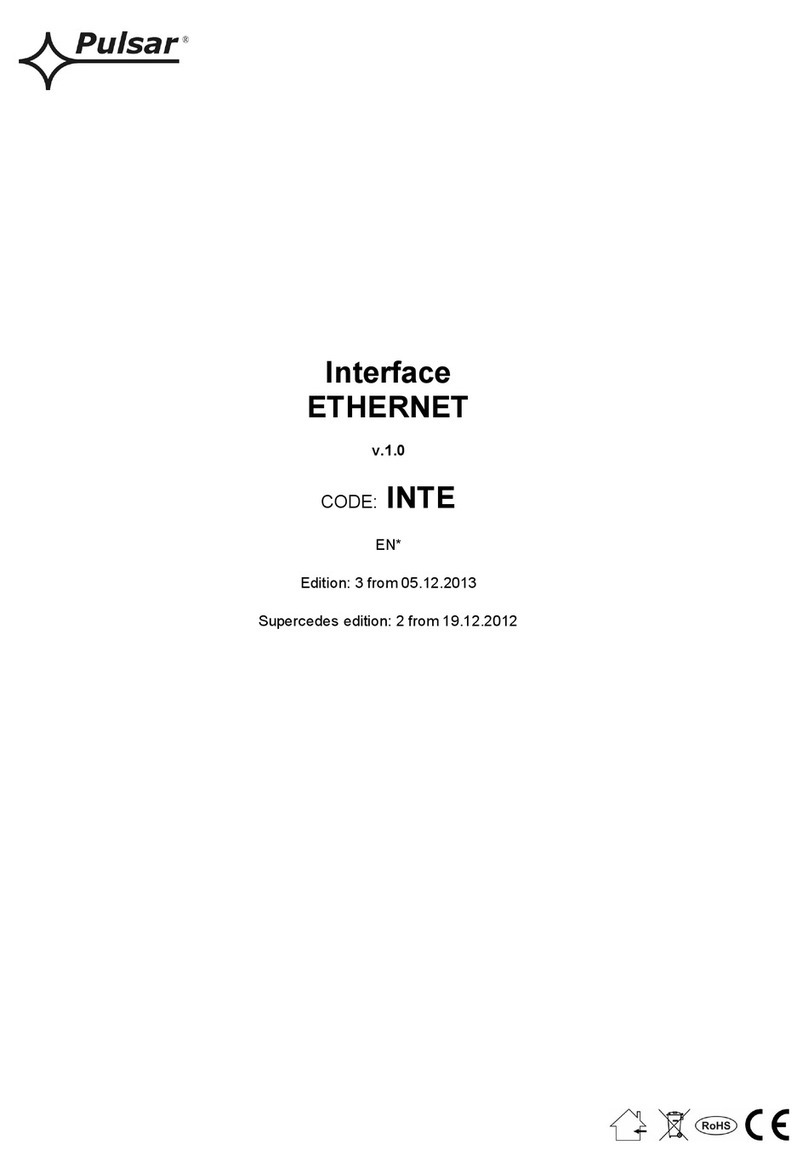
Pulsar
Pulsar INTE Instruction

ZyXEL Communications
ZyXEL Communications ZYAIR G-162 V2 Specifications

movistar
movistar 450NDual Band user manual
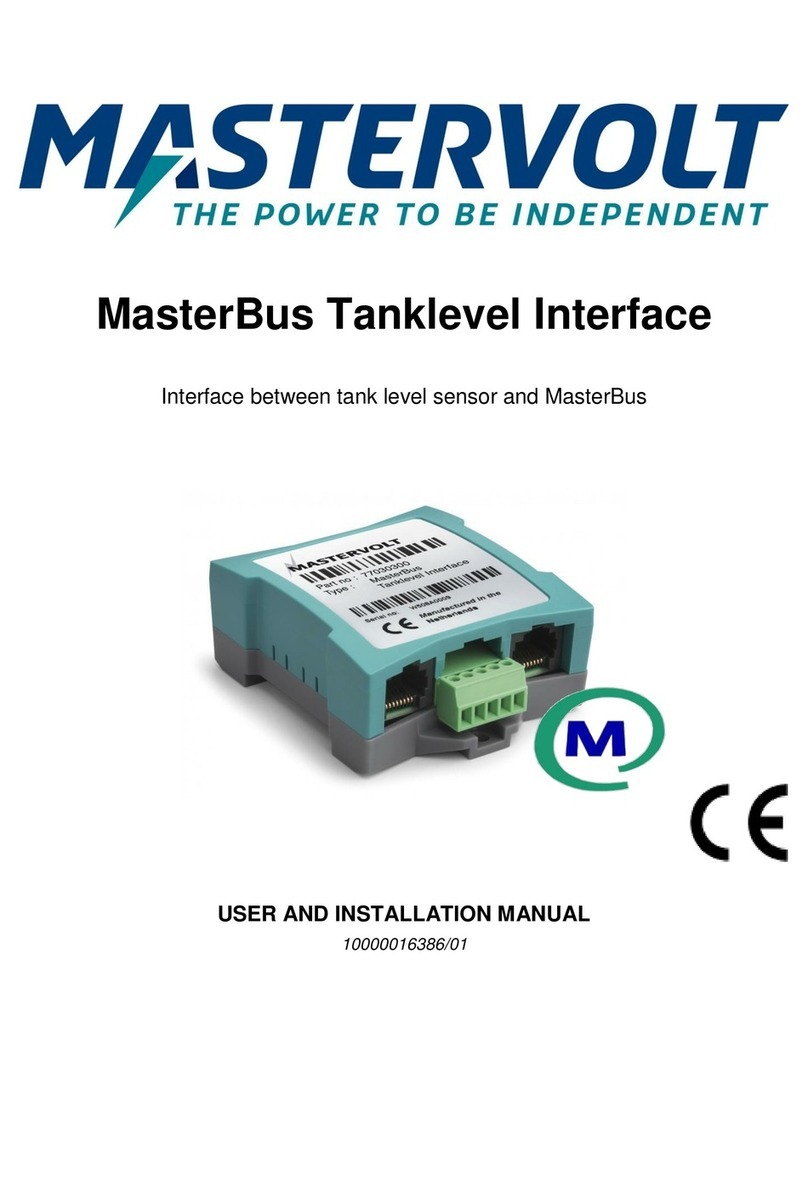
Mastervolt
Mastervolt MasterBus Tanklevel Interface User and installation manual