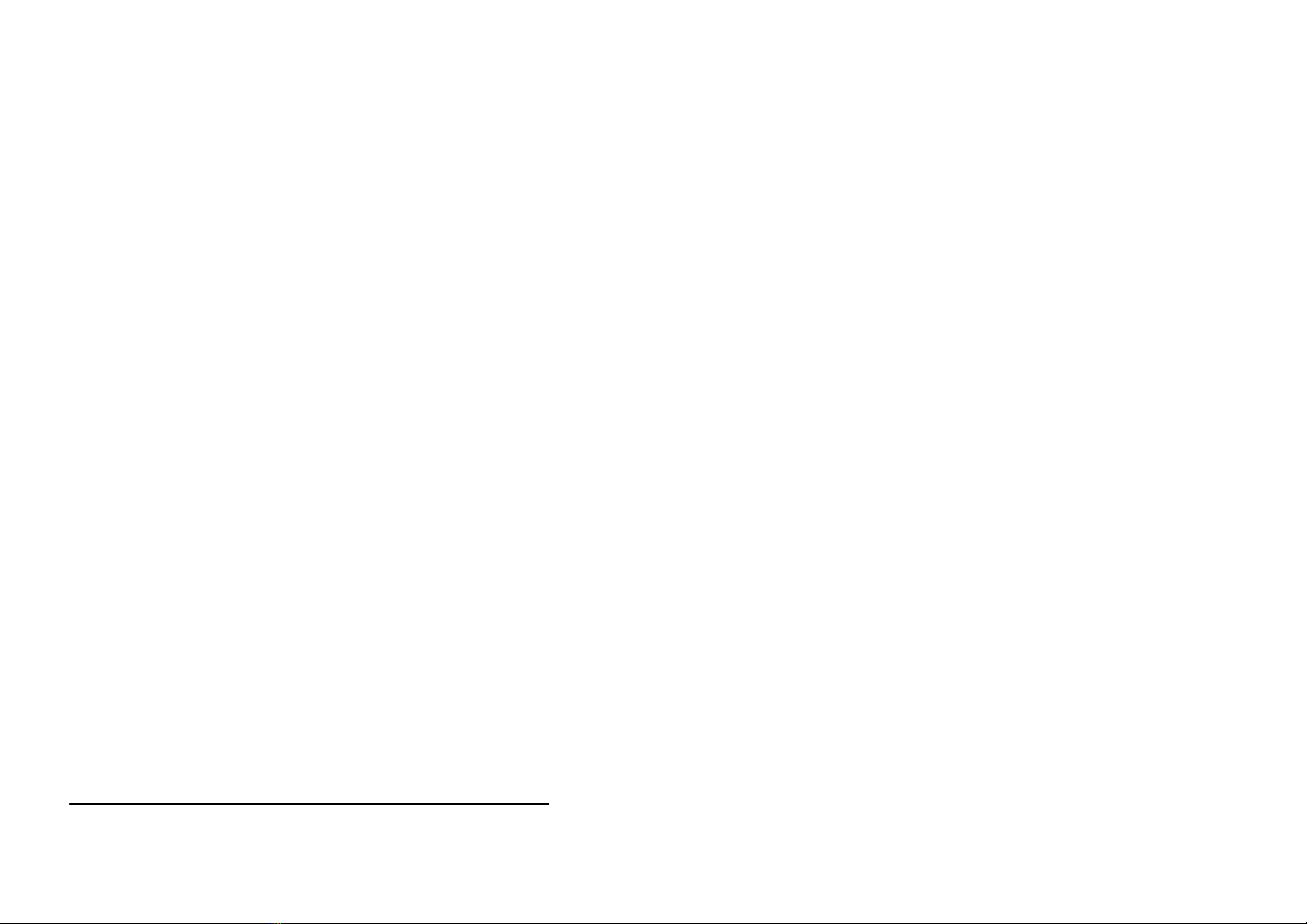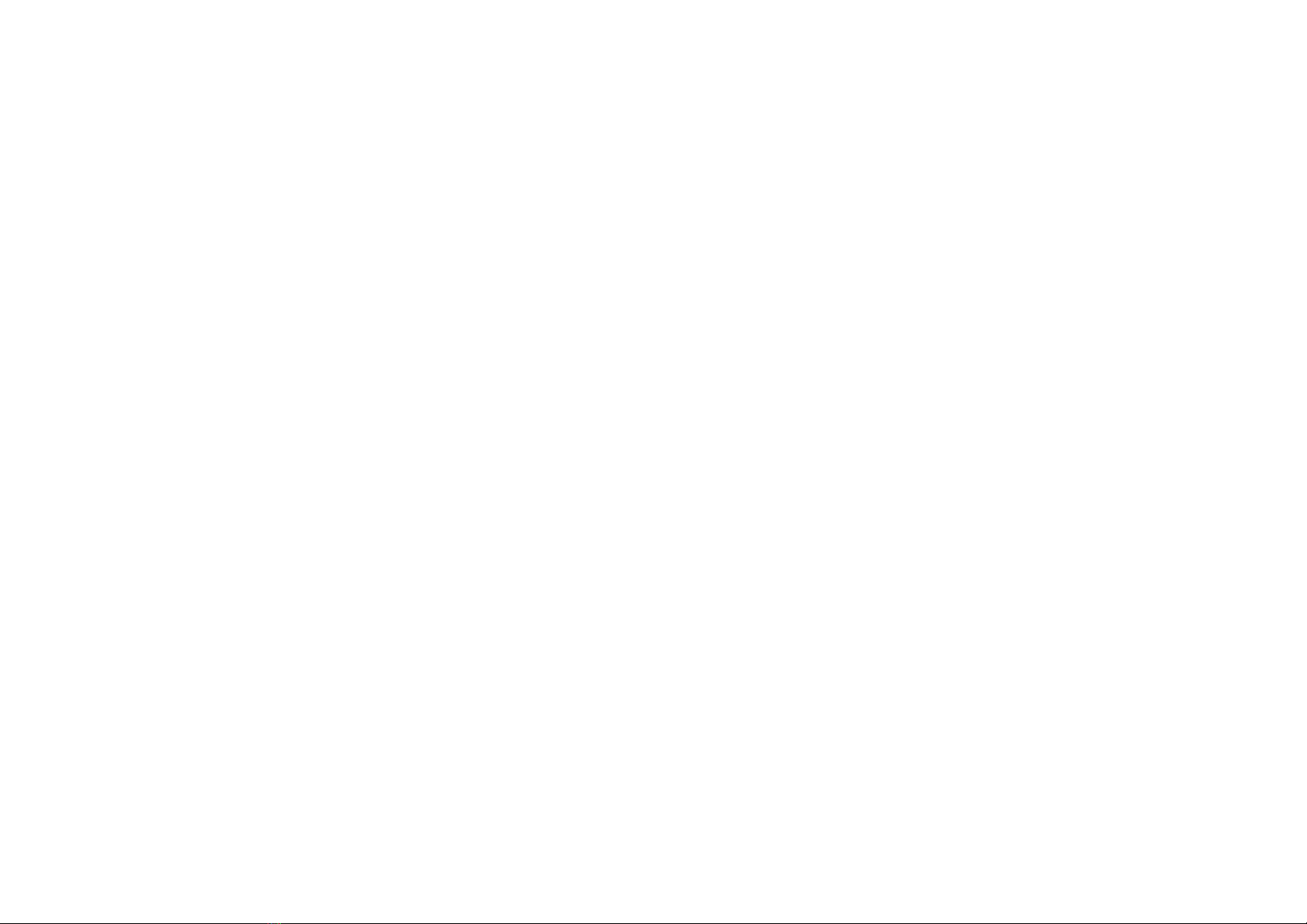I
Contents
About This Manual....................................................................................................................................................... IV
Chapter 1 Introduction............................................................................................................................................... 1
Wireless LAN Basics ................................................................................................................................................... 2
Local Area Network (LAN)........................................................................................................................................................2
Ad-Hoc Mode ............................................................................................................................................................................2
Infrastructure Mode ..................................................................................................................................................................3
Roaming ....................................................................................................................................................................................4
Chapter 2 Installing the Wireless LAN Card............................................................................................................ 5
System Requirements................................................................................................................................................. 5
Installing Wireless LAN Driver and Software .............................................................................................................. 6
Chapter 3 Using Broadcom Wireless Configuration Utility ................................................................................... 9
Accessing Broadcom Wireless Configuration Utility ................................................................................................. 10
Notice When Assessing Broadcom Utility under Windows XP................................................................................................10
Wireless Networks Tab ............................................................................................................................................. 12
Connecting to an Existing Wireless Network ..........................................................................................................................12
Configuring a New Wireless Network Connection..................................................................................................................13
Configuring an Existing Wireless Network Connection..........................................................................................................15
Specifying a Network Type to Access ......................................................................................................................................16
Link Status Tab ......................................................................................................................................................... 16
Statistics .................................................................................................................................................................... 19
Site Monitor ............................................................................................................................................................... 20
Advanced Site Monitor ............................................................................................................................................................22
Diagnostics Tab......................................................................................................................................................... 24
Information Tab ......................................................................................................................................................... 26
Chapter 4 Windows XP Wireless Zero Configuration Utility ............................................................................... 27
Connecting to an Access Point or Wireless LAN Card ...........................................................................................................27
Viewing Wireless Connection Status.......................................................................................................................................29
Configuring Your Wireless Properties ....................................................................................................................................29
Chapter 7 Troubleshooting ..................................................................................................................................... 35
Radio Interference..................................................................................................................................................... 35