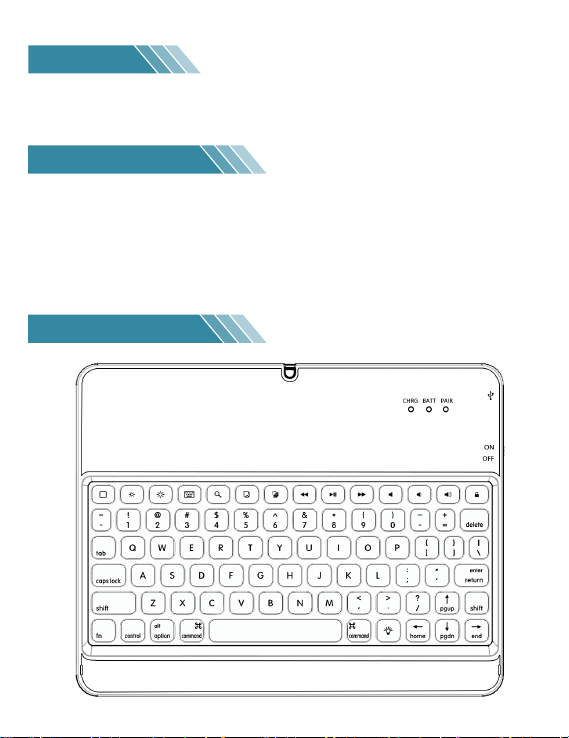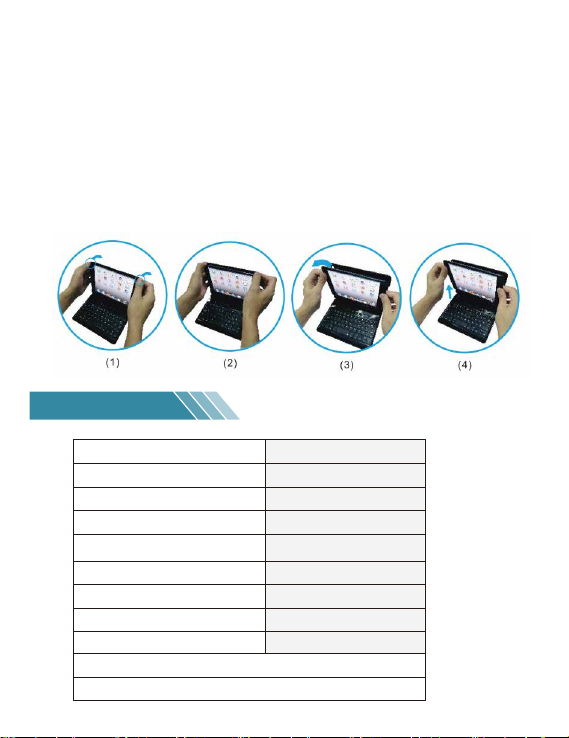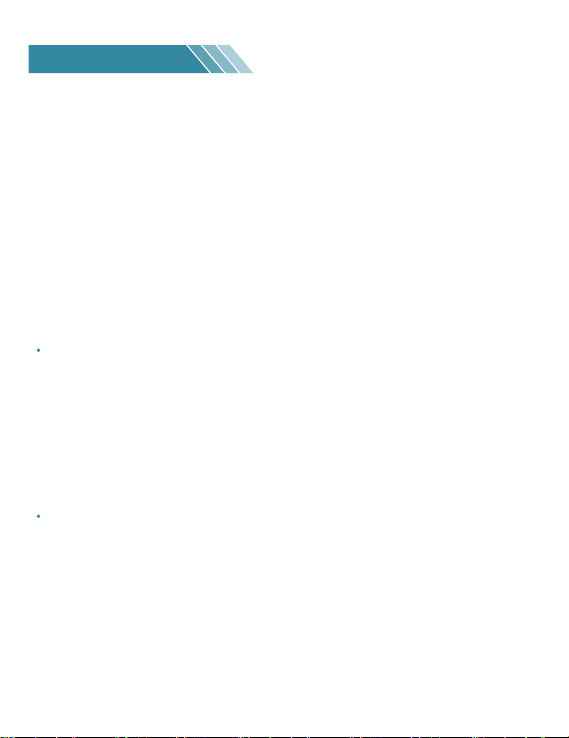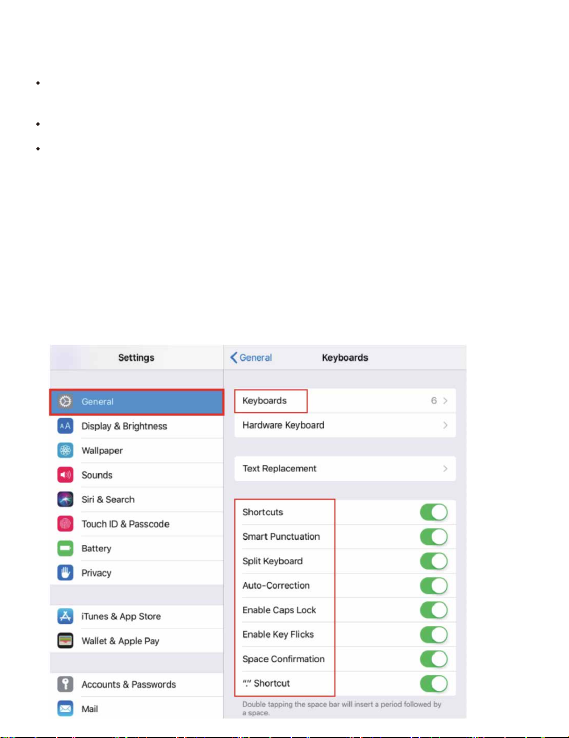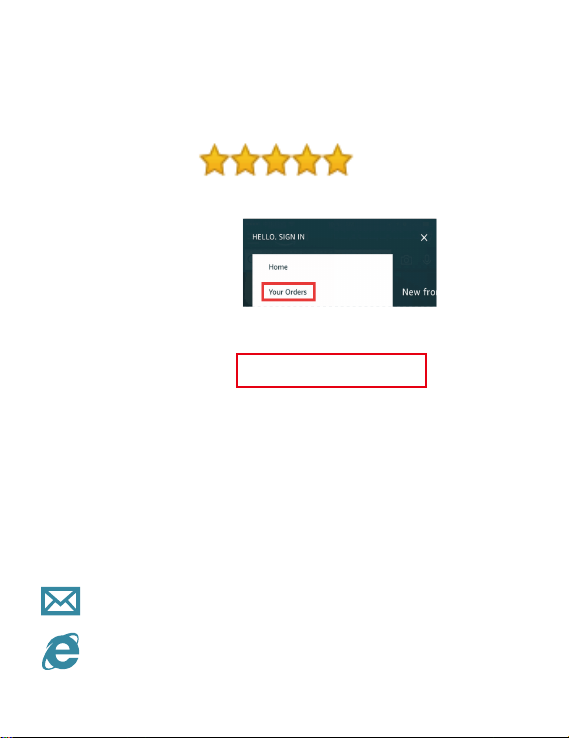Trouble shooting
Any question please email us at once.
When the battery is below 20%, the connection will be unstable. And the wireless
function will turn to sleep if you don't press the keyboard beyond 10 minutes, at this
situation, you just need to press any key on the keyboard to wake up the wireless
get it to work again. (Don't need to re-connect the iPad)
Why is the Wireless connection unstable?
Please try to turn OFF the keyboard; delete the Wireless keyboard from search
result list on your smart phone/ tablet. Then follow the pairing instructions and try
to connect again.
I can see the keyboard listed after searching wireless devices,
but it says connection failed.
red LED does not light after connecting the charging cable: Replace the charging
cable and replace the USB power adapter red LED is always on but can't turn on
the keyboard/ the red LED of the charging indicator is always on, it can be used
normally. After the charging cable is unplugged, it cannot be used: Charge the
keyboard for at least 60 minutes, then try again.
Can't charge.